What to know
- You can now get Chrome on Android to read aloud a webpage to you.
- Open a webpage with readable content, tap on the three dots in the top right corner of the Chrome app, and select Listen to this page.
- The feature lets you control playback like an audiobook and choose from different voices. It also works in twelve different languages.
Chrome on Android has received a very handy accessibility feature that reads the webpages out loud. Also called ‘Listen to this page’, this feature will be available on any page that has a lot of readable content.
Earlier, one had to get Google Assistant to read webpages but that meant leaving the Chrome app. The new feature will keep you within the app while providing playback controls that are similar to what you’ll find on a podcast or audiobook player.
To try it out, tap on the three-dot icon in the top right corner of Chrome, and select Listen to this page.
The player will let you pause, rewind or fast-forward ten seconds, and change speed. For additional options like changing the voice, tap on the three-dot icon in the bottom right corner and select ‘Voice’.
The feature also highlights what it’s reading aloud and scrolls down the page automatically. But you can turn off this behavior if you don’t like it from the same three-dot menu on the player.
Depending on your Chrome language, you can listen to a page in Arabic, Bengali, Chinese, English, French, German, Hindi, Indonesian, Japanese, Portuguese, and Spanish.
The player will remain at the bottom of the page until you close it or open a new webpage.
Google is also bringing this feature on the desktop app. Although it’s still in an experimental stage, it can be enabled using the Chrome flag ‘Reading Mode Read Aloud’ on Chrome Canary.
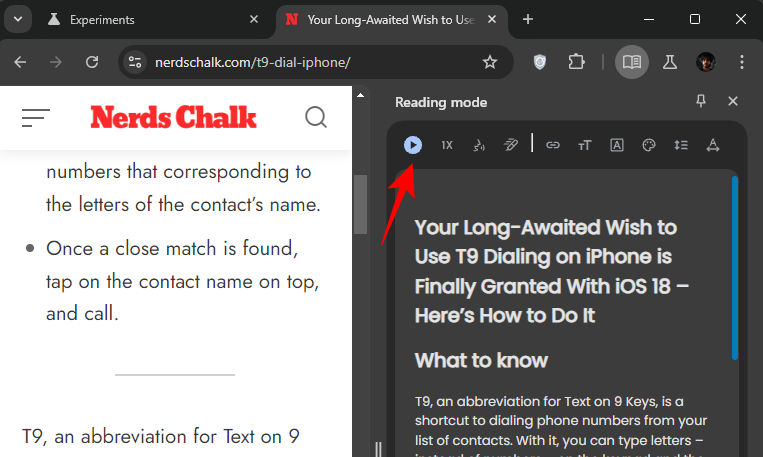
Find ‘Reading Mode’ on Chrome desktop > three-dot icon > More tools.
RELATED: How to Read and Listen to a book at the same time on Kindle

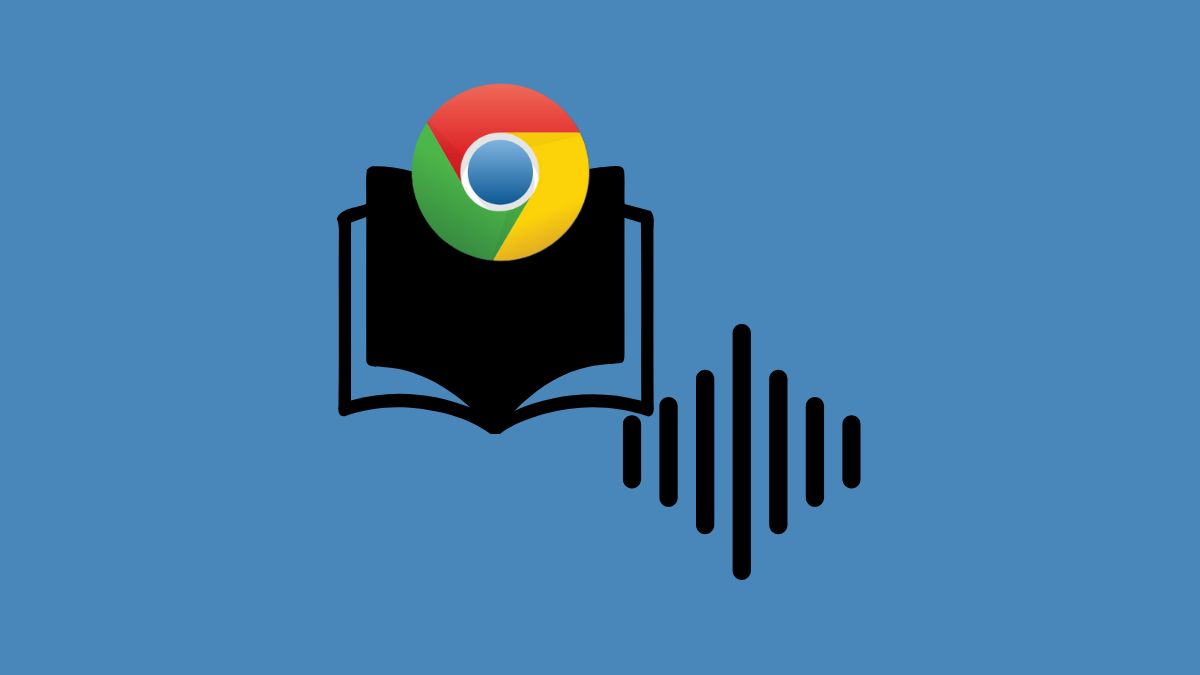
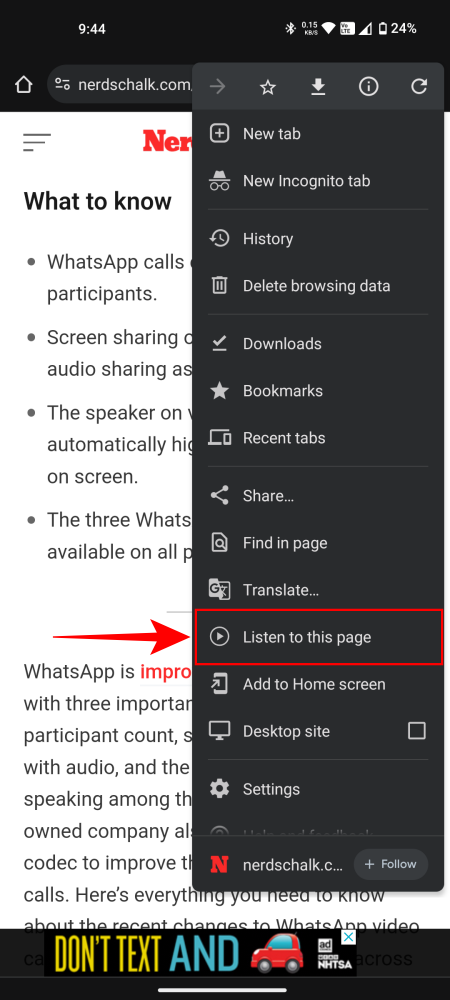
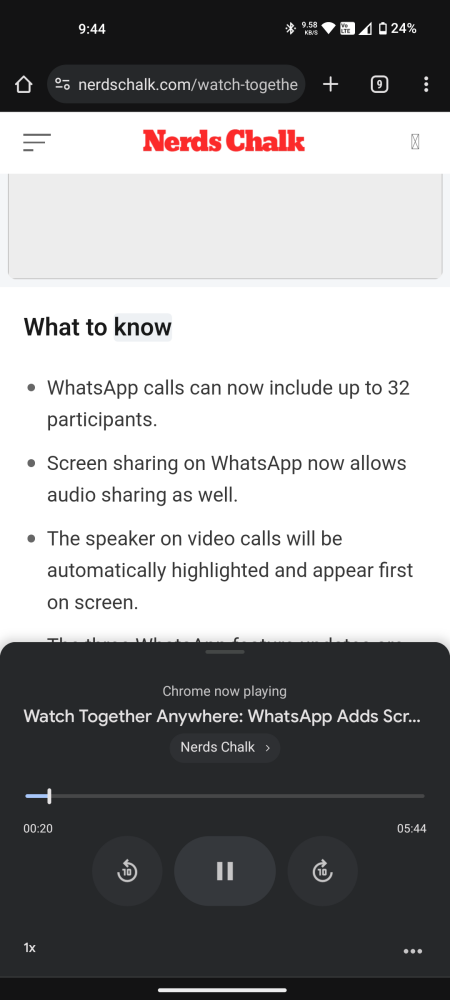
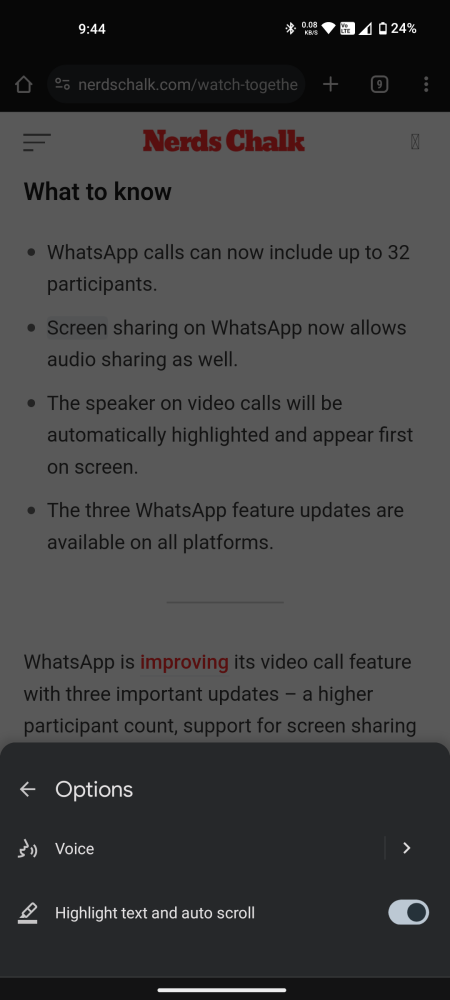
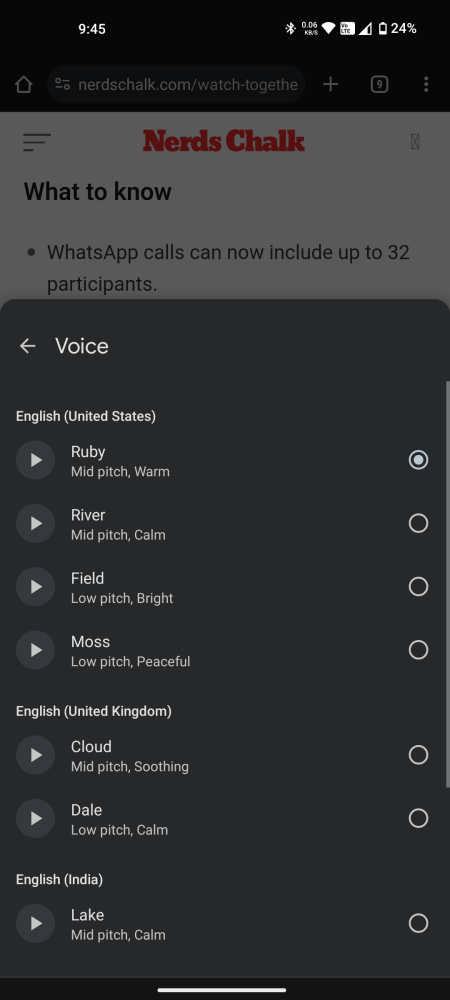










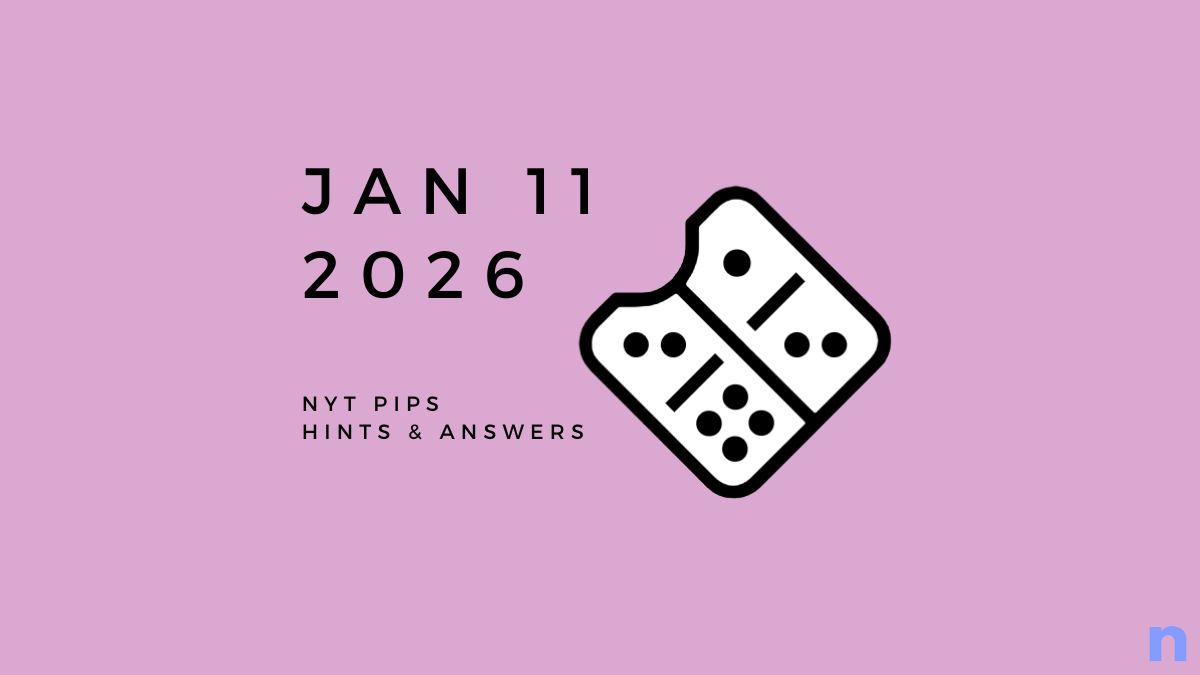
Discussion