The customization possibilities on Android are seamless, and the latest version of Google Keyboard (from Android Nougat) demonstrate the possibilities to its best.
The latest Google Keyboard version comes with a set of 15 themes of all the beautiful colors in the world. Ranging from icy blue to girlish pink, the Google Keyboard themes looks absolutely beautiful with the material design aesthetics of Android.
And if preset themes aren’t enough for your taste, you can even set a image of your own as keyboard background. All of it looks absolutely beautiful.
To get Google Keyboard with themes, install/update the Google Keyboard app on your device from the Play Store. Link below.
Download Google Keyboard (Play Store)
How to Set Theme on Google Keyboard
- Open Settings on your device.
- Select Language & input, and then select Google Keyboard from the list of keyboard options.
- Select Theme » and then select the theme you wish to apply.
On Android 7.0 Nougat running devices:
Android Nougat features a slightly different keyboard settings layout, follow the instructions below to set Google Keyboard theme on Nougat.
- Open Settings on your device.
- Select Language & input » then select Virtual keyboard.
- Select Google Keyboard from the list of virtual keyboards installed on your device.
- Select Theme » and then select the theme you wish to apply.
Enjoy! Happy Androiding!

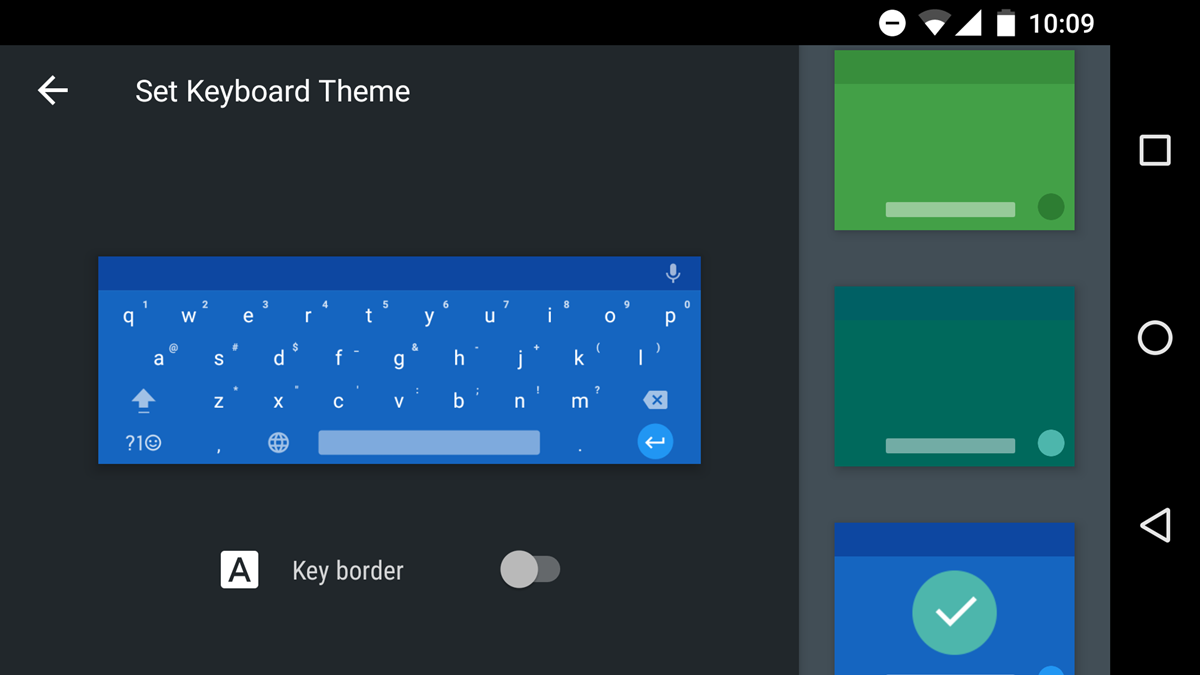










Discussion