Windows 11 preview is now available as an update for those in the Dev channel of the Windows Insider Program. Increasingly as people begin to get hands-on with Windows 11, many are finding out that it might take some getting used to, especially with the centered Start menu and its contents which, admittedly, has a much cleaner and productivity-oriented setup.
At the bottom are your Recommended, or recently opened, Office documents and apps; while at the top are your Pinned apps. You can customize this section and choose to unpin apps that you don’t want here. Here’s how you can do so on Windows 11 Dev Build.
How to unpin apps on Windows 11 Dev build
One would assume that simply right-clicking a pinned app would get one the option to unpin it easily. But if you find no option to unpin an app, then do this to unpin the app.
To unpin, one first has to click on the app to select it and then right-click on it to reveal all its options, including the option to Unpin the app.
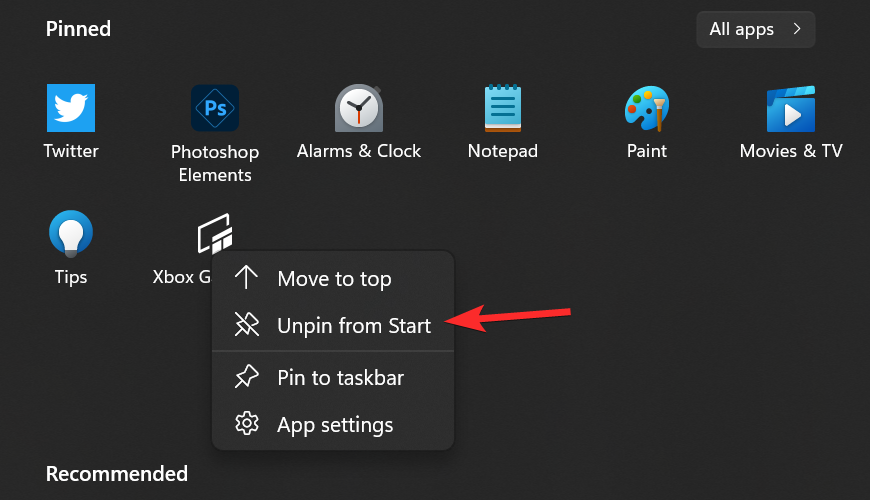
It appears that Microsoft has taken the touch-friendly route with the UI, on the whole, this time. It may feel like one extra step for as simple a thing as basic start menu customization, but the one-size-fits-all formula might help to keep the Windows 11 experience consistent across devices, at least as things stand with the Dev build.
Windows 11 is now available for all users, even those whose PCs don’t meet system requirements, so long as they’re part of the Dev Channel of the Windows Insider Program.

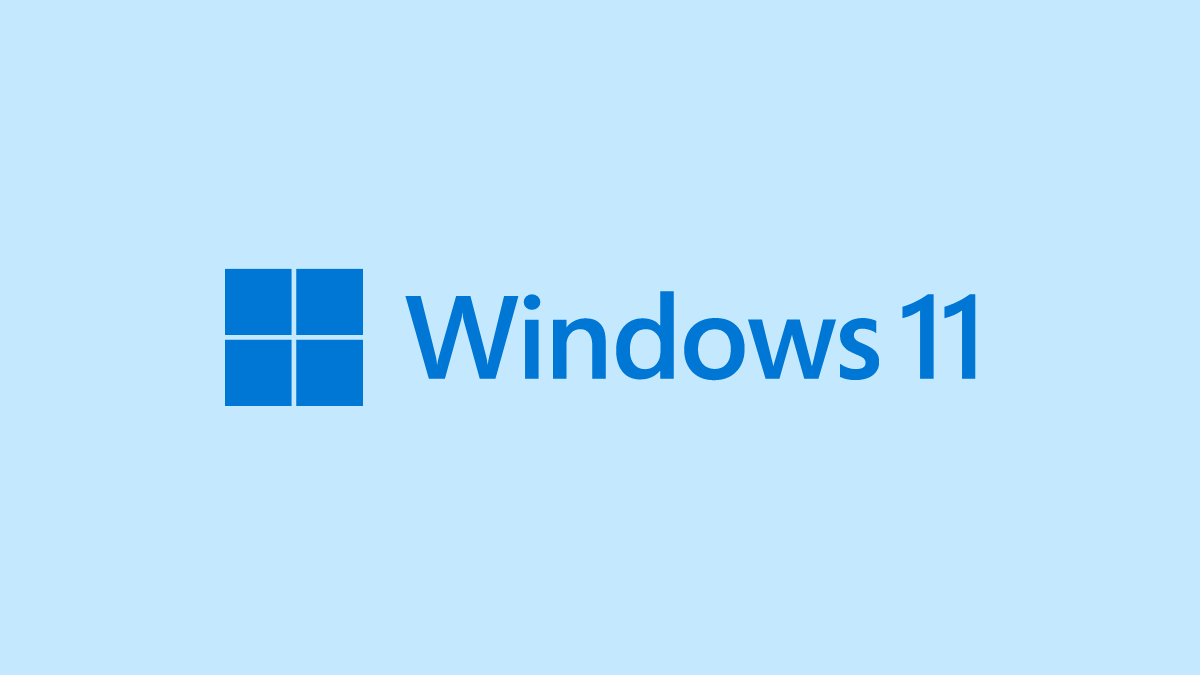











Discussion