Google Meet is striving to match the big video conferencing applications of the day but just seems to be falling short. While their customization options are still far from what we expect, one big gaping issue seems to be the inability of a host to mute all the participants in a meeting. With one of its biggest targets being educational institutes, this seems rather lax on their part.
We have already shared a guide with you on how to remove the Meet menu from Gmail’s sidebar, and here is how to fix the ‘Mute all’ problem with Google Meet from what’s available.
Ask participants to be silent

Well, this is an obvious one. The first thing you could do is simply ask the participants to be quite. This might not work on all participants, but it could reduce the noise quite a bit. Read on to use other methods in conjunction with this.
Mute a few participants manually
If the above method didn’t work out too well, you could resort to manually muting the participants. Yes this could be a tedious job if you have a class of 50 students. However, muting a few students may send a warning to others.
To mute a participant first click the ‘People’ tab in the top right corner, then click the drop-down arrow next to the participant’s name.
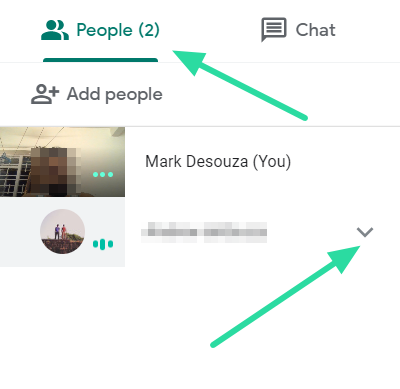
Click the microphone button to mute that participant. The microphone will turn red when the participant is muted.
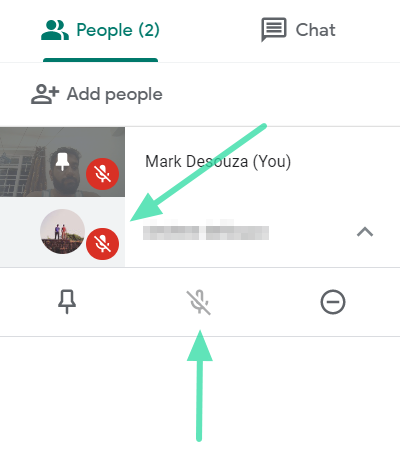
Mute a Chrome tab yourself
If you are using the Google Meet web client, and want to mute all the other participants at the same time, you can do so by muting the tab that the web client is running in. This will mute all sounds coming out of the tab.
To mute a tab in Google Chrome, simply right-click the tab that has Google Meet running and select ‘Mute site’. To unmute the tab, follow the same guidelines and click ‘Unmute site’.
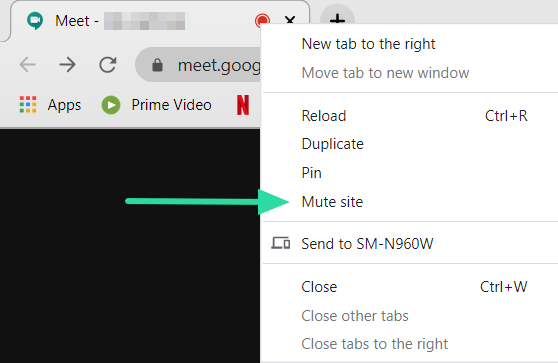
Mute a Chrome tab using Chrome extension
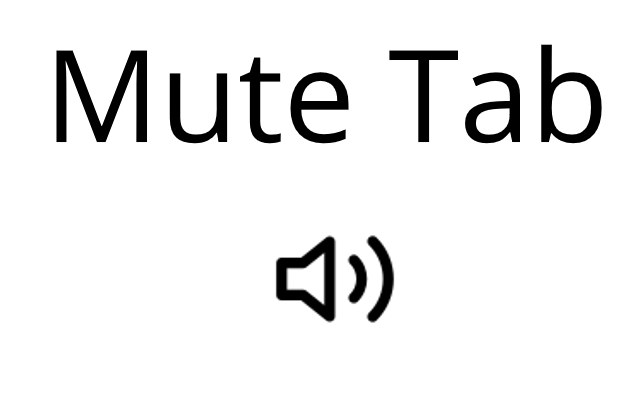
If you’re using Google Chrome, you’re in luck, because Chrome has its own extensions to help you out. This particular extension mutes your Google Meet tab with a single click. Once installed, you can use this Chrome extension to mute any tab you are on.
Install the extension and go to the Google Meet tab. Click the little speaker button next to the address bar to mute the site. You will see a small Speaker appear on the icon to indicate that the tab is muted. To unmute the tab, simply click the button again.
Chrome Web Store: Mute Tab
Can you disable the unmute option for participants?
Unfortunately, as of now, there is no option to disable the unmute function in Google Meet. This means that even after you have individually muted a participant, they can still unmute themselves and come back.
Once the host mutes a participant, the host cannot unmute them. The host will need to request the muted participant to unmute themself.
Google says that it is aware of the problem and is working actively to bring us a fix. Both the unmute function as well as the mute all function should be addressed in the coming updates. But for now, all we can do is mute the entire tab. Have you had trouble with muting and unmuting participants? Let us know in the comments below.

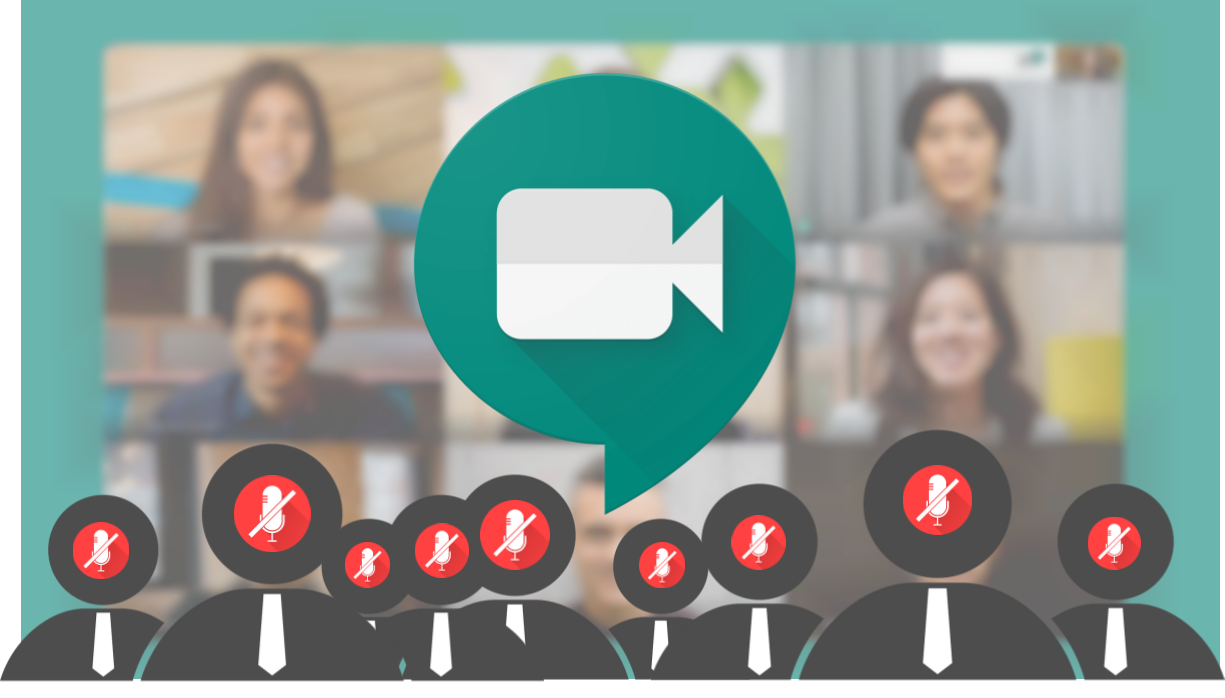



![Solution For Quiz - Where Did the Dragon Hall Deal a Major Blow to the Khitan Navy [Where Winds Meet]](/content/images/2026/01/1-15.png)







Discussion