What to know
- Instagram lets you pin your own comments only while live streaming. Type a comment and send it. Then long-press on it and select Pin comment.
- Though you can’t pin your own comment on posts and reels, you can highlight your comment by restricting comments from others.
- To restrict comments, open the Comments section > tap on three-dot icon > Manage comments > select comment > Restrict. You can also delete other comments by selecting them and tapping ‘Delete’.
- To pin someone else’s comments, long-press on a comment and select Pin.
Besides direct messaging, another way your followers can interact with you on Instagram is via comments. Comments are a good way for friends, family, and followers to react to your posts, reels, and live broadcasts and if you like what others said about your content, you can highlight their comment by pinning it to the top of the comments section.
But would you be able to pin your comments on Instagram? If so, how do you do it? That’s what we’ll explain in this article.
Can you pin your comment on Instagram?
No, for the most part. Instagram only allows you to pin comments from other people on your post so that you can make your preferred comments appear as highlighted when your followers view a post, reel, or live stream on their phone.
The only possible scenario where you can pin your own comment on Instagram is when you’re hosting a live session on the platform. For Posts or Reels that you upload from your Instagram account, you won’t be able to pin your comments or replies on them.
Similarly, you won’t be able to pin your comment on someone else’s Instagram post. Only the post’s creator can select your comment to pin them on their post.
Related: What Happens When You Temporarily Disable Instagram?
How to pin your comment in a live broadcast
You can pin your comments on Instagram only if the comment was made in your live broadcast.
- To pin your comment, start or go to the live broadcast screen inside the Instagram app.
If you’ve already posted the comment you wish to pin, you can skip the next step.
- If you haven’t yet commented on your live broadcast, tap on the Comment box at the bottom. Here, type the comment you want to appear as highlighted in your live broadcast. When you’ve entered the comment, tap on Post at the bottom right corner.
The comment will now be added to your live broadcast.
- If you want your comment to appear as highlighted for others, tap on your comment. In the overflow menu that appears, select Pin Comment.
- Your selected comment will now be pinned inside your live broadcast and this comment will be marked as “Pinned” and a pin icon.
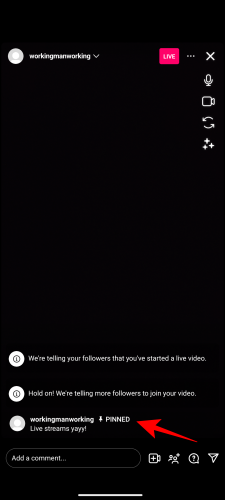
- When you pin your comment in a live broadcast, everyone who views this broadcast will see the pinned comment without fail as it won’t disappear like other comments made to the broadcast.
- If you wish to remove the pinned comment from your broadcast, tap on this comment again. In the prompt that appears, select Unpin Comment to remove the pin from the selected comment.
How to highlight your comment on a post [3 tips]
You can only pin your comments when you’re participating in a live broadcast on Instagram. The rest of the time, the only comments you can pin are those that are made by someone else on your post. If you wish to make sure your comment appears significantly over others’, you may have to find other means to get the job done.
Tip 1: Restrict other comments
Since there’s no native way to pin your comments on Instagram, the only way to make your comments stand out among others is by hiding others’ comments on your post. To hide someone’s comment on your Instagram post, you will need to restrict them. Instagram allows you to restrict multiple people from your comments and when you do that, the person’s comments on your post will only be visible to them, not even you unless approved by you.
Note: You can only restrict comments made on posts you’ve uploaded on Instagram, not on someone else’s posts.
- If you wish to restrict comments from others on your Instagram post, open the post where you want to highlight your comment. When the post opens in full screen, tap on the comment icon (the one that resembles a speech bubble) under the post.
- This should open the Comments screen where you’ll see all the comments that have been made on your post. To restrict comments on this post, tap on the 3-dots icon at the top right corner.
- In the popup menu that appears, tap on Manage Comments under “For this post”.
- Select the comments that you want to hide from the post. You can select multiple comments from your post to restrict them. When you’ve made your selection, tap on Restrict at the bottom.
- In the prompt that appears on the screen, select Restrict Accounts to confirm your action.
The people whose comments you restricted will be added to your Restricted accounts list. Any comments they make on your future posts will only be visible to you and them. By restricting someone, your comments will be more visible to others viewing your post on their feed or your profile.
Tip 2: Delete other comments
If restricting someone doesn’t help make your comment on your post stand out, the only other option that you can try to use is to delete other comments from your post. When you delete comments from a post, the selected comments will be removed from the concerned post and you won’t be able to recover them anytime later.
- To delete a comment from one of your posts, open the specific post on the Instagram app and then tap on the comment icon (the one that resembles a speech bubble) under the post.
- To delete a single comment from this post, locate the comment and swipe it leftward (or long press on it). Tap on the Delete icon.
- The selected comment will be removed from the post but it will be recoverable for a second or two when you tap on the “comment deleted” banner at the top.
- If there are multiple comments that you want to delete from a post, tap on the 3-dots icon at the right corner of the Comments screen. In the popup menu that appears, tap on Manage Comments under “For this post”.
- Select the comments that you want to delete from the post. You can select multiple comments from your post to remove them.
- When you’ve made your selection, tap on Delete at the bottom left corner.
- In the prompt that appears, tap on Delete comments.
The selected comments will now be removed from your post and cannot be recovered by you or the person who commented. Unlike the restrict option, the person whose comment you deleted will still be able to comment again on your post and they’ll be visible to everyone who can view your post on Instagram.
Tip 3: Create a separate account to comment on your behalf
If you want to pin your comment inside your Instagram post, one thing you can do is create another Instagram account that you can use on your behalf. This way, you can continue posting your original content from your main account and comment on something important from the secondary account and use the former to pin comments from the latter.
Instagram allows you to create multiple accounts using the same login credentials, so you can switch between them with ease from within the same app on the same device.
- To create a secondary Instagram account to make comments on your half, open the Instagram app on your phone, and tap on your profile picture at the bottom right corner.
- When your profile loads up, tap on the 3-lines icon at the top right corner.
- In the overflow menu that appears, select Settings.
- Inside Settings, tap on Add account under “Logins”.
- In the Add Account screen that pops up, select Create New Account.
- Your new account creation process will now commence with the Create username screen. From here, enter a username that suggests to others that this is your secondary account. If you can’t find a suitable username, you can create any username and update the account’s bio to mention that it is your secondary account. When you’ve narrowed down on a suitable username, tap on Next.
- Next, create a password for this account and follow the on-screen instructions to complete the setup.
- Once this account is set up, you may need to use this secondary account to follow your primary account to comment on the latter if your main account is set to private. Public profiles wouldn’t need to be followed as comments can be made by anyone, as long as your profile has comments enabled.
- Use the search tool on Instagram to search your original account and tap on Follow to send a request from your new account. Approve this request on your mail account to complete the initial setup.
- Now, whenever you want to pin your comment inside your post, comment from your secondary account on the relevant post.
- You can then use the main account to pin it on top using the Pin icon inside the Comments screen.
We’ll explain how to pin someone’s comment on your post in detail in the next section.
How to pin comments from someone else
While you cannot pin your comments, you can still highlight someone else’s comment on your post or reels.
- To pin someone’s comment on your post, go to your profile screen, and select the post or reel whose comments you want to highlight. Tap on the comment icon (the one that resembles a speech bubble) under the post.
- This should load all the comments that have been made by others on your post. From the Comments screen, locate the comment you want to pin. Once you’ve found the comment you wanted to highlight, swipe on it leftwards (or long press on it). You will now see additional options appear on the right. From here, tap on the Pin icon.
- The selected comment will now show up as “Pinned” inside the Comments screen.
- A notification will also be sent to the person whose comment you pinned to let them know that their comment was highlighted in your post/reel.
- This comment will also be the most visible comment after your caption when your post is viewed from someone’s feed or on your account.
- You can unpin a pinned comment in the same manner. In the Comments screen, swipe the pinned comment leftwards (or long press on it). In the options that appear on the right, tap on the Pin icon.
- You will now see a prompt on the screen asking you to confirm your action. To go ahead, tap on Unpin from this prompt.
The selected comment will now be unpinned and this comment will now appear as any other comment on the post.
How many comments can you pin at once?
At any time, you can pin a total of 3 comments on your post to highlight them for others who view your post from their feed or your profile. These 3 comments will stand out among other comments that are made to your Instagram post. If you’ve reached the maximum limit for pinning comments on your post, you may have to unpin a pinned comment from this post to pin another one.
That’s all you need to know about pinning your own comment on Instagram.

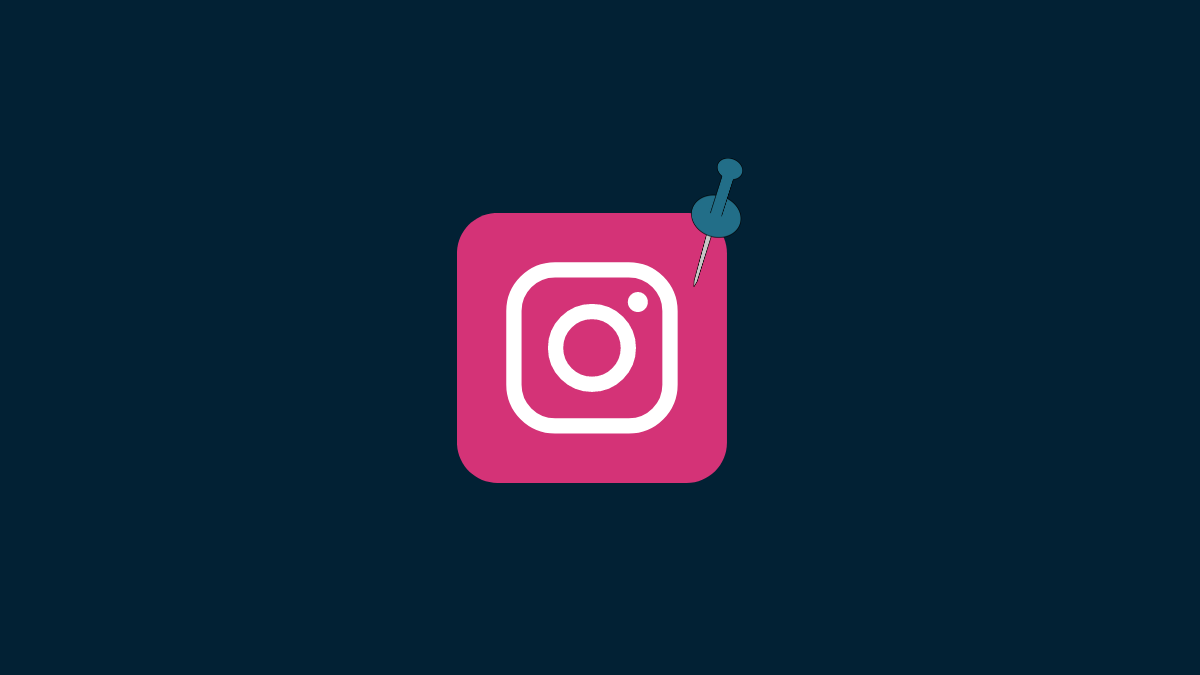

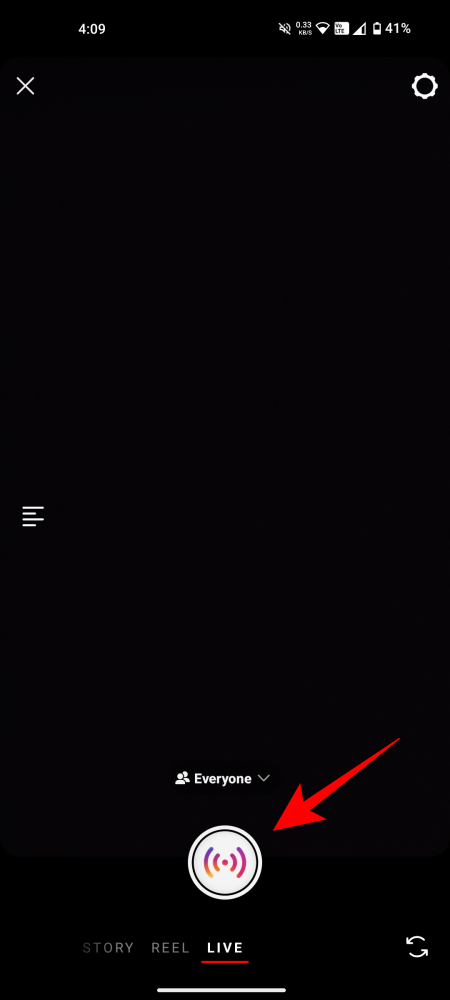
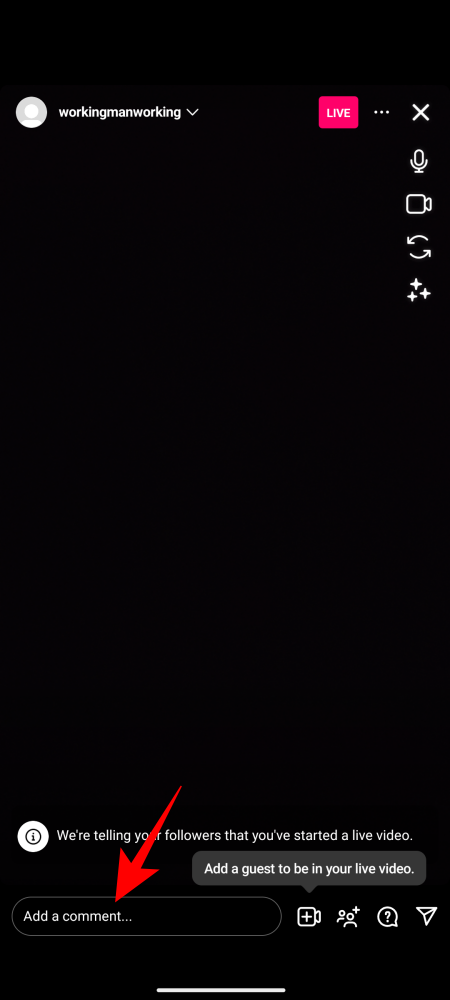
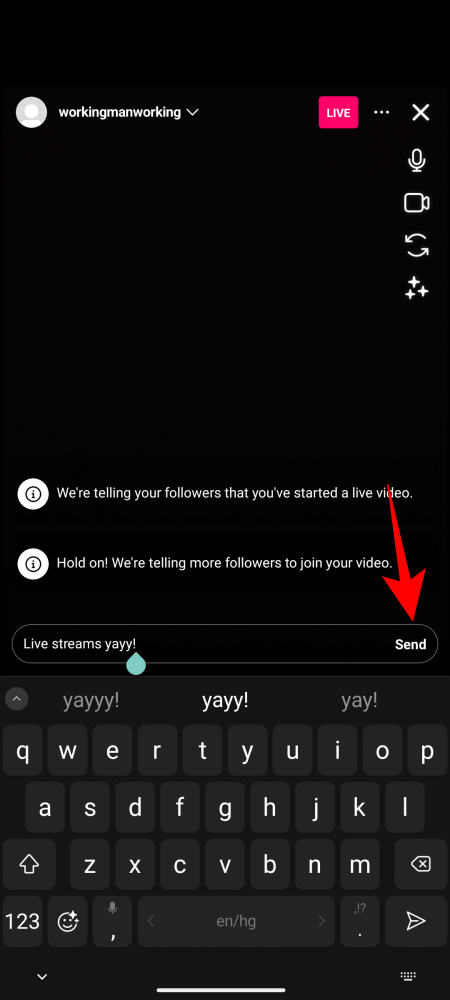
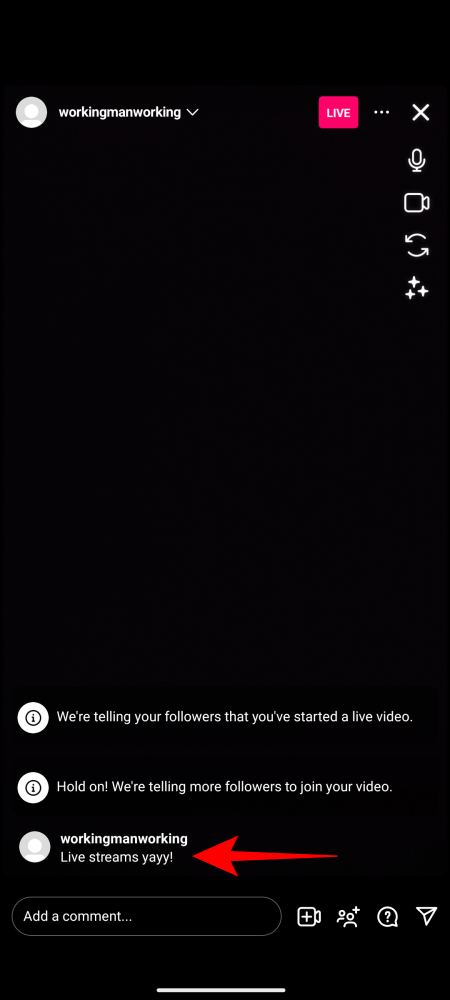
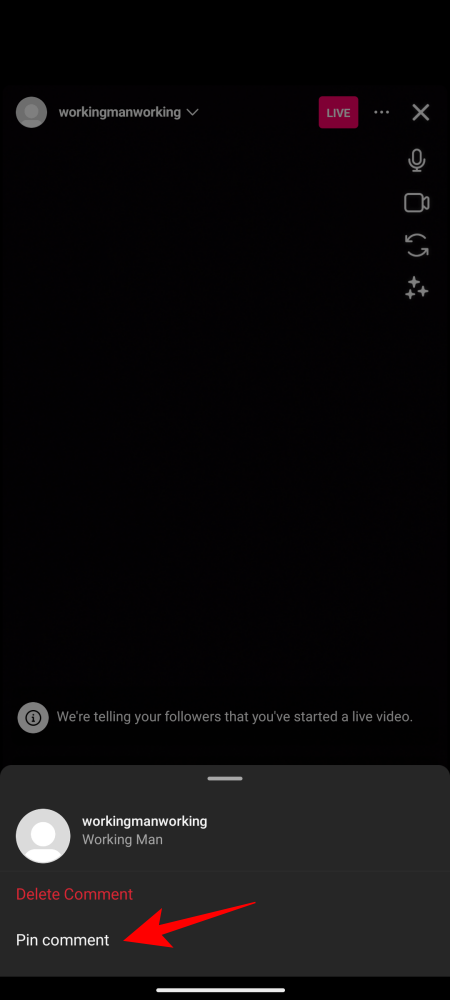
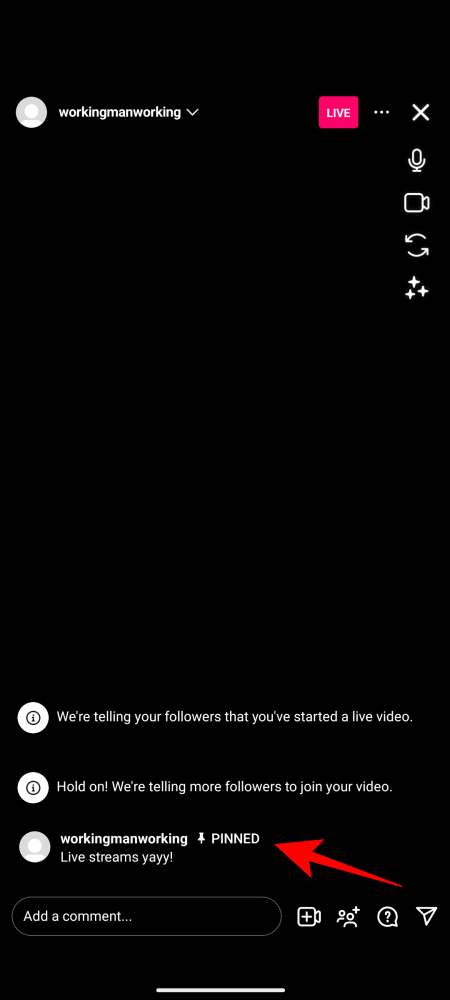
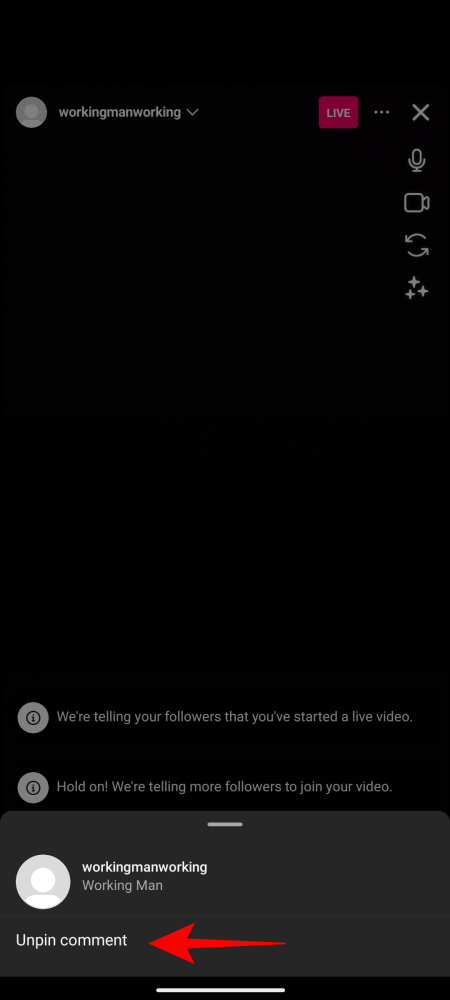
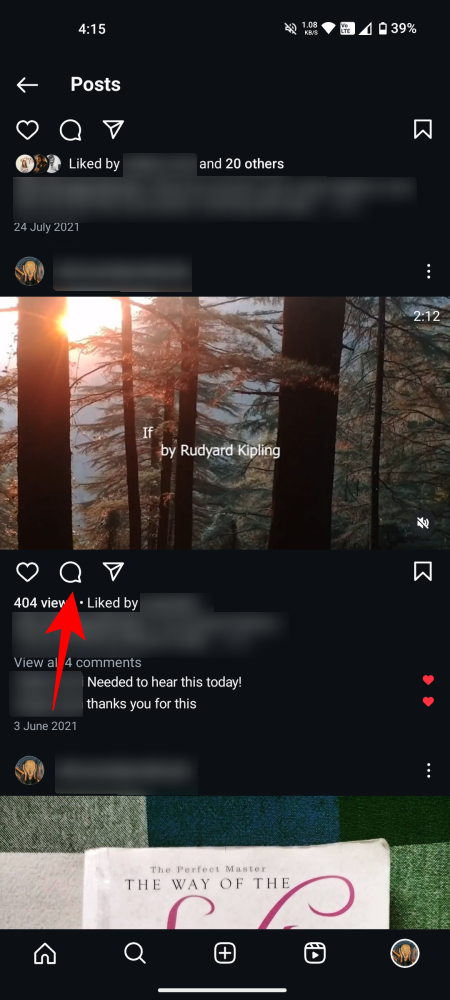
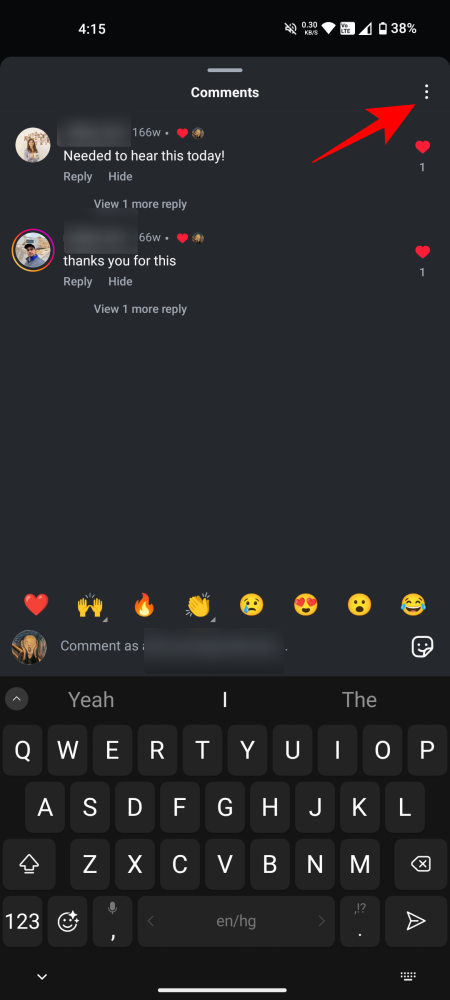
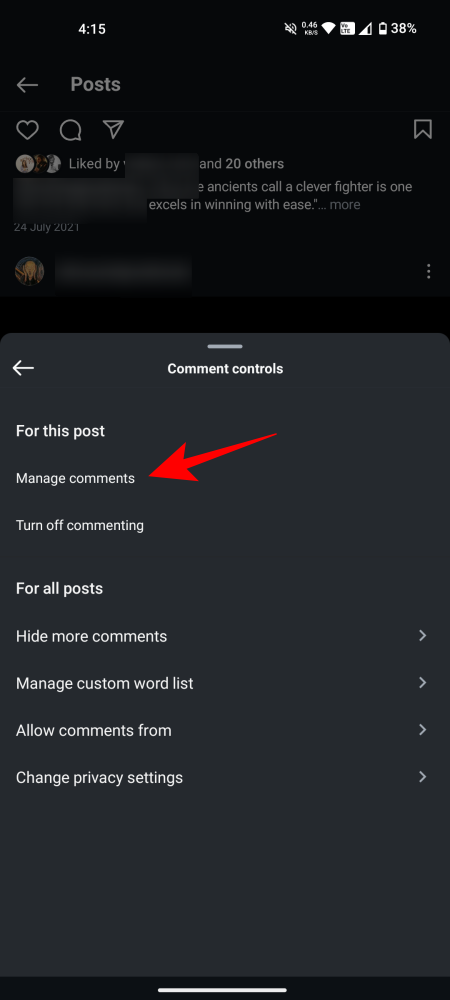
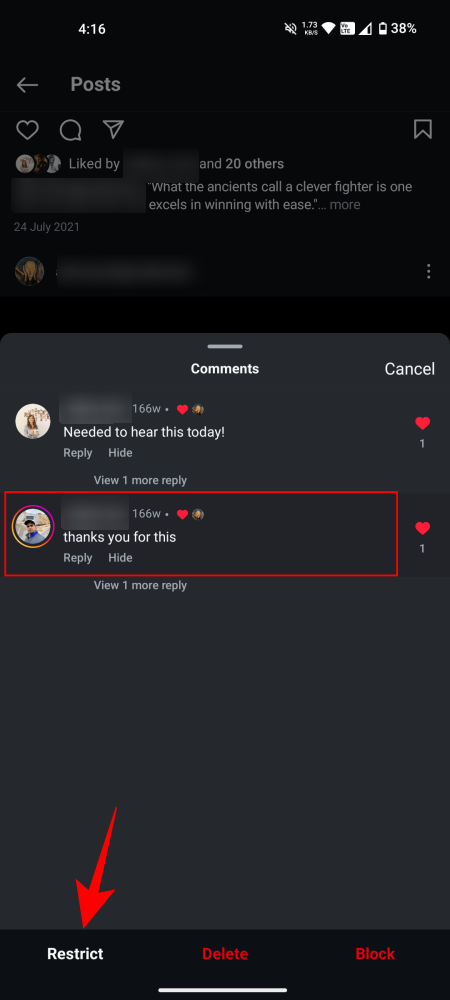
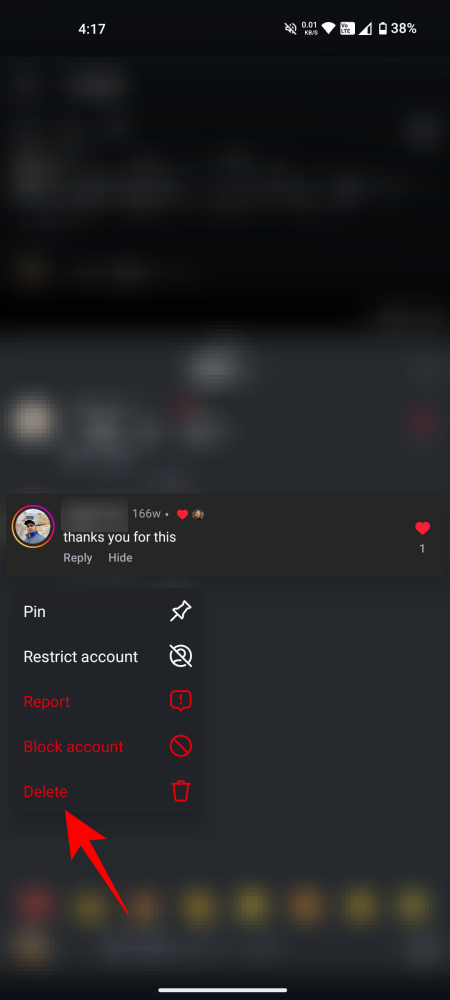
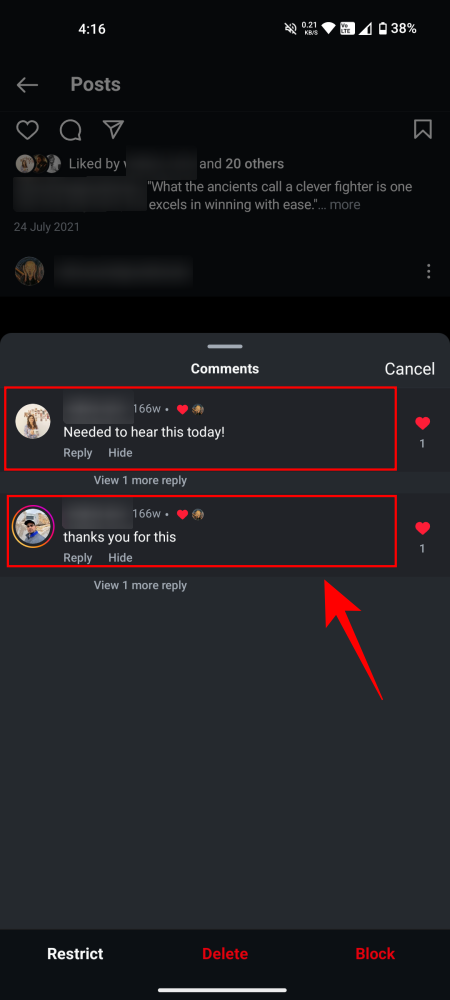
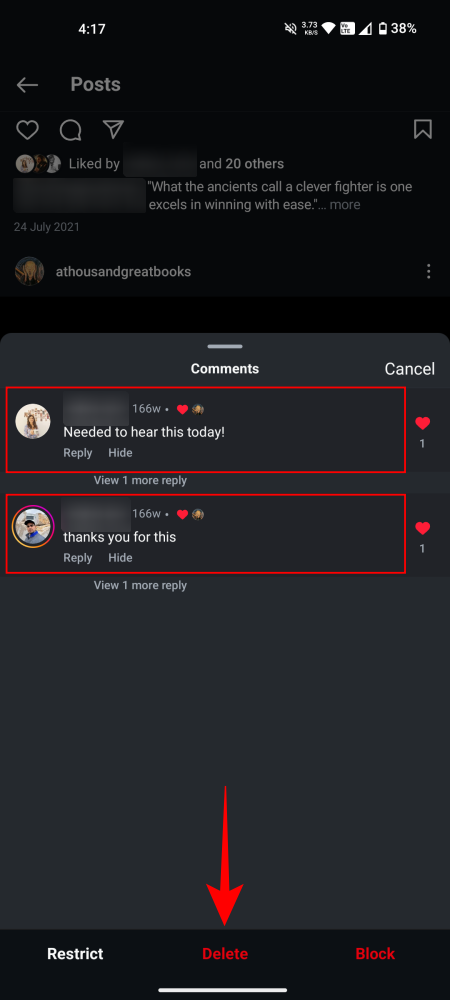
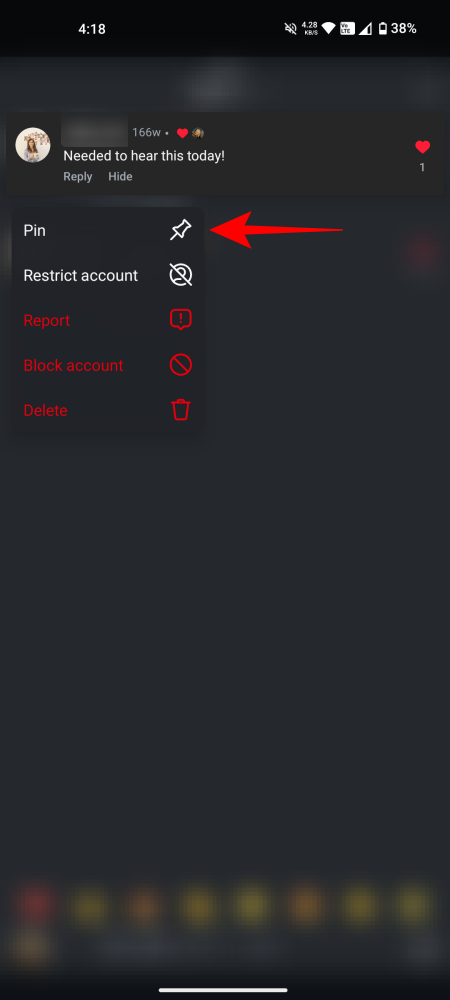
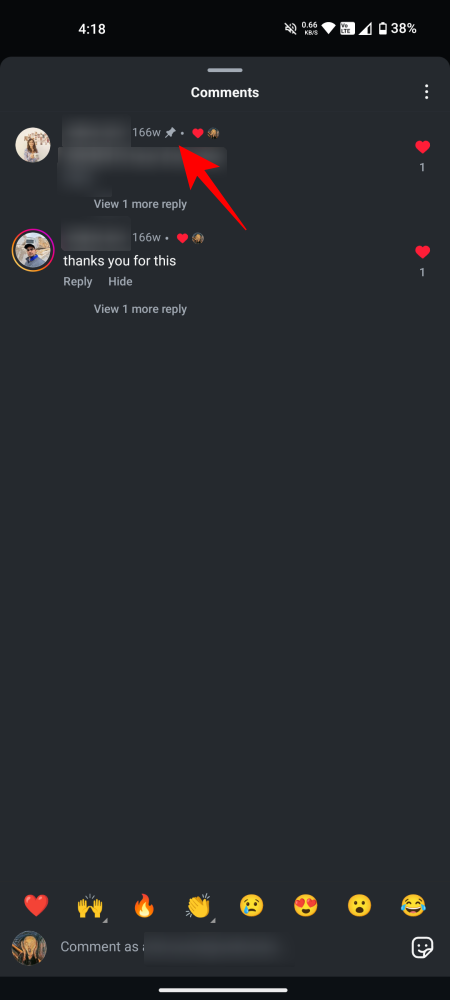











Discussion