What to know
- End-to-end encryption for messages in WhatsApp secures your conversations and ensures your chats stay private and secure, even when they go through WhatsApp’s servers. You can’t disable it.
- Turn off end-to-end encryption on WhatsApp backups under Settings > Chats > Chat backup > End-to-End encrypted backup > Turn Off > Enter password > Next > Turn Off > Done.
- To know more about End-to-End encryption, how you can change or reset your password, and step-by-step guides, keep on reading!
WhatsApp is the primary mode of communication for well over two billion people globally. What’s more, WhatsApp has a ton of features along with end-to-end encryption to protect conversations.
WhatsApp has used end-to-end encryption by default for years to protect users’ privacy when sending and receiving messages. But can you disable end-to-end encryption in WhatsApp? Let’s find out and get familiar with end-to-end encryption in WhatsApp.
What is End-to-End encryption on WhatsApp?
End-to-end encryption, in a nutshell, ensures that the only people who can read or hear what you send are you and the contact you choose to message on WhatsApp. The content of your conversations is not accessible to anyone, not even WhatsApp, and is encrypted using your personal key.
Even though encryption keeps your messages safe from anyone accessing them, this security doesn’t apply to your WhatsApp chat backups that are stored in iCloud or Google Drive. The absence of encryption for cloud backups creates a potential loophole that allows unauthorized access to your chats.
In 2021, WhatsApp launched cloud backup encryption as a solution to this problem. Chat backups are encrypted with a specific 64-digit cryptographic key that is kept on your phone within a hardware security module (HSM), according to a blog post by Meta. You can either store the key itself or use a password to secure the key on your phone so that you can access it only when necessary. Nevertheless, by default, this option is turned off.
Can you disable End-to-End Encryption on WhatsApp?
When it comes to chats in WhatsApp, you can’t disable encryption. Encryption for chat is enabled by default and is a feature of WhatsApp. It has no toggle in the Settings, which you can use to turn off end-to-end encryption for chats in WhatsApp.
However, when it comes to chat backups, you can encrypt your backups and turn off encryption at will. This helps ensure that you can configure WhatsApp backups according to your needs and requirements. Encrypting your backups can enhance your security but reduce compatibility across multiple platforms and pose the risk of you losing access to your backup if you end up forgetting your password or losing your phone, which stores the encryption key.
How to disable End-to-End Encryption for backups
Now that you’re familiar with the limitations when it comes to chats in WhatsApp let’s take a look at how you can disable end-to-end encryption for your chat backups in WhatsApp. Follow the steps below to help you along with the process.
On iOS
Open WhatsApp on your iPhone.
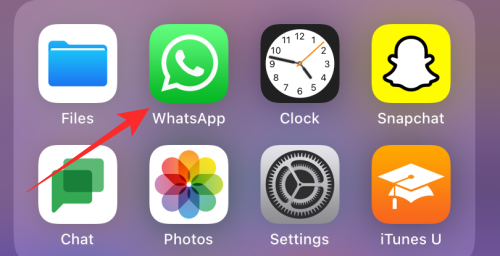
Tap on Settings in the bottom-right corner.
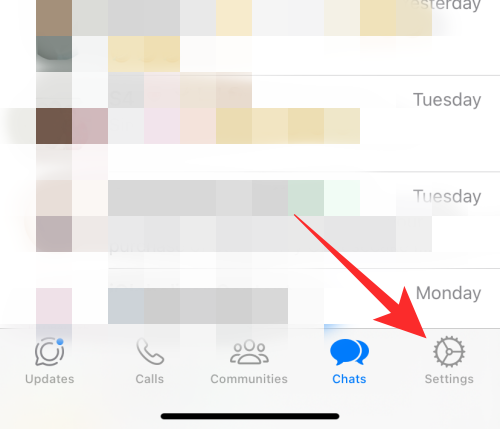
Tap on Chats.
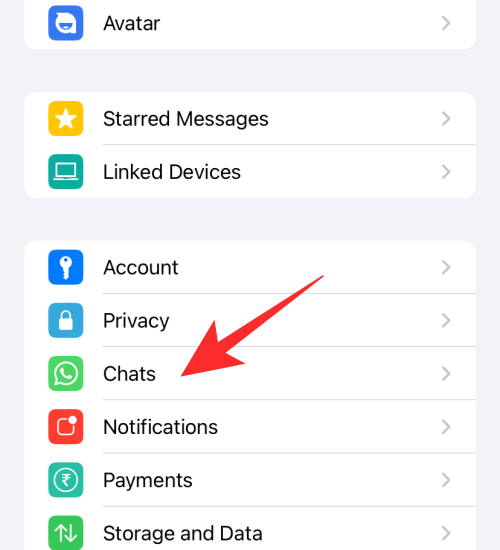
Tap on Chat Backup.
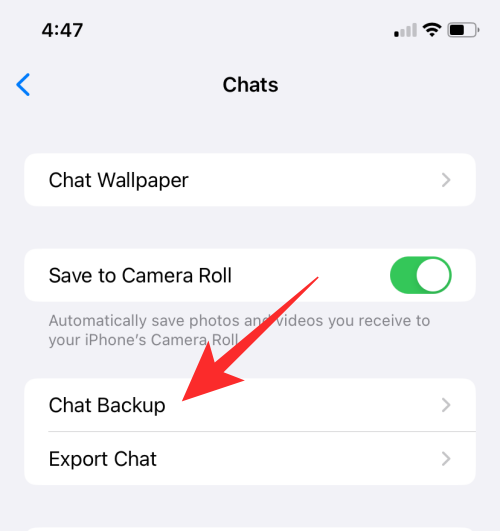
Select End-to-End Encryption Backup.
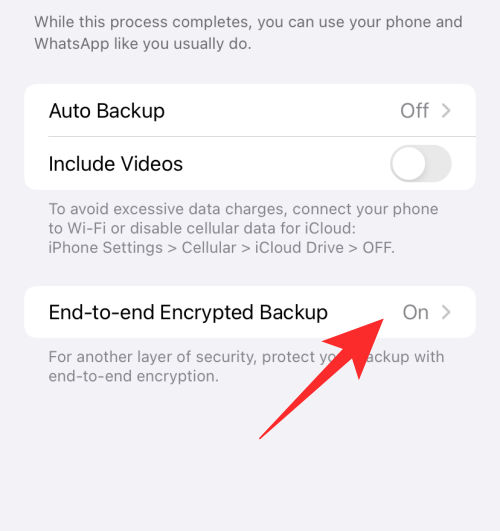
Tap on Turn Off.
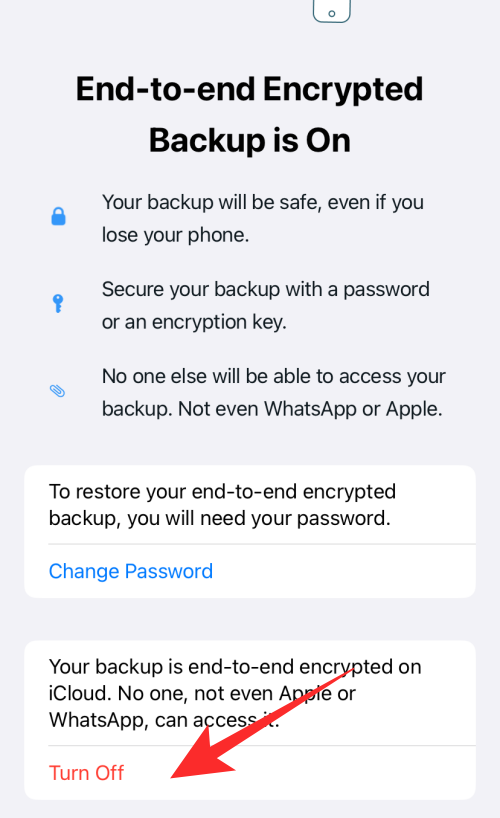
Enter your password for encrypted backup, and tap on Next.
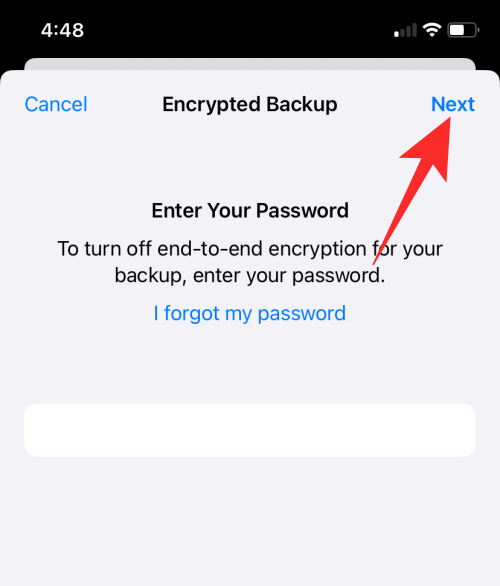
Tap on Turn Off to confirm your choice.
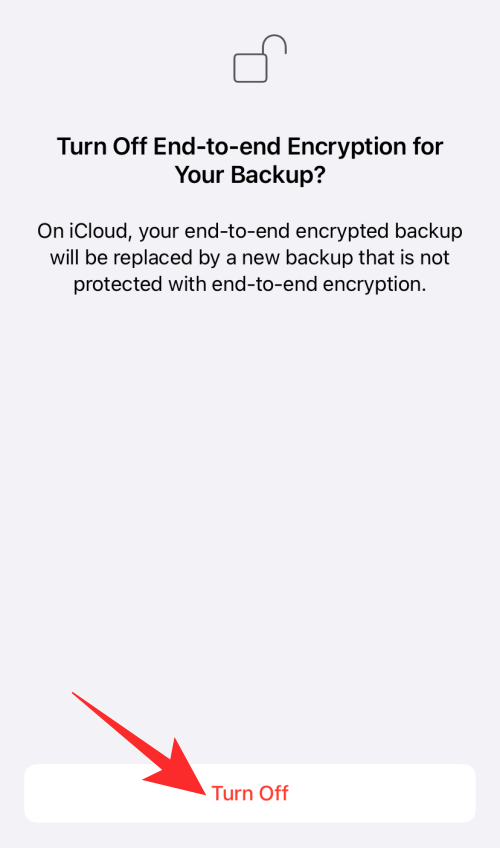
Tap on Done.
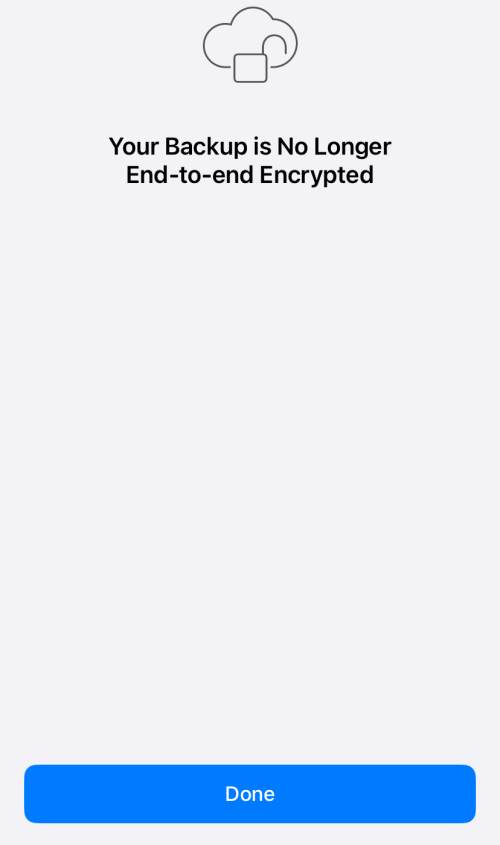
And that’s how you can disable end-to-end encryption for your chat backups in WhatsApp on iPhone.
On Android
Open WhatsApp on your Android device.
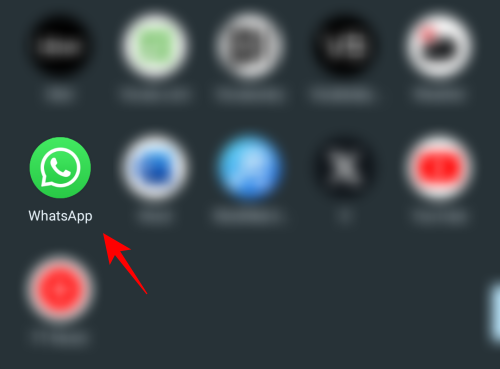
Tap on the three-dot icon at the top right corner.
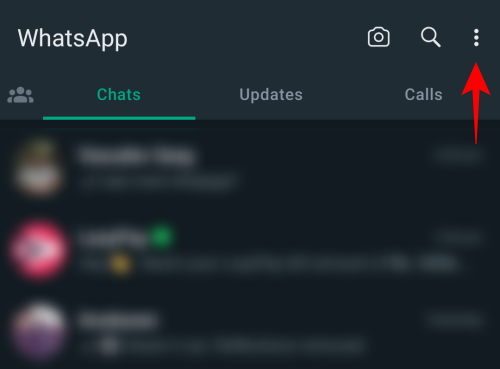
Select Settings.
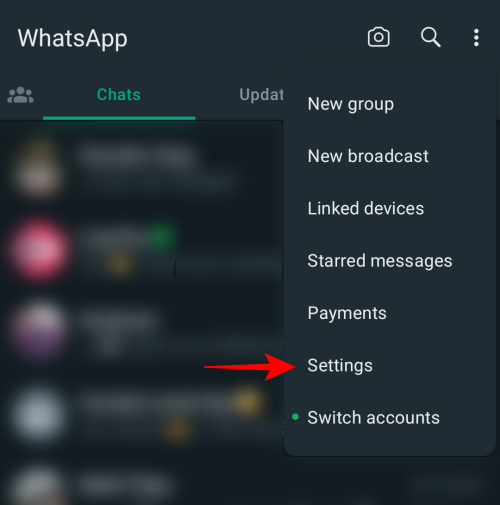
Tap on Chats.
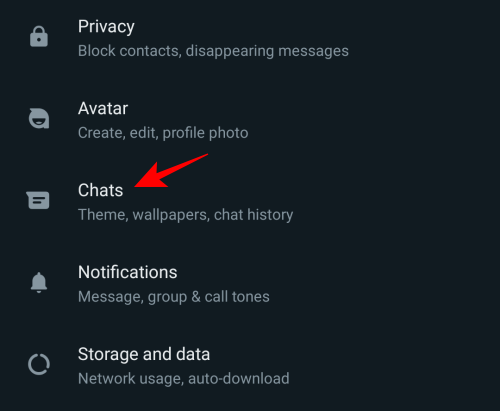
Tap on Chat backup.
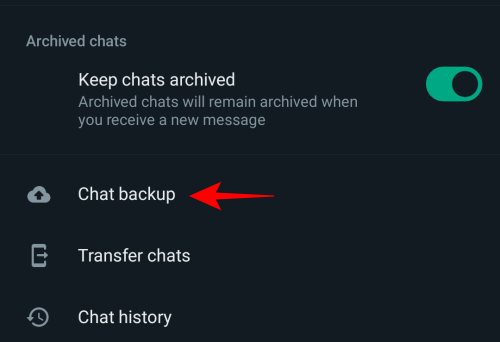
Tap on End-to-end encrypted backup.
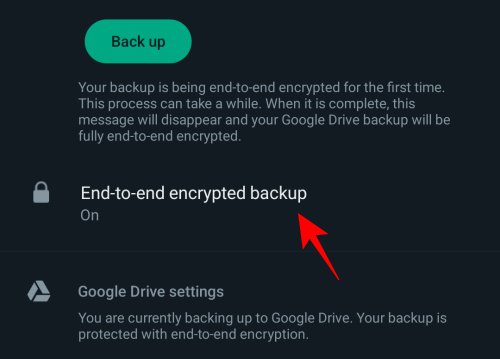
Tap on Turn off.
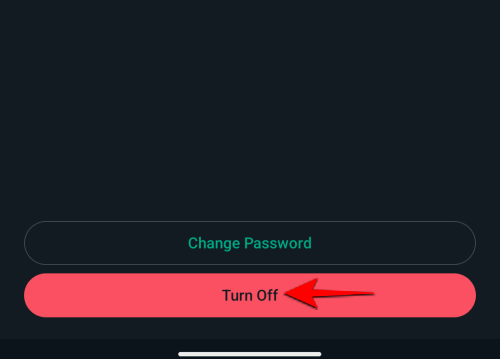
Enter your password for encrypted backup, and tap on Next.
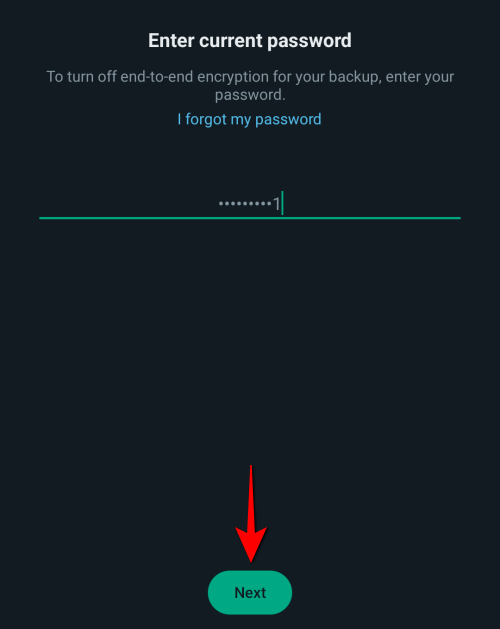
Tap on Turn Off to confirm your choice.
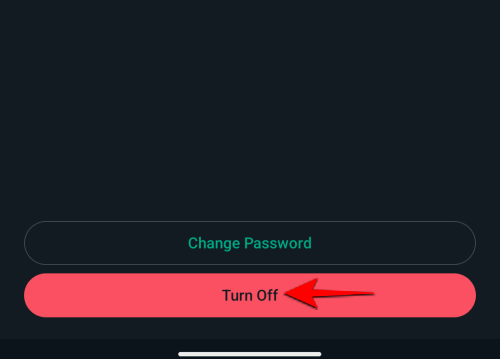
Tap on Done.
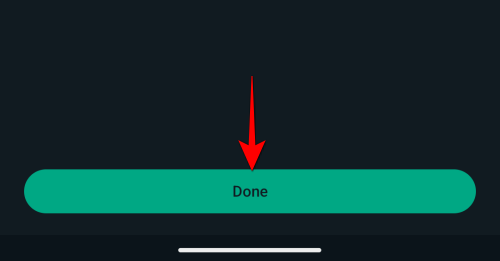
And that’s how you can disable end-to-end encryption for your chat backups in WhatsApp on Android.
How to disable End-to-End Encryption if you forgot your password for encrypted backup
If you’ve forgotten your password, you can easily reset it using your device’s biometric or pin verification as long as you’re logged into your WhatsApp account. Follow the steps below to help you reset your password, which will allow you to disable end-to-end encryption for your backups.
On iOS
Open WhatsApp.
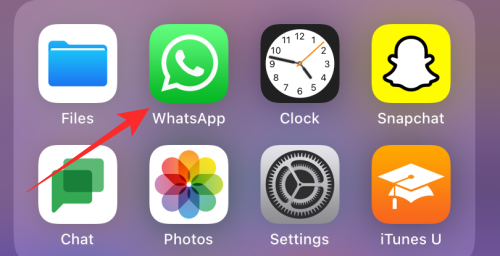
Tap on Settings in the bottom right corner.
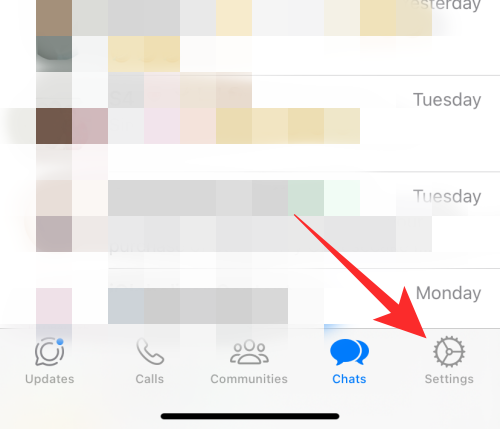
Tap on Chats.
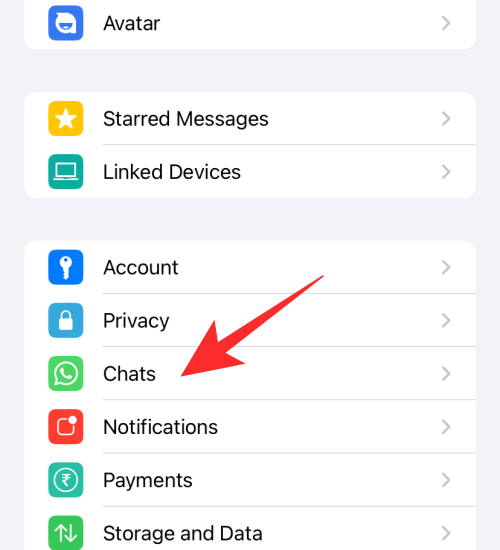
Tap on Chat Backup.
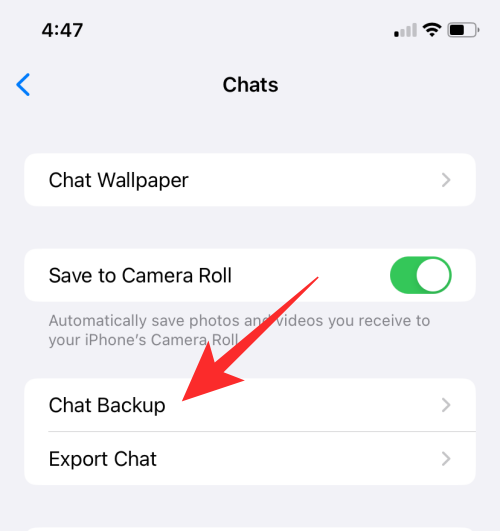
Tap on End-to-End Encrypted Backup.
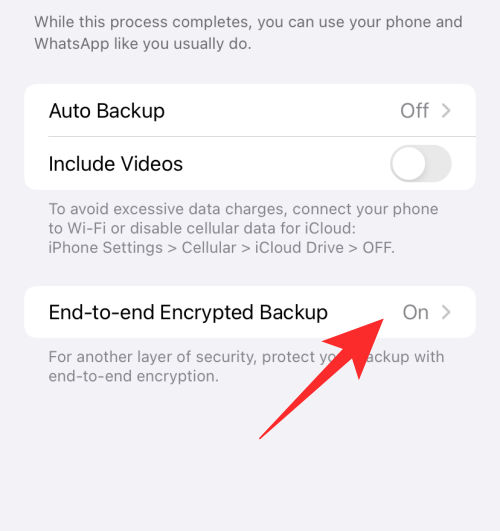
Tap on Change Password.
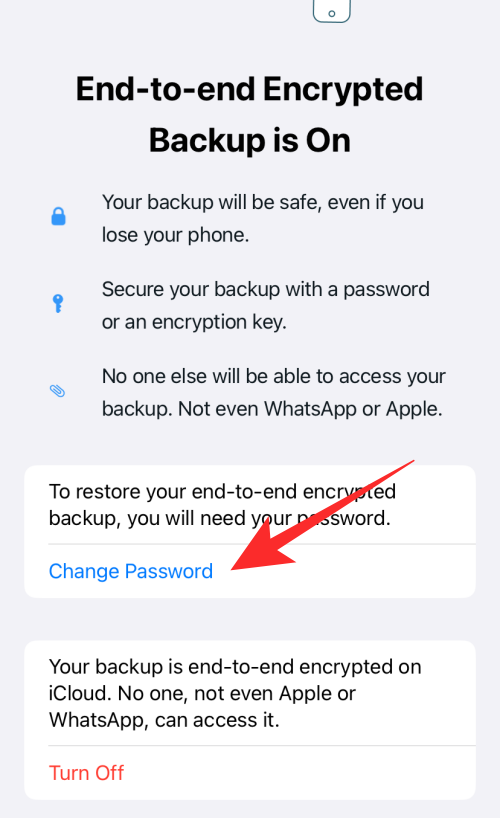
You can also tap on Turn Off.
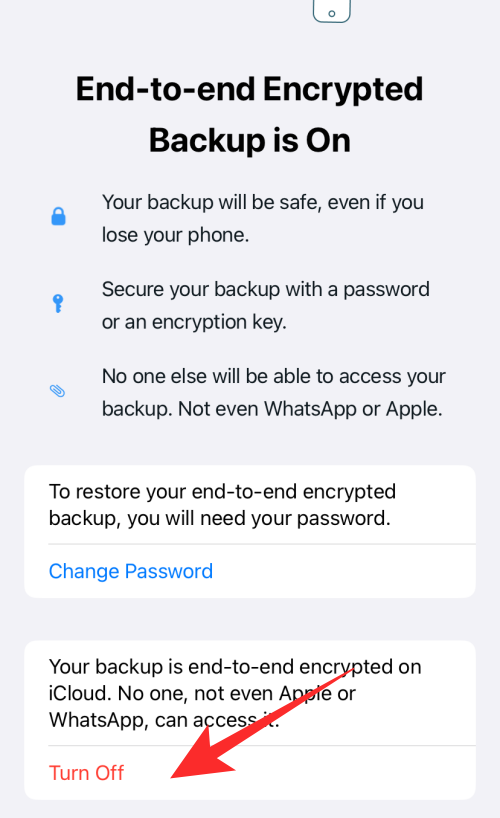
Now tap on I forgot my password, and verify your identity using the device pin or biometric security method.
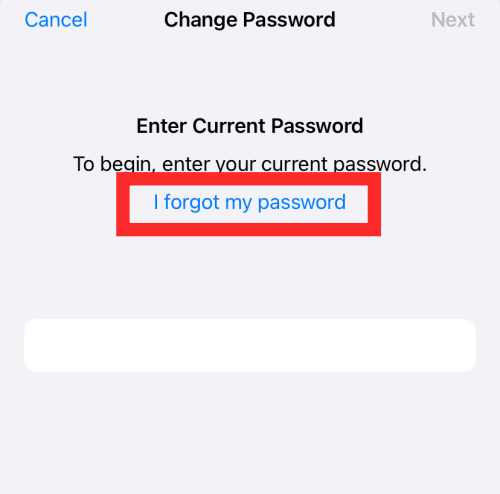
Next, create a new password for backup and tap on Next.
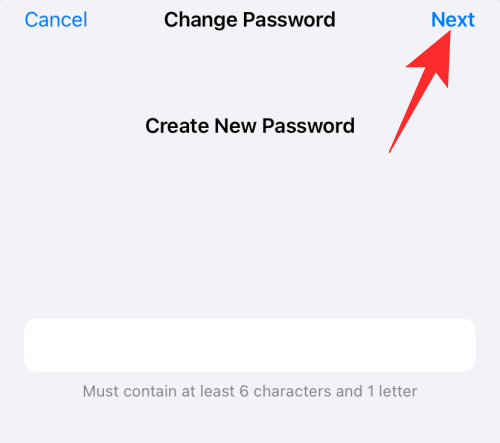
Type in your password again and tap Next.
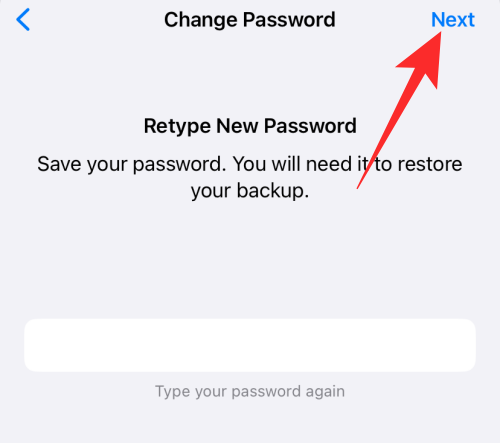
Tap on Done once the password has been changed.
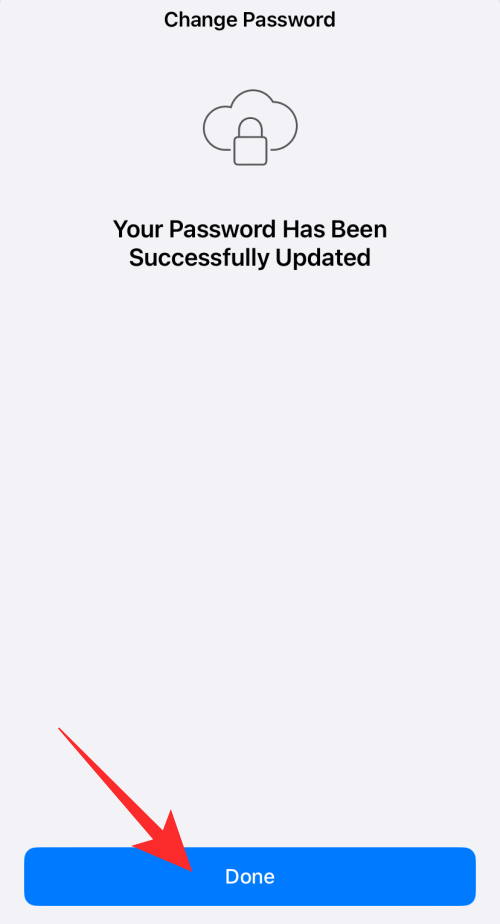
If you use the Turn Off method, you will get the option to turn off encrypted backups once your password has been reset. Tap on Turn Off at the bottom of your screen.
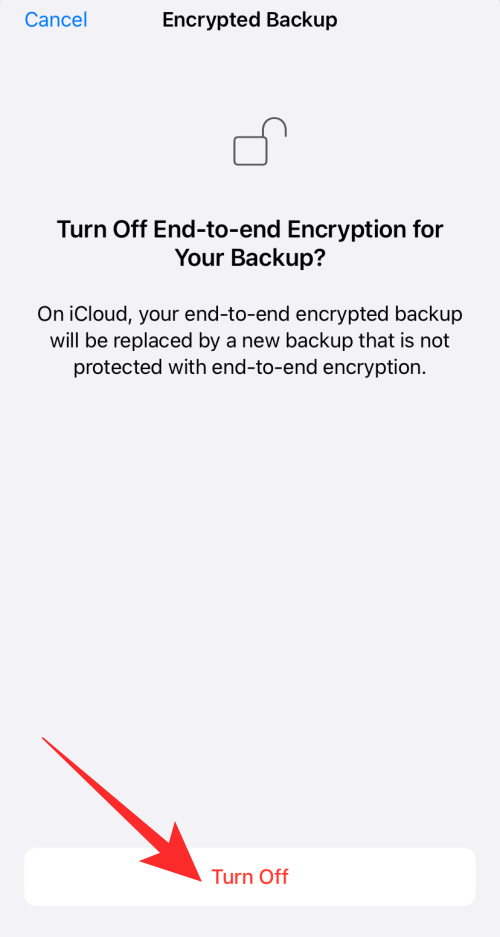
Tap on Done.
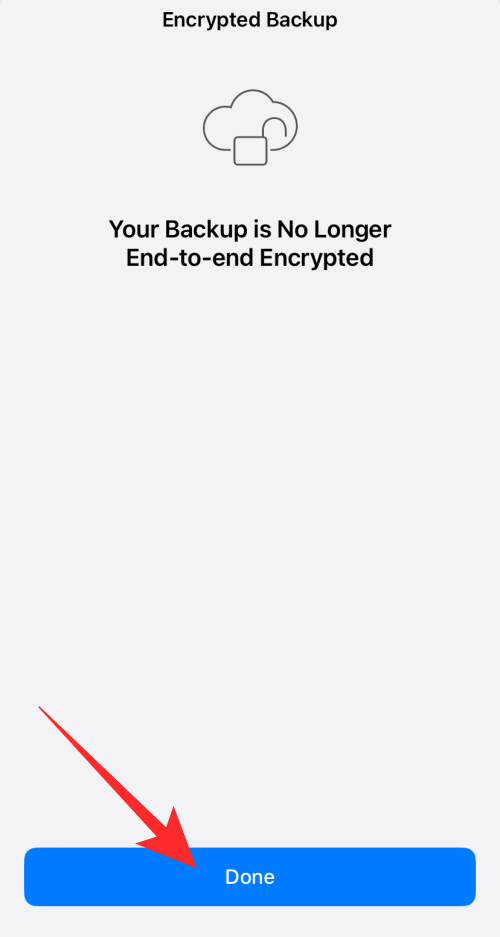
And that’s how you can reset your password and turn off end-to-end encrypted backup for your WhatsApp chat on your iPhone.
On Android
Open WhatsApp on your Android device.
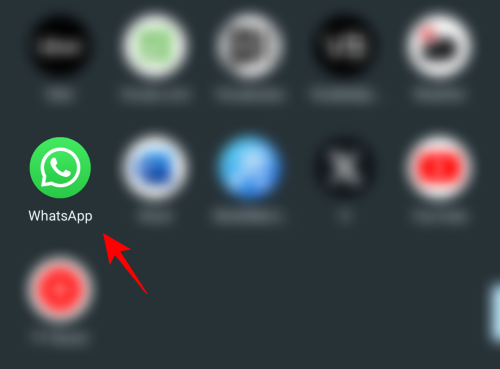
Tap on the three-dot icon at the top right corner.
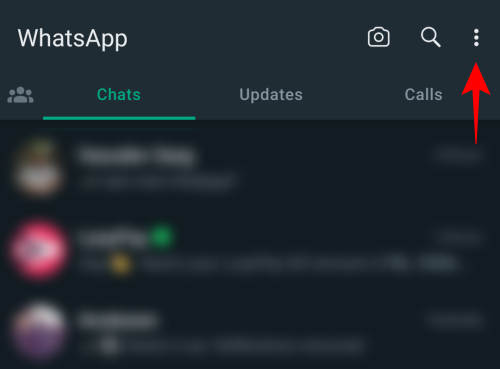
Select Settings.
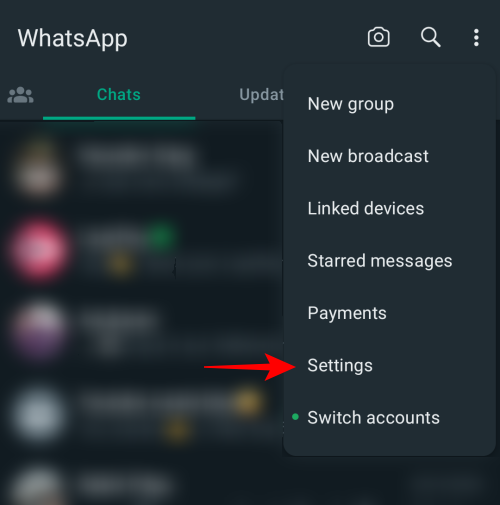
Tap on Chats.
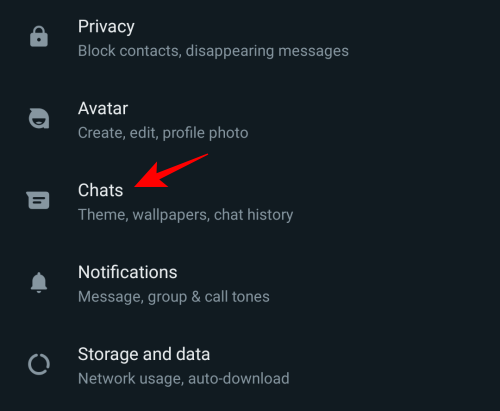
Tap on Chat backup.
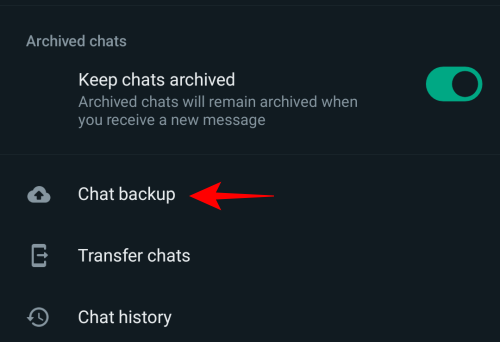
Tap on End-to-end encrypted backup.
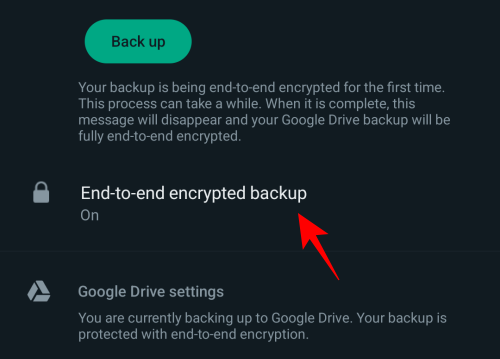
Tap on Change Password.
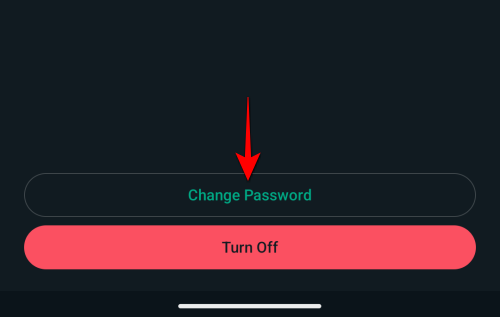
You can also tap on Turn off.
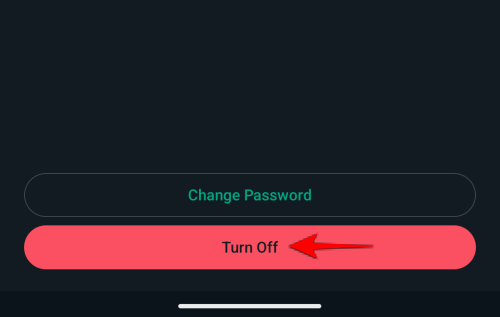
Now tap on I forgot my password, and verify your identity using the device pin or biometric security method.
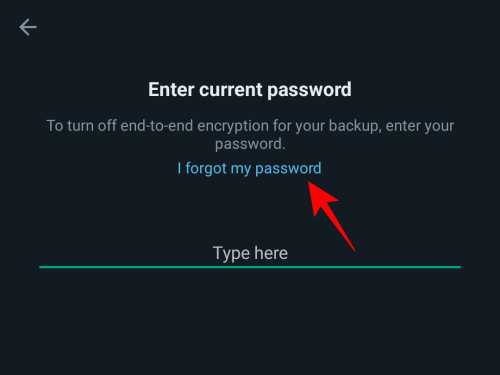
Next, create a new password for backup and tap on Next.
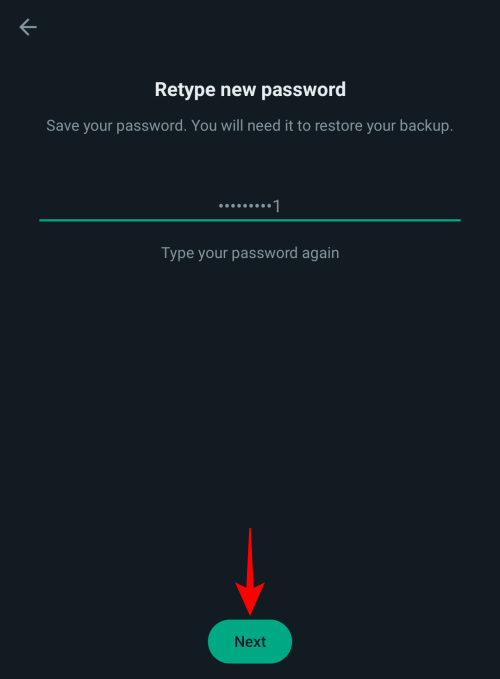
Tap on Done once the password has been changed.
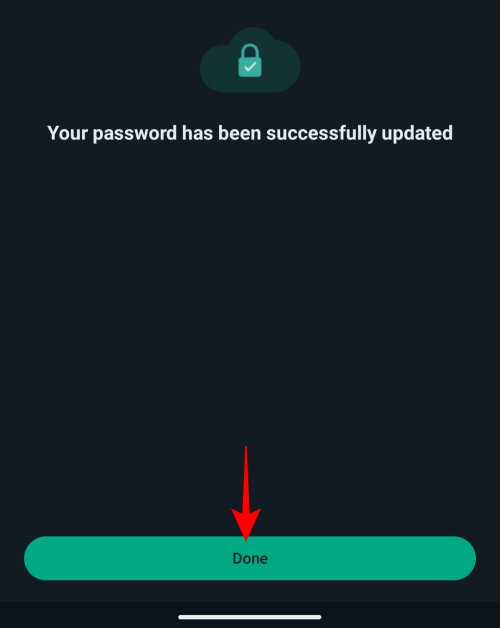
If you use the Turn Off method, you will get the option to turn off encrypted backups once your password has been reset. Tap on Turn Off at the bottom of your screen.
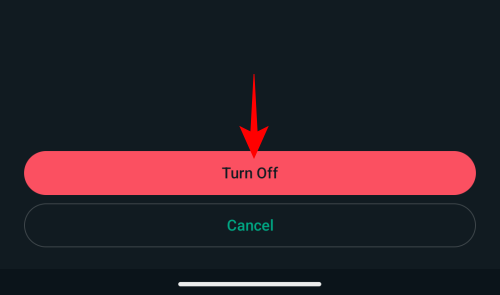
Tap on Done.
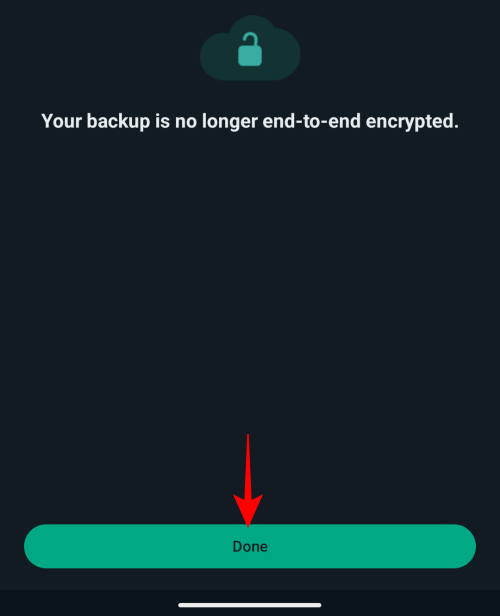
And that’s how you can reset your password and turn off end-to-end encrypted backup for your WhatsApp chat on your Android device.
Things to keep in mind
- If you forget your encrypted backup password, you can try to reset it using the two methods discussed above. However, if you forget your password and can’t access your WhatsApp chats, you won’t be able to get your backup. WhatsApp can’t reset your password or help you with restoring your backup.
- You have a maximum of five attempts at one time to enter your password or key correctly. If you make five incorrect attempts, you will need to wait before trying again.
We hope this post helped you learn more about end-to-end encryption in WhatsApp and how you can disable it. If you have any more questions, feel free to reach out to us using the comments section below.













Discussion