If you need help with how to boot the LG G4 recovery mode, you have come to right place. With each OEMs using a different combination of keys to manually boot into recovery mode, and that too sometimes different for their own range of devices, it becomes a tedious task to boot into recovery mode effortlessly. You have got to have exact idea of when to press what buttons to enter recovery mode, from where you can do a factory reset to wipe your device. For LG G4, LG’s chosen a not so common method, and thus you have to be careful to use exact key combo as provided below. Also, be sure to have TWRP recovery installed as said in step 1 below, with links to installation.
Knowing LG G4 recovery mode is particularly helpful when you have installed a TWRP/CWM recovery too, as you may be installing different custom ROMs every now and then. Plus, you can create cool backup from TWRP/CWM that lets you unbrick the device by using the restore feature.
Important Note: Please make sure you install a custom recovery before, because your data will be lost if you don’t have a custom recovery like TWRP/CWM installed.
Supported devices
- LG G4, any variant
- Don’t try on any other Android device
Boot into LG G4 Recovery Mode Using HARDWARE buttons
- Make sure you have a custom recovery. If you don’t have a custom recovery like CWM or TWRP installed, this will factory reset your phone, and will wipe off everything on your device: apps, games and game progress, settings, etc. By default, you don’t have a custom recovery, so make sure you have installed one: Get LG G4 TWRP here.
- To enter into Recovery mode on G4, first Power Off your device. Then wait for 6-7 seconds after screen goes off.
- Now, press and hold Volume Down and Power Button for 5-10 seconds until the LG logo appears.
- As soon as the LG logo appears, release the Power button for 1 second and then hold it back.
- You will see a white screen with some options available.
- Use volume up and down to select Yes or No and Power Button to authorize the selection.
- You’ll boot into recovery mode.
Note: You can check the video for better understanding from here.
Need any help with this, let us know in comments.

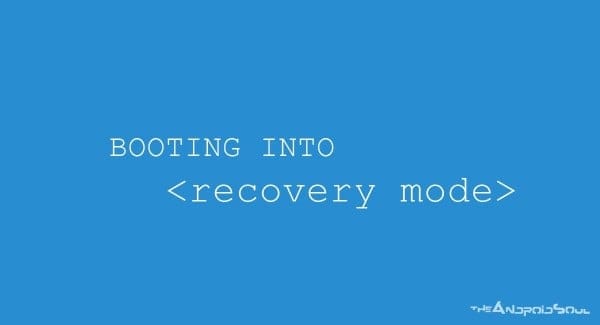











Discussion