One of the most appreciated feature on Android 7.0 Nougat is easier controls over notifications from apps installed on a device. Nougat allows you to either block or silence notifications from a particular app.
This could have many useful use cases like silencing WhatsApp notifications while you’re onto something serious (books, work, etc.), or entirely blocking notifications from an app that advertises itself much too often (think Amazon, Flipkart, Myntra, Jabong and many more). You get the idea.
And (perhaps) the best thing about it is the ease of use of this feature on Nougat. Since this is something you want to do quick, Android Nougat features a quick way to control app notifications.
How to Block or Silence App Notifications on Nougat
- Pull down notification panel.
- Touch & hold the notification you want to block or silence.
- To block: Select Block all notifications.
- To Silence: Select Show notifications silently.
- Tap Done.
That’s it. You’ve successfully blocked / silenced notifications from apps bothering you.
Want more controls? Android Nougat has got you covered. When you tap on More settings after you touch & hold an app’s notification, you get advanced app notifications control screen (see image below):
And if you want to get deep with app notification control on Nougat, you can enable System UI Tuner and then enable Power notification controls from there:
- Enable System UI Tuner.
- Go to device Settings.
- Select System UI Tuner » Other » Power notification controls » and switch it On).
By enabling Power notification controls you’ll get the following controls over app notifications (see image below):
That’s all. Hope you’ve a better experience with app notifications control on your Android device. Happy Androiding!

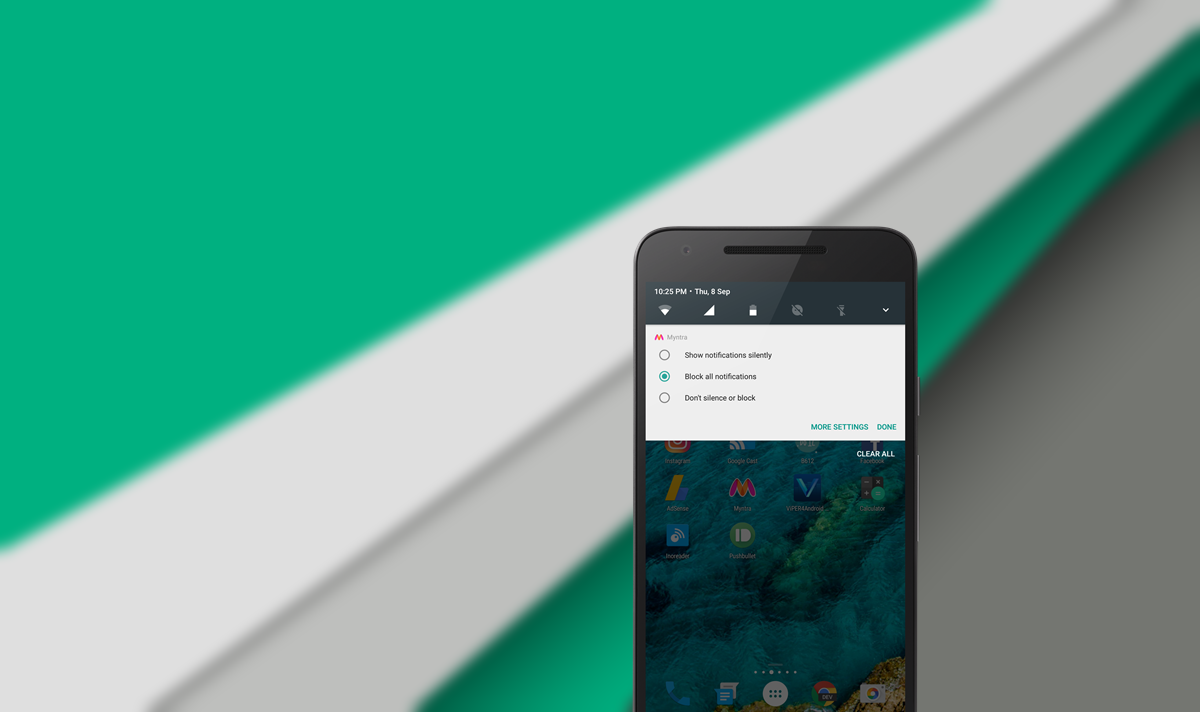
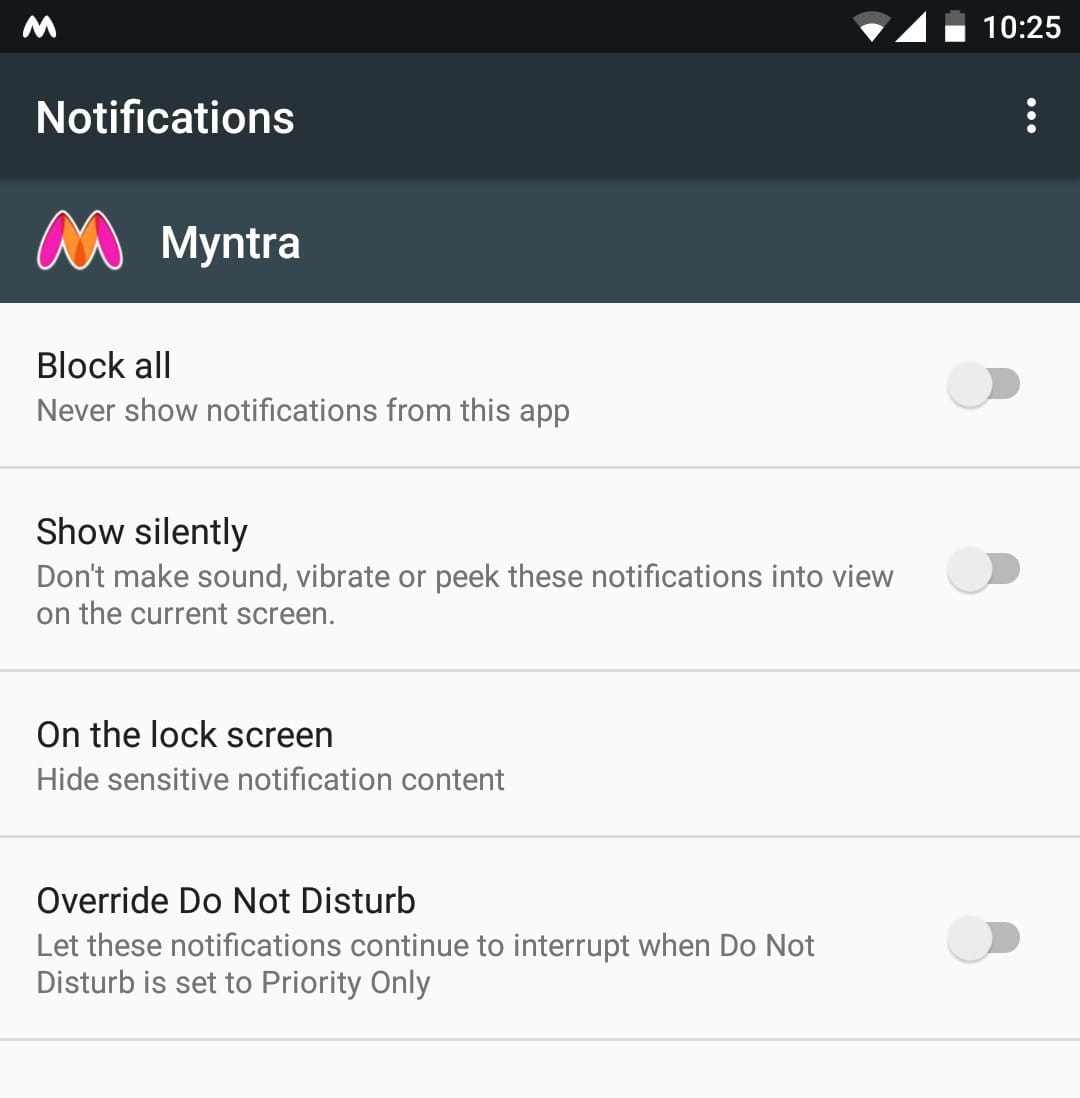
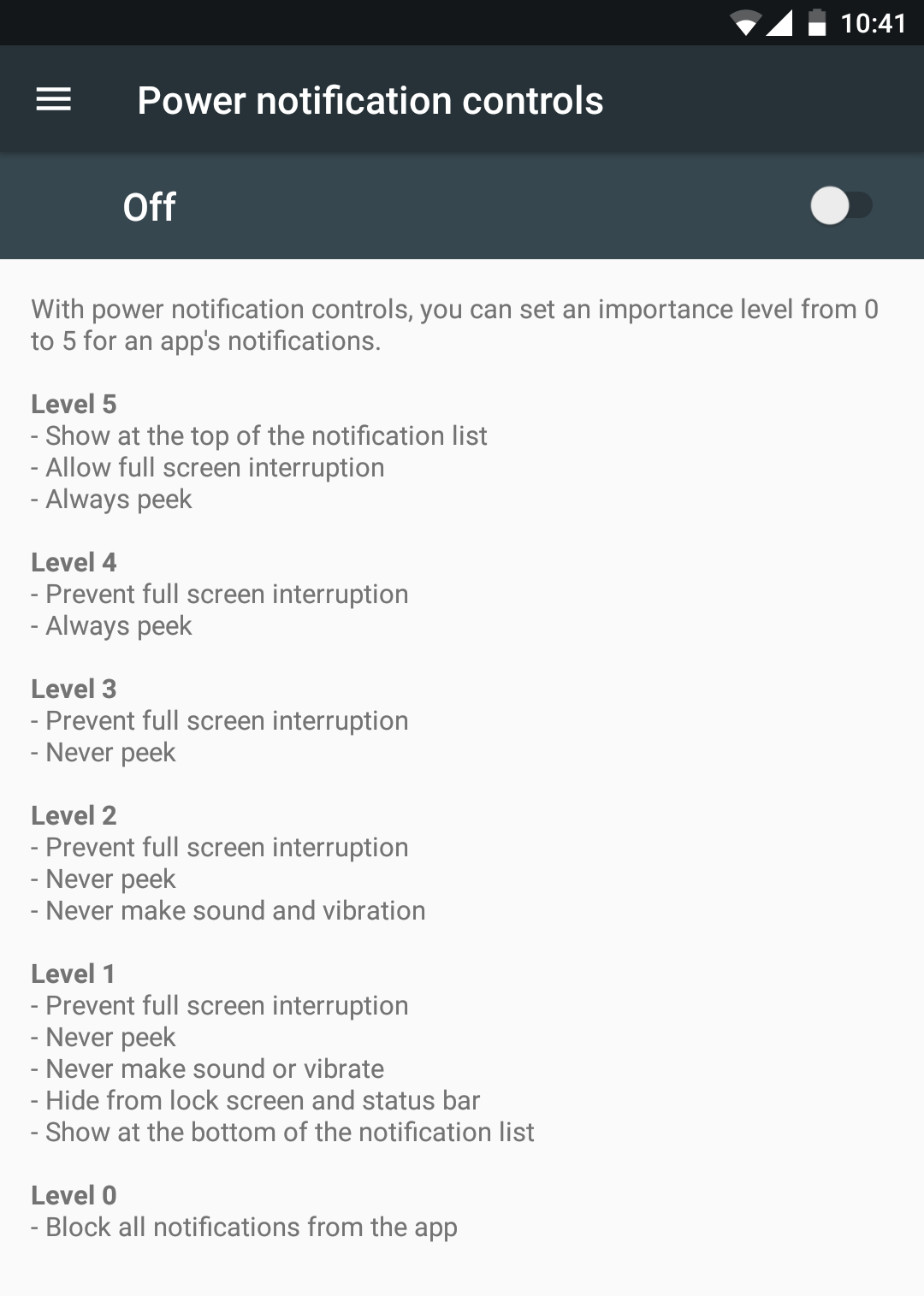










Discussion