Back when the concept of what is today known as the “Internet” was envisioned, the focus was solely on the educational aspect of what the technology could do. Over the years, the online community has not only morphed the internet into a way of connecting to users across the world, but today stands as one of the most useful marketing tools, thanks to the inclusion of online advertisements.
From the websites you visit every day to the mobile apps that you use, ads are almost everywhere. While advertisements do help to keep these websites and app developers in the business, some of them can be so intrusive that they ruin the user experience. Several ad-blockers for Android have come and gone, but one that remains is the DNS66.
Related: How to block ads with native ad-blocker on Chrome for Android
Note: We tried out a few other ad-blockers such as AdGuard, but considering that DNS66 is highly battery-efficient, we recommend that you stick to it too. You will need to enable Unknown Sources to install the APK file for DNS66, so follow the guide below to do it.
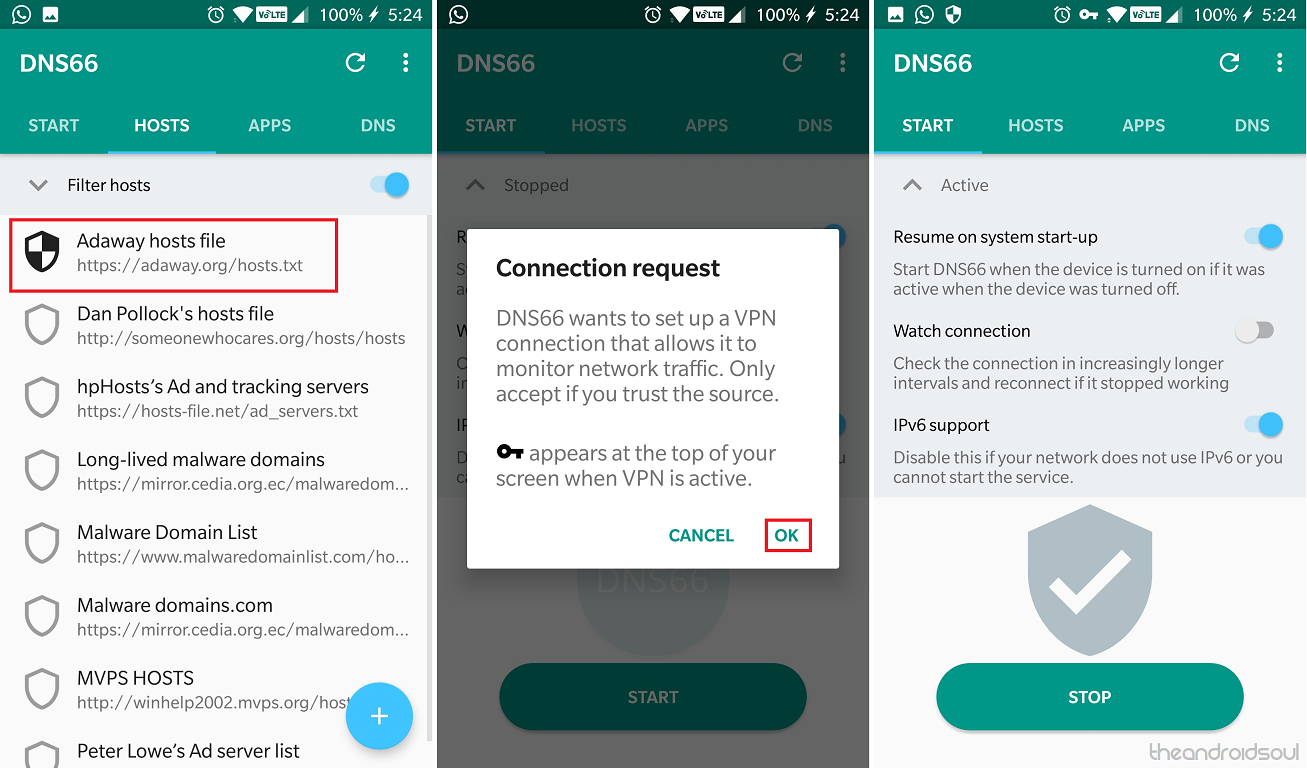
How to enable ‘Install from unknown sources’ option on Android Oreo
- Once you have Unknown Sources enabled for Google Chrome browser, open the following link to download DNS66 app from the F-Droid repository.
- Install the APK file on your Android device and press the Open button once complete.
- Before you begin the ad blocker, head over to the Hosts
- From the list of host URLs included, make sure you tap and disable all of them except the Adaway hosts file
- Using the Apps tab on the right, you can choose to Bypass DNS66 for specific apps.
- Now head back to the Start tab and press the Start button and confirm the connection request by pressing OK.
Related: How to stop random Pop-up Ads on your Galaxy S9 and other Samsung devices
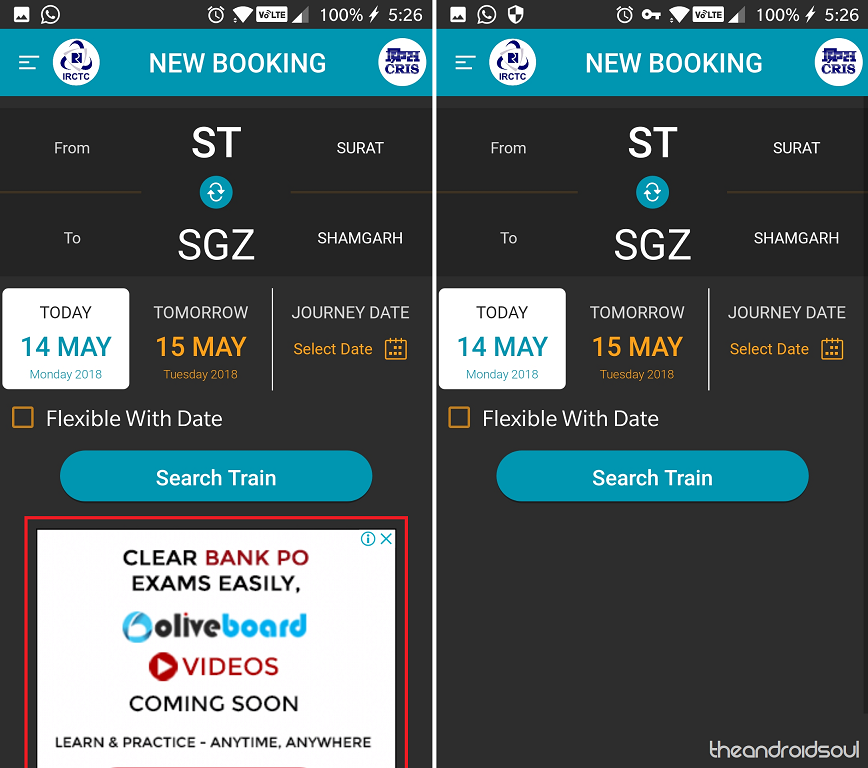
The DNS66 app will now not only block the ads you see pop up when using Google Chrome or any other browser, but also disable the in-app advertisements as well.

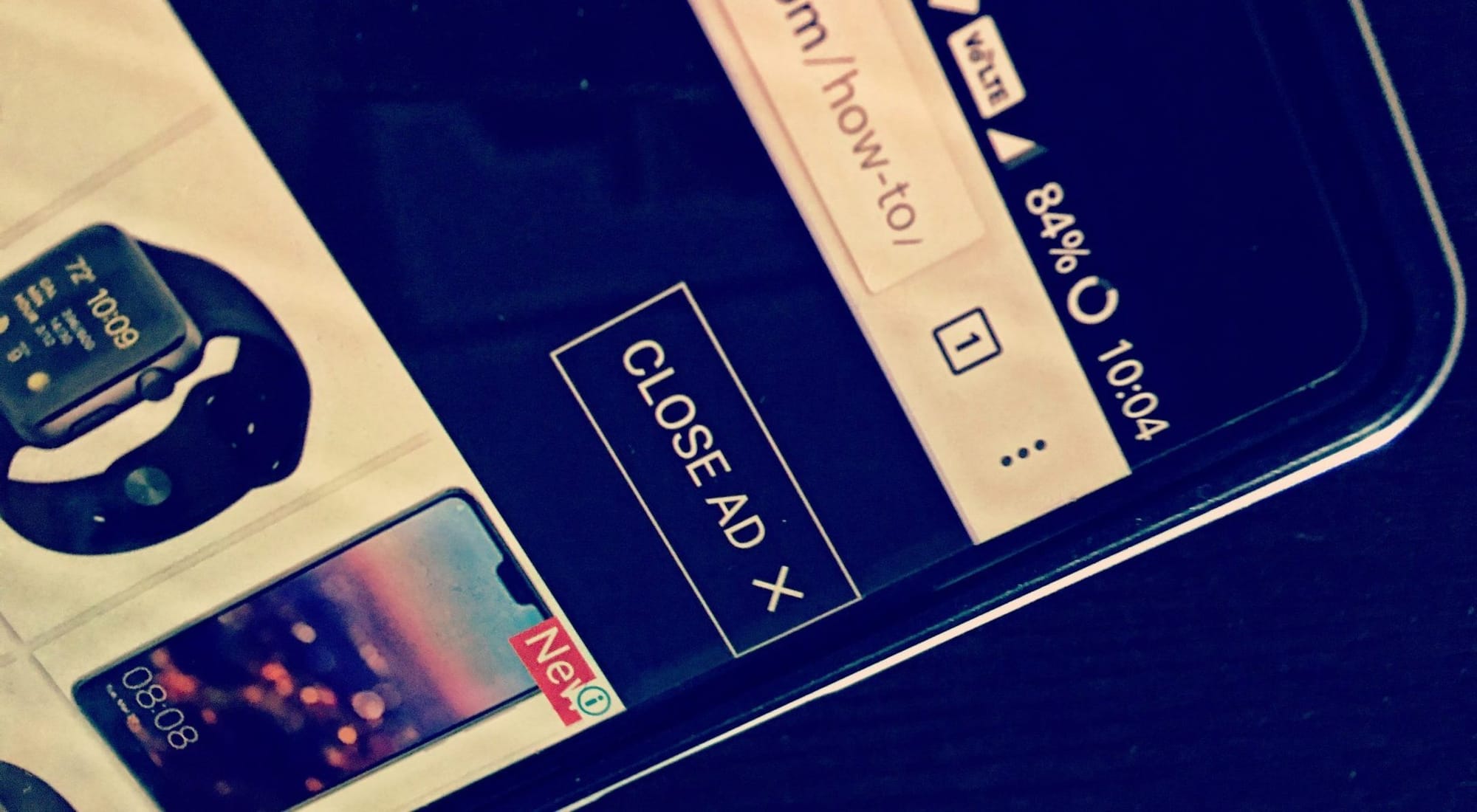











Discussion