Video conferencing services have been on the rise during the COVID-19 crisis but with the increase in their usage comes the need for protecting customers from the bad faction of the internet. As video calling in groups are getting easier, more number of malicious actors are now able to hijack video calls and harass callers.
Attackers were found to sneak into business meetings and online classes and spamming them with hateful speech, abusive GIFs, and profane images. Video conferencing services are now offering a means to stop letting these attackers target your video calls through a feature – Waiting Room.
What is Waiting Room

With Waiting Room, you as an organizer of the meeting will be able to decide when a participant joins the meeting. The feature ensures that your meetings are protected and include only the participants that you want in the meeting. Waiting room as the name implies, acts as a staging area, preventing new participants from joining the meeting until the host is ready.
Why do you need the Waiting Room feature
Designed to encourage best practices for security during video conferencing, Waiting Room will make sure attackers are no longer able to break into a meeting session on their own.
That’s because newly joined members of a meeting will be transferred to a waiting room and the host of a meeting will be the only person who will be able to approve a new participant to the meeting screen.
With the Waiting room feature, you can also prevent unwanted participants from entering the meeting even if the meeting link has been shared beyond the intended group. Hosts will thus be able to screen whoever enters the waiting room and approve only those members who are actually qualified to participate in the meeting.

Best services with Waiting Room feature
The following is a list of video conferencing services that offer the Waiting Room feature. As you might expect from any online service, the Waiting Room feature will be available in different names and forms but the overall functionality remains the same in each one of these services.
Zoom
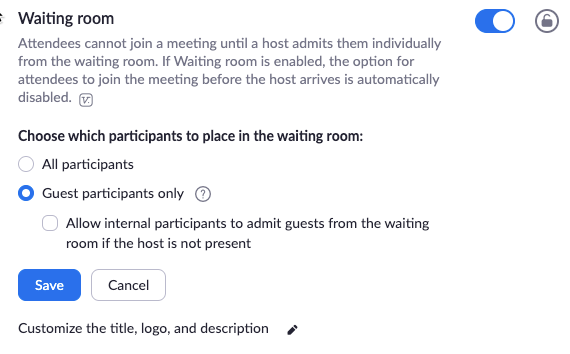
Although Zoom has been the most widely used video conferencing tool in this list, it only recently started rolling out Waiting Rooms to its service. With Waiting Rooms on Zoom, hosts will be able to control when people join the meeting and also send specific attendees back into the Waiting Room. The feature is available for Zoom users across all plans free and paid.
If you want to enable Waiting Room inside meetings on Zoom, head over to Account Management > Account Settings > Meeting and switch the Waiting Room option to ON. Once Waiting Room is enabled, you can select who you can admit inside the waiting room.
You can choose between these options – All participants, Guest participants only, and whether internal participants can admit more participants in to the meeting.
Get Zoom
RELATED: How to watch Netflix on Zoom
Microsoft Teams
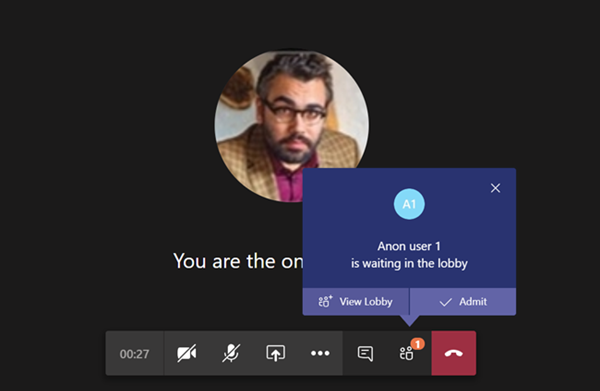
Similar to Waiting Rooms on Zoom, Microsoft Teams has a virtual Lobby where participants outside your organization will be restricted. Organizers will have the ability to choose who can join meetings directly and who should be the ones waiting in the lobby. If there are people waiting after a meeting has started, a list of those members will be visible in the lobby, from where you can decide whether or not to admit members accordingly.
To choose who can bypass the lobby on Microsoft Teams, go to Calendar inside Teams app or desktop client, select a meeting you want to change permissions of, and click on ‘Meeting options’.
Here you can decide who can directly join the meeting without waiting in the lobby by selecting any one of the three options – ‘People in my organization’, ‘People in my organization and trusted organizations’, and ‘Everyone’.
Additionally, you can also allow people who dial in by phone to join the meeting directly by selecting the ‘Always let callers bypass the lobby’ toggle.
Get Microsoft Teams
Skype for Business
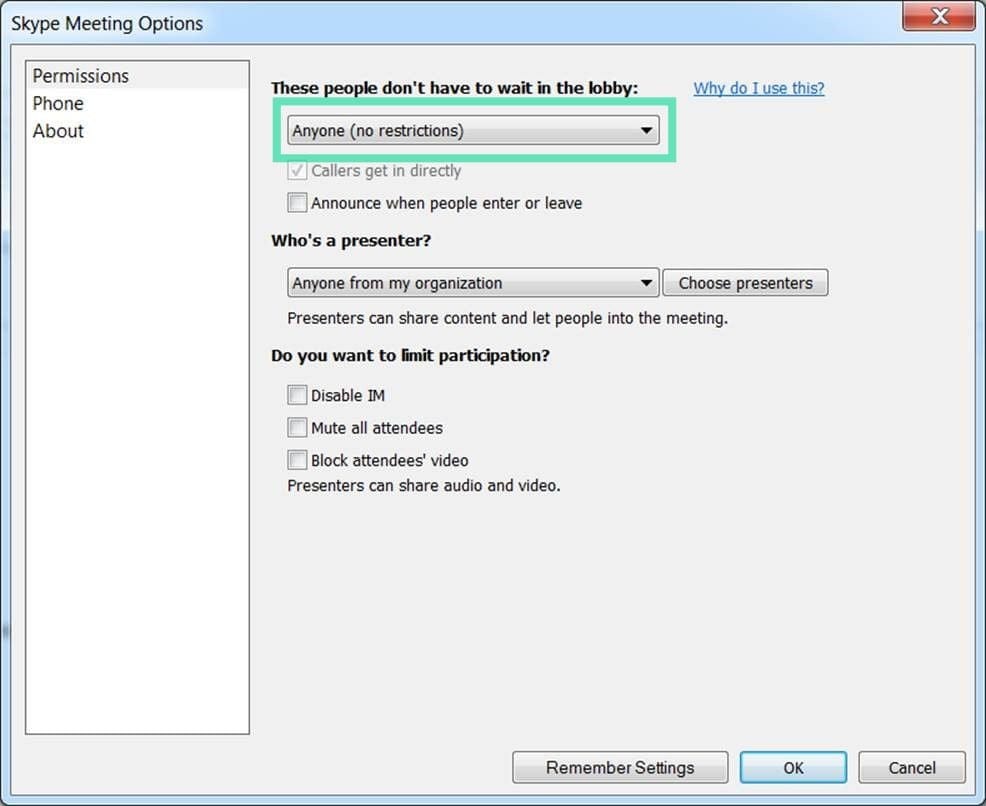
Before Teams received the Lobby feature, Microsoft had rolled it out for its Skype for Business meetings. The lobby is a virtual place in Skype where attendees wait until admitted into a meeting.
Skype for Business allows you to choose who can join the meeting directly and which of the members will have to wait for them to be let in. After a meeting starts, new joinees will be added to the lobby and you’ll see a list of people who are waiting there.
You can select who will not have to wait in the lobby by heading over to Outlook calendar > your meeting > Meeting Options and then select any of the following options – ‘Only me, the meeting organizer’, ‘People I invite from my company’, ‘Anyone from my organization’, and ‘Anyone’.
Cisco Webex
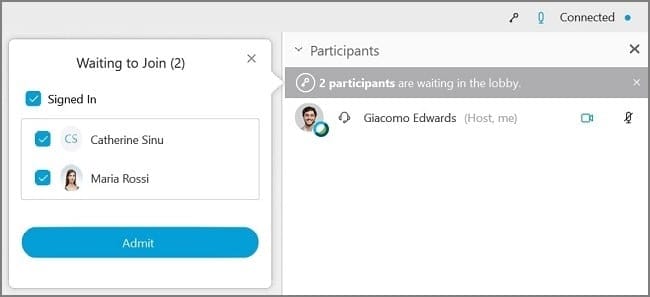
As a meeting host inside Cisco Webex, you can keep a participant into the lobby and admit them if you deem them ready for a meeting. In scenarios where it requires you to interact only with a limited number of participants, you can temporarily excuse the others from meeting by moving them back to lobby.
To move participants from a meeting to lobby, select Participants from the meeting controls, right-click on the participant name and then click ‘Move to Lobby’. Participants in the lobby can be moved to a meeting by heading over to Participants panel > Waiting to Join and then clicking Admit on individual participants.
Get Cisco Webex
GoToMeeting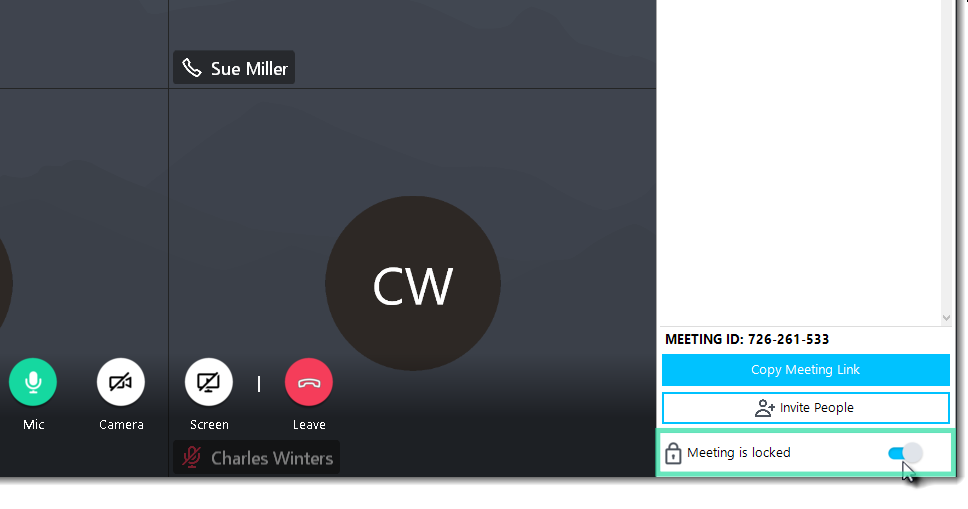
GoToMeeting is another widely used collaboration service used for meetings and it comes with a Meeting Lock feature. With Meeting Lock, organizers on GoToMeeting will be able to prevent unapproved participants from joining a meeting.
To lock a meeting in a running session, head over to Control Panel > People and toggle the ‘Meeting is locked’ switch to ON position. When a participant attempts to join your locked session, you will be notified of the same. You can then unlock and click the ‘Meeting is locked’ toggle again to connect all waiting attendees.
Get GoToMeeting
WhereBy
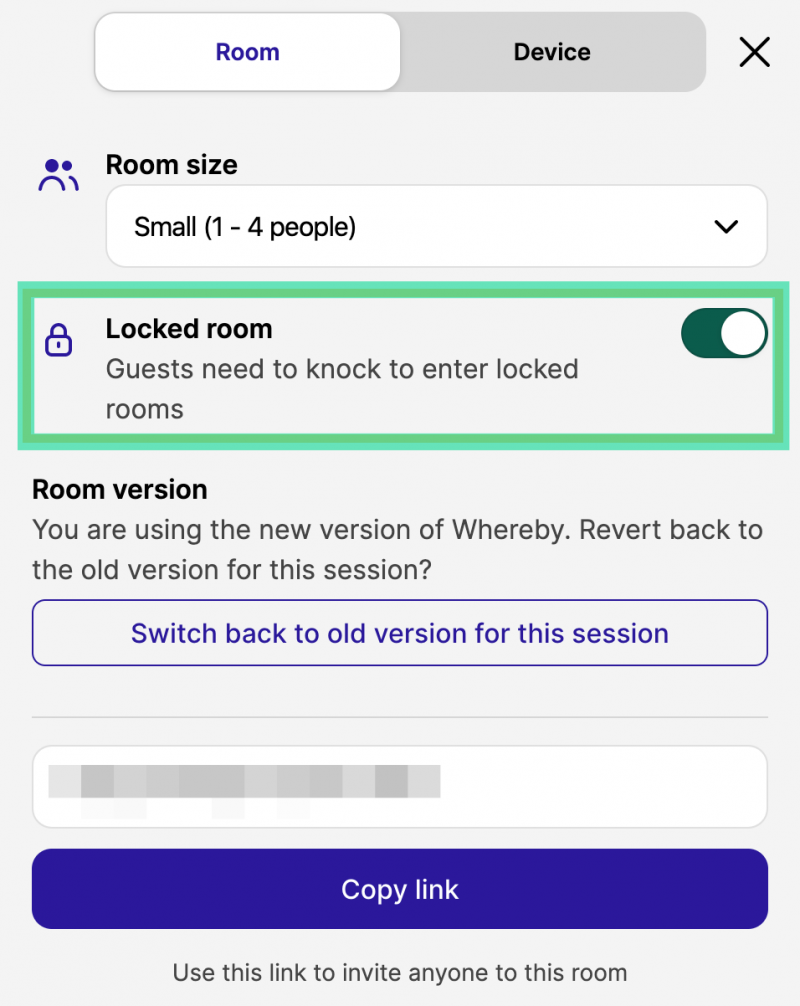
Users on WhereBy get a Room Lock which works on a principle to that of Waiting Rooms on Zoom. Room Lock allows you to conduct meetings within a room more privately. When users show up to a locked meeting, they can ‘knock’. Meeting hosts will then receive a notification and will be able to let the new members in.
To Lock a room inside WhereBy, click on the room name on the top right and toggle the ‘Locked room’ switch to ON. When a new user joins a locked meeting, they’ll be taken to the Knock Page where they can click on the ‘Knock’ option to notify the meeting host of their presence.
Get WhereBy
JoinMe
When participants enter a JoinMe conference, you as a host can choose to either place them on hold or allow them to talk with others in the meeting. JoinMe additionally allows organizers to choose what kind of Hold music people can hear while waiting to join a meeting.
The ‘Place participants on hold’ option is only available to Lite, Pro, and Business accounts of JoinMe. To keep members on hold until the organizer joins a meeting, head over to Settings > Start the call and enable the ‘others can only start talking if the organizer calls in’ option.
Get JoinMe
StarLeaf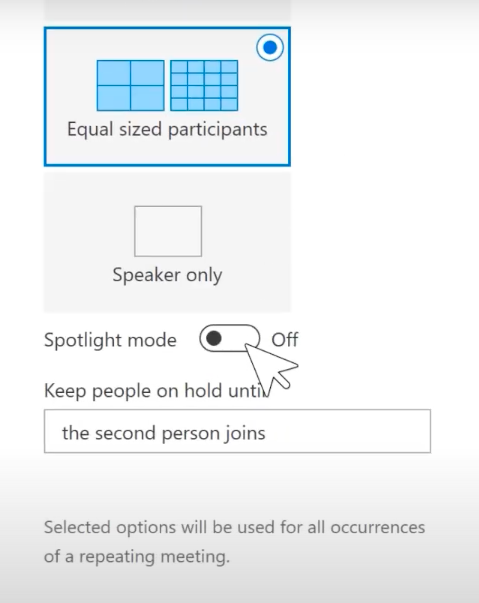
Locking a room works differently on StarLeaf. The service comes with a Spotlight meeting feature that keeps new members who have not been added to Spotlight in the audience. The feature is currently only available in the StarLeaf Enterprise meeting subscription.
When using Spotlight, everyone in the meeting will be able to get video and audio of others while members in the audience cannot be seen or heard. Audience members cannot turn on their webcam or microphone unless the organizer adds them to the Spotlight meeting.
To be able to start a Spotlight meeting, the meeting organizer must join along with at least one other member. If no one is added to a Spotlight meeting, members in the audience will be kept on the waiting screen.
To start a Spotlight meeting, join a meeting on StarLeaf and click on the ‘Add to spotlight’ button next to a participant’s name. Members inside a Spotlight meeting can be removed and sent back to the audience by clicking the ‘Move to audience’ button beside their names on the Spotlight list.
Get StarLeaf
Do you think Waiting Room is a necessary feature when using a video conferencing service? Does your favorite service offer Waiting Room to prevent unapproved participants during a meeting? Let us know in the comments below.

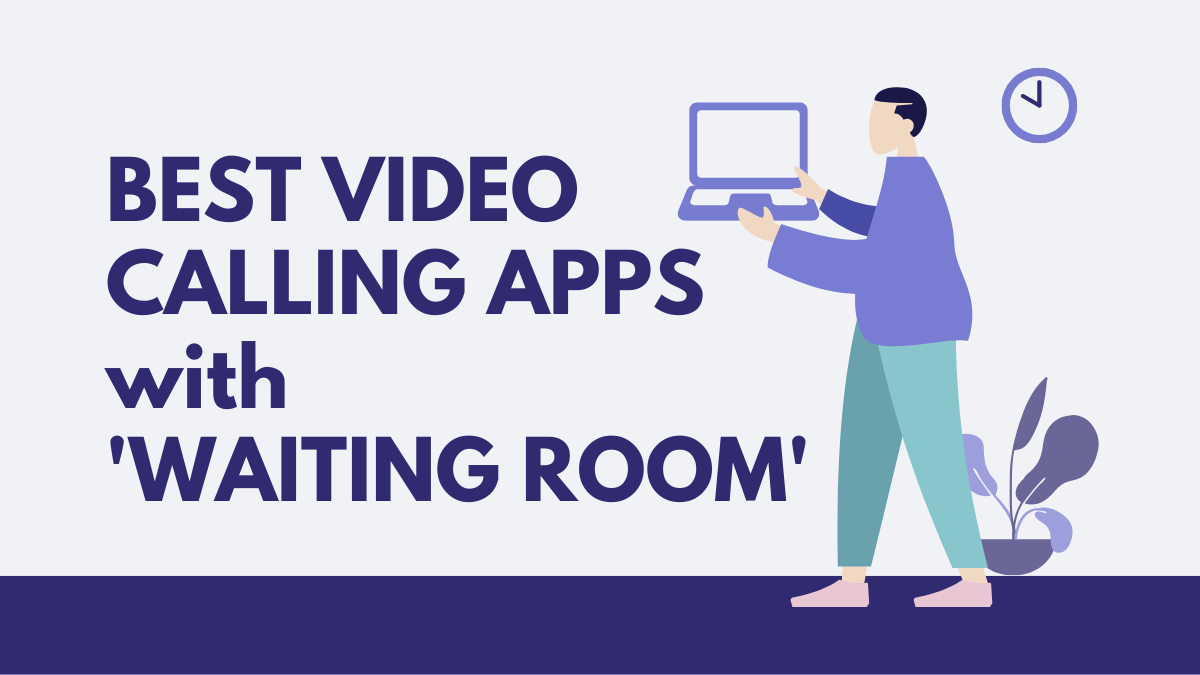











Discussion