Most of us have grown used to the idea that new software versions and updates generally mean new features and better accessibility. But that doesn’t seem to be the case with Google Chrome. Yes, we’re talking about the much-awaited (but somehow still in development) feature – vertical tabs.
The vertical tabs feature isn’t just another aesthetic change that reorganizes your browser tabs in a new way, without any real-world advantages. Tab junkies will tell you how easy it is to manage tabs vertically compared to the traditional horizontal layout.
Vertical Tabs have been a feature of Firefox for quite some time, and lately, even Microsoft Edge received this upgrade. But the world’s most popular browser still has miles to go in this regard. So, how can you get Vertical Tabs on Chrome, despite this feature not being available officially? Let’s find out.
What are the advantages of vertical tabs?
The idea of browser tabs is all well and good – it lets you open web pages in a new window without having to open another instance of your browser. But, as with most things, there’s room for improvement.
Aesthetically speaking, vertical tabs do make for a better layout than horizontal tabs. Tabs can be on one side of the monitor – left or right – rather than as a single horizontal strip at the top. But aesthetics aside, vertical tabs provide better functionality as well.
Monitors that we have today have a rectangular layout. They’re either wide, as in 16:9, or ultra-wide, 21:9. This means that there’s always more room horizontally than vertically. So it would make sense to keep tabs on the axis that has less space, so as to leave more space horizontally. Think of the Start Menu – would it make sense to have it organized horizontally? Definitely not, for that would mean it would take up a lot of space, leaving you with less available space for the important stuff.
On top of that, it is much easier to read tab names when they are organized vertically as it gives the titles more space to spread out. And if you’re someone who likes to have multiple tabs opened up, a simple scroll can solve the problem of trying to find the tab that you’re looking for.
But all this potential is wasted with Google Chrome. When it comes to the availability of vertical tabs on Chrome, its updates have managed only to regress the browser. In previous Chrome versions, there was the possibility of activating vertical tabs through chrome’s experimental flags. But now, even that has been taken away from users.
Top 3 vertical tabs Chrome extensions
The only possible way to get vertical tabs on Google Chrome now is to use extensions created by third-party developers. Some of them come close to delivering the final product, but almost all of them have one basic flaw – they don’t get rid of the horizontal tabs. Instead, what you get is a vertical tab layout in addition to the tabs opened up horizontally. But, even then, you do get the benefits of vertical tabs such as easily figuring out tab names and scrolling through them. Here are the top few vertical tabs extensions that you can find on the Chrome web store.
Vertical Tabs by Michael
This chrome extension is easily one of the best out there, not least because of the fact that its vertical tabs actually sticks around.
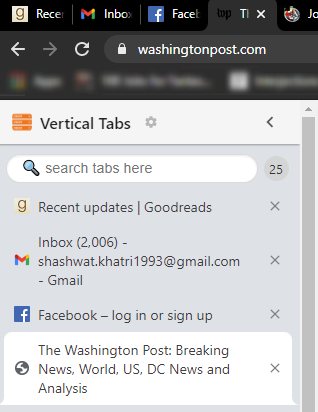
With most other vertical tabs chrome extensions, you are required to continually access the extension (or pin the extension for easy access) and click on it to get the vertical tab layout.
Download: Vertical Tabs by Michael
You do get a few customizable options as well. For instance, you can adjust the width of the sidebar and have it positioned either left or right, depending on which one suits you best. In case you’ve lost a specific tab within multiple tab instances, there’s a search field where you can type in the tab title and find the page. You can also auto show or hide the taskbar after you’ve hovered away from it. The sidebar can have a light or dark theme depending on what your general Chrome theme looks like. All these options can be accessed by clicking on the settings (gear icon) in the sidebar.
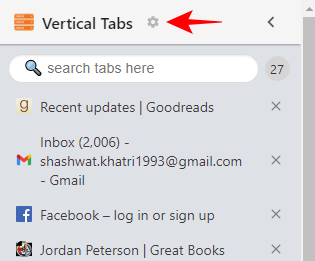
VerticalTabs by Norio Shimizu
Next up, there is a similar chrome extension for vertical tabs. Although this one looks similar to the previous vertical tabs extension, it has one major flaw – it disappears when not in use.
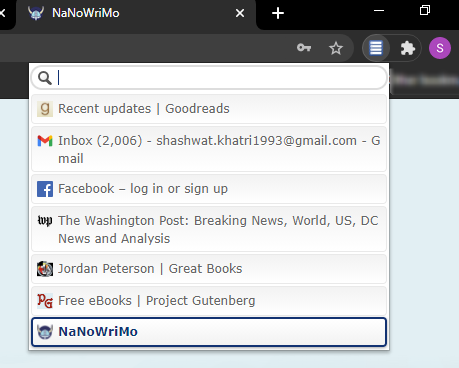
In order to access the vertical tabs sidebar, you have to click on the extension every single time. It is recommended that you keep the extension pinned next to the address bar for easy access. To do so, click on Extensions (puzzle-piece icon).
![]()
Then click on the “pin” next to the VerticalTabs extension.
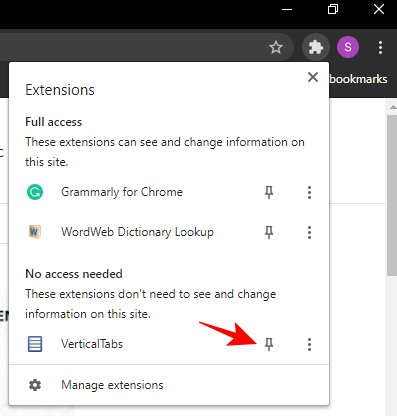
Now, the extension will be placed next to the address bar. Anytime you need the vertical tabs, click on the pinned extension.
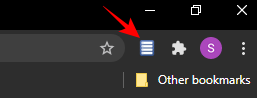
Other than that, its features are the same – it has a search bar, scrollable vertical tabs, and adjustable tab width and title size. But in addition to all this, you also get keyboard shortcuts for switching between tabs, closing popups, selecting next/previous tab, and removing tabs. All these can be accessed by right-clicking the extension and clicking “Options”.
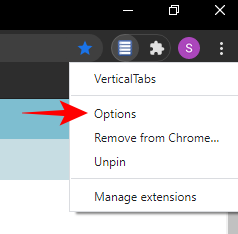
This will open a new page where you’ll be able to customize the extension and learn the keyboard shortcuts.
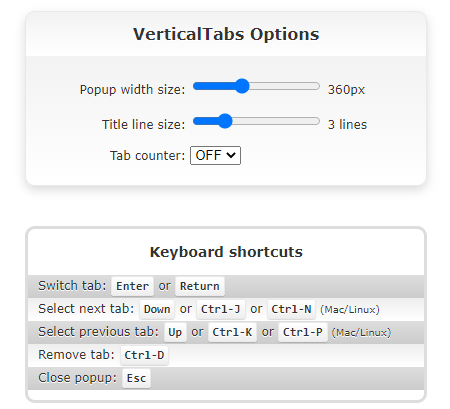
Download: VertcalTabs by Norio shimizu
Vertical Tabs by samihaddad
Lastly, we have a vertical tabs chrome extension that is minimalist in design and quite basic in terms of functionality. What separates it from the other two extensions is the fact that it opens up separately from your chrome browser. That means that, once opened, you don’t have to constantly navigate to the extension to access it. It will stay in your taskbar as a separate window.
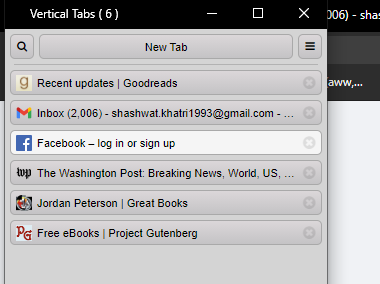
Download: Vertical Tabs by samihaddad
Its layout is simple, it has a search option to look for a particular tab, and all its customizable options can be accessed simply by clicking on the three-horizontal bar menu.
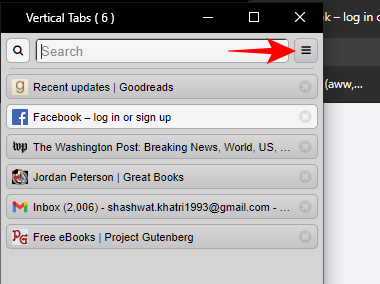
Since the extension opens up as a separate window, it can block a part of your screen (as well as your default horizontal tabs). But, thankfully, the vertical tabs bar can be resized and moved around to make space for other elements on screen.
Though there are many other Chrome extensions for vertical tabs out there, these three are the best ones available to you. Sure, they’re nothing like the real deal, such as the ones in Firefox or Microsoft edge which are better integrated to the browser UI. But if it’s vertical tabs you want on Chrome, these are your only options, that is, until Google Chrome surprises us all and comes with a fully functional vertical tabs layout feature, or at least let us try out the beta.

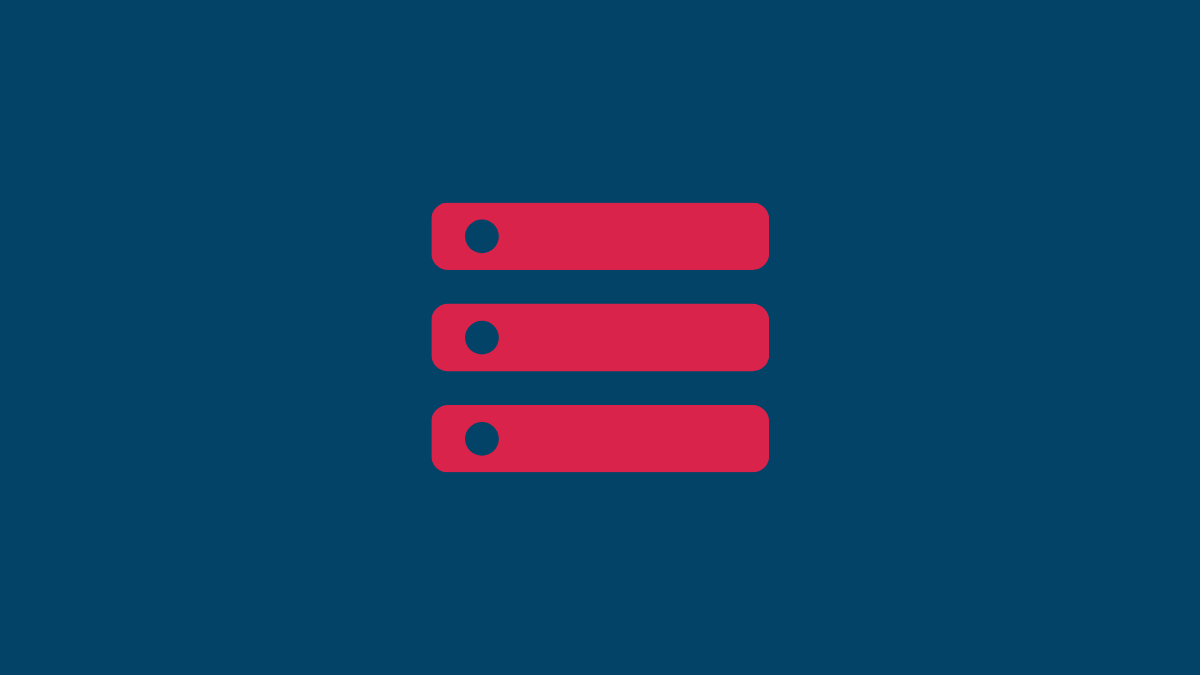











Discussion