What to know
- Windows 11 is getting a slew of new features as part of the Moment 3 update.
- Moment 3 update can be downloaded manually from the Windows Update page.
- Many features are expected to arrive later this year, including Windows Copilot, native support for RGB lighting control, WinRAR and other archive formats, and the much-missed ‘never combine taskbar button’ feature.
The Microsoft Build 2023 conference was an eventful occasion in more ways than one. Windows users were treated to a slew of new features that they will soon be able to use. But though some of the more awaited ones, like the Windows 11 Copilot and WinRAR support, are still a few months away, the latest Moment 3 update comes with a variety of new improvements of its own.
Here are the top features that you can get access to today with the Windows 11 Moment 3 update, and then some.
Top 10 new features in Windows 11 Moment 3 update
If you have updated Windows 11 and have received the Moment 3 update, the following are some of the features that you should check out.
1. Bing AI shortcut in Taskbar search
Microsoft has been tightly integrating Bing AI into Windows 11. The latest addition is the Bing AI shortcut in the Taskbar search.
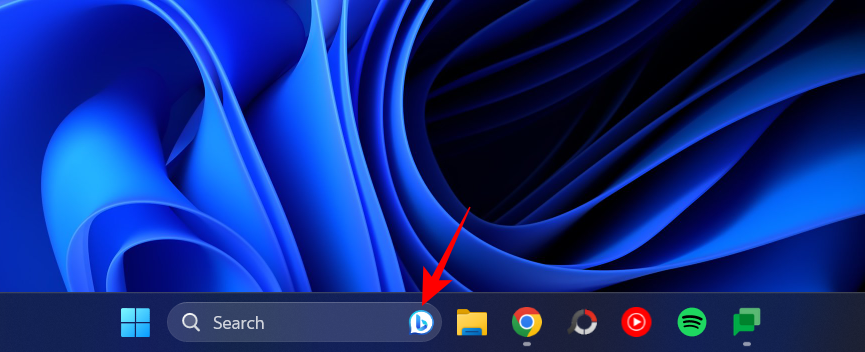
With it, you can now access Bing AI Chat with a single click on the Bing logo in the Taskbar search. Of course, you will need to have the Taskbar search box enabled to see it (Settings > Personalization > Taskbar > Search > Search box).
2. Presence sensing
Presence sensing is a new privacy setting that will allow users the ability to enable or disable presence-sensing features such as waking the device as you approach it and dimming the screen and locking the computer when you move away. This new setting, however, will only be available on devices that have such presence sensors and can be found under Settings > Privacy & security > Presence sensing.
3. Glanceable VPN
If you’re surfing the web with the VPN turned on, you will now see a small VPN shield on the network connection icon in the system tray.
Though this may not appear to be a major change, it is quite useful for those users who may forget if they’ve turned the VPN on or off.
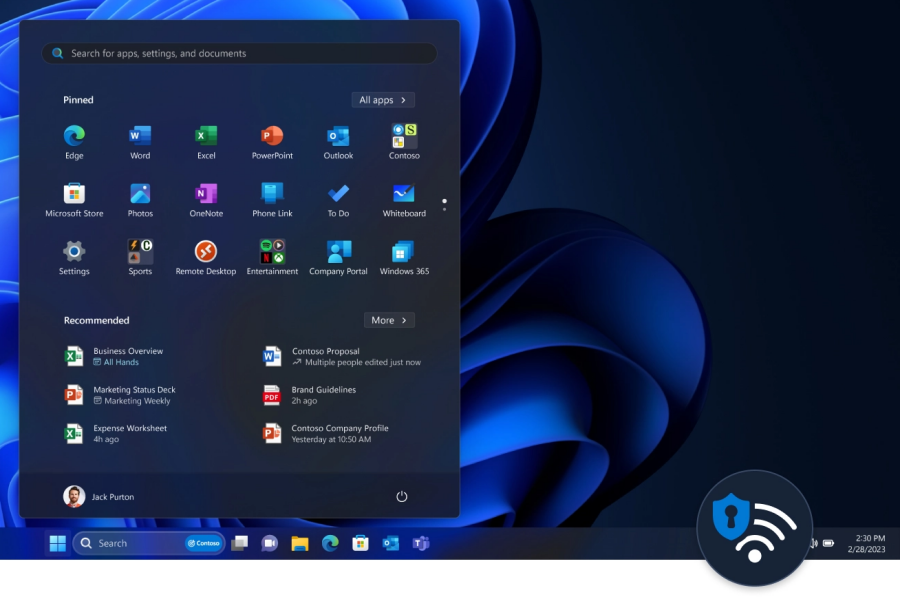
One caveat here, however, is that the VPN shield icon will only appear if you’re using a VPN connection that is set up from within the Settings app. So, if you’re using a separate VPN application, you are sheer out of luck.
4. OneDrive storage indicator
OneDrive has received a new section inside the Accounts page of the Settings app that will allow you to keep an eye on your OneDrive storage space as well as get a better breakdown of what’s eating it up.

This will be especially handy for users who rely on cloud storage and want to quickly find out the contents of their OneDrive cloud subscriptions and manage their storage space.
5. Account Badging
Account Badging is a new feature that will notify users with an exclamation mark on their account name in the Start menu whenever their Microsoft account requires attention. Though it may not be the most exciting feature of the lot, it will help ensure that users’ account and PC remains protected.
6. Expanded language support for Live captions
Live captions has been an important accessibility feature on Windows 11. Having subtitles for audio and video captioned live on-screen helps users with hearing impairments. But until now, it wasn’t possible to have live captions for many of the world’s major languages. The expanded live caption support now extends to 10 languages, including Danish, Chinese, French, German, Italian, Japanese, Korean, Portuguese, Spanish, and regional dialects of English.
7. USB4 Hubs and Devices
USB4 Hubs and Devices is another new page that is introduced to Windows 11, housed under Settings > Bluetooth & devices > USB > USB4 Hubs and Devices.
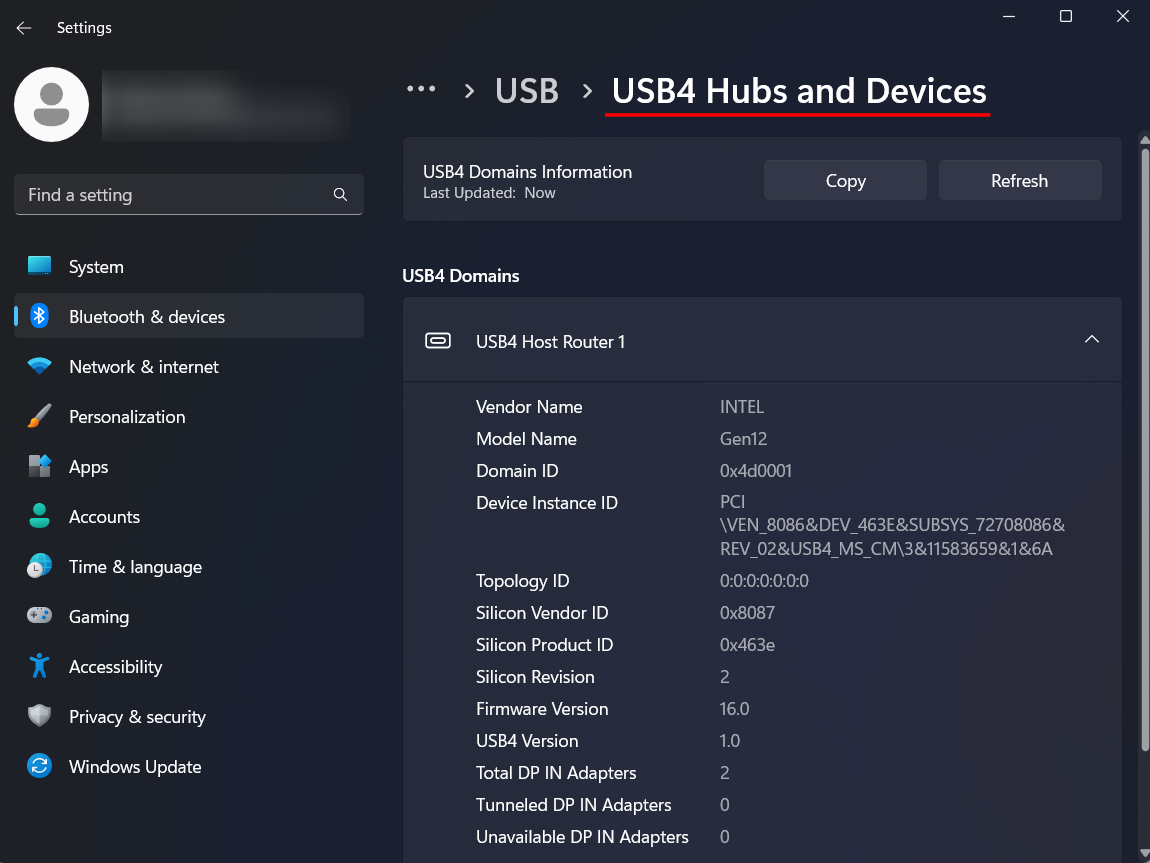
This page will provide detailed information about your PC’s USB4 capabilities as well as the peripherals that support this technology.
Although there is nothing to configure on this page, it will serve as an important page to help users understand what their USB4 devices can do, and copy that information in case it is needed for troubleshooting purposes.
8. Seconds in the system tray clock
Having the seconds tick by in the system tray clock has been one of the most requested features. And after months of testing, it has finally arrived.
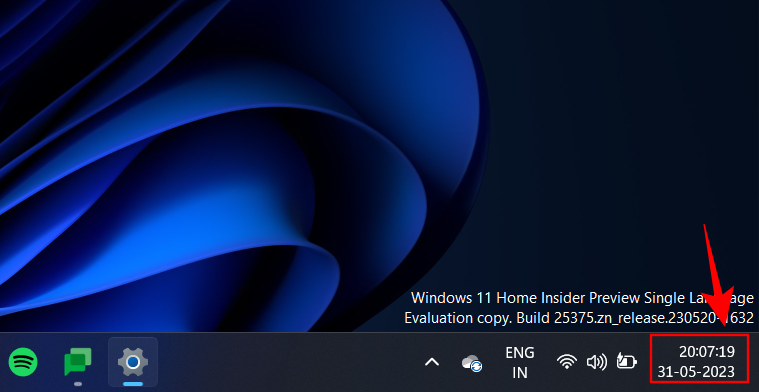
To enable it, right-click the taskbar and select ‘Taskbar settings’. Select ‘Taskbar behaviors’ and turn on Show seconds in the system tray clock.
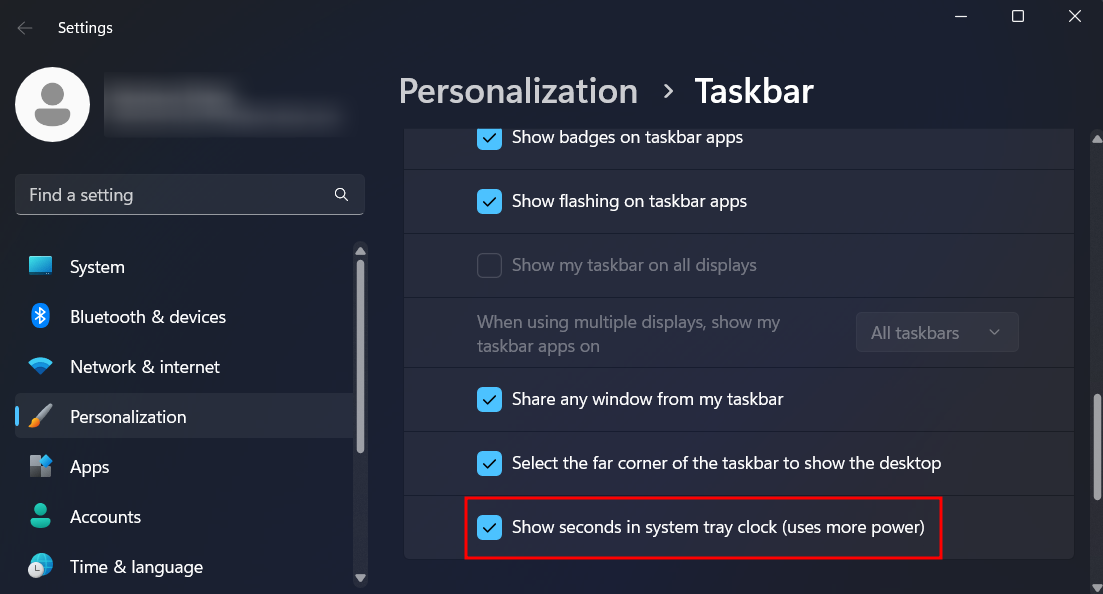
Do note that this will consume more power. But if you like to keep an eye on the seconds passing by, you now have the option to do so.
9. Content adaptive brightness control
Users who have a laptop or a two-in-one device can expect a new brightness control toggle under the Display page in the Settings app. This will allow Windows to brighten or darken different regions of your screen based on the content.
Turned off by default, users can turn it on from Settings > Display > Brightness and turn on Change brightness based on content.
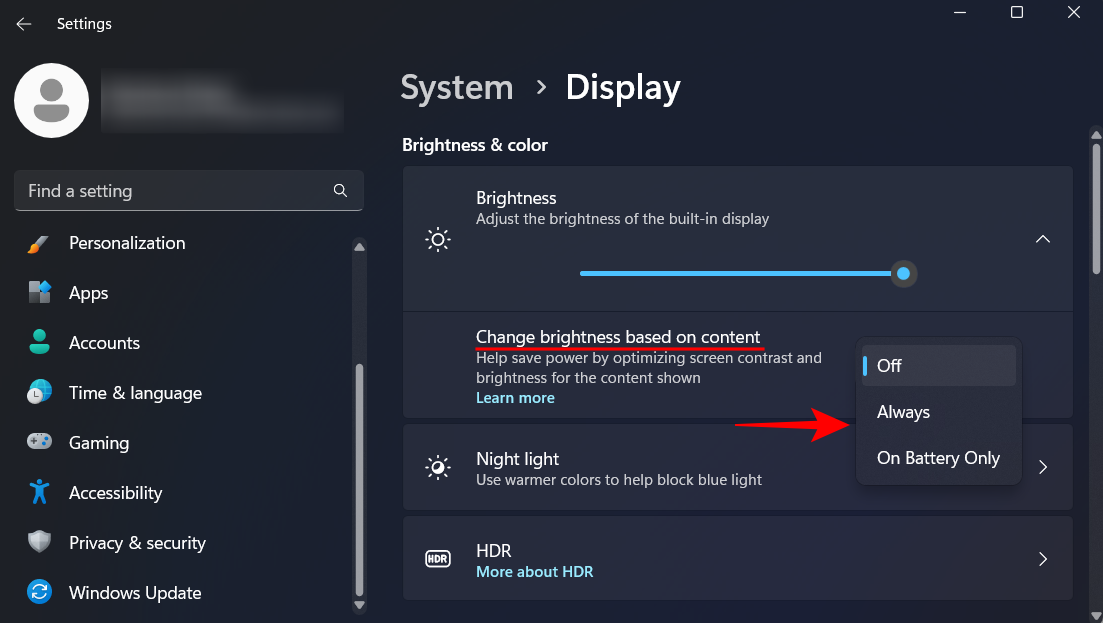
10. Bluetooth Low Energy Audio
Microsoft, in partnership with Samsung and Intel, has introduced support for Bluetooth Low Energy Audio compatible devices that seek to provide high-quality audio quality at low power. This is a new audio standard that is supported by Samsung earbuds like Galaxy Buds 2 that translates to a better call, video, and music experience.
How to get the Moment 3 Windows update
Though the Moment 3 update will be available for automatic installation on June 13, users can do a manual installation to get the new features to their Windows 11 PC via Windows Update.
To do so, open the Settings app and go to Windows Update > Advanced options > Options updates.
Top 6 upcoming Windows 11 features
Besides the features that are going to make an appearance with the Moment 3 update, there are a few features that are likely to come to Windows 11 later this year. The exact day and month, however, are unknown as of now.
Nevertheless, these are some of the most talked-of features and have either been publically announced or spotted in Windows Insider channels and are definitely worth going over.
1. WinRAR support
ZIP is the only archive format that is integrated into Windows. But that is soon going to change. Windows 11 is bringing native support for a variety of other archive and compression formats like WinRAR, GZ, and 7-Zip. Insiders will be able to test these out by fall, with a wider release expected in 2024.
2. Taskbar Ungrouping
The inability to un-group multiple apps on the taskbar has been a thorn for Windows 11 users. It is even one of the main reasons why many don’t want to switch from Windows 10. Fortunately, Windows 11 will re-introduce this feature in the coming months and give the impetus to users to transition to the latest Windows version.
3. Windows 11 Copilot
Arguably the biggest announcement of all is the introduction of Windows Copilot. With the AI-powered Copilot sidebar, Windows will become the first operating system to have AI built right into it, allowing users to give natural language commands to it and get all the AI assistance right from their desktops.
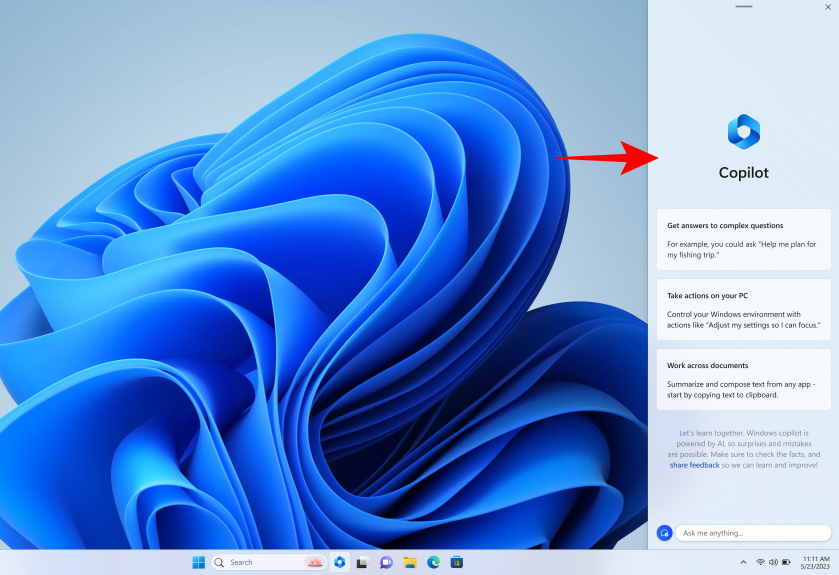
In conjunction with Microsoft 365 Copilot, which is set to further improve office productivity, the future of Windows holds many bright and promising things indeed.
4. RGB lighting controls
Users with RGB-colored peripherals will soon be able to control the brightness and the speed of color changes without having to install third-party applications. Windows is set to introduce native controls for RGB lighting that will serve as industry-standard settings for a variety of such peripherals. Exactly when we can see this in action is still not clear. But it is definitely a feature that gamers will be delighted to have, whenever it comes.
5. Windows Backup app
Microsoft is also looking to introduce the Windows Backup app – a singular app that will allow you to back up all your files, folders, apps, layouts, and settings directly to the cloud so that you can transfer them to your new PC without having to set them up separately yourself.
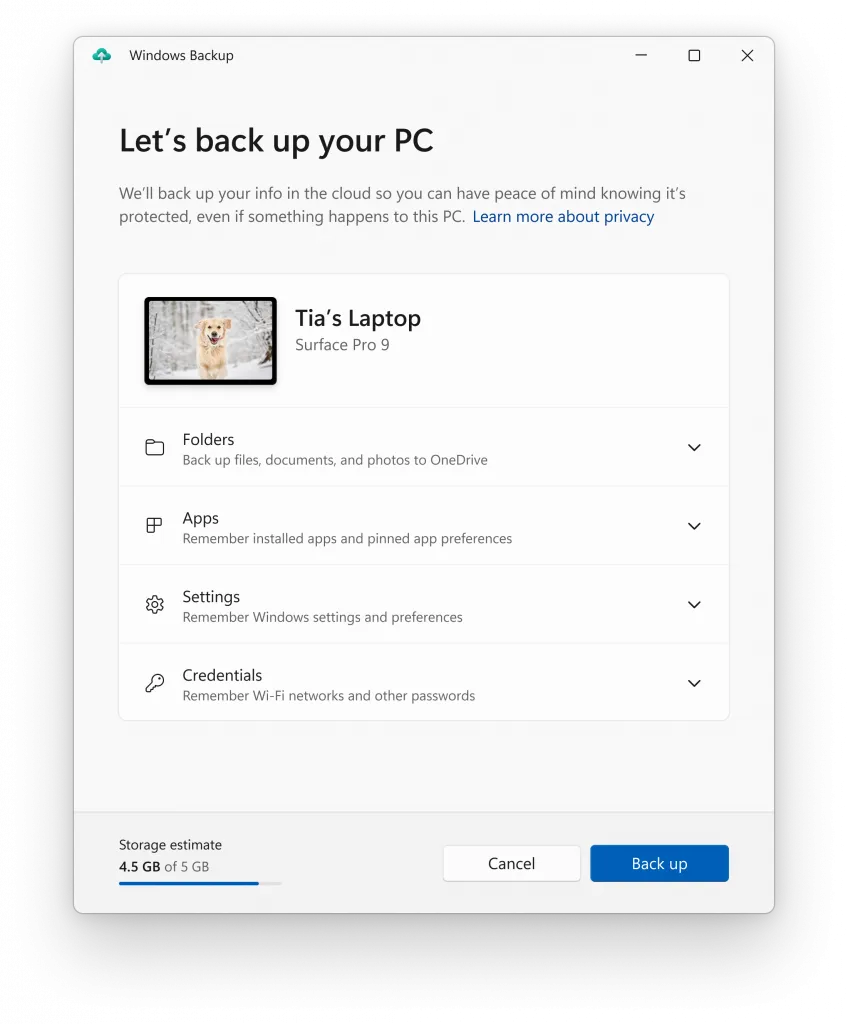
6. New Voice Access commands
Though a lot of new Voice Access features have already made their way to Windows 11, Microsoft is testing many more of these, especially in the dictation department. Particularly, there are two dictation commands – “correct” and “spell” – that are currently in the works which will allow users to fix the mistakes made by the dictation feature and spell out commonly misspelled words like names.
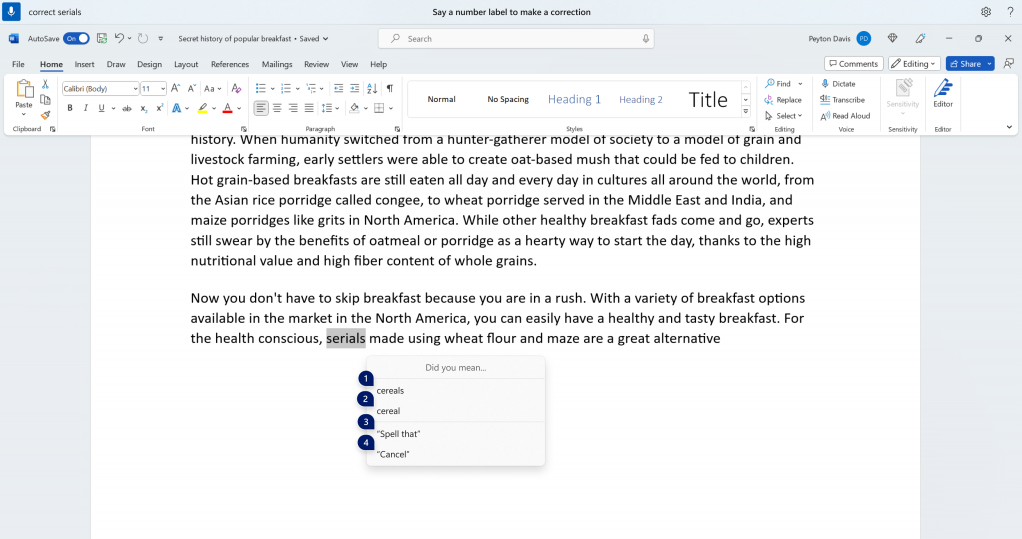
Many of these features are either only available for Insiders or will be soon. But given the speed at which many of these are being made available to general users, one can expect them to be released globally soon enough.
FAQ
Let’s take a look at a few commonly asked queries about upcoming Windows 11 features.
When will Windows 11 Copilot be released?
Currently, Microsoft hasn’t revealed the day or the month when Windows 11 Copilot be released for general users. However, one can expect it to make an appearance in a future Windows Insider build.
What cool features are coming to Windows 11?
Besides Windows 11 Copilot, which may well be one of the coolest Windows 11 features, some other features that are likely to make an appearance soon include native support for RGB lighting controls, support for WinRAR and other archive formats, and presence sensing for supported devices.
2023 is gearing up to be the definitive year for Windows 11. With a slew of features on the horizon, users are finally seeing Windows come into its own and deliver on the promises of being the next-gen operating system. We hope this guide was useful and informative and sated your curiosity about what Microsoft has in store for us. Until next time!

![Best New and Upcoming Features in Windows 11 [June 2023]](/content/images/wp-content/uploads/2023/05/new-and-upcoming-features-in-windows-11.png)











Discussion