With phone sizes getting bigger and bigger, our thumbs can only reach so far. This is especially becoming a problem when browsing the web. Most browsers follow the same alignment of keep the Address bar as far away as possible from your thumb, meaning that if you want to click on it, you need to use another hand or a dangerous scooch-up-the-phone.
Android browsers with the bottom placement of address bar
Luckily some browsers allow you to customize where you would like to keep your address bar for maximum access. Here is our list of browsers that either has the address bar built into the bottom of them or allow you to customize the app in order to get there.
Google Chrome
This browser has stood the test of time and is currently the most widely downloaded browser used to surf the web. Google Sync, allows you to sync your contacts, calendars, passwords, emails and other google services between devices.
Although it lacks many of its desktop client features, Google Chrome for Android remains one of the go-to browsers for most users. That it comes pre-installed helps a lot, too!
Pros:
- Translates websites from other languages
- Data saver
- Password manager syncs across devices
- Google Integration
- Pre-installed (you may be reading this on Chrome!)
- Google’s trust
Cons:
- High memory and CPU usage
- No support extensions
- Limited customization
Download: Google Chrome
RELATED: How to get Search Terms on Chrome Tab Overview
How to enable bottom Address bar in Google Chrome
Enabling the bottom Address bar in Google Chrome is a little tricky. Install Google Chrome for Android, and follow this guide to customize your address bar
Step 1: Launch Google Chrome for Android.
Step 2: In the address bar at the top type chrome://flags and then hit the enter key.
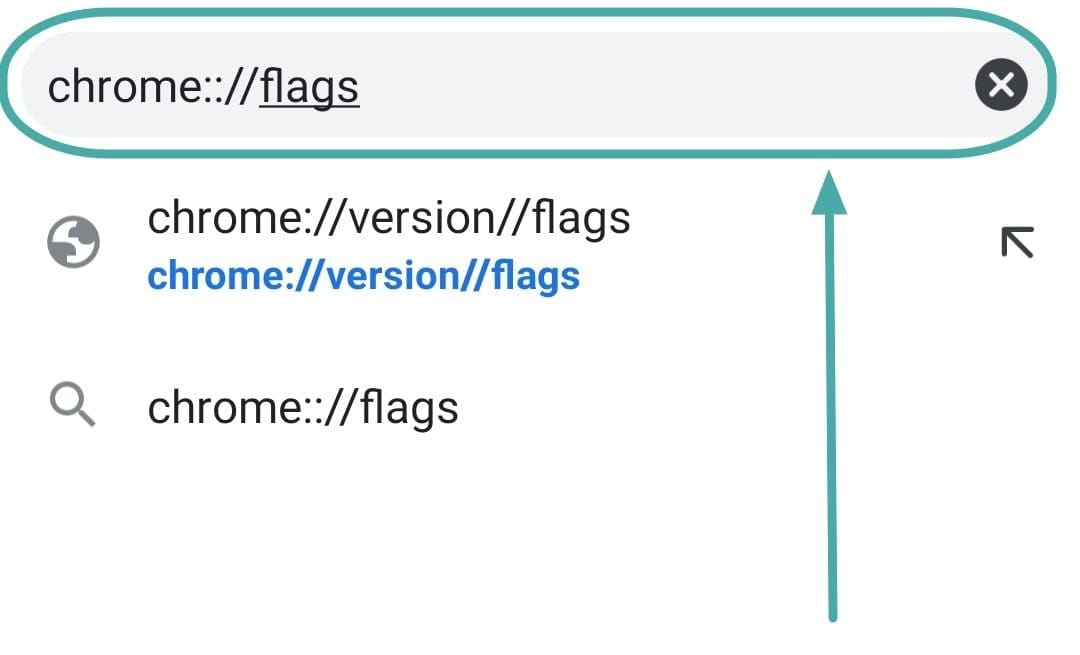
Step 3: In the search bar at the top of the page, search for ‘Chrome Duet’.
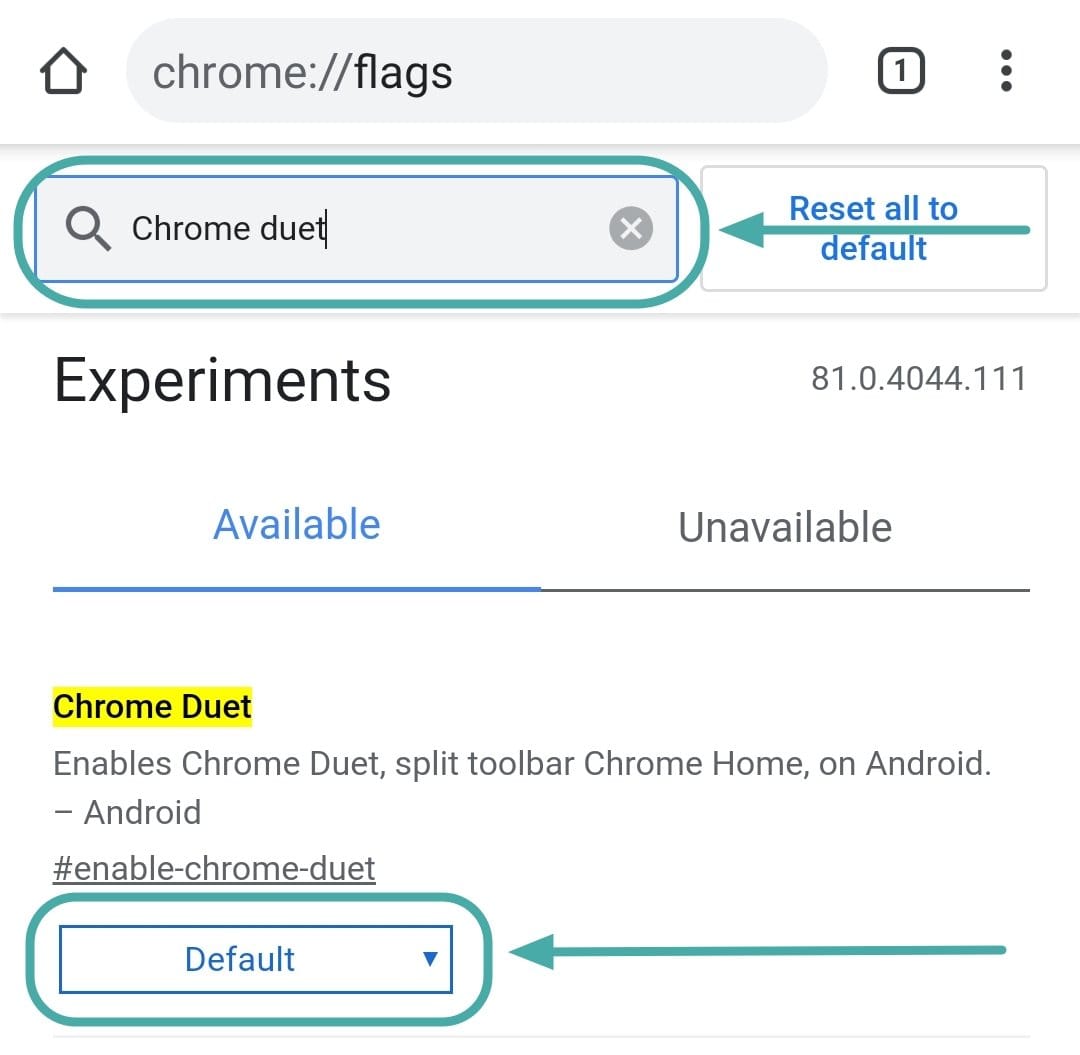
Step 4: Select ‘Enabled’.
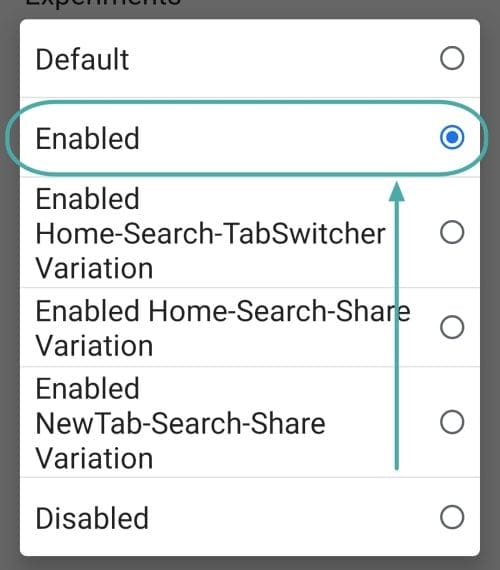
Step 5: Relaunch the app, and you should see the search icon at the bottom of the screen. Clicking the icon will pull down the address bar.
Note: The Google Chrome app must be killed and restarted for the changes to take place.
Kiwi Browser
Kiwi Browser is a Chromium-based browser that aims at giving the user a fast and quiet browsing experience. Its powerful ad and pop-up blockers eliminate the need for third-party extensions, while a whitelist allows you to customize which websites you would like to allow through.
Unfortunately, Kiwi is only available for android, so there is no syncing of bookmarks to a desktop client, other than physically importing them.
To enable the Address bar at the bottom, Open the browser > Settings > Accessibility > select Bottom Toolbar checkbox.
Pros:
- Fast
- Inbuilt ad blockers
- Supports chrome extensions
Cons:
- No sync option
Download: Kiwi Browser
Mozilla Firefox Preview
Designed for a faster and lighter experience, Firefox Preview is the next-gen edition of Firefox for Android. Its simplistic design could be a pro or a con depending on your preference.
Even though it does not currently support extensions, its built-in ad-blocker (‘Strict mode’ enabled) does a pretty good job of keeping out intrusive ads while browsing. Having a sturdy desktop client in place allows for smooth sync between devices.
To enable the Address bar at the bottom, Open the Browser > Settings > Customize > Toolbar > Bottom.
Pros:
- Open-source
- Enhanced privacy
- Excellent image scaling
Cons:
- No extensions
- Limited customization
- Chunky Tab interface
Download: Mozilla Firefox Preview
Vivaldi
Vivaldi is a relatively new android browser developed by Opera Softwares ex CEO Jon Stephenson. Vivaldi boasts of its highly customizable user interface and even though it is still in its beta phase, it has some interesting features, like taking notes while browsing, clone tab, and custom speed dials.
Vivaldi also has a desktop client, which allows you to sync open tabs between devices.
Pros:
- Customizable
- Fast
- Compatible with Chrome extensions
- End to end Encrypted sync
- Unique features
Cons:
- High memory and CPU usage
- Not very intuitive
Download: Vivaldi
OH Web Browser
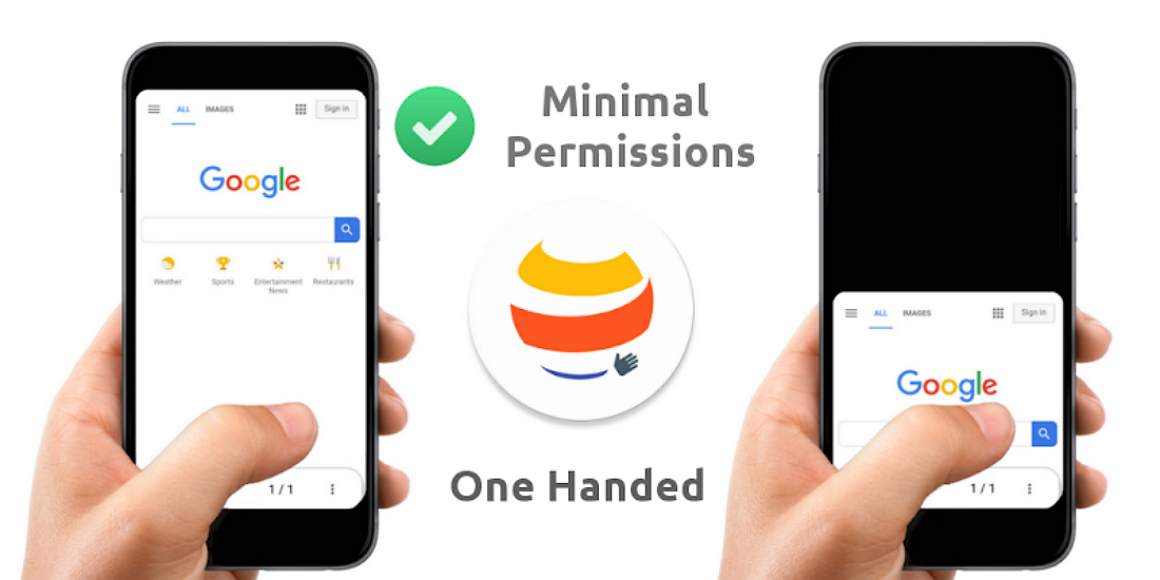
Touted as the worlds first No Permissions and Truly One-handed Browser, privacy is at the forefront with the OH browser. Utilizing androids inbuilt WebKit rendering engine, the browser maximizes the efficiency of resources, making it fast and snappy.
Although it does not have a desktop client, it is filled with features to rival most desktop web browsers, like gesture control, pdf converter, and more.
Pros:
- No permissions
- One-handed mode
- Gesture control
- Fast
Cons:
- No sync functionality
- Lacking customizable privacy settings
Download: OH Web Browser
Brave Privacy Browser
Brave is an open-sourced chromium-based web browser that lets you support your favourite sites anonymously by sending them Basic Attention Tokens (BAT). Brave also has a system of rewards based on attention spent on Brave ads. This lets you earn BATs and fill up your wallet you can then redeem them for actual money. Check out their website to learn more about earning.
To enable the Address bar at the bottom, Open the browser > Settings > Appearance > Enable Bottom Toolbar.
Pros:
- Fast and Secure
- Customizable ads
- Brave rewards
- Give back to content creators through BAT
Cons:
- No support for extensions (on Android)
- Doesn’t always work well with all sites
- Some features still in Beta
Download: Brave Privacy Browser
Let’s hope more browsers follow suit and move the address bar to a more accessible location. But until then, you can make do with these. What are some of your favorite browsers to use? Let us know in the comments below.

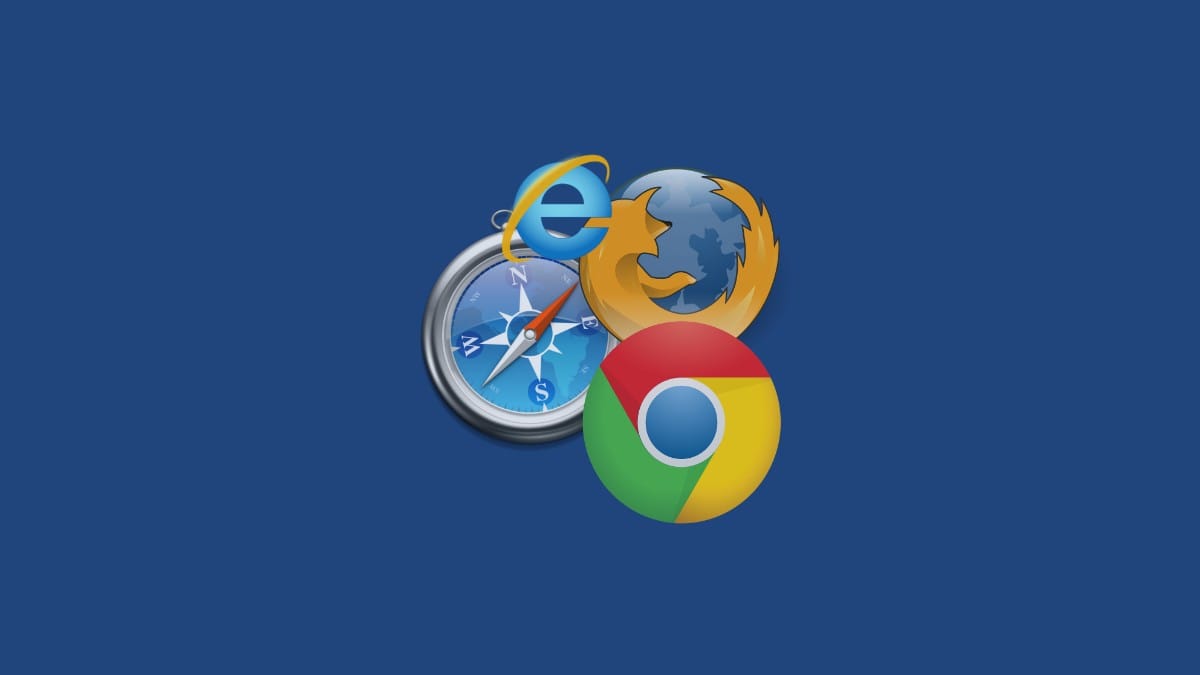
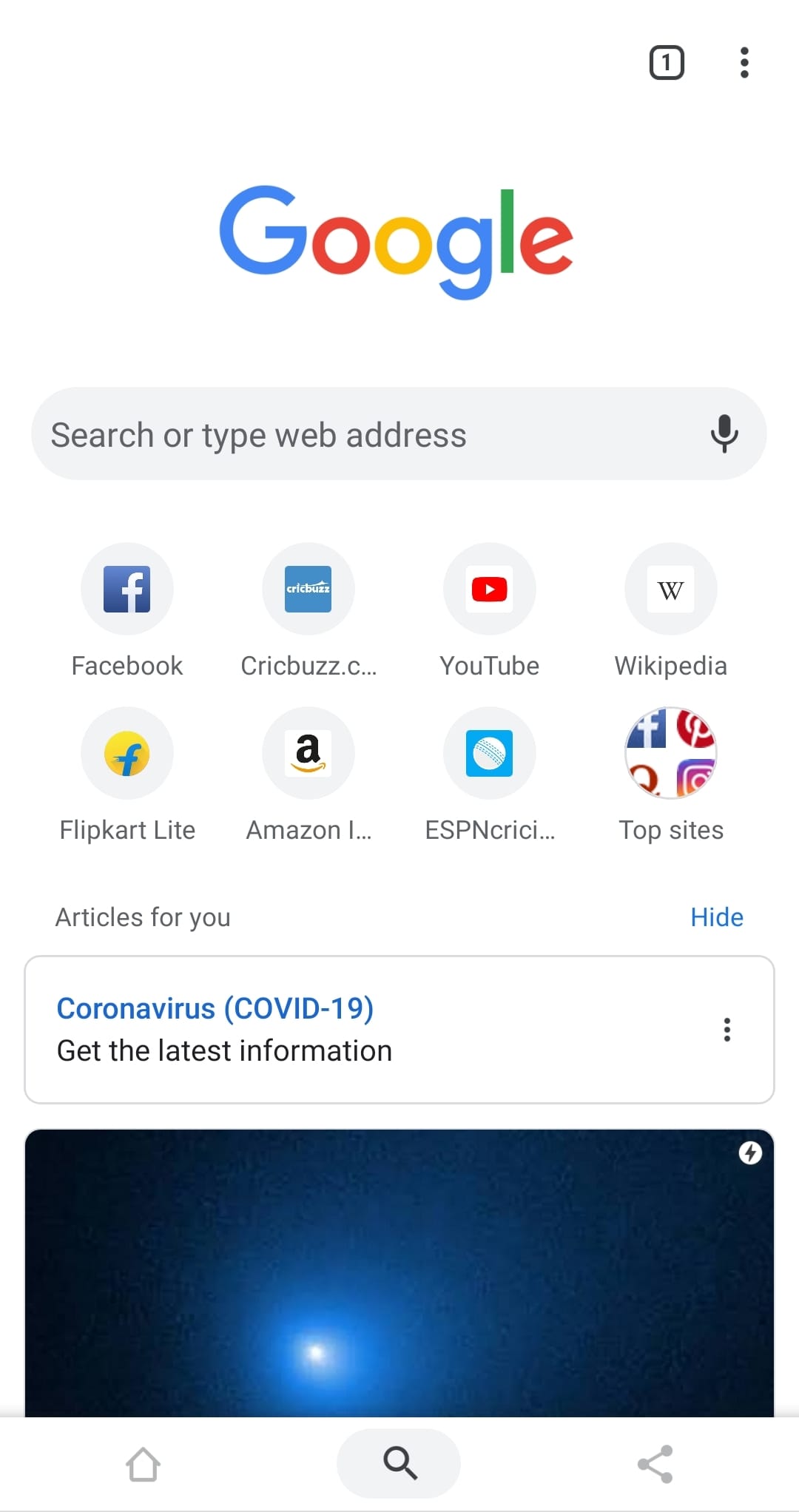
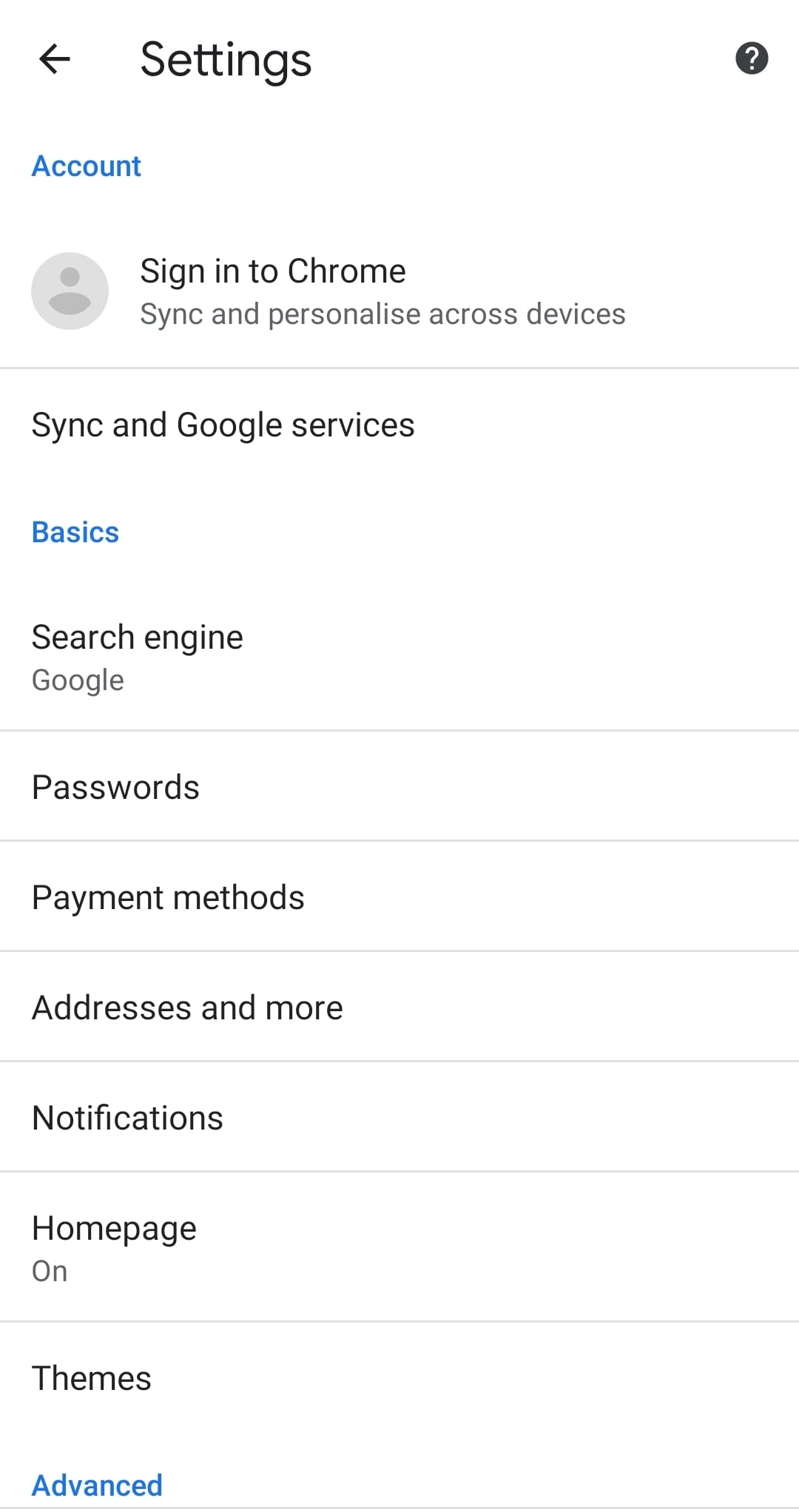
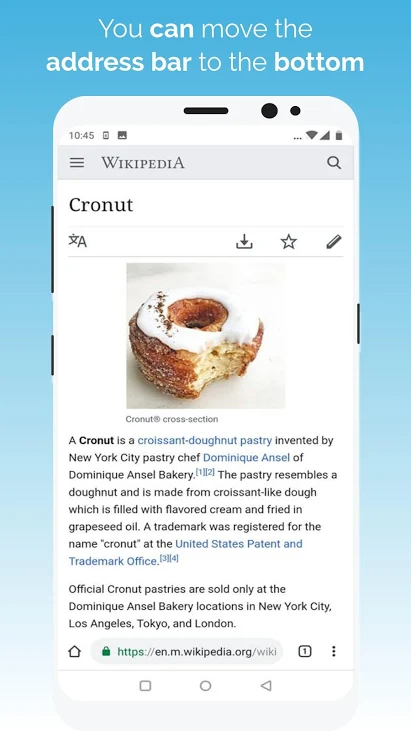
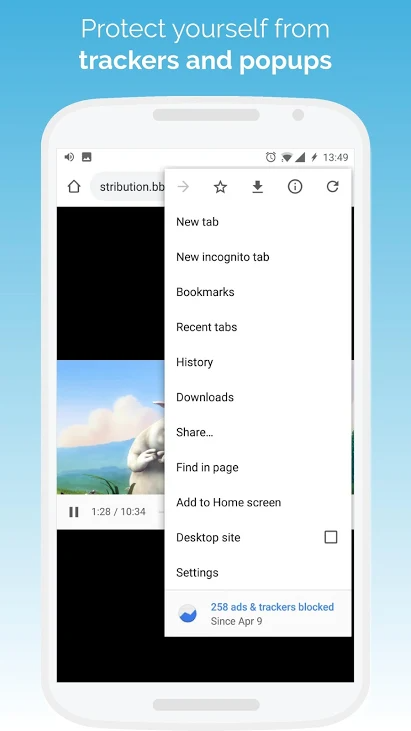
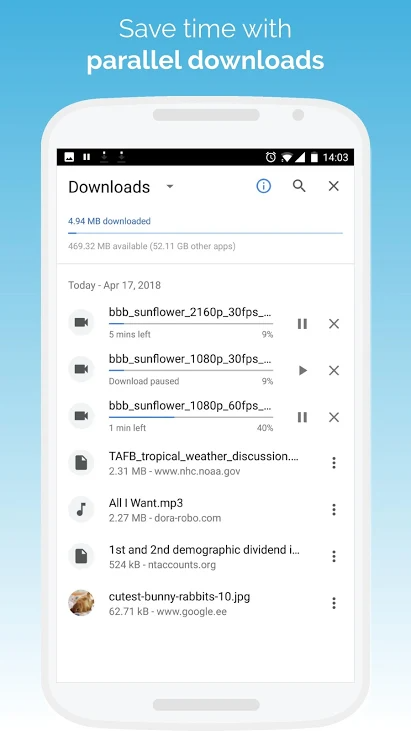
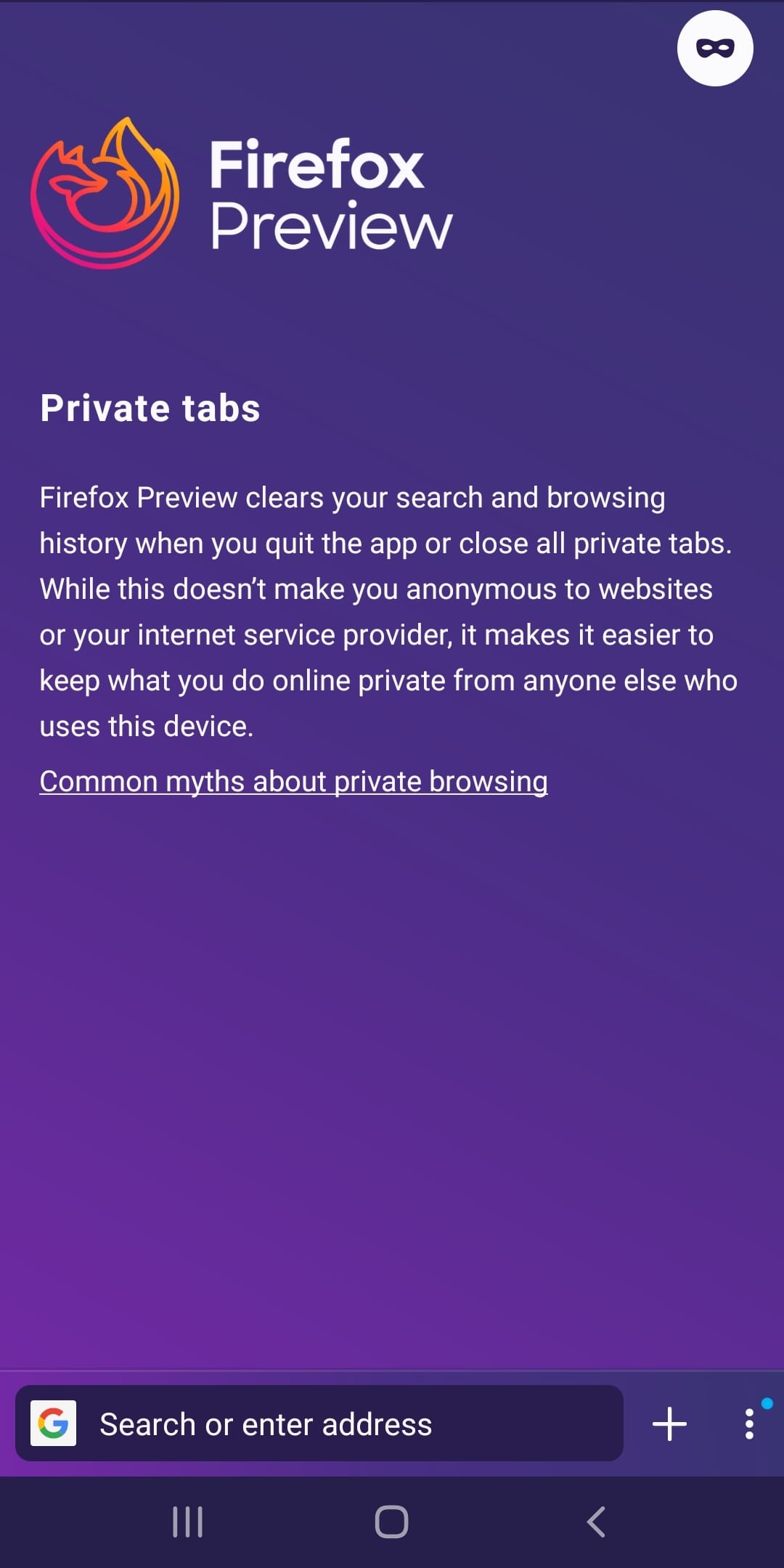
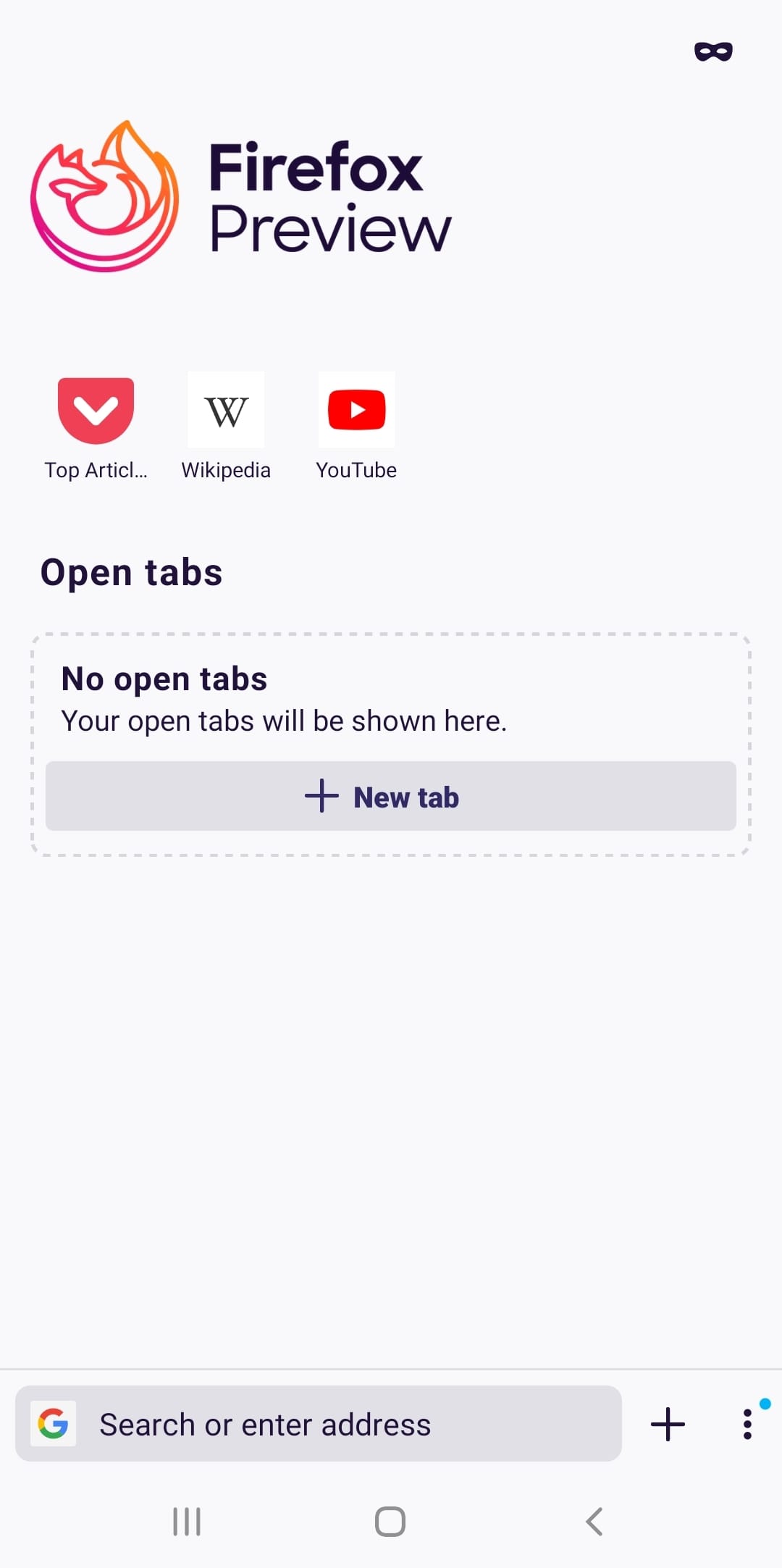
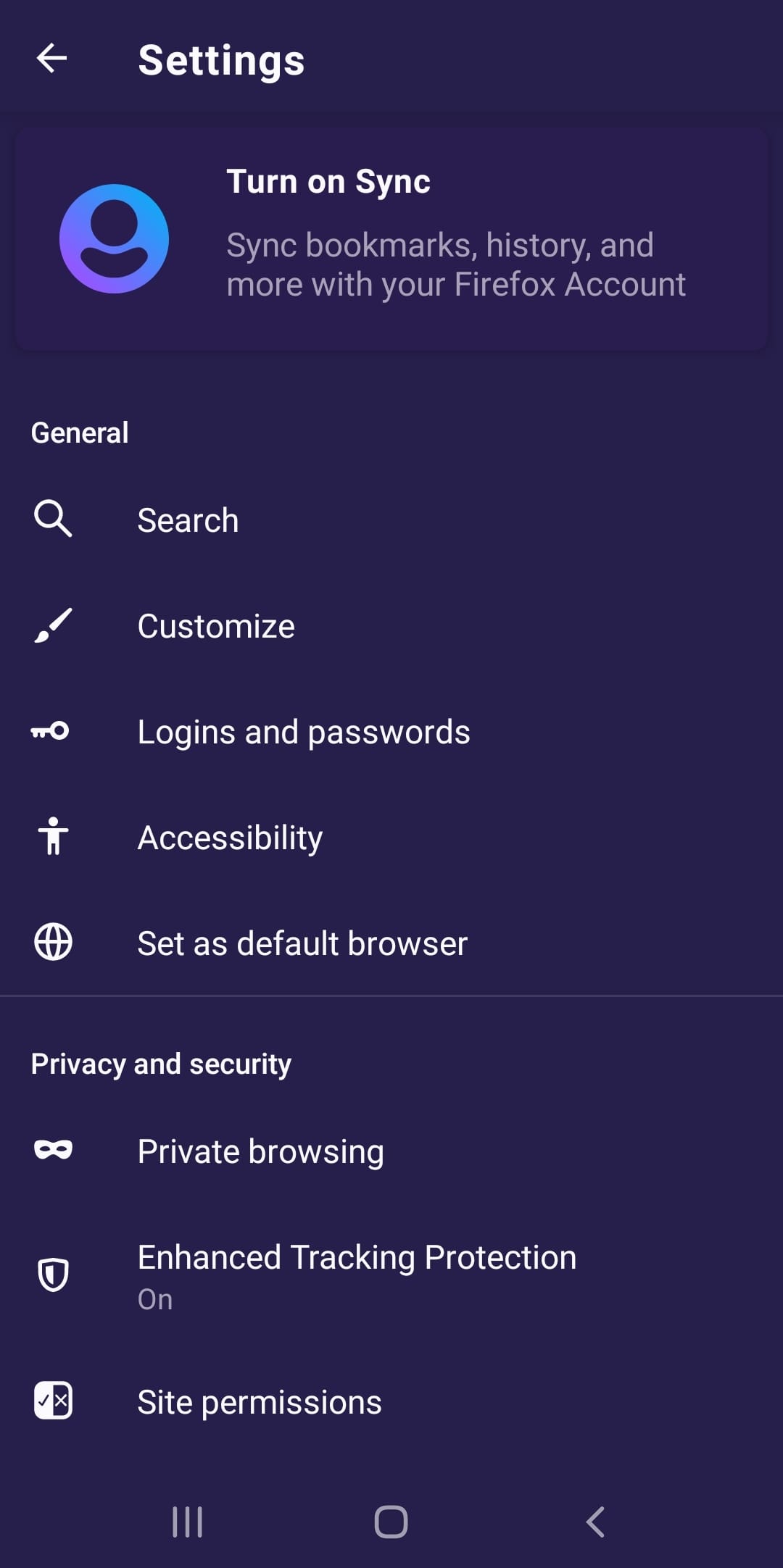
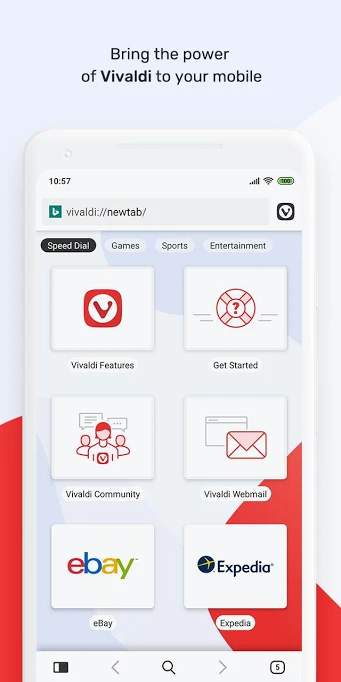
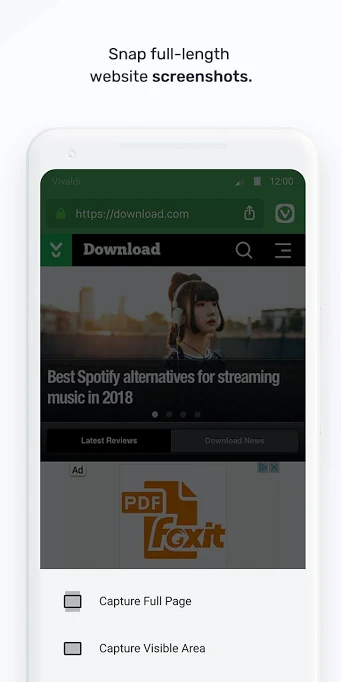
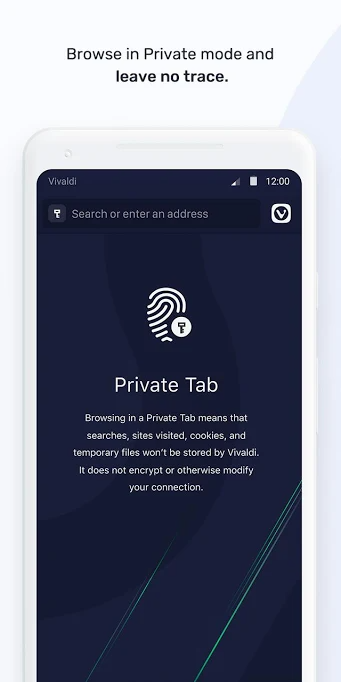
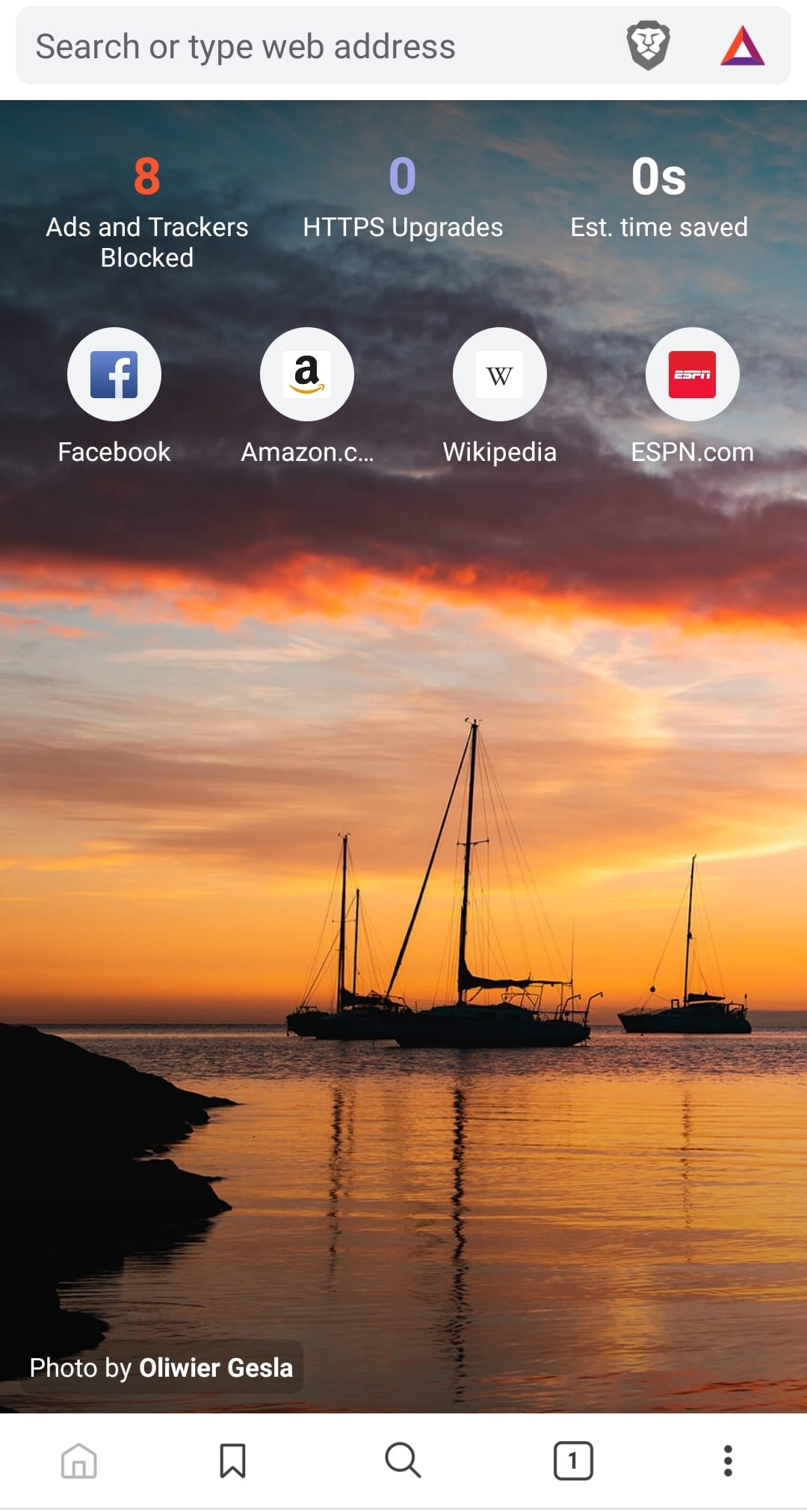
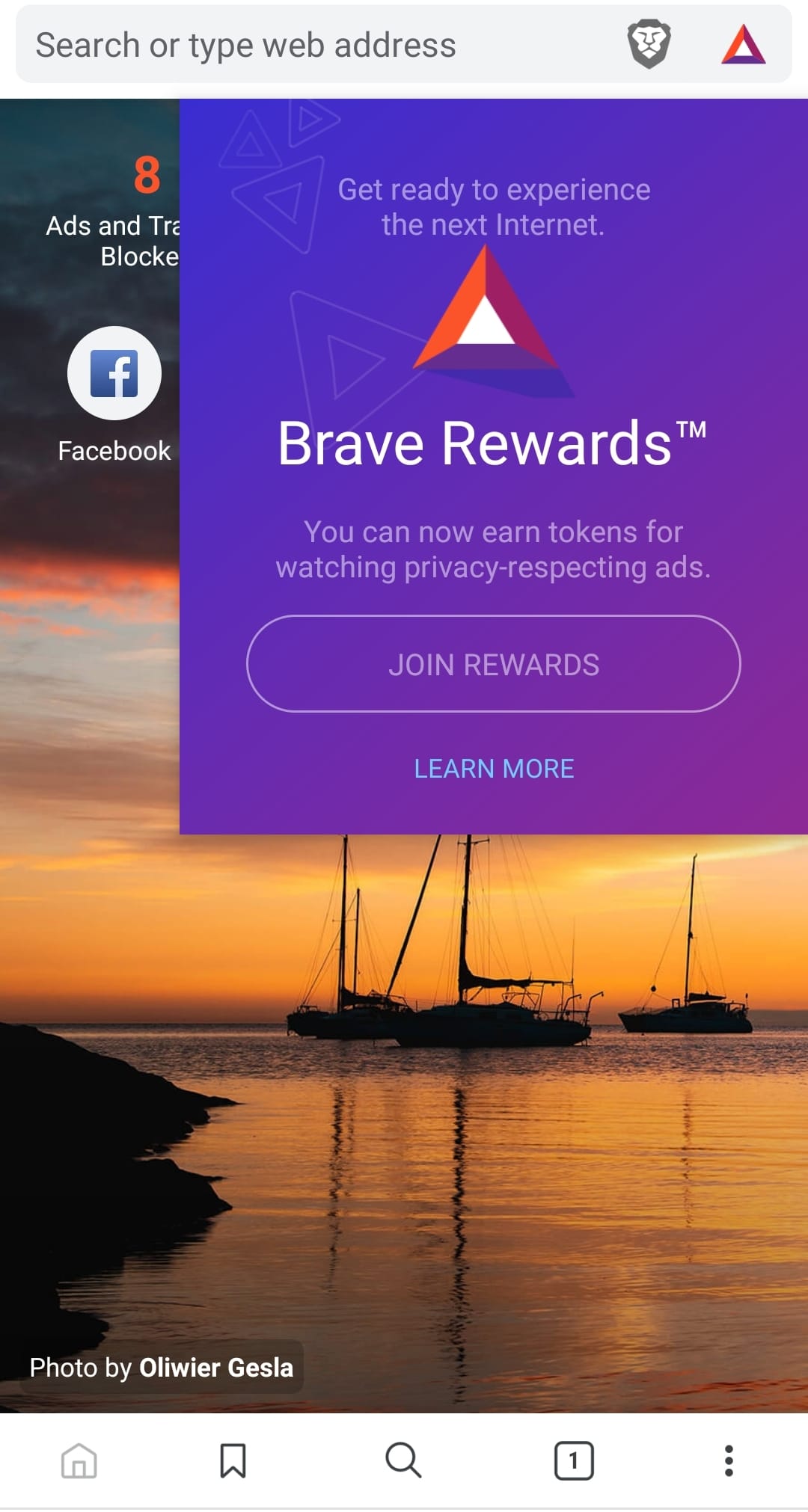










Discussion