While flashing custom ROMs on Samsung’s Android devices, there is always a chance of the EFS partition getting wiped due to flashing a custom ROM or other modification, which removes the IMEI data on the device and makes all network related functions such as calling and SMS stop working. Hence it is always a good idea to keep a backup of the EFS partition if you intend to flash custom ROMs or make other changes to the device.
If you own a Galaxy Note 2 and want to backup its EFS partition before embarking into the joyous world of custom ROMs, you can do so with a single click thanks to a one-click tool that allows you to backup the EFS data, as well as restore it back when needed.
Let’s take a look at how the one-click tool can be used to backup or restore the EFS on a Galaxy Note 2.
Compatibility
This hack and the guide below are compatible only and only with the Galaxy Note 2 and its variants. Do not try this on any device other than a Galaxy Note 2.
Warning!
The methods and procedures discussed here are considered risky and you should not attempt anything if you don’t know completely what it is. If any damage occurs to your device, we won’t be held liable
How to Backup and Restore EFS on Galaxy Note 2
Backup EFS:
- Make sure your Galaxy Note 2 is rooted. You can use this guide to root your phone.
- Download and install the software Kies on your computer, which will install the necessary drivers for the phone. Skip if you already have Kies/the drivers installed on the computer.
Download Kies - Download the EFS Backup tool from the source page.
- Extract the contents of the downloaded file to a convenient location on your computer.
- Enable USB debugging on the phone from Settings » Developer options.
- Connect the phone to the computer.
- Go to the folder where you extracted the tool’s file.
- Double-click on the Backup_EFS file, then follow onscreen instructions to backup your Galaxy Note 2′s EFS folder to the computer, which will be saved in the same folder in the .img format.
Restore EFS:
- To restore EFS if needed, simply double-click the Restore_EFS file and follow onscreen instructions to restore the EFS data. Make sure the backed up EFS file is in the same folder as the tool’s folder.
So, using the one-click tool, you can backup as well as restore the EFS data on your Galaxy Note 2, which should come in handy lest anything go wrong in flashing custom ROMs or the like.

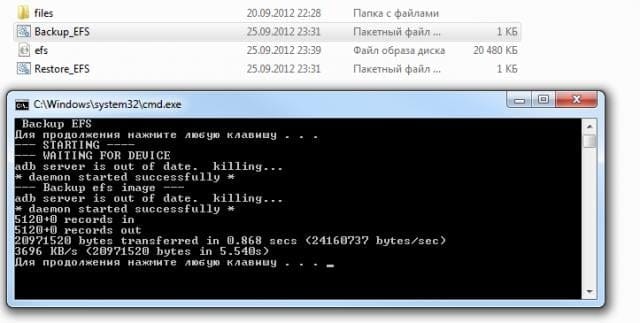











Discussion