What to know
- The Notes app in iOS 18 automatically solves math problems in your notes, from simple arithmetic to complex math operations.
- From the three-dot ‘More options’ icon in the top right corner, select Maths Results and choose between ‘Suggest Results’ and ‘Insert Results’.
- The Math Notes feature supports variables and unit conversions, as well as support for Arabic (western and eastern) and Devanagari numerals, other than the common Western math symbols.
- Simply type your math problem and follow it up with an ‘equals to’ sign to get the results.
Borrowed from the iPad’s calculator app, the Notes app on your iPhone now automatically solves math problems that you type in a note. Also called Math Notes, the iOS 18 feature can handle complex math problems, supports variable calculations, and even understands common eastern math symbols. It’s a highly useful addition to the Notes app that removes the need to open the Calculator app while making calculation in your notes. Here’s how to use it.
How to solve Math problems in Notes
Depending on your use case, you can either get the Notes app to suggest results or automatically insert the results in your notes. Here’s how:
- Type a math problem in Notes and follow it up with an ‘equals to’ sign (=). Then tap on the three-dot icon in the top right corner.
- Select Math Results and choose Suggest Results or Insert Results.
- Suggest Results will offer the solution to your problem once it sees the equals to sign. While the Insert Results option will automatically insert the result into Notes.
- You can do a wide range of calculations in a simple note, from simple arithmetic to more complex mathematical operations.
- The feature also supports ‘variables‘, which means you can define the quantity (such as ‘Coffee’ = $12.30, ‘Movies’ = 24) and use them in your calculations (Coffee + Movies = $36.30).
- Changing the value will update the variables and their calculations in real time, which is sweet! You can also do Unit conversions in Math Notes, basically allowing you to type what you want converted and adding an ‘equals’ sign to get the answer.
This integration between the Calculator app and the Notes app is a super handy addition in iOS 18. There’s also support for common Western math symbols as well as Arabic (western and eastern) and Devanagari numerals.
But if you are a math wiz and don’t want the feature spoiling your mental gymnastics, then simply Turn off the Math Results option entirely from the same three-dot icons in the top right corner of your note.

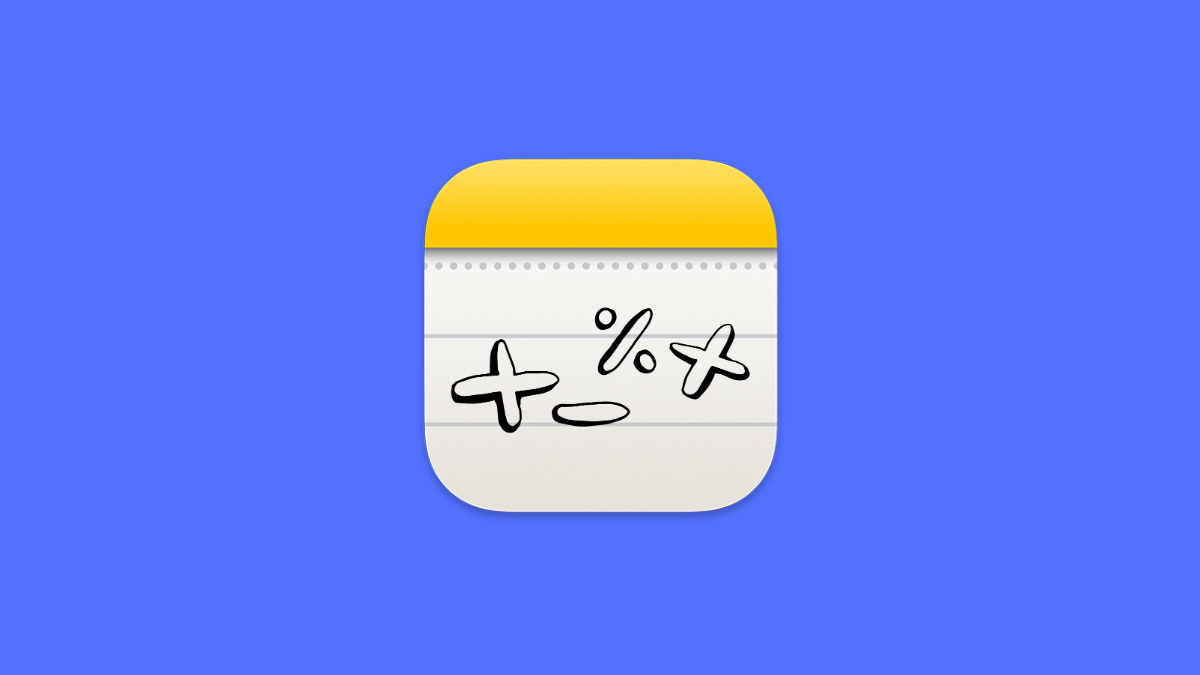
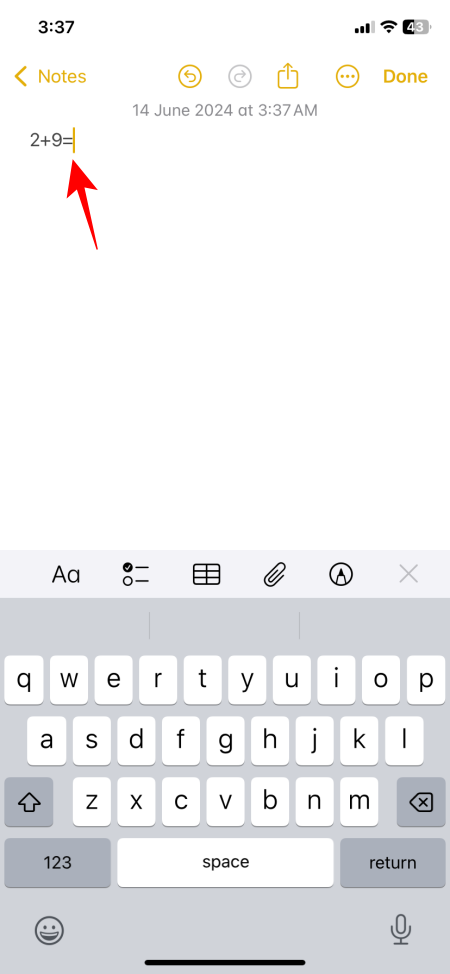
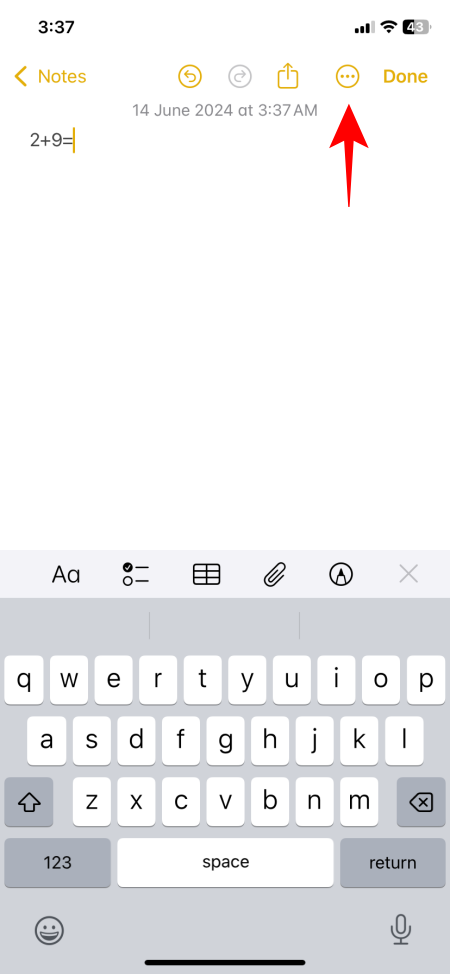
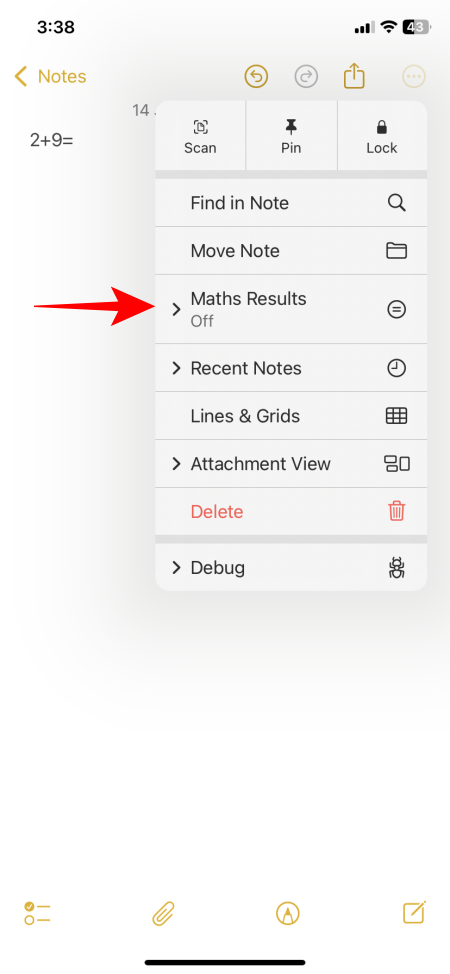
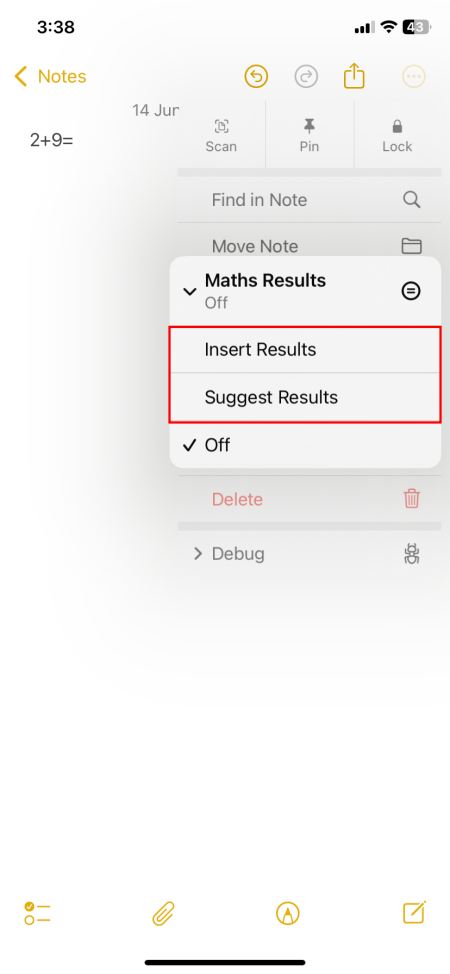
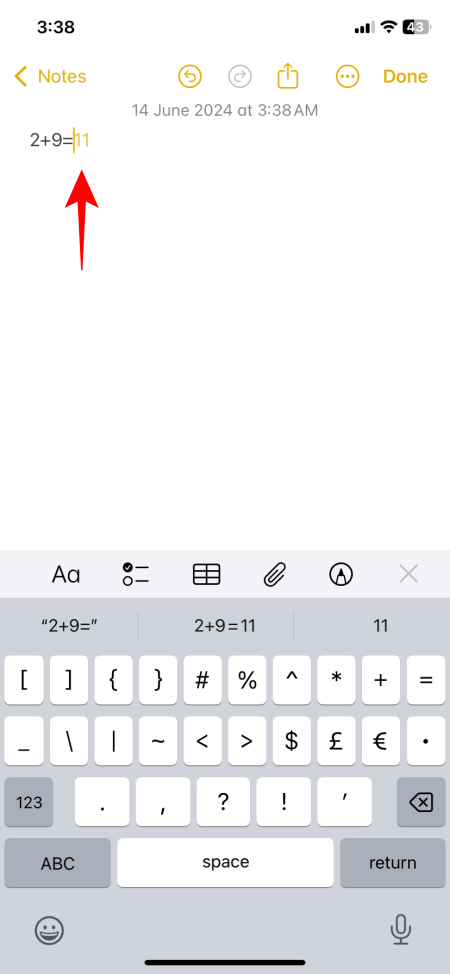
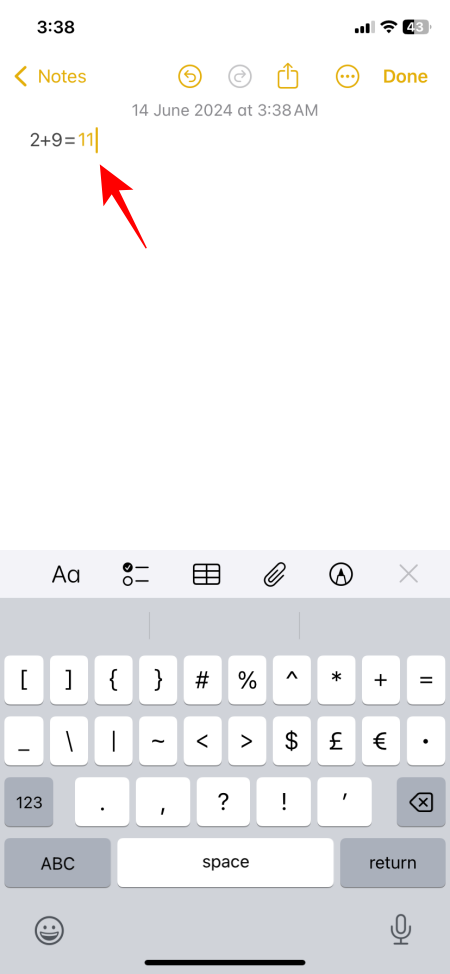
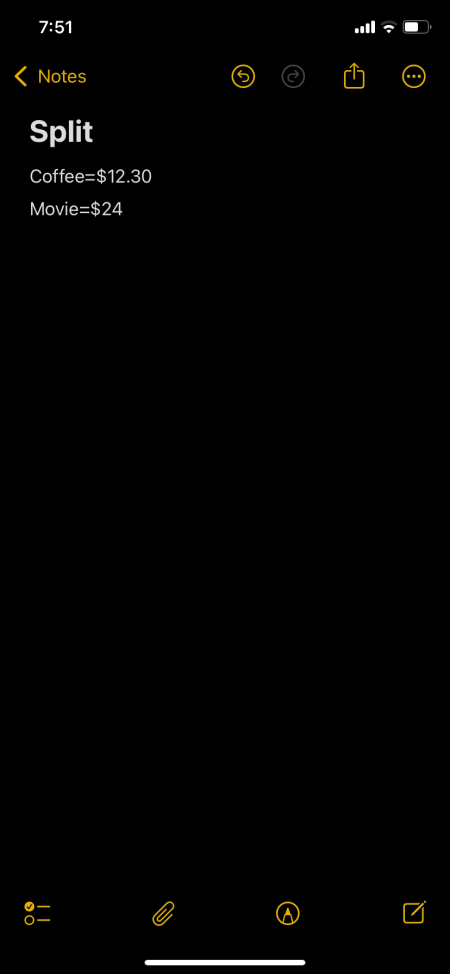
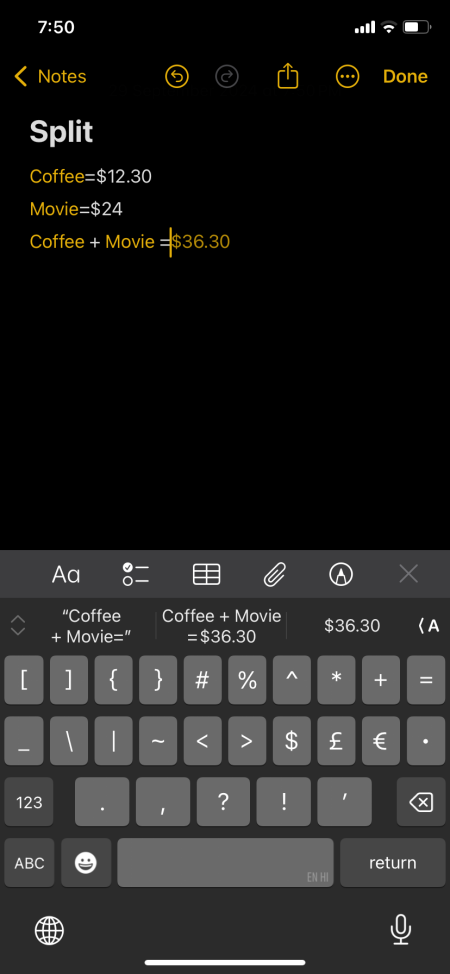
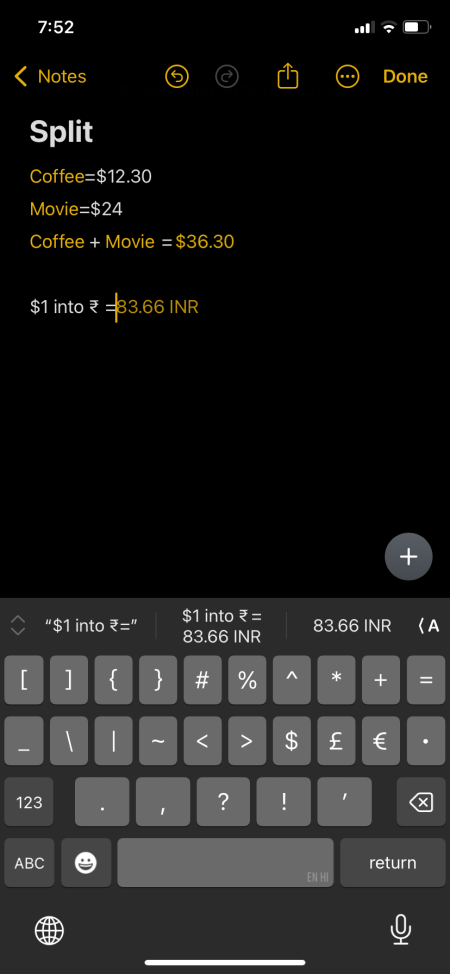
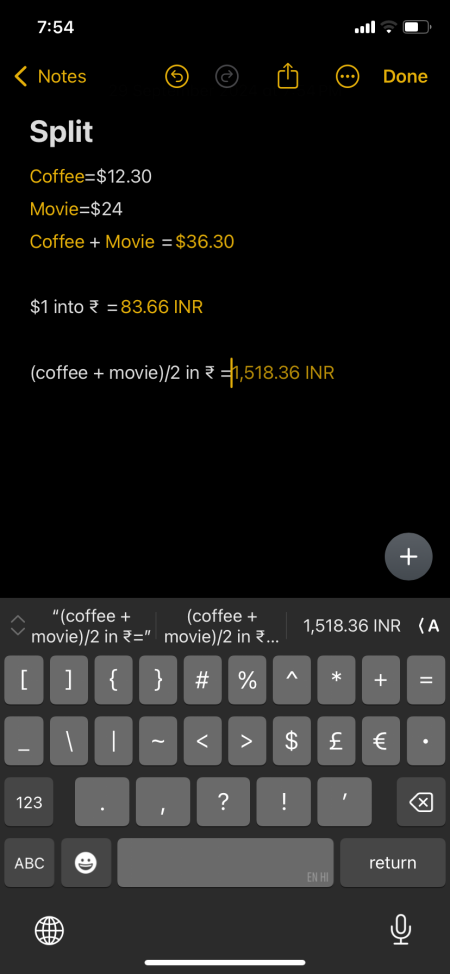











Discussion