AT&T Moto X2 received the Android 5.1 update earlier, but in case you were not able to update your device using the OTA, here is your chance to do so manually, using the PC software RSDLite. Just download the full Android 5.1 firmware in FXZ format (Full Xml Zip, that is), and load it in RSDLite software, as given in our guide below.
Find the download links and step-by-step guide of AT&T Moto X 2nd Gen below. This helps you get your Moto X 2014 at AT&T back to stock, and fully unroot too. If you wanted to remove the custom recovery, and get stock recovery with stock system partition back, this will do so for you.
Installing the Android 5.1 update in FXZ format using RSDLite brings your device to factory state, but if you follow our guide to the T, then you will get to know what changes to make make and what file to load so that installing the 5.1 firmware doesn’t delete anything on your device.
But do take note that once you update to Android 5.1, you cannot downgrade back to 5.0 or older version of Android. So, if there is anything — an app, a MOD, a tweak, etc. — that you know is not available on 5.1 right now, but you want that thing badly, then you better not update for now to Android 5.1.
Motorola has been quick to update its Moto X 2nd Gen device to Android 5.1, but it’s not the latest Android version available as release. Android 5.1.1 is. While even newer Android M isn’t available for release yet. While Motorola updated the Droid Turbo to 5.1.1 — directly from Android 4.4, KitKat, yes! — there are no signs of Android 5.1.1 builds for Moto X 2nd Gen sets.
By installing this Android 5.1 build, your AT&T Moto X 2nd Gen will have build no. as LPE23.32-21.2. For more details of 5.1 About device screen, look at the info provided after the guide below.
→ We also have a full firmware installation guide available for Verizon Moto X 2nd Gen Android 5.1 update. In case you or your friend needs it!
How to install AT&T Moto X2 (2nd Gen) to Android 5.1 firmware manually
Downloads
- 5.1 update firmware | File: victara_att_51_lpe2332-212_cid1_cfcxml.zip (1.25 GB)
- RSDLite PC software | File: RSDLite6.2.4.zip (7.13 MB)
Supported devices
- AT&T MOTO X 2nd Gen (2014), model no. XT1097
- Don’t try this one any other device!
Disclaimer: Although flashing an official firmware doesn’t voids your device’s warranty, it still remains an unofficial procedure and you should remain very careful and cautious about it. You only are responsible for your device and we won’t be liable in any case if any damage occurs to your device and/or its components.
Backup your Android. Backup important files stored on your device before proceeding with the steps below, so that in case something goes wrong you’ll have backup of all your important files.
- Install the Moto X 2014 drivers.
- Install the ADB drivers.
- Download the RSDlite software and AT&T Moto X 2014 5.1 update file from the downloads section above.
- Extract the firmware file using a free software like 7-zip, into a separate folder preferably.
- From the extracted files, open the flashfile.xml file, and then remove the line(s) which have getvar command. Usually it’s as given below, but if there are more such lines, delete them too. When done, save the file and close it.
<step operation = “getvar” var = “max-download-size” /> - Remove the line(s) containing getvar text from another file, servicefile.xml. Save and close the file when done.
- Reboot your AT&T Moto X 2014 to fastboot mode. Do this:
- Power off your device first.
- Press and hold Power + Volume down together for 5-6 seconds, and then let go of buttons. You’ll enter bootloader mode, aka Fastboot mode. You’ll see FASTBOOT AP written at top.
- Extract the RSDLite6.2.4.zip file to get the RSDLite6.2.4.msi file.
- Install the RSDLite software by running the RSDLite6.2.4.msi file — double click on the file to start the installation.
- Open the RSDLite software now.
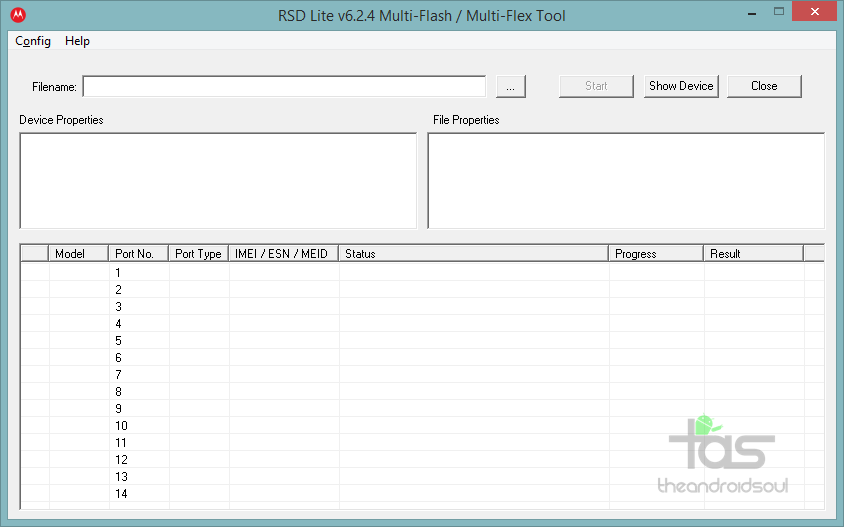
- Connect your device to PC now, with USB2.0 cable. Avoid USB3.0 cable when using RSDLite. You should receive Fastboot <device codename> text under the model coumn of RSDLite, in row one, as shown below.

- On RSDLite, click on the 3-dot button and select the either servicefile.xml (btw, use flashfile.xml if you intend to completely wipe off the device).
→ Both files instruct RSDLite to flash the firmware files on the device, but servicefile doesn’t asks it to wipe the data of the devices. Thus if you use flashfile, your device’s apps, games, contacts, etc. will be deleted, while in case of servicefile, your data remains.
→ We recommend you to use servicefile, and in case device gets stuck at boot logo, then simply enter recovery mode (select it from fastboot mode) and then do a factory reset yourself, and then restart. Should be fine! - So, with device connected and showing up in RSDLite, and servicefile/flashfile selected, click the start button to begin flashing the 5.1 update on your Moto X 2014.
- That’s it. When RSDLite is done flashing the 5.1 firmware, the device will restart automatically. Give it ample time to reboot, like 10-20 minutes.
→ Take care to not remove the cable until the device has restarted completely. Close the RSDLite only after that.
To confirm the 5.1 update’s installation, go to Settings > About device. You should see the info as given below.
- System Version: 23.16.2.victara_att.att.en.US
- Model number: Moto X
- Android Version: 5.1
- Baseband Version: MSM8974BP_4235210.110.09.11R
- Build Number: LPE23.32-21.2
- Build Date: Fri Jun 5 06:19:02 CDT 2015
Let us know via comments section below if you need any help with this. We will try our best to help you.












Discussion