Up until the release of the LG Optimus G, LG wasn’t exactly popular with the masses or the Android development community, so they were getting away quite easily with locking away the bootloaders on their devices with no way to unlock them, making it difficult for custom ROMs developers to really focus on them. But the Optimus G grabbed the attention of many, but alas, LG is still not seeing it fit to allow bootloader unlocking.
But the community is always trying to find ways around such blocks by manufacturers, and finally a bootloader unlock method has been released for the AT&T Optimus G, via Project FreeGee, an initiative by a few XDA developers to find methods to unlock the bootloader on the device. Along with unlocking the bootloader, the unlock tool also installs a ClockworkMod recovery, the recovery used for installing custom ROMs.
There are a few warnings that must be given however, if you are planning to unlock the bootloader:
- There is no way to re-lock the bootloader, at least currently (check on the source page for latest info), so unlocking the bootloader will void the warranty on the phone. Also, this method is currently only for the AT&T and Sprint variants of the device.
- You must not accept any official over the air updates, as these can replace the unlocked bootloader with a new locked one, making it hard to be able to unlock it again unless the new bootloader is cracked open by the developers.
- And of course, as is always the case, doing anything such as unlocking the bootloader can be dangerous and can potentially turn your phone into a very costly, non-responsive brick, so be very careful going forward with these hacks.
If you want to unlock the bootloader on your Optimus G to explore the wonderful world of custom ROMs and hacks, make sure you read the three bullet points above, then continue on to the guide below that will walk you through the process with step-by-step instructions.
Compatibility
The procedure described below is only for the AT&T LG Optimus G. Do not try it on the international Optimus G or on any other device.
Warning!
The methods and procedures discussed here are considered risky, so try them out at your own risk, and make sure to read each step carefully before attempting anything. We will not be held responsible if anything goes wrong.
How to Unlock Bootloader on AT&T Optimus G
- Again, make sure you have the AT&T Optimus G. This will not work on any other Optimus G variant.
- Your phone needs to be rooted in order to unlock the bootloader. Follow our root guide to root your phone.
- The drivers for the phone need to be installed on the computer. If they aren’t installed, download and install the drivers for the phone on your computer. You will need to unzip/extract the downloaded file, then install the drivers.
Download Drivers - On the phone, go into the Settings » Developer options menu, toggle the button on top to ON if it is currently OFF, then enable USB Debugging (or ADB Debugging, whichever it is listed as on the phone).
- Download the FreeGee bootloader unlocking tool from the source page.
- Extract the contents of the downloaded file to a convenient location on your computer.
- Connect the phone to the computer, and if this is the first time you’ve connected the phone to your computer, wait for the drivers to finish installing.
- Go to the folder where you extracted the content of the bootloader unlock tool, and double-click on the freegee file to start up the unlock tool.
- Then, press any key to continue, then follow the onscreen instructions to unlock the bootloader on the phone.
Navigating in Bootloader Mode
Currently, in bootloader mode, you will not see any menu for navigation between various actions like booting into ClockworkMod recovery, so you will do that blindly. Here’s how bootloader mode works.
- To boot into bootloader mode, turn off the phone, then power it on while pressing and holding down the Volume Up button.
- In bootloader mode, the volume keys scroll up and down, while the power button selects options.
- Here’s what you need to do to select various options in bootloader mode, in order of pressing volume down:
- Start: This is the default choice when the bootloader mode starts up, and selecting it will power on the device normally.
- Restart Bootloader: This is the second option, and can be selected after pressing Volume down once after booting into bootloader mode.
- Recovery Mode: This is the third option. Hit volume down button twice to highlight it and select it to reboot into ClockworkMod recovery. In recovery, the same keys for navigation and selection as bootloader mode apply: volume buttons and power button.
- Power Off: This is the fourth option and needs three volume down button presses to be highlighted, to power off the phone.
- So that’s how you can browse through bootloader mode. Be sure to check the video above to get a visual look at how bootloader mode can be used.
The bootloader on your AT&T Optimus G should now be unlocked, and you’ll be able to flash custom ROMs using ClockworkMod recovery as well. Again, be careful, and enjoy getting more out of your device through the wonderful world of custom development. Do let us know how it works!









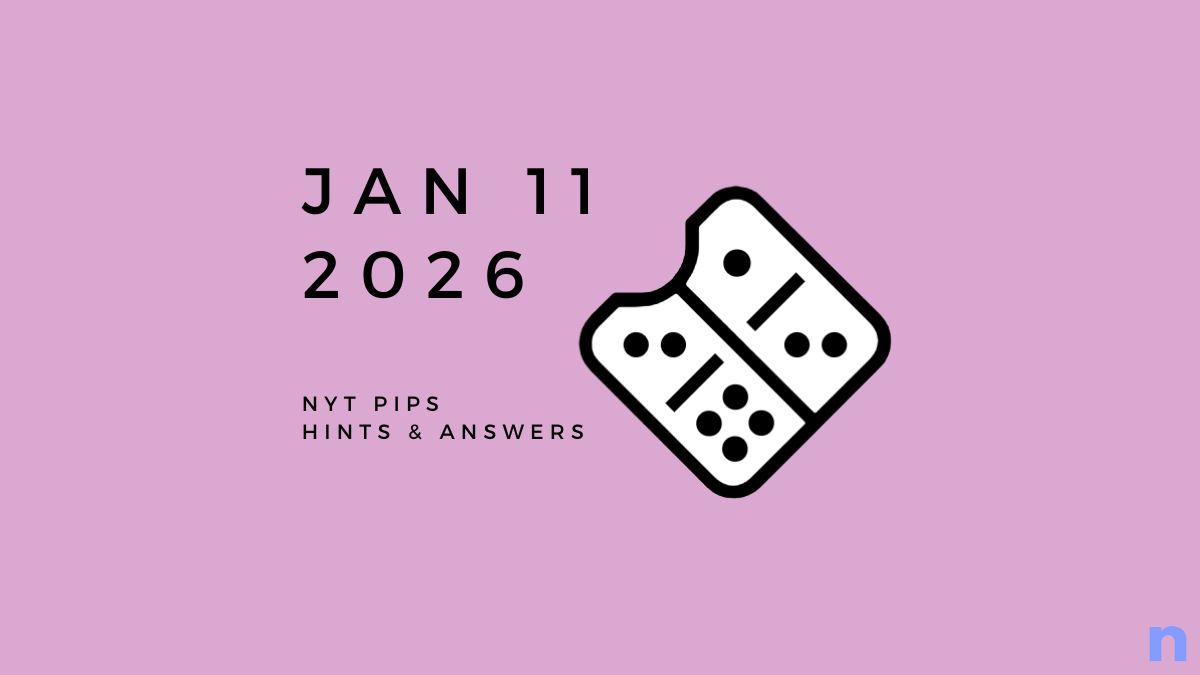


Discussion