Custom ROMs like CyanogenMod, AOKP, or the phablet-inspired Paranoid Android ROM offer a lot of customization options, but often times there are people who aren’t looking for those customization features and are only looking to enjoy a stock Android experience without any frills and gimmicky features.
That category of people is exactly what the AOSPxXx ROM for the AT&T Galaxy Note by XDA member rquiett is looking to target. AOSPxXx is mainly a stock Android 4.1 Jelly Bean ROM, with a few added touches and features here and there, taken from CM10, AOKP, and Paranoid Android ROM, for a functional yet no-frills ROM.
Here are a few features of AOSPxXx ROM:
- Custom AOSPxXx Launcher is default Launcher
- OTA updates
- S-Pen Gestures
- Tons of Features in FJ-Mod Tools located in the Settings Menu
- One touch flash of your favorite recovery with choice of CWM, CWM Touch or TWRP!
- One touch to set your favorite DPI including easy switching between Tablet Mode and Phone mode without having to use third party apps or manually edit your build.prop!
- Ability to download and install Nova Launcher, Apex Launcher or Trebuchet along side the default launcher.
However, due to being based on AOSP Android rather than Samsung’s official firmware, a few issues or bugs might be present in the ROM, though almost everything has been said to be working properly without any bugs. Also, a few features that come as default in Samsung ROMs will not be available in AOSPxXx ROM.
Read on to find out how the AOSPxXx Android 4.1 ROM can be installed on the AT&T Galaxy Note.
Compatibility
The procedure described below is only for the AT&T Galaxy Note, model number SGH-i717. Do not try it on any other Galaxy Note variant or any other device.
Warning!
The methods and procedures discussed here are considered risky, so try them out at your own risk, and make sure to read each step carefully before attempting anything. We will not be held responsible if anything goes wrong.
How to Install AOSPxXx ROM on AT&T Galaxy Note
- [Important] The procedure to install the ROM includes wiping the data on the phone, so make sure you backup important apps and data such as SMS, contacts, bookmarks, etc. See our Android Backup Guide for help. The personal files on your SD card, however, will not be wiped, so there is no need to back them up. You just need to take a backup of the installed apps and data such as messages if you want.
- You should have ClockworkMod (CWM) recovery (TWRP recovery works as well) installed on your phone to install the ROM. If not, then follow this guide to install it on your phone.
- Download the latest build of the ROM from the source page.
- Also download the Google apps package using the link below. AOSP ROMs do not contain Google apps like Gmail, Talk, YouTube, Search, etc by default, so you will need to install the Google apps package as well.
Download Google Apps | Filename: gapps-jb-20121011-signed.zip - Copy both the ROM and Google apps files (copy the files, don’t extract them) to the internal storage on the phone.
- Turn off the phone. Then, boot into CWM recovery. To do this, press and hold the Volume Up + Volume Down + Power buttons together. When the screen turns on, let go of the Power button, but keep holding the volume buttons till you enter CWM recovery.
- Now, you should make a backup of your currently installed ROM. This is a backup of the whole ROM and will restore the phone to the state it was in before you flash the new ROM, unlike the backup in step 1 which only restores apps and personal data. To take a backup, select Backup and Restore, then select Backup again. Go back to main recovery menu after backup is complete.
- Select wipe data/factory reset, then select Yes on next screen to confirm. Wait a while till the data wipe is complete (this will only wipe installed apps and settings, but will not wipe files on the SD card).
- Select install zip from sdcard, then select choose zip from sdcard. Scroll to the ROM file and select it. Confirm installation on the next screen.
- After ROM installation completes, select choose zip from sdcard again, then select the gapps-jb-20121011-signed.zip file to install the Google apps package.
- After the installation is complete, go back to the main recovery menu and select reboot system now to reboot the phone and boot up into AOSPxXx ROM. The first boot will take a few minutes, up to 5-7 minutes.
NOTE: If you want to go back to your previous ROM, boot into recovery (see step 6), select backup and restore, then restore your previous ROM by selecting it from the list.
The AOSPxXx Jelly Bean ROM is now installed on your AT&T Galaxy Note. Enjoy the stock Android experience the way Google meant it to be, and do let us know if you run into any problems!

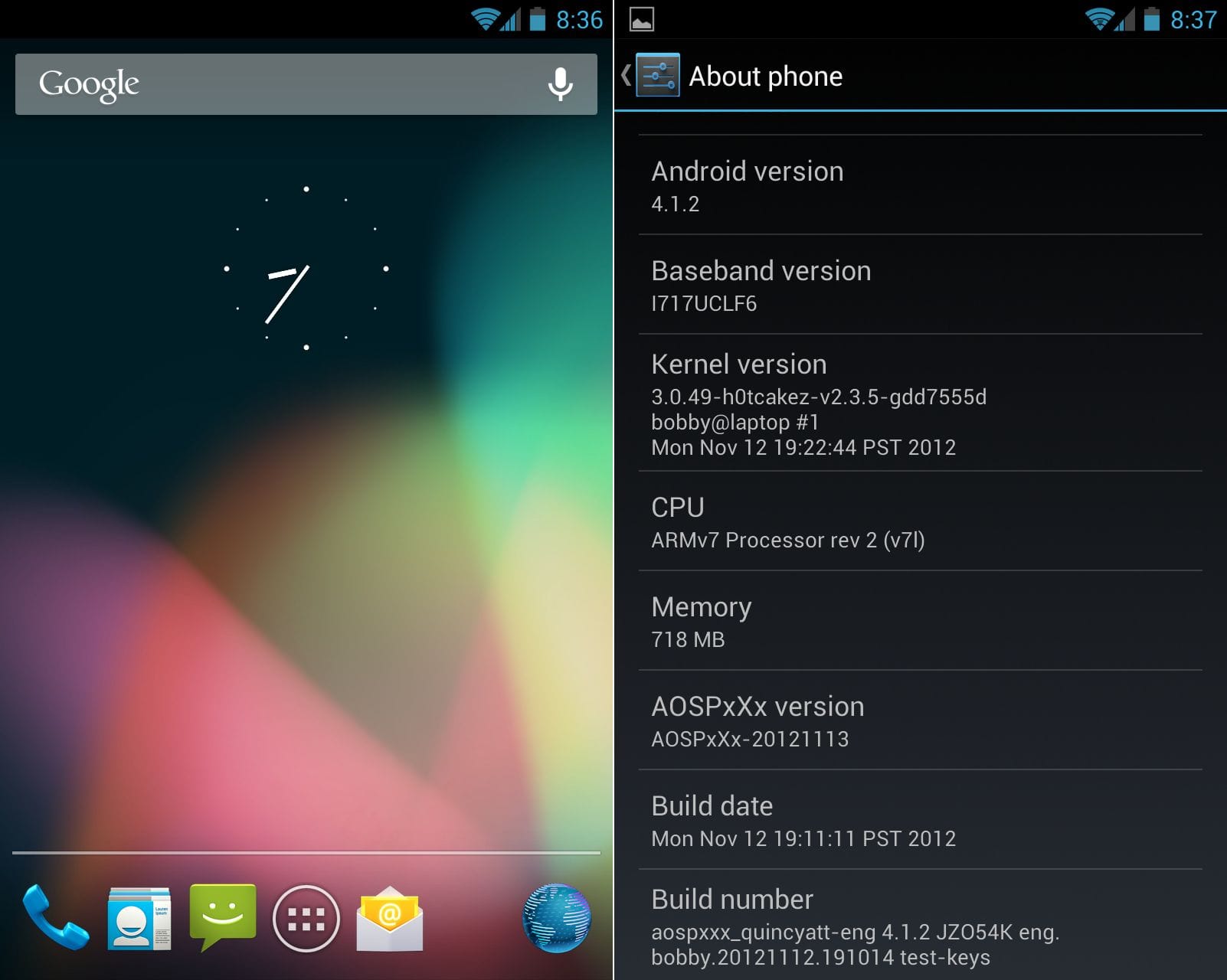



![Solution For Quiz - Where Did the Dragon Hall Deal a Major Blow to the Khitan Navy [Where Winds Meet]](/content/images/2026/01/1-15.png)







Discussion