While the international, T-Mobile, and Sprint variants of the Samsung Galaxy Note 2 had been rooted quite easily, the AT&T variant wasn’t so lucky. But where there is a will, there is always a way, proven by XDA member turilo who was able to root the AT&T Galaxy Note 2, and has shared the procedure for everyone.
We have prepared an easy step-by-step guide for the rooting procedure, which will walk you through the steps for rooting your AT&T Galaxy Note 2. Keep in mind that this will trip the flash counter on your phone, which voids warranty, but you can always reset the counter and get warranty back by using Chainfire’s Triangle Away app.
Read on to find out how the AT&T Galaxy Note 2 can be rooted.
Compatibility
This hack and the guide below are compatible only and only with international AT&T Galaxy Note 2. It’s not compatible with other US variants or other devices. Check your device’s model number in: Settings » About phone.
Warning!
The methods and procedures discussed here are considered risky and you should not attempt anything if you don’t know completely what it is. If any damage occurs to your device, we won’t be held liable.
How to Root AT&T Galaxy Note 2
- Download the root package, which will be flashed on the phone to root it.
Download Link | Filename: CWM-SuperSU-v0.97.zip - Copy the CWM-SuperSU-v0.97.zip file to the internal storage on the phone.
- Download and install the software Kies on your computer, which will install the necessary drivers for the phone.
Download Kies
You can also download the drivers directly — download from here: 32 bit (x86) Windows | 64-bit (x64) Windows - Download CWM recovery. This is needed for installing the root package downloaded in step 1.
Download Link | Filename: cwm6-recovery-i317.tar.md5 - Download Odin. If you are new to this, Odin is what is used to flash stuff – firmware, kernels, etc. – on Samsung phones. We’ll use Odin to flash the CWM recovery file obtained in step 4.
Download Odin3 v3.04 | Filename: Odin3_v3.04.zip - Extract the contents of the Odin3_v3.04.zip file to a folder on your computer. You should obtain a total of 4 files after extracting it.
- Turn off your phone and wait for it to shut down completely.
- Then, put the phone into download mode. To do so, press and hold these keys together: Volume Down + Home + Power till the screen turns on. Then press Volume Up to enter download mode.
- Open Odin by double-clicking on the Odin3 v3.04.exe file obtained in step 6 after extracting Odin3_v3.04.zip.
- Important! Connect your phone to PC now. You should get the message “Added !!” under Odin’s message box in the bottom left.
- If you don’t get this message, make sure you installed drivers correctly (using Kies or directly) as given in step 3. If it still doesn’t work, try changing to another USB port on the computer and also use the USB ports on the back if you have a desktop PC.
- Click on the PDA button in Odin, then browse to and select the cwm6-recovery-i317.tar.md5 file obtained in step 4 above.
- Do not make any other changes in Odin except selecting the required files as given in step 11. Leave all other options as they are. Make sure Re-Partition check box is not selected.
- Now, hit the START button to start flashing CWM recovery on the phone. When the flashing is complete, your phone will automatically reboot — and when you see the Samsung logo, you can safely unplug the cable. Plus, you’ll get a PASS (with green background) message in the left-most box at the very top of Odin.
- What to do if Odin gets stuck: If ODIN gets stuck and doesn’t seem to be doing anything, or you get a FAIL message (with red background) in ODIN, do the following – disconnect the phone from the PC, close ODIN, remove battery, re-insert it, and do the procedure again from Step 8.
- Now, turn off your phone, disconnect it, then press and hold the Volume Up + Home + Power buttons together till the screen turns on, after which the phone will boot into CWM recovery in a few seconds.
In recovery, use the volume buttons to scroll up/down and the power button to select options. - Select install from sdcard, then select choose zip from sdcard. Scroll to and select the CWM-SuperSU-v0.97.zip file (the one transferred to device in step 2), then confirm installation by selecting Yes.
- After installation is complete, select go back then select reboot system now to reboot the phone.
- Once the phone boots up, it will be rooted.
Your Galaxy Note 2 is now rooted, and you can use any app that requires root access. Enjoy!

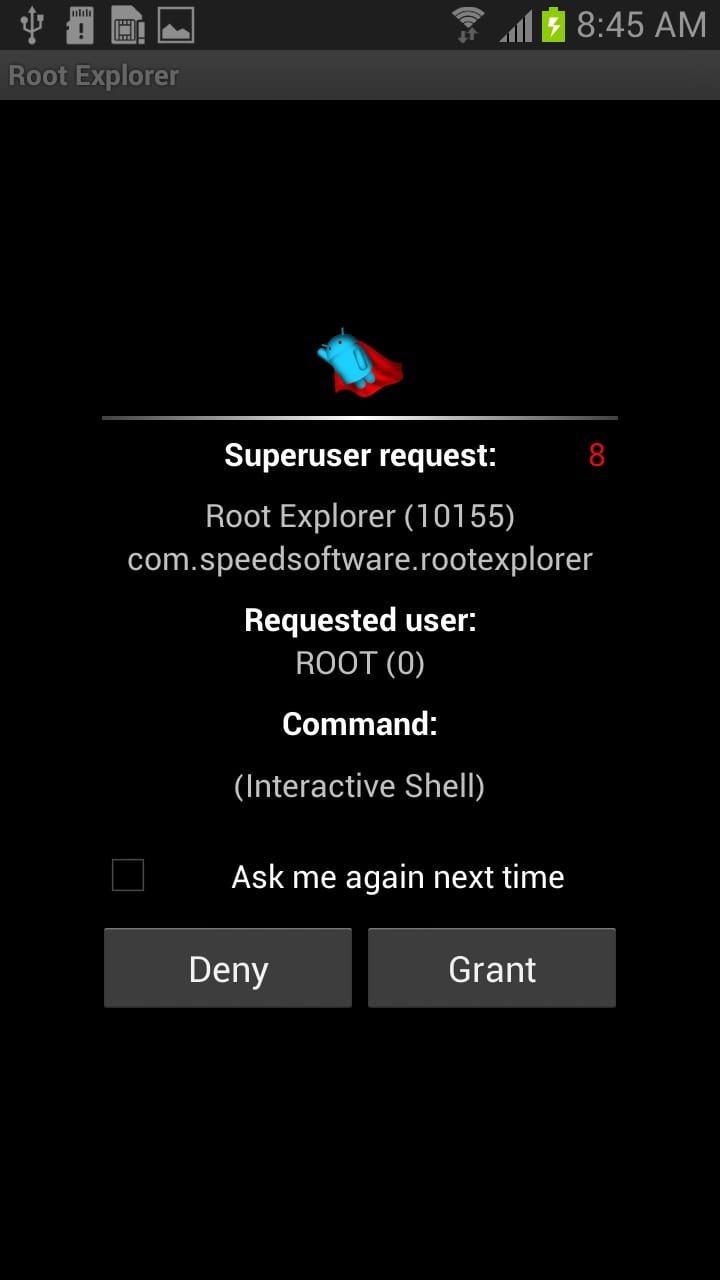











Discussion