Yesterday, we gave you CM9 for the Motorola Atrix 4G. This device sure seems to be getting its fair share of developer love this week. Today, we present to you an unofficial MIUI 4 port for the Atrix 4G.
MIUI 4, as you may already be aware is based on CM9 source, read Ice Cream Sandwich based. MIUI 4 comes with a heavily, but very classily themed UI, and loads of customization options and features, not found on stock or stock based ROMs. The flip side though, is that since it is CM9 based, and CM9 is currently under heavy development and not completely stable yet, it also inherits the bugs that CM9 has.
This ROM is ported from the WIUI v4 ROM which is based on the CM9 nightlies. As I’ve stated above, it inherits all the known issues that CM9 currently has. While the screenshots show Korean language, which is the developer’s primary language, the ROM includes 9 more languages, including English.
So without wasting any more time on discussing trivia, let’s move right on to the meaty stuff.
Warning!
The methods and procedures discussed here are considered risky and you should not attempt anything if you don’t know exactly what you are doing. If any damage occurs to you or your device, including a bricked, non-functional device, we won’t be held liable. You have been forewarned!
Compatibility
This ROM and the guide below are compatible only and only with the Motorola Atrix 4G. It’s not compatible with any other device. So, be sure to try this only on Motorola Atrix 4G and not any other device. You can check your device model under Settings » About Phone
ROM Info
- Developer → AndroidON
Known Issues
First boot takes little long
– Media scanner can’t scan sd-ext
– USB mass storage can’t mount sd-ext (But able to access in file manager)
– MIUI Theme seems to not working correctly sometimes.
– Data not working.And others are almost same with CM9. – No sound related bug!
Pre-Installation Requirements:
- Rooted Atrix 4G with Clockworkmod Recovery installed.
- Battery charged to minimum of 50%.
- This procedure will wipe all your apps, data and settings (but it will NOT touch your SD cards, so don’t worry about those). Backup your Apps and important data — bookmarks, contacts, SMS, APNs (internet settings), etc. This Android backup guide would help you.
How to Install MIUI 4 ICS ROM on Motorola Atrix 4G
- Download the ROM file from the original development page
File: miuiv4test – Copy.zip | Size: 174 MB - Transfer the downloaded zip file to the root of SD card on your phone
- Turn off the phone & boot into CWM Recovery (Hold Volume Down button and press the Power button . Keep holding the Volume down button though until you see fastboot written at top left. Now, hit Volume Down repeatedly until you see the option in top left changing to Android Recovery. Once you see Android Recovery, hit Volume Up button to select it and boot into recovery mode.)
- [Optional] Perform a Nandroid Backup of your existing ROM, so that you can always restore it from recovery if something does not work out with this rom. To perform a backup, select Backup and Restore » On the next screen, select Backup again.
- Now Perform a full wipe. First select Wipe data/factory reset » select Yes on the next screen.
- Next, select Wipe Cache Partition » select Yes on the next screen
- From the main menu of recovery, select Advanced, and then Wipe Dalvik Cache » select Yes on the next screen. You’re done wiping off the data. Lets flash the rom now.
- From the main menu of recovery, select “Install zip from sdcard” » “Choose zip from sdcard” » scroll to and Select the miuiv4test – Copy.zip file you transferred in Step 2. Select Yes on next screen. The ROM will start installing.
- After the flashing process is done, Select “Go back” and then select “Reboot system now” to reboot your phone.
- The first boot might take longer than usual, so wait a while for the phone to boot up, and when it does, enjoy the MIUI 4 ICS on your Atrix 4G
If you need a help with anything discussed above, shout out in comments below — we’ll try our best to help you out. Enjoy your MIUI 4 experience.

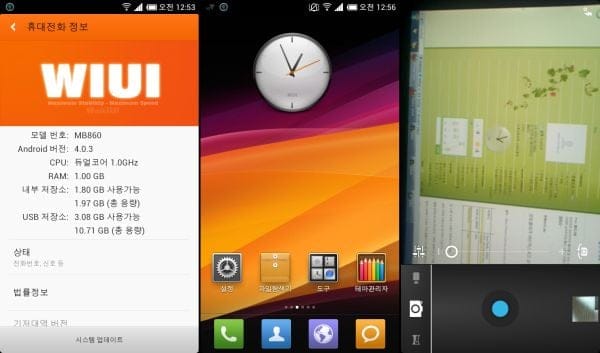











Discussion