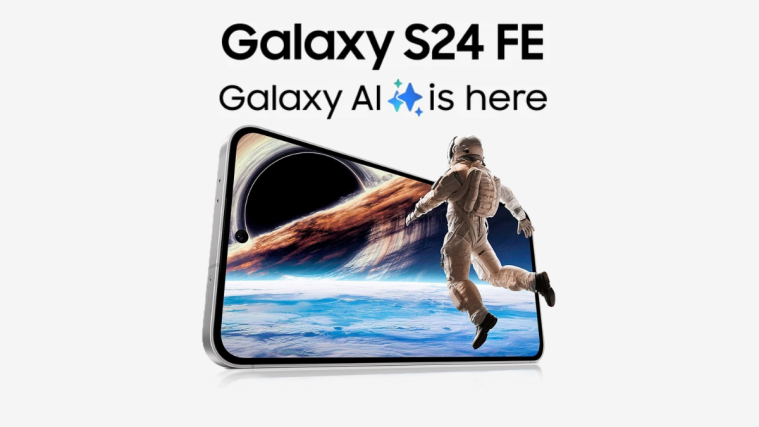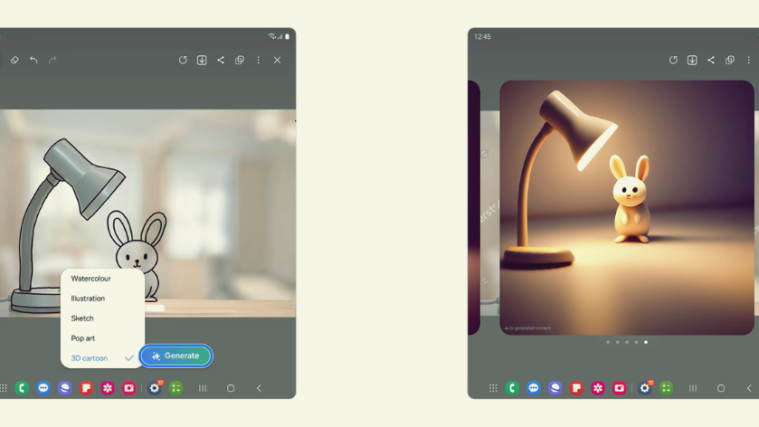It seems developers are on a fast paced mission to get a fully working Jelly Bean ROM on the Nexus S. Another Jelly Bean Android 4.1 ROM is out for the Nexus S 4G, though this time with working audio, Wi-Fi, calls and 3G connection, (as opposed to the previous Jelly Bean port released for it), by XDA Senior Member hp420.
NOTE: This ROM is also not fully stable yet with a few things that do not work. There may also be a few bugs and issues in the ROM. The following things do not currently work in the ROM (with the most updated list available on the development page linked in step 3 of the guide below):
- WiMax/4G
- Face Unlock
- STOCK mms app (use 3rd party like GOsms for now)
- GPS lock (navigation works…just no GPS signal)
- **some people have wifi tether issues with the native hotspot (use this app to tether)
Read on to find out how you can flash Jelly Bean Android 4.1 on the Nexus S 4G.
Compatibility
This hack and the guide below are compatible only and only with the Nexus S 4G, model number SPH-D720. It’s not compatible with the US variants or other devices. Check your device’s model number in: Settings » About phone.
Warning!
The methods and procedures discussed here are considered risky and you should not attempt anything if you don’t know completely what it is. If any damage occurs to your device, we won’t be held liable.
How to Install Jelly Bean on the Nexus S 4G
- This procedure will wipe all your apps, data and settings (but it will NOT touch your SD cards, so don’t worry about those). Backup your Apps and important data — bookmarks, contacts, SMS, APNs (internet settings), etc. This Android backup guide would help you.
Important! Don’t forget to at least make a backup of your APN settings, which you can restore later if your data connection does not work after installing the ROM. Use the backup guide to find out how. - Make sure you have ClockworkMod recovery installed on your phone and that its bootloader is unlocked.
- Download the latest version of the ROM from the official development page.
- Copy the downloaded zip file from step 3 to the internal SD card on the phone.
- Boot into ClockworkMod recovery. To do so, turn off the phone. Then, press and hold the Volume Down and the Power buttons together to boot into fastboot mode. Here, highlight the RECOVERYoption by navigating to it using the volume buttons, then select it using the Power button to boot into recovery.
In recovery, use the volume buttons to scroll up/down and the power button to select an option. - Select wipe data/factory reset, then select Yes on next screen to confirm. Wait a while till the data wipe is complete.
- Select install zip from sdcard, then select choose zip from sdcard. Scroll to the ROM file on the SD card and select it. Confirm installation by selecting Yes – Install _____.zip on the next screen. The ROM will start installing.
- After the ROM finishes installing, select go back then select reboot system now to reboot the phone and boot up into Jelly Bean.
Jelly Bean Android 4.1 is now installed and running on your Nexus S 4G, which you can show off to your friends with pride. Visit the development page for updates and more info. Share your thoughts on the ROM in the comments below.