Google promised Android 5.0 Lollipop update on the Android devices, but it has been well over 2 weeks since Android 5.0 released publicly and we haven’t heard anything from Google yet regarding Lollipop update for Android One devices that company launched in partnership with three major low-end device manufacturers in India; Micromax, Spice and Karbonn.
One of the main selling point of Android One devices was updates to latest versions of Android directly from Google, like the Nexus devices. Android One devices run stock Android 4.4 KitKat as of now, along with added functions like FM radio that stock Android doesn’t yet supports.
Anyway, thanks to varun.chitre15 at XDA for bringing CM12 ROM to the various Android One devices, namely Micromax Canvas A1, Spice Dream Uno and Karbonn Sparkle V. CM12 a.k.a CyanogenMod 12 is a custom ROM based on stock Android 5.0 Lollipop. CyanogenMod is the most popular custom ROM for Android devices and supports a wide range of devices that are maintained various independent devs.
At the core, CyanogenMod is maintained by the CM team. The CM team develops newer builds of CyanogenMod like the CM12, it adds features to it and volunteering developers then port the ROM to various Android devices.
The CM12 ROM is the best bet for you to get Android 5.0 Lollipop experience on your Android One device, until Google announces it officially for your devices. We expect Google to release Lollipop for Android One devices very soon, late November or early December.
However, this CM12 ROM for Android One devices isn’t bug free. We couldn’t recommend you to make this your daily driver yet as one of the most critical thing, Bluetooth isn’t working on the ROM yet. And also, there are issues with using internet on the second SIM (SIM2). Other than that, the ROM is pretty stable. but Bluetooth is a critical thing and unless that’s fixed using CM12 on your Android One device isn’t recommended by us.
That said, if you’d like to test drive Android 5.0 Lollipop on your Android One device, then grab the CM12 ROM from the download link below and follow the installation instructions.
ROM INFO
| Name | CM12 a.k.a CyanogenMod 12 |
| Android Version | Android 5.0 Lollipop (Released on November 3, 2014 by Google) |
| Is this official? | No. It’s an AOSP based ROM. Official update from Google is expected early in December 2014 for all Android One devices. |
| Stability | Not a daily driver. |
| Credits | varun.chitre15 |
| Development page link → | XDA Developers |
DOWNLOADS
CM12 for Android One devices (191.7 MB)
File name: cm-12-20141120-UNOFFICIAL-sprout-final.zip
└ To get the latest version, check the downloads section on this post →
Android 5.0 Gapps package (155 MB)
File name: gapps-lp-201411xx-signed.zip
INSTALLATION INSTRUCTIONS
WARNING: Warranty may be void of your device if you follow the procedures given on this page. You only are responsible for your device. We won’t be liable if any damage occurs to your device and/or its components.
Important Note: Backup important files stored on your device before proceeding with the steps below, so that in case something goes wrong you’ll have backup of all your important files.
- Make sure your device is either of the three device: Micromax Canvas A1, Spice Dream Uno or Karbonn Sparkle V. Do NOT flash this ROM on any other devices.
- Transfer the CM12 ROM file “cm-12-20141120-UNOFFICIAL-sprout-final.zip” and Gapps package file “gapps-lp-201411xx-signed.zip” to your device’s internal storage and remember the location where you save it.
- Install a custom recovery (TWRP, CWM, etc.) on your device. Either search our site or Google it!
- Boot into Recovery mode via adb, hardware buttons or if your device is rooted use the QuickBoot app →
- Once in recovery mode, take a backup of your current ROM. On TWRP, select Backup » and do a “Swipe to Back Up” on the bottom of the screen.
- Once the backup is finished, select Wipe » and do a “Swipe to Factory Reset” on the bottom of the screen.
- Go back to the main menu of TWRP recovery and select Install.
- Navigate to the file where you saved your CM12 ROM’s zip file, select it and “Swipe to Confirm Flash” on the bottom of the screen. And wait until the flashing process finishes.
- Once ROM is flashed, flash the Gapps package in a similar way like you flashed the ROM file.
- After flashing both the files. Go to back to recovery’s Main menu, select Reboot » select System.
Your device will now reboot with CM12. Be extremely excited for this!

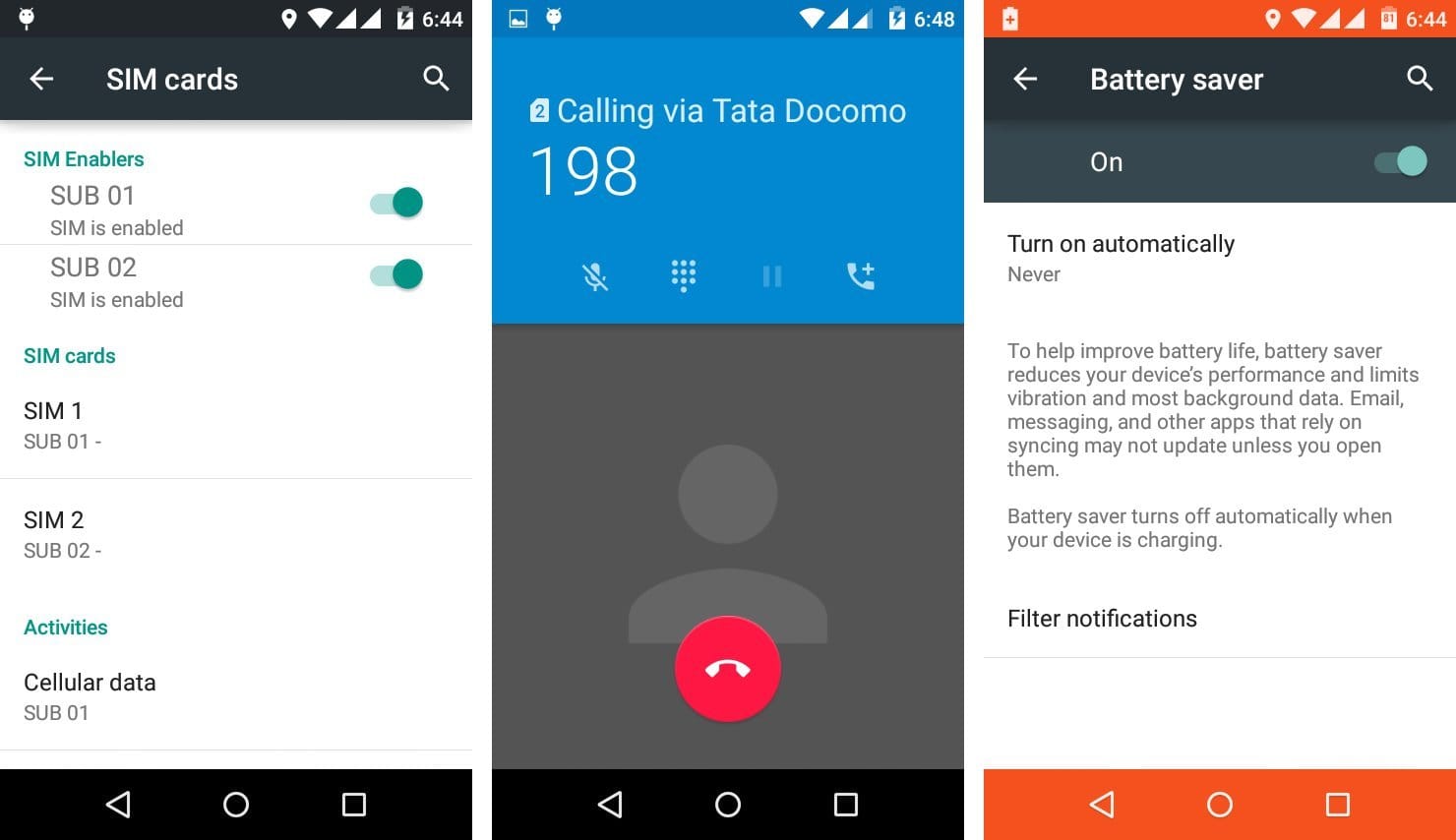











Discussion