A Jelly Bean Android 4.1 ROM is out for the Samsung Galaxy S2 – finally, as some would say. We have custom Jelly Bean ROMs for the original Galaxy S as well as the Galaxy S3, but a ROM for the Galaxy S2 was conspicuously missing. However, XDA Forum Member kalgecin has managed to make Jelly Bean Android 4.1 boot up on the S2 in a very early and unstable form though, as almost nothing in the ROM works yet.
NOTE: Since the ROM barely works, consider this purely a proof of concept that Jelly Bean boots up on the Galaxy S2. It is NOT suitable for daily use and you should only try it out if you really want to as the ROM is riddled with bugs and issues at this point, otherwise wait for a more stable and working ROM to come out.
Currently, following things work/do not work, quoted from official development page (the list may change as development goes on):
WORKING (not complete list):
[-] boot
[-] bluetooth (reconnects sometimes)
[-] GSM/DATANOT WORKING
[-] sound
[-] wifi
[-] 3G
[-] camera
[-] H/W accelerator
[-] adb debugging doesn’t start automatically if switched on with cable pluged in
Again, make sure you are okay with trying out a ROM in which almost nothing works, then read on to find out how you can install it on your Galaxy S2.
Compatibility
This firmware and the guide below are compatible only and only with Galaxy S2, model number I9100. It’s not compatible with the I9100G or any other device. Check your device’s model number in: Settings » About phone.
Warning!
The methods and procedures discussed here are considered risky and you should not attempt anything if you don’t know completely what it is. If any damage occurs to your device, we won’t be held liable.
How to Install Android 4.1 Jelly Bean on Galaxy S2 I9100
- This procedure will wipe all your apps, data and settings (but it will NOT touch your SD cards, so don’t worry about those). Backup your Apps and important data — bookmarks, contacts, SMS, APNs (internet settings), etc. This Android backup guide would help you.
Important! Don’t forget to at least make a backup of your APN settings, which you can restore later if your data connection does not work after installing the ROM. Use the backup guide to find out how. - Install the stock Android 4.0.3 XXLPQ firmware on your phone by following the guide → here.
- Install Clockworkmod (CWM) recovery on XXLPQ by following the guide → here.
- Download the latest version of the ROM and the kernel from the official development page.
- Download the Google Apps package. This will install apps like Market, Gmail, etc. which are not present in the ROM.
Download Gapps | Filename: gapps-jb-20120715.zip - Copy the 3 downloaded zip files from step 3 and step 4 to the internal SD card.
- Turn off the phone and boot into Clockworkmod recovery. For this, press and hold these 3 buttons together until the screen turns on: Volume UP + Home + Power. Phone will boot into CWM recovery.
Use volume keys to scroll up and down between options and power key to select an option in recovery. - Select wipe data/factory reset, then select Yes on next screen to confirm. Wait a while till the data wipe is complete.
- Select install zip from sdcard, then select choose zip from sdcard. Scroll to the ROM file on the sdcard and select it. Confirm installation by selecting Yes – Install _____.zip on the next screen. The ROM will start installing.
- After ROM installation is complete, select choose zip from sdcard again, then select the kernel file to install the kernel.
- After kernel installation is complete, select choose zip from sdcard again, then select the gapps-jb-20120715.zip file to install the Google apps package.
- After the installation is complete, select go back then select reboot system now to reboot the phone and boot up into Jelly Bean. The first boot can take up to 5 minutes, so be patient.
- Going back to stock ROM: To go back to a stock Samsung ROM again, you can flash the XXLPQ firmware by following the guide linked in step 2 above, or flash to the latest Android 4.0.4 Samsung ROM by following this guide.
Android 4.1 Jelly Bean is now installed and running on your Samsung Galaxy S2. Visit the official development page for more info and to get the latest updates on the ROM. Share your thoughts on the ROM in the comments.

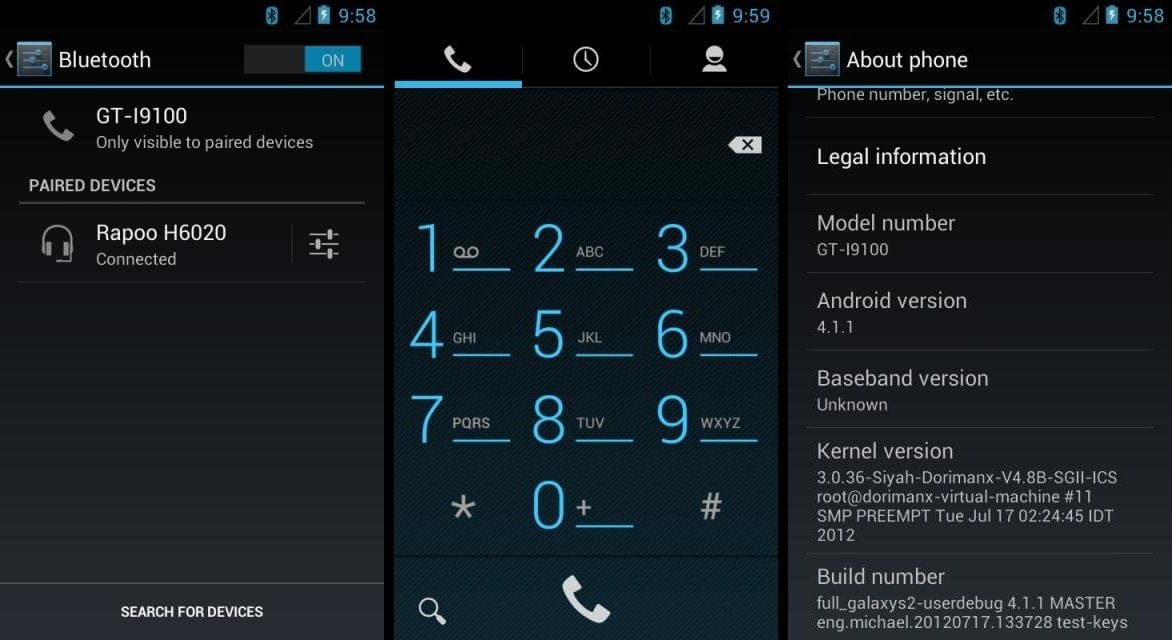











Discussion