Galaxy Nexus has been the phone of choice for hardcore android fanatics and the developer community. The hardware of Galaxy Nexus line phones is always the best and coupled up with equally good ROM makes it the most envied phone today.
Senior XDA member purian23 has developed Jelly Bean based Affinity ROM for the Galaxy Nexus users. It packs all the AOSP goodness and some great mods from the developer community. Galaxy Nexus has always been one of the favorite phones for most of the deveopers.
Lets take a look at how Affinity ROM on Jelly Bean can be installed on Galaxy Nexus.
NOTE: This is a beta build as declared by the developer, so while everything works properly, there might be some small issues.
Compatibility
This ROM and the guide below are compatible only and only with the international GSM Galaxy Nexus, model number i9250. It’s not compatible with Verizon/Sprint variants or any other device. Check your device model in Settings » About phone.
Warning!
The methods and procedures discussed here are considered risky and you should not attempt anything if you don’t know completely what it is. If any damage occurs to your device, we won’t be held liable.
How to install Affinity ROM on Galaxy Nexus
- This procedure will wipe all your apps, data and settings. Backup your Apps and important data — bookmarks, contacts, SMS, etc. This Android backup guide would help you.
- Unlock the bootloader on your Galaxy Nexus by following the guide → here. This will erase all your data, including the data on the SD card, so back everything up first.
- Install Clockworkmod (CWM) recovery on your Nexus by following the guide → here. You can skip this if you already have CWM installed on your phone.
- Download the latest version of the ROM and Gapps file from the its source page.
- Copy the two files downloaded in step 4 and 5 to phone (DO NOT extract the files).
- Turn off the phone and boot into CWM recovery. To do this, press and hold the Volume Up + Volume Down + Power buttons together till the screen turns on. Then, scroll to the Restart Recovery option using the volume buttons, then select it using the Power button to restart in recovery.
- Perform a Nandroid Backup of your existing ROM, so that you can always restore it from recovery if something does not work out with this ROM. To perform a backup, select Backup and Restore –> On the next screen, select Backup again. Go back to main recovery menu after backup is complete.
- Select the option to Wipe Data/Factory reset.
- Now select install zip file from sd card and browse to the ROM file we downloaded in step 4 and confirm it to install the ROM.
- Again select install zip file from sd card and browse to the gapps file we downloaded in step 4 and confirm to install Google Apps.
- After the installation is complete, select go back and then select reboot system now to reboot your phone into Affinity ROM.
NOTE: Be patient as the first boot after a new ROM installation takes a while longer to boot.
Now Affinity ROM is installed and running on your Galaxy Nexus phone. Enjoy and do comment about your experience with the ROM.

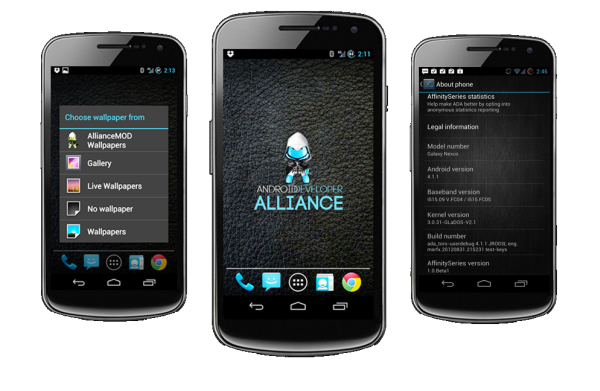











Discussion