While newer Galaxy devices like the Galaxy S3 might be the focus of custom Jelly Bean based ROMs (which you can find here), the original Galaxy S that started Samsung’s dominance in the Android market has still not been forgotten by the custom development community, which has been releasing Jelly Bean ROMs for the device at quite a brisk pace. Samsung may have forgotten the device after Gingerbread and won’t release an official Jelly Bean ROM for the phone but hey, who needs those when there’s such great developers taking care of the device?
Team RemICS has released a new Jelly Bean Android 4.1 based ROM for the Galaxy S, called RemICS-JB ROM. It’s a ROM that features stock Android 4.1 but adds a little theming into the mix for look that resembles the Galaxy S3 interface, while also being around 50 MB smaller than other Jelly Bean ROMs.
NOTE: Jelly Bean ROMs are currently under development and in their early stages, so some things might not work properly and there may be a few bugs and issues present in the ROM, though it certainly is usable as a daily driver if you can look past the problems (which should get fixed as development goes by).
Let’s take a look at how RemICS-JB ROM can be installed on the Galaxy S i9000.
Compatibility
This ROM and the guide below are compatible only and only with the Samsung Galaxy S, model number i9000. It’s not compatible the GT-i9003 or with any other device and may render an incompatible device unusable. Check your device model in Settings » About phone.
Warning!
The methods and procedures discussed here are considered risky and you should not attempt anything if you don’t know exactly what you are doing. If any damage occurs to your device, we won’t be held liable.
How to Install RemICS-JB Jelly Bean ROM on Galaxy S i9000
NOTE: If you are already running an Android 4.0 Ice Cream Sandwich ROM on your phone, you DO NOT need to perform steps 3 and 4 below and can skip to step 5 after step 2.
- This procedure will wipe all your apps, data and settings (but it will NOT touch your SD cards, so don’t worry about those). Backup your Apps and important data — bookmarks, contacts, SMS, APNs (internet settings), etc. This Android backup guide would help you.
NOTE: Don’t forget to at least make a backup of your APN settings, which you can restore later if your data connection does not work after installing the ROM. Use the backup guide to find out how. - Remove SIM card lock, if you have set it earlier. Go here: Settings » Location and Security » Sim card lock and make sure the check-box is clear (not selected).
- Flash the stock XXJW4 firmware by using → this guide.
- Root XXJW4 to obtain Clockworkmod recovery (CWM) by using → this guide.
- Download the latest version of the ROM from the official development page.
- Copy the downloaded zip file (as it is without extracting) to the internal SD card on the phone.
- Turn off your Galaxy S and wait for complete shutdown (wait for vibration and check capacitive button lights).
- Then, boot into CWM recovery. To do so, press and hold the Volume Up + Home buttons while powering on the phone. When the screen turns on, let go of all three buttons. The phone will boot up into ClockworkMod recovery in a few seconds.
In recovery, use Volume keys to scroll up and down and power key to select an option. - Select wipe data/factory reset, then select Yes on next screen to confirm. Wait a while till the data wipe is complete.
- Select install zip from sdcard, then select choose zip from sdcard. Scroll to the ROM file on the SD card and select it. Confirm installation by selecting Yes – Install _____.zip on the next screen. The ROM will start installing.
- After installation of the ROM is complete, go back to the main recovery menu and select reboot system now to reboot the phone and boot up into RemICS-JB ROM. First boot will take up to 5-7 minutes.
- NOTE: To go back to a stock Samsung ROM again, you can flash the XXJW4 firmware by following the guide linked in step 3 above.
RemICS-JB ROM, based on Android 4.1 Jelly Bean is now installed and running on your Galaxy S. Visit the official development page for more info and to get the latest updates on the ROM. Share your thoughts on the ROM in the comments.
Try out other Jelly Bean ROMs for the Galaxy S → here.
Screenshots:

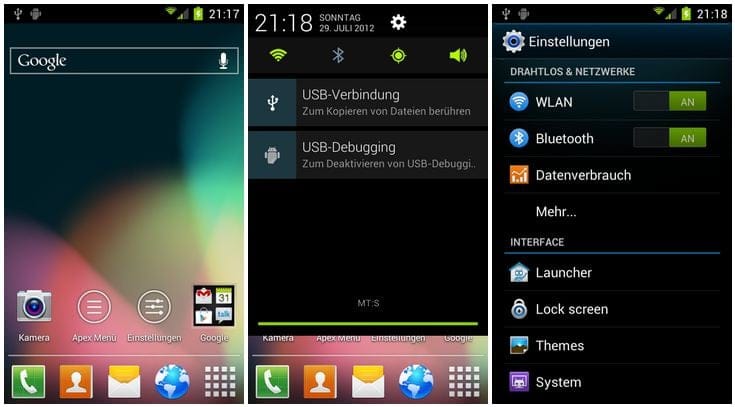














Discussion