With the locked bootloader on the Verizon Galaxy S3 having delayed active custom ROM development on the device, but ever since a bootloader was unlocked, development is catching up on the device with other variants of the Galaxy S3, and now we have the MIUI based on Android 4.1 Jelly out for it.
“Owners of other variants of the Galaxy S3 can find links to Jelly Bean custom ROMs at the bottom of the article.”
MIUI is a custom ROM with its own unique interface and with other features such as an intuitive status bar, its own home-brewed apps such as a home launcher, music, contacts, messages etc, privacy protection, inbuilt themes manager (with scores of fan-made themes available) and further under the hood tweaks for one of the best and unique experiences on Android. And of course you also get Jelly Bean and its features – a smooth and fluid interface, a new Google Search experience with voice recognition, actionable and expandable notifications, smart and intelligent keyboard, and many more useful improvements.
Keep in mind that this is an unofficial custom ROM and may not have Samsung-specific features present. Also, the ROM is currently under development, and as of 05-09-2012, the following issues exist in the ROM (quoted from the source page where the most updated list of issues can be found):
Known issues
– Notification sounds (and sometimes other sounds), won’t play until volume is turned all the way up. e.g. Go to Settings -> Phone Ringtone and select something. If it doesn’t play, turn volume up and select it -> should be fixed
– LED won’t stop flashing
Continue reading to find out how you can install Jelly Bean based MIUI ROM on the Verizon Galaxy S3.
How to Install MIUI ROM on Verizon Galaxy S3
- This procedure will wipe all your apps, data and settings (but it will NOT touch your SD cards, so don’t worry about those). Backup your Apps and important data — bookmarks, contacts, SMS, APNs (internet settings), etc. This Android backup guide would help you.
NOTE: Don’t forget to at least note down your network’s APN settings, which are required to make mobile data work. Go into Settings » More » Mobile Networks, click on the APN that is in use, then note down the setting for each field. While APN settings should be automatically restored from network, you can enter them manually if needed to make mobile data work. You can also find your APN details → here. - [Important!] Unlock the bootloader on your phone by following this guide. This is necessary and will void your phone’s warranty, however it can be relocked when needed to get warranty back.
- Install ClockworkMod recovery on your phone by following the guide → here.
- Download the latest version of the ROM from the source page.
- Download the Google Apps package. This will install apps like Play Store, Gmail, etc. which are not present in the ROM by default.
Download Gapps | Alternate Link | Filename: gapps-jb-20120726-signed.zip - Copy the downloaded zip files from step 4 and step 5 to the internal SD card. Do not extract them.
- Now, boot into ClockworkMod recovery. To do that, turn off your phone. Then, hold down Volume Up, Home and then the Power buttons together until the screen turns on, then let them go. The phone will boot into ClockworkMod recovery in a few seconds.
- Perform a Nandroid Backup of your existing ROM, so that you can always restore it from recovery if something does not work out with this ROM. To perform a backup, select Backup and Restore –> On the next screen, select Backup again. Go back to main recovery menu after backup is complete.
- Select wipe data/factory reset, then select Yes on next screen to confirm. Wait a while till the data wipe is complete.
- Select install zip from sdcard, then select choose zip from sdcard. Scroll to the ROM file on the SD card and select it. Confirm installation by selecting Yes – Install _____.zip on the next screen. The ROM will start installing.
- After ROM installation completes, select choose zip from sdcard again, then select the gapps-jb-20120726-signed.zip file to install the Google apps package.
- After the ROM finishes installing, select go back then select reboot system now to reboot the phone into MIUI ROM.
NOTE: If you want to go back to your previous ROM, boot into recovery (the same way you did in step 7), select backup and restore then restore your previous ROM by selecting it from the list.
MIUI ROM, based on Android 4.1 Jelly Bean is now installed and running on your Verizon Galaxy S3. Visit the source page for more info and to get the latest updates on the ROM. Share your thoughts on the ROM in the comments.
Also try out other Jelly Bean ROM for the Verizon Galaxy S3 → here.
Jelly Bean ROMs for other Galaxy S3 variants:
- International Galaxy S3 (GT-i9300):
- AT&T Galaxy S3 (SGH-i747)
- Sprint Galaxy S3 (SPH-L710):
- T-Mobile Galaxy S3 (SGH-T999):

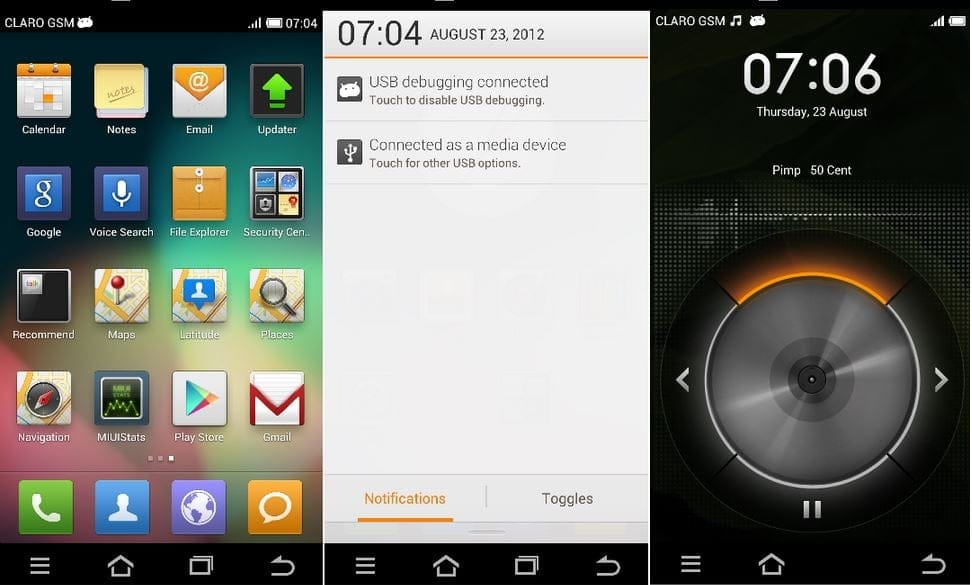











Discussion