Only three days back we heard that Samsung will roll out the Android 4.1.2 update to the Galaxy S3 in December, and already an pre-final Android 4.1.2 firmware has leaked for the device, having build number I9300XXELK4. Rolling out to operators in Israel for beta testing, the firmware has been repackaged into a flashable file by Sammobile and released for everyone to try out.
The update brings along quite a lot of new features, most of them taken from Samsung’s very own Note 2, like multi window multitasking and more. Here is the full list of noticeable features:
- Multi-View (Multi Windows Multitasking, same as in Note 2)
- Page Buddy
- Notification Panel (Notification Panel can now be customized)
- Smart Rotation (Screen Display adjusts to your angle of sightings)
- Continues Input in Samsung Keyboard (Like Swipe or Android 4.2 Keyboard)
- Paper Artist App (Same as in Note 2)
- New Gallery App (Same as in Note 2)
As you can see, Samsung is making sure that everyone gets to try out their latest and greatest software features, and many Note 2 features have been added to the Galaxy S3 in Android 4.1.2, though that multi window multitasking feature will no doubt be the most impressive, and we’ve made a step-by-step guide to help you flash this firmware on your Galaxy S3 to try it all out.
However, I must warn you. This is a pre-release firmware that has not been released by Samsung to the public yet, so it can have issues. While it is confirmed to be booting up and working properly, flashing it will trip the flash counter on your Galaxy S3 and void its warranty, though you can use the TriangleAway app to reset the counter and get that warranty back..
Let’s take a look at how the I9300XXELK4 Android 4.1.2 firmware can be installed on the Galaxy S3.
Compatibility
This hack and the guide below are compatible only and only with the Galaxy S3, model number I9300. It’s not compatible with the US variants or other devices. Check your device’s model number in: Settings » About phone.
Warning!
The methods and procedures discussed here are considered risky and you should not attempt anything if you don’t know completely what it is. If any damage occurs to your device, we won’t be held liable.
How to Update Galaxy S3 to Android 4.1.2 I9300XXELK4
- [Important] You might need to wipe the data on the phone to make the firmware boot up properly. Hence, to be sure you do not lose any data, backup your Apps and important data — bookmarks, contacts, SMS, APNs (internet settings), etc. This Android backup guide would help you. The SD card contents are always safe, so there is no need to back up those. Only backup apps and personal data.
NOTE: Don’t forget to at least note down your network’s APN settings, which are required to make mobile data work. Go into Settings » More » Mobile Networks, click on the APN that is in use, then note down the setting for each field. While APN settings should be automatically restored from network, you can enter them manually if needed to make mobile data work. You can also find your APN details → here. - Download and install the software Kies on your computer, which will install the necessary drivers for the phone.
Download Kies
You can also download the drivers directly — download from here: 32 bit (x86) Windows | 64-bit (x64) Windows - Download the firmware.
Download Link | Filename: I9300XXELK4_I9300OJKELK5_ILO.zip - Extract the file downloaded in step 3 on the computer to obtain a file named I9300XXELK4_I9300OJKELK5_HOME.tar.md5 (the file name may end at .tar, which is normal). This is the actual firmware file that we need to flash on the phone.
- Download Odin. If you are new to this, Odin is a Samsung program used to flash stuff – firmware, kernels, etc. – on Samsung phones. We’ll use Odin to flash the firmware file obtained in step 4.
Download Odin3 v3.04 | Filename: Odin3_v3.04.zip - Extract the contents of the Odin3_v3.04.zip file to a folder on your computer.
- Now, turn off your Galaxy S3 and wait for it to shut down completely.
- Then, put the phone into download mode. To do so, press and hold these keys together: Volume Down + Home + Power till the phone turns on and shows a Warning!! screen. Then press Volume Up to enter download mode.
- Open Odin by double-clicking on the Odin3 v3.04.exe file obtained in step 6 after extracting Odin3_v3.04.zip.
- Important! Connect your phone to PC now. You should get the message “Added !!” under Odin’s message box in the bottom left.
- If you don’t get this message, make sure you installed drivers correctly (using Kies or directly) as given in step 2. If it still doesn’t work, try changing to another USB port on the computer and also use the USB ports on the back if you have a desktop PC.
- Click on the PDA button in Odin, then browse to and select the I9300XXELK4_I9300OJKELK5_HOME.tar.md5 file obtained in step 4 above.
- Important! Do not make any other changes in Odin except selecting the required files as given in step 11. Leave all other options as they are. Make sure Re-Partition check box is not selected.
- Now, make sure you took a backup as explained in step 1 before continuing, then click the Start button in Odin to start flashing the firmware on your phone. When the flashing is complete and is successful, you’ll get a PASS message (with green background) in the left-most box at the very top of the Odin, and the phone will automatically reboot. When you see the Samsung logo, you can safely unplug the cable.
- What do if Odin gets stuck or doesn’t do anything: If ODIN gets stuck on setup connection or at any stage of this process after you’ve hit the Start button, and doesn’t seem to be doing anything, or if upon completion of the process you get a FAIL message (with red background) in ODIN, do this: disconnect the phone from the PC, close ODIN, remove battery for 4-5 seconds, re-insert it, turn phone on in Download mode again, and do the procedure again from Step 9.
- [Important] What to do if phone doesn’t boot: After you get the PASS message and the phone reboots, the phone might get stuck at the booting animation. If that happens, perform the following steps to make it boot. Remember that these steps will wipe your personal data like contacts, apps, messages, etc. If your phone has already booted, stop reading the guide here, your phone has been updated successfully:
- Boot to recovery mode — for which, first power off phone (by removing battery and reinserting it), wait for 5-6 seconds, and then press and hold Home + Volume Up + Power keys together till the screen turns on, then let them go to boot into recovery. Once you are in recovery mode, use volume keys to move the selection up and down and home/power key to select the option.
- Go to Wipe data/Factory Reset and select it. Select Yes on next screen.
- Then, select reboot system now to reboot the phone, which will now boot properly.
- If you run into any roadblocks while flashing the firmware, let us know and we’ll help you out.
Your Galaxy S3 is now running the leaked Android 4.1.2 firmware. Do let us know what works, what doesn’t, and what new features and improvements you notice.

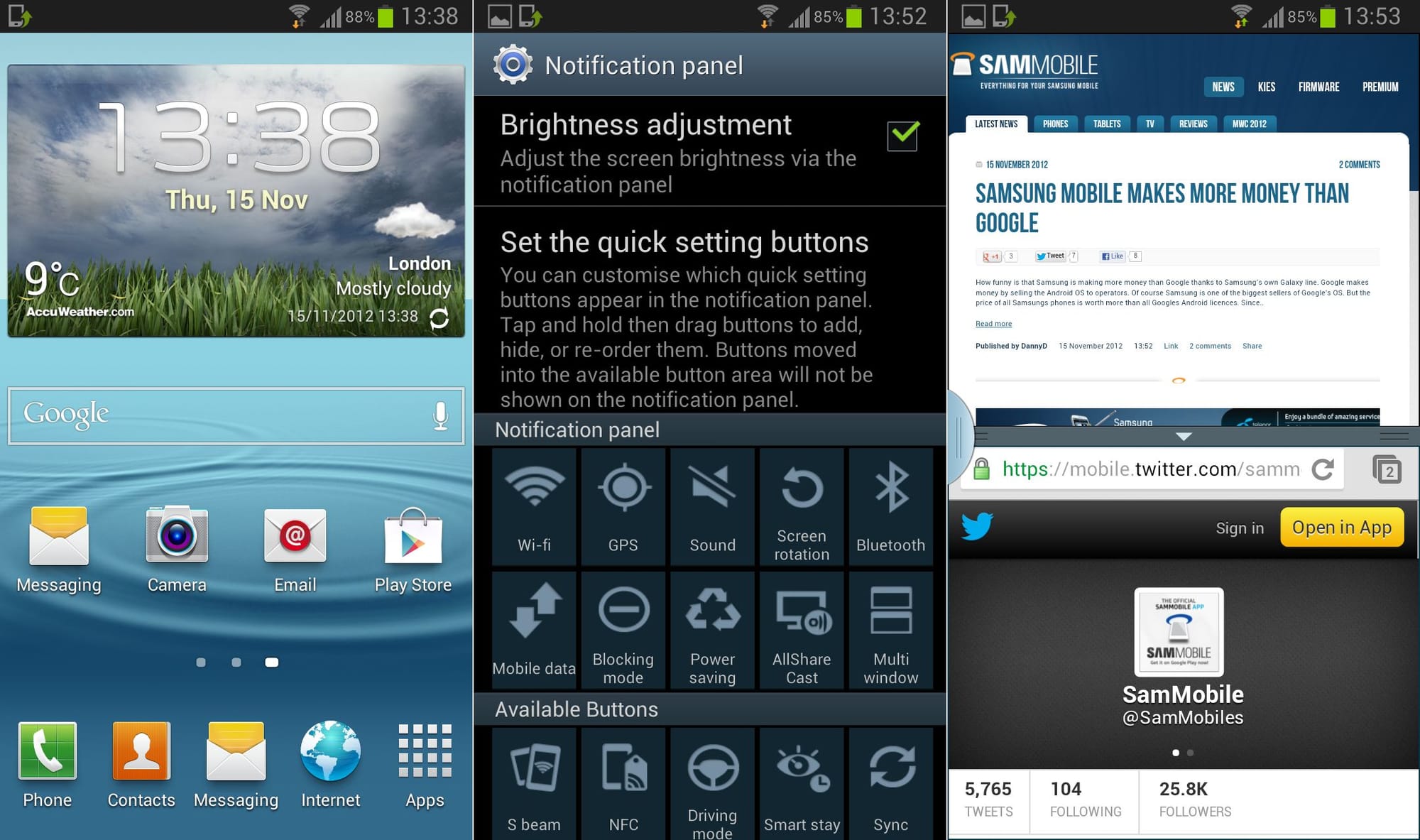











Discussion