ICS333 ROM is an Ice Cream Sandwich Android 4.0.4 based custom ROM for the Galaxy S i9000, a device that refuses to recede into the background, with new ROMs coming out for it regularly. ICS333 ROM is built from the latest Google sources, and also takes a few functionality from CM9 and AOKP ROM and throws them into the mix for an improved ICS experience.
Here’s a look at the features of the ROM:
- Built from Android sources (IMM76D)
- Notification bar toggles and numeric battery indicator
- Brightness control in status and notifications bars
- Extended power menu with reboot, recovery and screenshot.
- TV-Out
- Video face effects working
- Application killing with long press on back button
- Removed “R” roaming indicator for national roaming
- Kernel Semaphore 1.0.0s (387 MB RAM)
- BigMem patch for 720p video
- Pre-installed apps: OI File Manager, Barcode Scanner
- APN’s predefined huge list
- Modified hosts file to remove ads in applications.
So, let’s take a look at how you can install ICS333 ROM on your Galaxy S i9000.
Compatibility
This ROM and the guide below are compatible only and only with the Samsung Galaxy S, model number i9000. It’s not compatible with any other device and may render an incompatible device unusable. Check your device model in Settings » About phone.
Warning!
The methods and procedures discussed here are considered risky and you should not attempt anything if you don’t know exactly what you are doing. If any damage occurs to your device, we won’t be held liable.
ROM Info
Developer → el_navajita/3xtr3m3 Team
Known Issues:
- Can’t store device backup in Google’s servers
- In certain situations, mobile data and silent toggles icons can be not properly updated.
How to Install ICS333 ROM on Galaxy S i9000
Important Note, Please Read: If you are already on an Ice Cream Sandwich Android 4.0 ROM, you can skip steps 3 and 4 and skip to step 5 after the 2nd step. If unsure of what ROM you are on, follow all the steps.
- This procedure will wipe all your apps, data and settings (but it will NOT touch your SD cards, so don’t worry about those). Backup your Apps and important data — bookmarks, contacts, SMS, APNs (internet settings), etc. This Android backup guide would help you.
Important! Don’t forget to at least make a backup of your APN settings, which you can restore later if your data connection does not work after installing the ROM. Use the backup guide to find out how. - Remove sim card lock, if you have set it earlier. Go here: Settings » Location and Security » Sim card lock » checkbox should be clear (not selected).
- Flash the stock XXJW4 firmware by using → this guide.
- Root XXJW4 to obtain Clockworkmod recovery (CWM) by using → this guide.
- Download the latest version of the ROM from the official development page.
- Download the Google Apps package. This will install apps like Market, Gmail, etc. which are not present in the ROM.
Download Link | Filename: gapps-ics-20120317-signed.zip - Transfer the downloaded zip files from step 5 and step 6 to the root of the internal SD card (not the micro SD).
- Turn off your Galaxy S and wait for complete shutdown (wait for vibration and check capacitive button lights).
- Then, boot into CWM recovery. To do so, press and hold these 3 buttons together: Volume Up, Home, and the Power button till the screen turns on, then let go of the buttons. In recovery, use Volume keys to scroll up and down and power key to select an option.
- Select wipe data/factory reset, then select Yes on next screen to confirm. Wait a while till the data wipe is complete.
- Now select install zip from sdcard, then select choose zip from sdcard. Scroll to the ROM file on the sdcard and select it.
- Confirm installation by selecting Yes – Install _____.zip on the next screen. The ROM will start installing.
- The phone will reboot into recovery in the middle of installation and then continue installing the ROM. However, if it simply reboots but doesn’t continue installation, repeat step 11 and 12.
- After the ROM finishes installing, select go back to go back to the main recovery menu.
- Now repeat step 11, but this time select the Google apps package file you downloaded in step 6 to install the Google apps package. Confirm installation by selecting Yes on the next screen.
- After the installation is complete, select go back and then select reboot system now to reboot your phone.
Wait for around 5 minutes for the first boot, then enjoy using ICS333 ROM based on Ice Cream Sandwich Android 4.0.4 on your Galaxy S. Visit the original development page to get more info and to get the latest updates on the ROM. Share your thoughts on the ROM in the comments below.

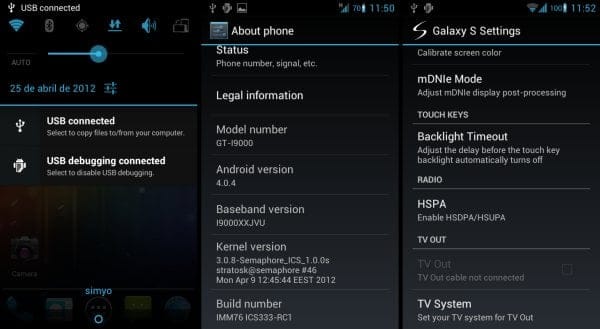



![Solution For Quiz - Where Did the Dragon Hall Deal a Major Blow to the Khitan Navy [Where Winds Meet]](/content/images/2026/01/1-15.png)







Discussion