Android 12 is out now and those who are rocking the latest version on their Pixel phones will know the changes that have been made to the look and feel of Google’s mobile OS. Among its talking points is how distinctive each of the elements on Android 12 look, and thanks to Material You, every single user can customize a Pixel their own way with different colors and themes.
A part of being distinctive in terms of looks also has to do with the fact that Google has enlarged some of the elements that you often interact with like the Wi-Fi toggle inside Quick Settings which is now bigger than it has ever been. If you’re wondering how you can turn off Wi-Fi or the internet on Android 12, we’ll help you do just that in the post below.
How to turn off Wi-Fi on Android 12 (2 Ways)
If your intention is to completely disable the Wi-Fi radio on your smartphone, here’s how you turn it off on Android 12.
Method #01: Using Quick Settings
The following method is the easiest way to turn off Wi-Fi on Android. For this, you need to swipe downwards once on your Android home screen and look for the ‘Internet’ tile inside the Quick Settings at the top. If the tile is visible, tap on it. Otherwise, you need to swipe downwards once more to reveal it.
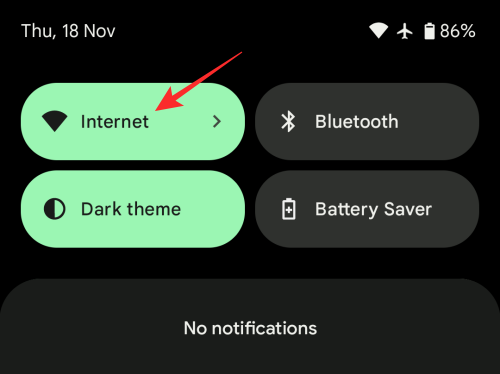
When you tap on the ‘Internet’ tile, you should see a popup screen at the bottom showing you the Wi-Fi network you’re connected to and all the other Wi-Fi networks that are available around you. To turn off the Wi-Fi radio entirely, tap on the toggle adjacent to ‘Wi-Fi’.
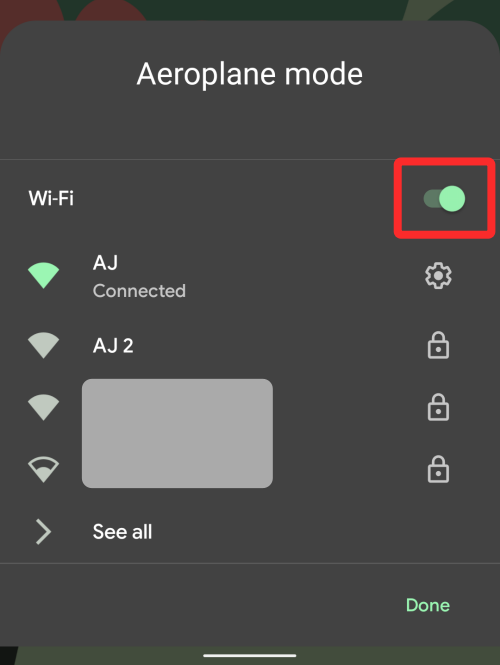
The toggle will go grey and your Android phone will no longer be connected to the Wi-Fi network.
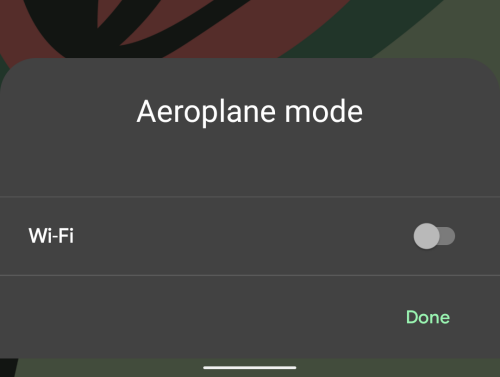
Method #02: Using Settings app
If you find the above method confusing, you can always turn off Wi-Fi the conventional way – using the Settings app. To disable the Wi-Fi radio on Android 12, open the Settings app and select ‘Network and internet’.
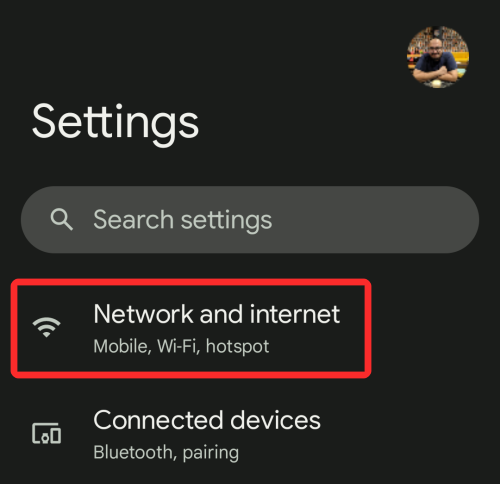
On the next screen, tap on the ‘Internet’ option. If your Android device is currently connected to a Wi-Fi network, it should appear under ‘Internet’.
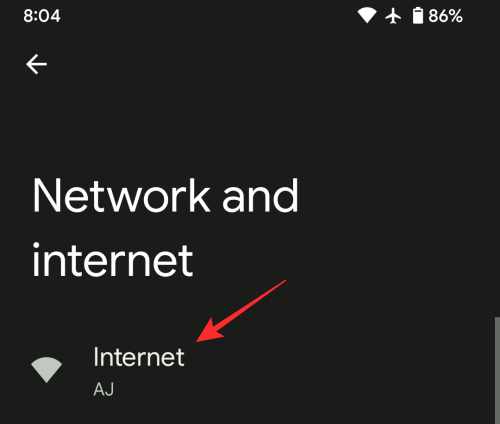
Inside the ‘Internet’ screen, tap on the Wi-Fi toggle until it turns grey to disable it.
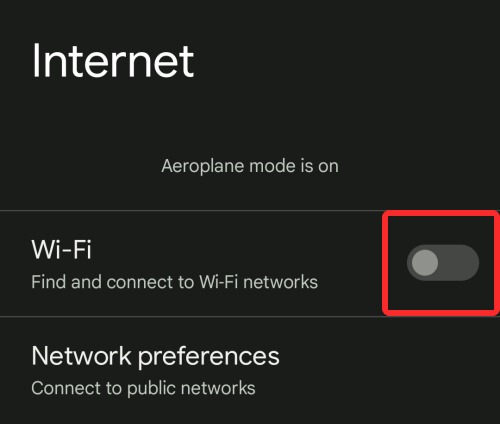
How to disconnect your phone from a Wi-Fi network
If your want to disconnect your phone from an existing Wi-Fi network without switching off the Wi-Fi radio on your phone, then the following method is the easiest and shortest way to do it. For this, you need to swipe downwards once on your Android home screen and look for the ‘Internet’ tile inside the Quick Settings. Tap and hold on this ‘Internet’ tile to get to the next step.
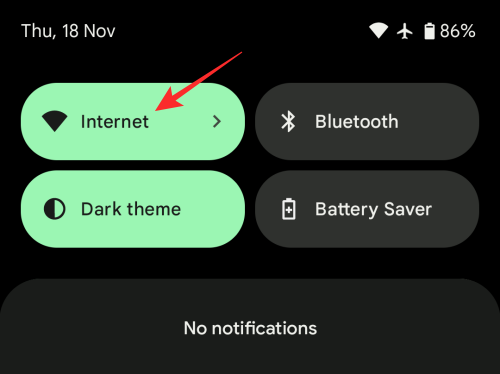
This will load the ‘Internet’ screen where you’ll see the Wi-Fi network you’re connected to. Tap on the connected network to disconnect from it in the next step.
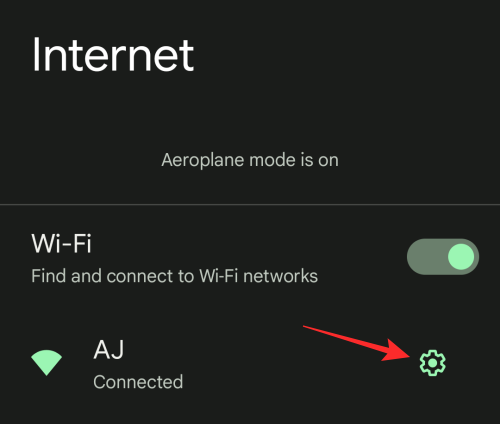
Inside the Network details screen that appears, tap on the ‘Disconnect’ option to remove your connection from this network temporarily.
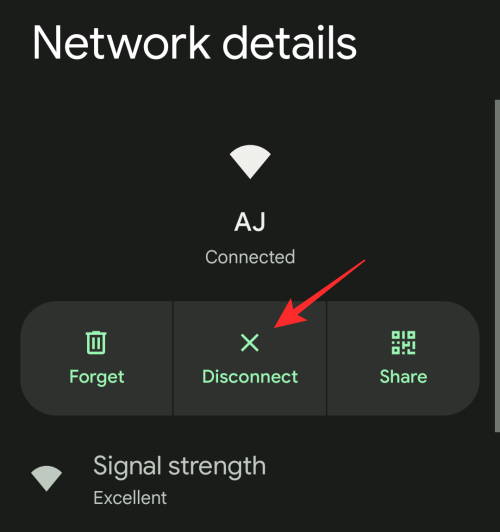
You can also get to this screen from the Wi-Fi popup screen by tapping on the cogwheel icon adjacent to the connected Wi-Fi network’s name.
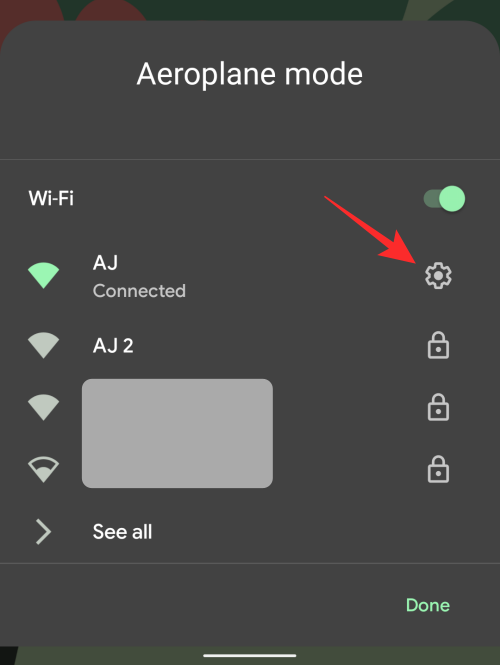
If you’re comfortable using the Settings app, you can get to the Internet screen by going to Settings > Network and internet > Internet.
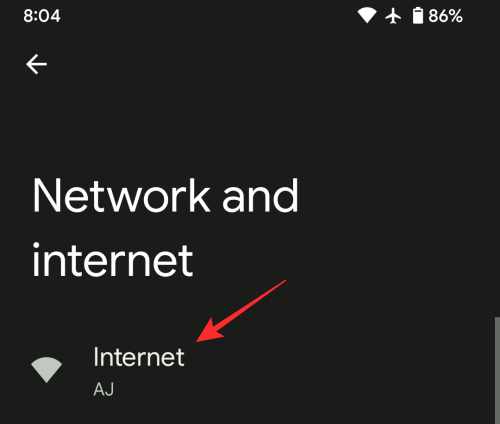
How to turn off Mobile data on Android 12
If you wish to disconnect your phone from its mobile data network, you can do that by swiping downwards once on your Android home screen and tapping on the ‘Internet’ tile inside the Quick Settings.
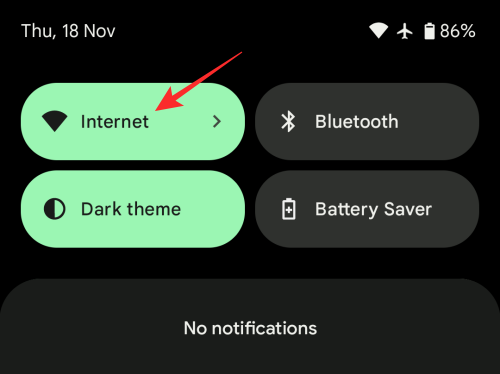
In the popup that appears, switch off the toggle adjacent to the name of the cellular network to disable the connection.
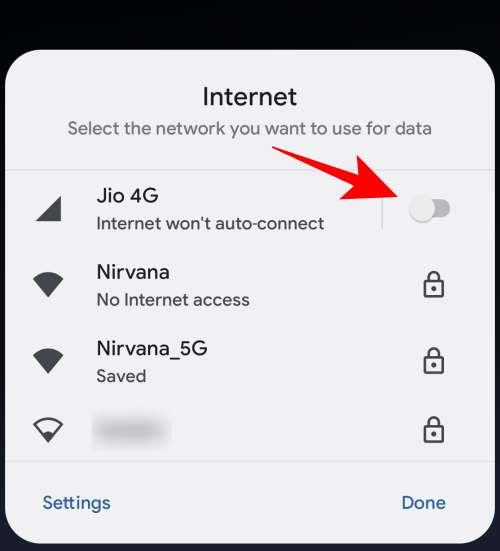
Alternatively, you can long-press on the Internet tile from Quick Settings, and tap on the cogwheel icon next to your mobile network.
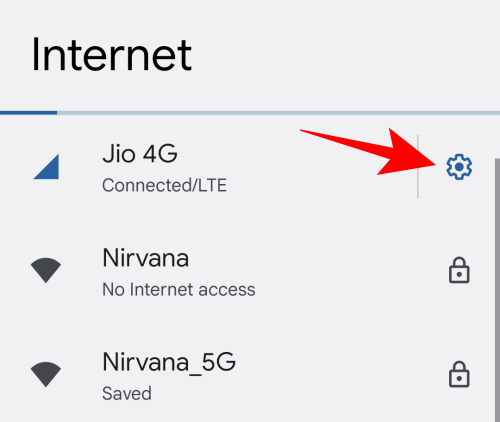
On the next screen, you can switch off your cellular data by toggling the ‘Mobile data’ switch until it turns grey.
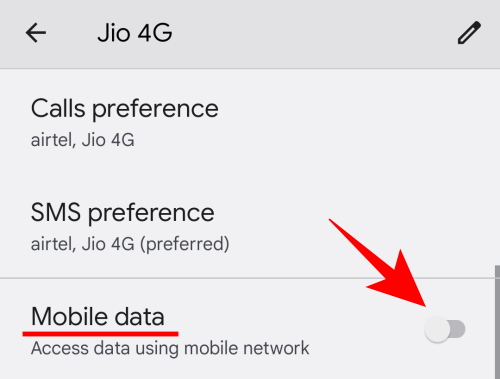
Where’s are Wi-Fi and mobile data toggles on Android 12?
On Android 11 and earlier versions, Google offered two separate toggles inside Quick Settings to enable/disable Wi-Fi and mobile data. This allowed users a quick way to toggle either of the internet options when they need them. With Android 12, Google wants to tidy things up and club some of the options together in order to make space for new and large tiles inside Quick Settings so that it matches with its overall UI.
If you’re someone who completely dislikes this change, let us make it clear to you, there’s no way on Android 12, you can access Wi-Fi and mobile data toggle separately, unless via a third-party app. In case there are other reasons you don’t like Android 12, we’ve prepared a guide that should help you go back to Android 11 from Android 12.
That’s all you need to know about turning off Wi-Fi and the internet on Android 12.

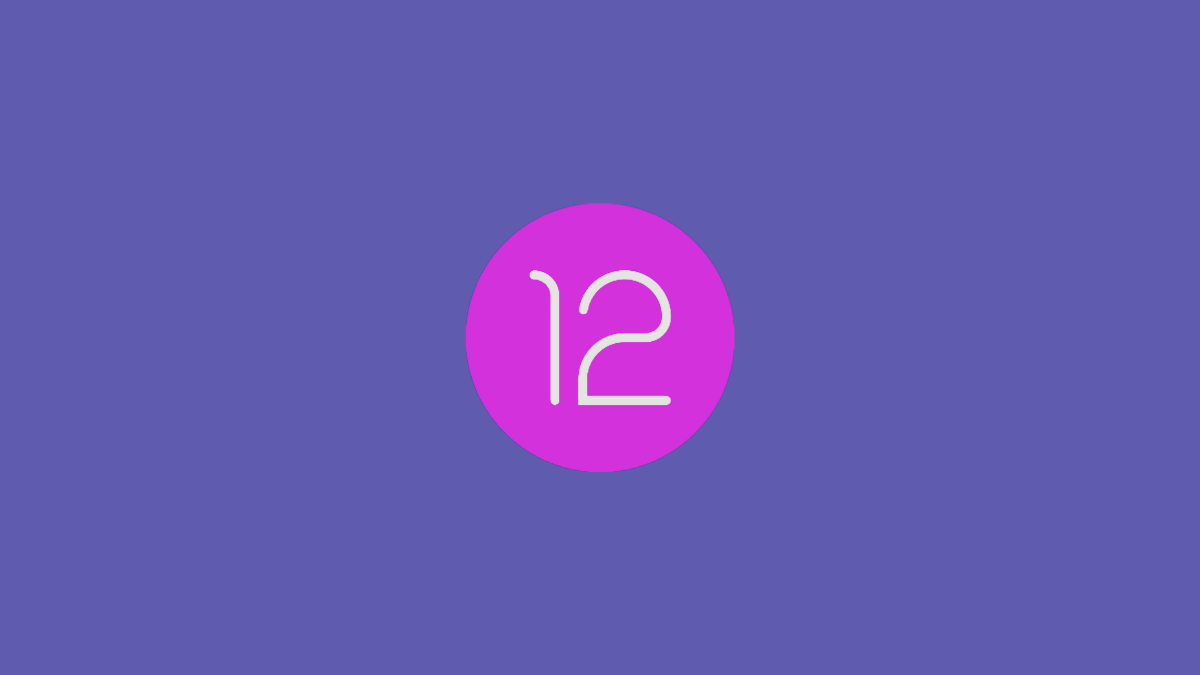




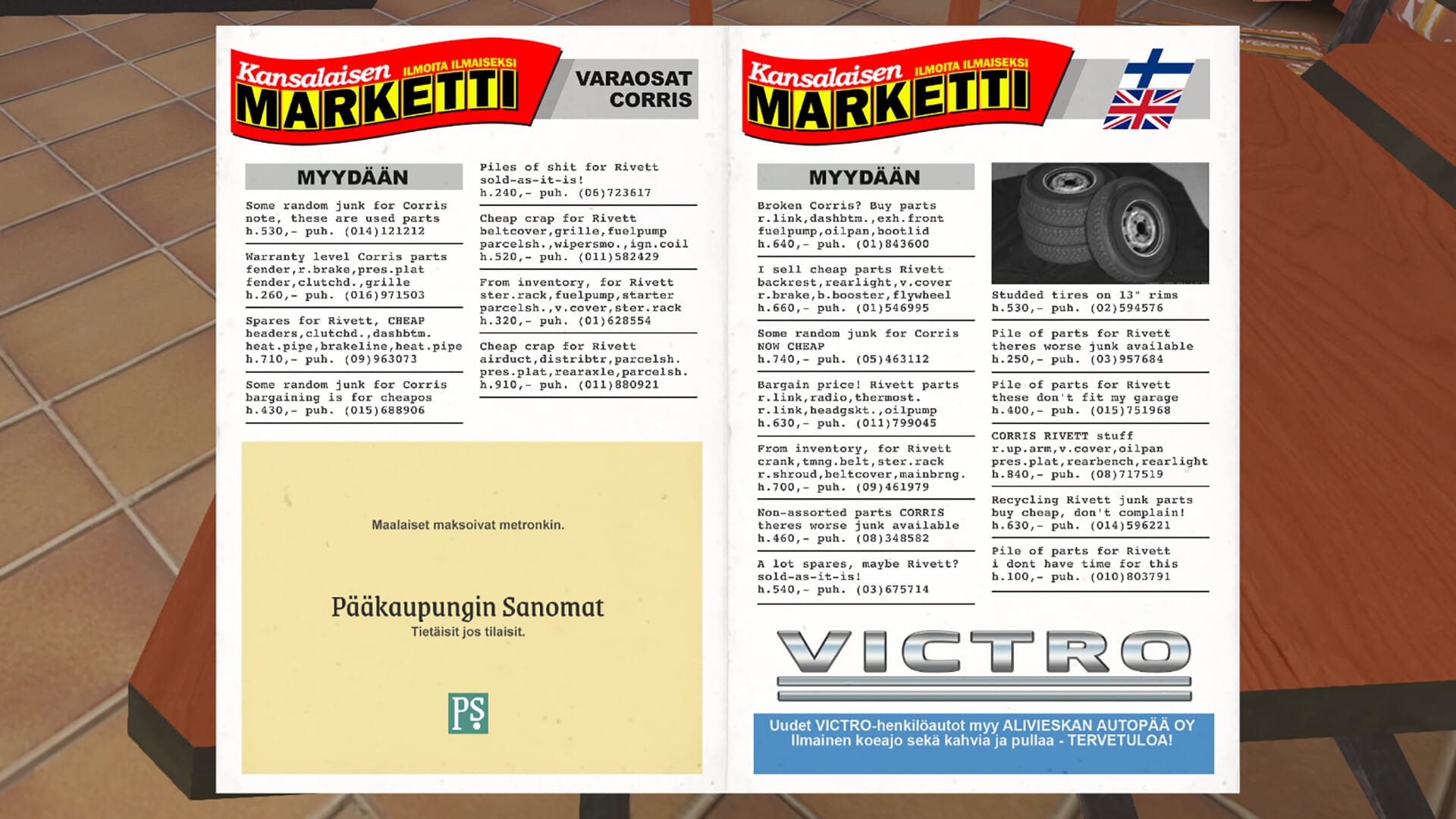





Discussion