Android 12 is now officially out for all the owners of Pixel 3 or newer models and this version of Android promises to be the biggest one in terms of design. Although the latest version has had a warm reception from the Android community, there are still some issues that users may still be facing. One issue that many have been anxious about is the absence of the ‘At a Glance’ element at the top of the home/lock screen on Pixel devices.
Why can’t you see ‘At a glance’ on your Pixel phone?
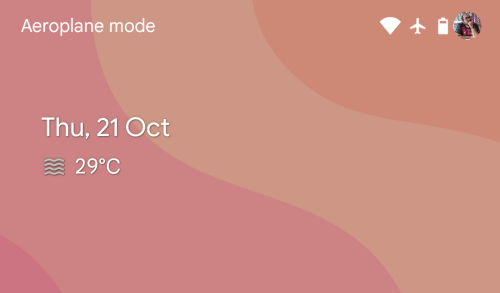
Having debuted with the Pixel 2 series in 2017, the ‘At a Glance’ module has always been prominent at the top of your home screen, lock screen, and always-on screen on Google-made devices. If you can’t see the ‘At a glance’ module at the top of your home/lock screen on Android 12, then it’s very likely that you’ve either disabled the feature inside Home settings or you’re running the Beta 5 build of the mobile OS.
In the past month, several users of Pixel phones reported that the ‘At a glance’ section that shows you the weather and calendar events on your home screen stopped working when Google rolled out the Android 12 Beta 5 update. If you can only see today’s date where ‘At a glance’ used to appear, you’re certainly running the Android 12 Beta 5 firmware on your Pixel device.
Users who are facing this issue can’t just not see the weather and event info at the top but opening the ‘At a glance’ section inside the Home settings also doesn’t show anything inside it. There are empty toggles inside it and enabling/disabling the feature doesn’t have any effect on the home screen appearance.
How to get ‘At a glance’ back working
If you cannot see the weather and calendar events info inside the ‘At a glance’ section at the top of your home/lock screen, then you can resolve this issue in three ways.
1. Update Google app to the latest beta
It’s believed that the absence of the ‘At a glance’ widget from your home screen and lock screen owes to a recent update to the Google app beta. Since the Google app is what lays the framework for the ‘At a glance’ feature to work on Pixel phones, updating this app to its latest beta version should help fix this issue on your device.
To fix the ‘At a glance’ feature on your Pixel phone on Android 12, open the Play Store app and tap on your account picture at the top right corner.
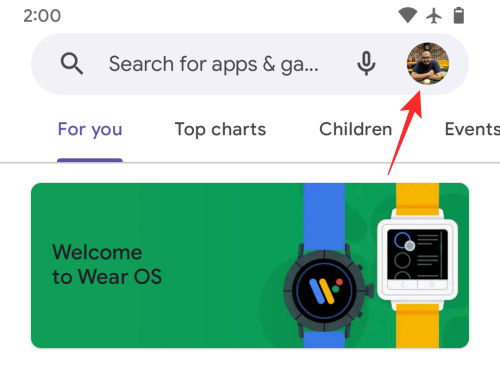
In the overflow menu that appears, select the ‘Manage apps and device’ option.
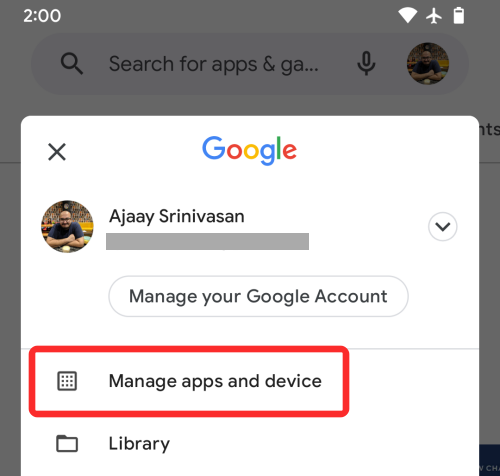
On the next screen, tap on the ‘Updates available’ section and check whether there’s an update for the Google app on your phone. If so, tap on the ‘Update’ button adjacent to the app’s listing and let the app update.
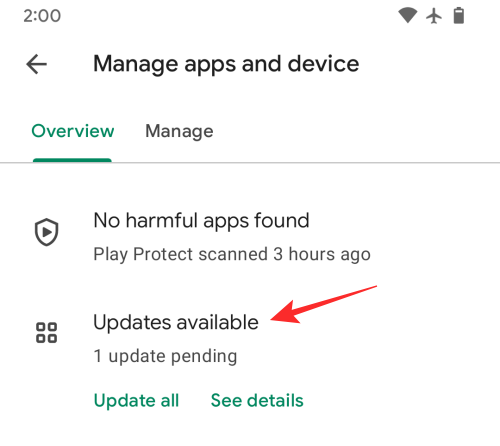
After you’ve installed the latest Google app beta update, check whether ‘At a glance’ is working and restart your phone for the changes to take effect.
2. Upgrade your Pixel to Android 12 stable
If updating the Google app to its latest firmware doesn’t make the ‘At a glance’ widget appear on your home/lock screen, then there’s one more way you can resolve the issue. If you enrolled in the Android 12 Beta program anytime in the past few months, you’ll be happy to hear that Google has now started rolling out the stable build of Android 12 to everyone who owns a Pixel 3 or newer model. This means, you can now update your Pixel from the beta 5 build to the stable version and that should be enough to resolve the ‘At a glance’ widget issue.
The update from beta to stable is a pretty simple affair and only costs around 10MB, so you should be up and running in no time. To update your Pixel phone to the latest stable version, go to Settings > System > System update and check for updates.
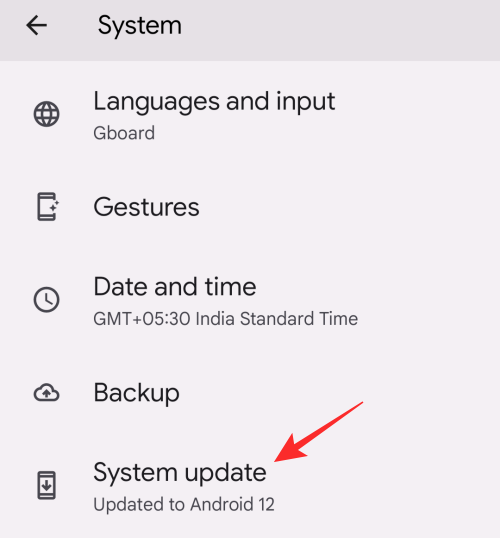
3. Enable At a Glance
Even after following these steps, if ‘At a glance’ fails to appear on your smartphone, it simply means that you haven’t enabled the feature on Android 12. To enable ‘At a glance’, unlock your Pixel, long-press on an empty portion of your Home Screen, and select the ‘Home settings’ option from the overflow menu.
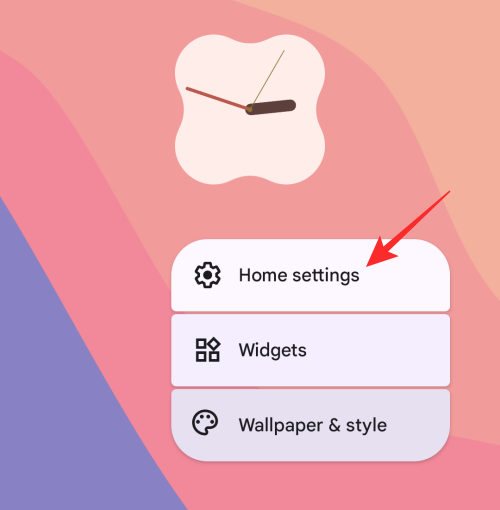
Inside the Home settings screen, you can check if the feature has been disabled if you see “Off” under the ‘At a glance’ section. To enable this feature, tap on the ‘At a glance’ section.
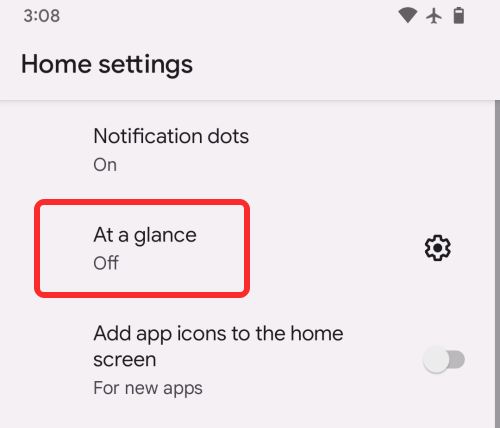
In the dialog that appears on the screen, tap on ‘Turn on’ to enable ‘At a glance’ for your home/lock screen.
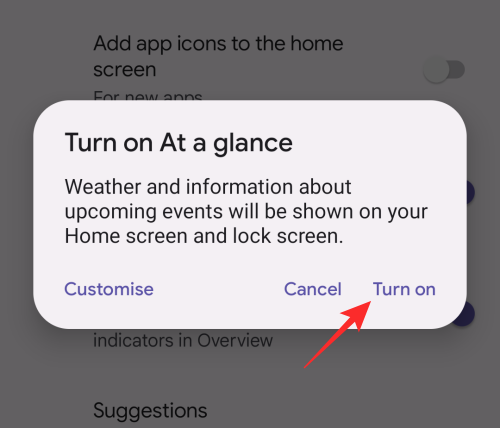
At a glance should now show up on your device.
How to configure what’s shown in ‘At a glance’ on Android 12
Android 12 allows you to customize how the ‘At a glance’ module looks on your Pixel device. You can choose what kind of info that you want to appear at the top of your home/lock screen like weather, alerts, upcoming events, and more. To configure the ‘At a glance’ feature on Android 12, unlock your Pixel, long-press on an empty portion of your Home Screen, and select the ‘Home settings’ option from the overflow menu.
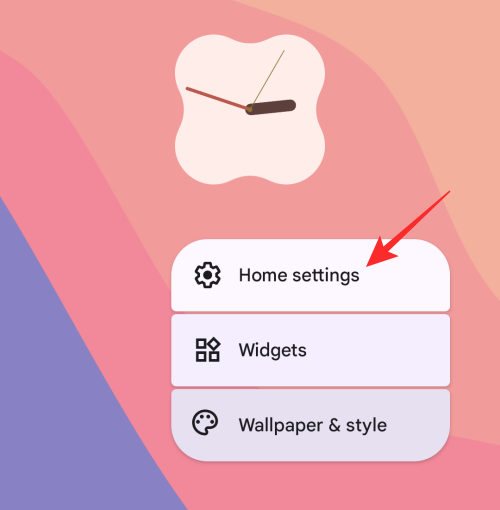
Inside the Home settings screen, tap on the cogwheel icon adjacent to the ‘At a glance’ section.
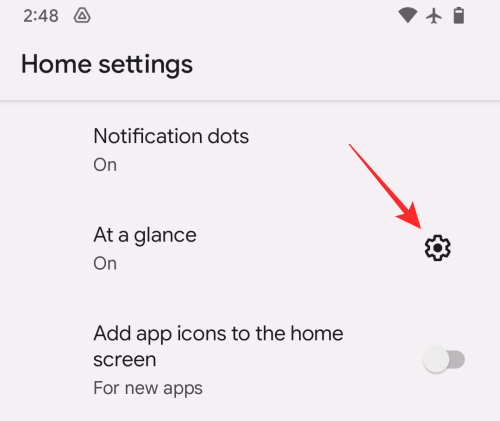
On the next screen, scroll down and enable/disable the toggles that you want to configure under ‘Features’.
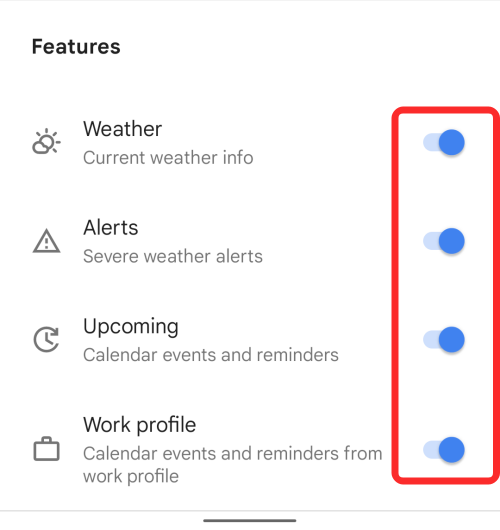
Depending on how you want your Home Screen to look, you can enable toggles for Weather, Alerts, Upcoming, and Work profile on this screen.
That’s all you need to know about getting the ‘At a glance’ feature to work on Android 12.

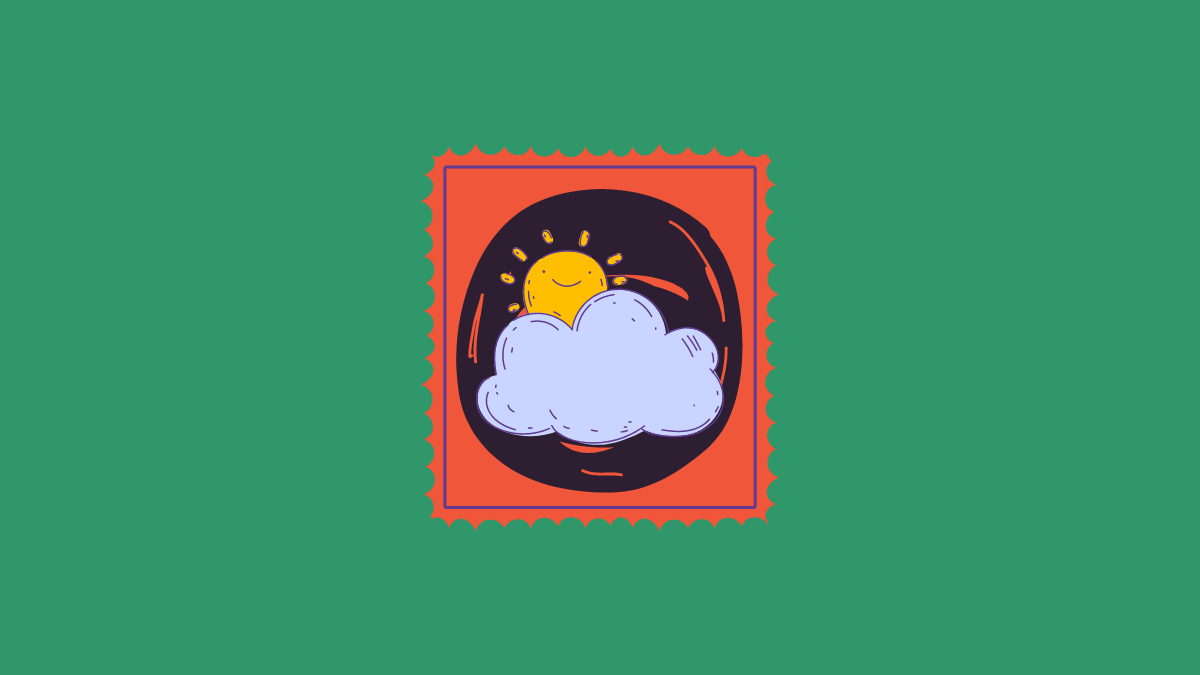










Discussion