Google just introduced the world to Allo, and vice versa, with Allo being the search engine giant’s latest of several messaging apps. One certainly catchy feature of app is that it allows you to make the text — and emoji! — larger or smaller in chats, for extra attention (larger), or let’s say, for some narrative text (smaller).
To adjust text size on Google Allo, all you have to do is press and move the send button upwards (to make text big) and downwards (to make text smaller).
Some more on this. Create/open any chat on Google Allo, and then just type something or tap on the Emoji. You will see the send button appear at the right bottom. Now touch that button and move your finger/thumb up and down to see the text become large and small respectively. If you want to cancel, move your finger to left to cancel the size adjustment of the text.
The above applies ditto to Emoji too. Tap on the Emoji, and then touch and move the send button up and down to adjust the size of the Emoji.
Do let us know if you need any more help with this.

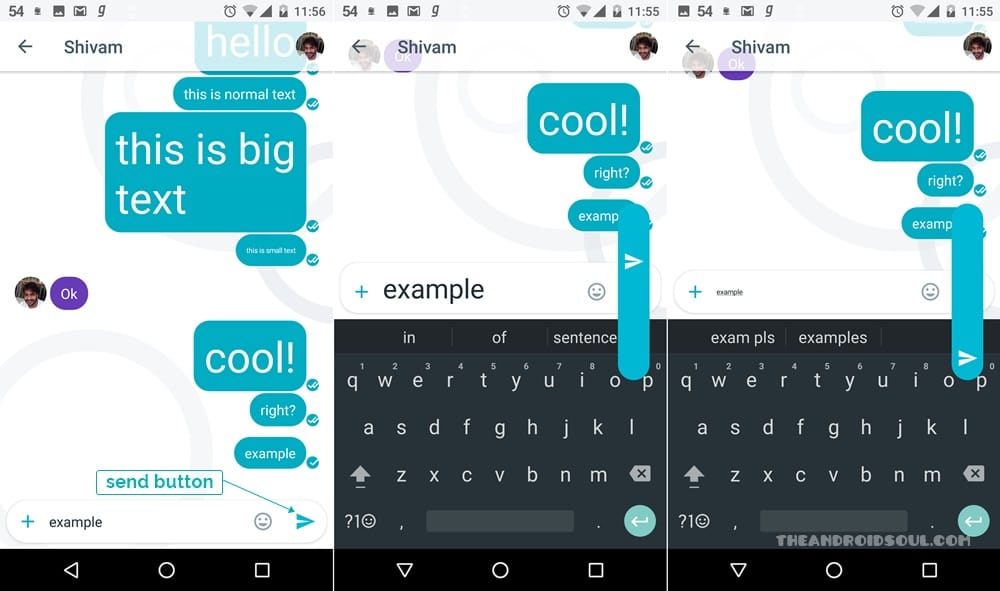










Discussion