Since its Premium tier launch, Telegram has been expanding its list of features at a breakneck pace. One of these is the ability to add a video message to a story on Telegram, which is a first for the story feature across different social media apps. Here’s everything you need to know to start adding video messages to your Telegram stories.
How to add a video message to a story on Telegram
Adding a video message can serve your stories in a number of ways. It can act as a commentary over the story content, provide context and backstory for an image, or be a running conversation with yourself across multiple stories. Here’s how you can add video messages to a story.
Requirements
Although Stories on Telegram has been updated to be a free feature worldwide, it is still a paid feature in some countries. So, if you don’t see the camera icon on your Telegram Chats page, you will need to get a Telegram Premium subscription first.
Method 1: When adding a new story
Here’s how to add video messages to a new Telegram story.
SHORT GUIDE
Launch the Telegram app > create a story > with the story in view, hold the camera icon to record your video message to add to that story. Resize or reposition the video message circle, and trim the video message. Hold your video message track to change the volume, and post your story with the video message.
GIF GUIDE
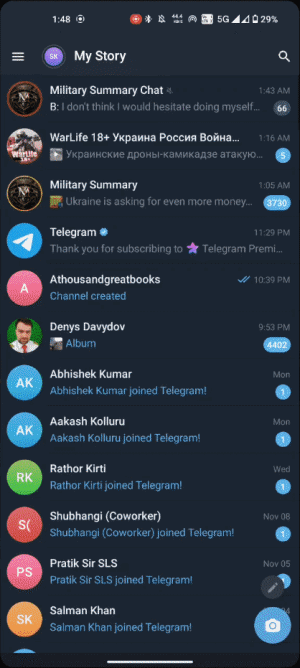
STEP-BY-STEP GUIDE
- Launch Telegram, tap on the camera icon, and add a picture or video to your story.
- To the right of the ‘Add a caption’ field, tap and hold the camera icon to start recording your video message. To lock the video and record hands-free, slide to the lock button above.
- To switch between cameras, tap on the flip camera icon on the left. To discard the message, slide it to the left.
- To stop recording, simply let go of the camera button or tap on the stop recording button (if you had locked it earlier).
- Change the position of the video message by dragging the circle. Expand and contract it by dragging the two blue beads on the circle.
- To trim the video, drag the ends of the video track inward. If you’re adding the video message to a video story, you can also determine where the video message comes in by moving the video message track with respect to the main video track.
- To change the volume of your video message, hold on the video track and then change the volume.
- Once done, tap on Next to continue posting, select your story settings, and tap on Post Story.
Method 2: While reposting stories
Video messages are supported while reposting other’s stories as well. Here’s how to add a video message while reposting stories.
SHORT GUIDE
Open a story and tap on the ‘Share’ icon > Repost story. Then tap and hold (or lock) the camera icon to record the video message. Trim and reposition your video message, if needed, and repost the story.
GIF GUIDE
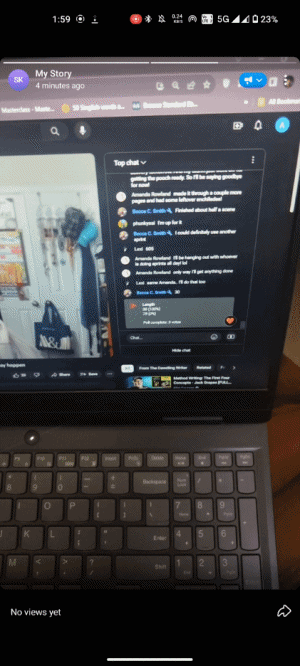
STEP-BY-STEP GUIDE
- Open a Telegram story, tap on the ‘Share’ icon at the bottom right corner, and select Repost story.
- Tap and hold the camera icon to start recording your video message. To lock the video and record hands-free, slide to the lock button above.
- Tap on the flip camera icon to switch between the front and back cameras. To discard the message, slide it to the left.
- To stop recording, let go of the camera button or tap on the stop recording button (if you had locked it earlier). Then change the position of the video message by dragging the circle.
- Change the size by dragging the blue beads on the circle. Trim the video message by dragging the track inward and adjusting when it comes into the story.
- To change the volume of your video message, hold on the video track and adjust the volume.
- Once done, tap on Next to continue posting, select your story settings, and tap on Post Story.
FAQ
Let’s take a look at a few commonly asked questions about video messages on Telegram stories.
How long are video messages on telegram stories?
Telegram Video messages can be up to 60 seconds long (the duration of a story).
How do I download a video message from a story?
Open the story, tap on the three-dot icon at the top right corner, and select Save to Gallery to download the story along with the video message of a Telegram story.
Video messages on Stories bring a new dimension to how one communicates and shares stories with one’s Telegram contacts. It’s an ingenuous feature and it won’t be surprising to see it arrive on other social media platforms soon enough. We hope this guide helped you get familiar with it. Until next time!

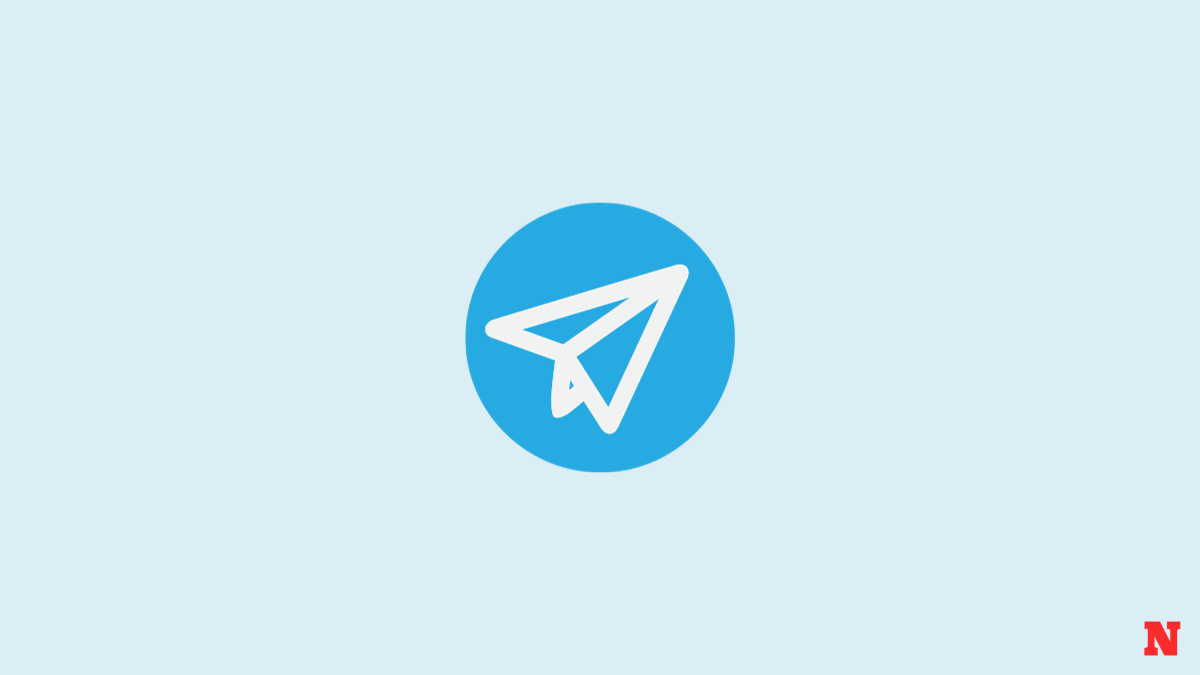
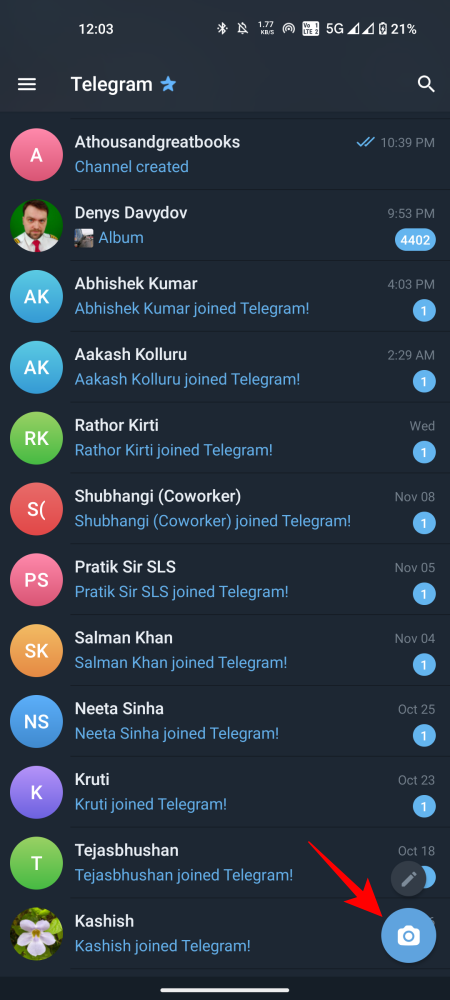









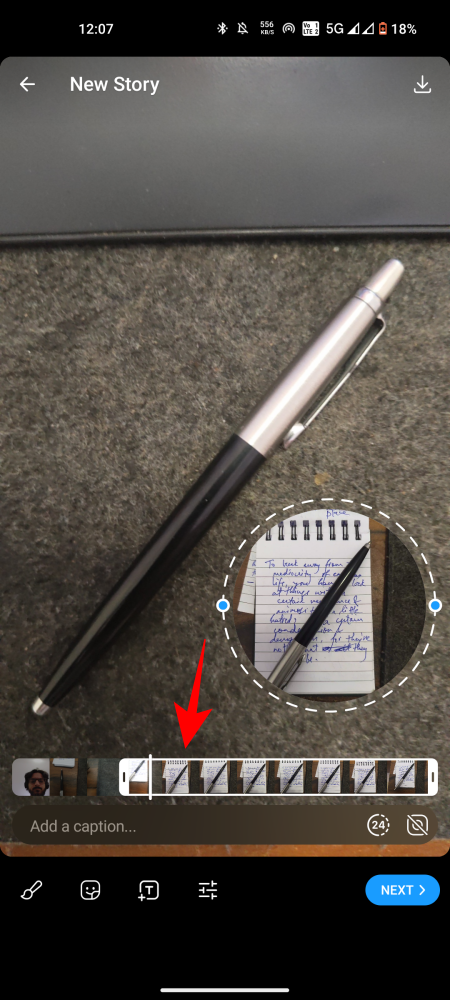

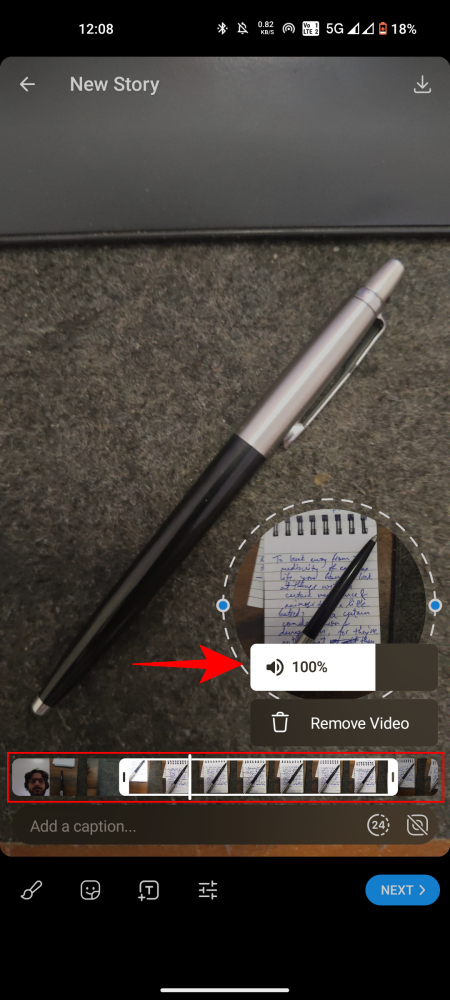
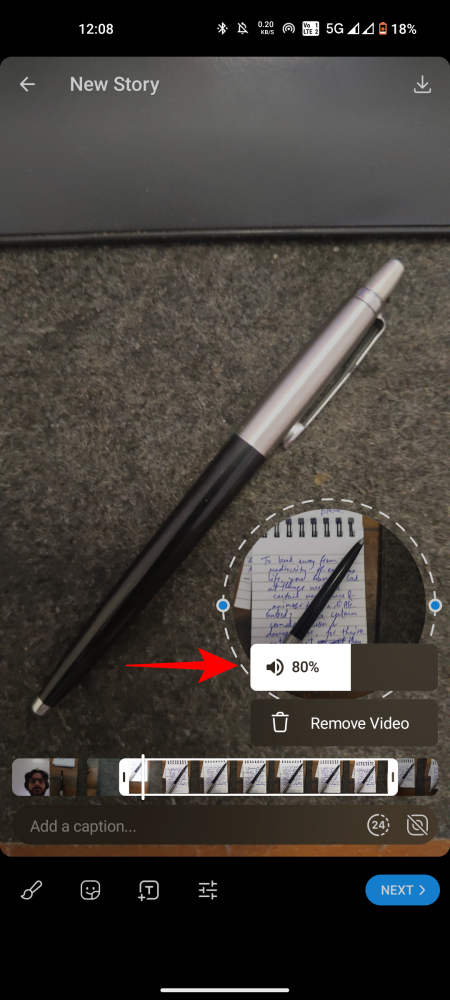
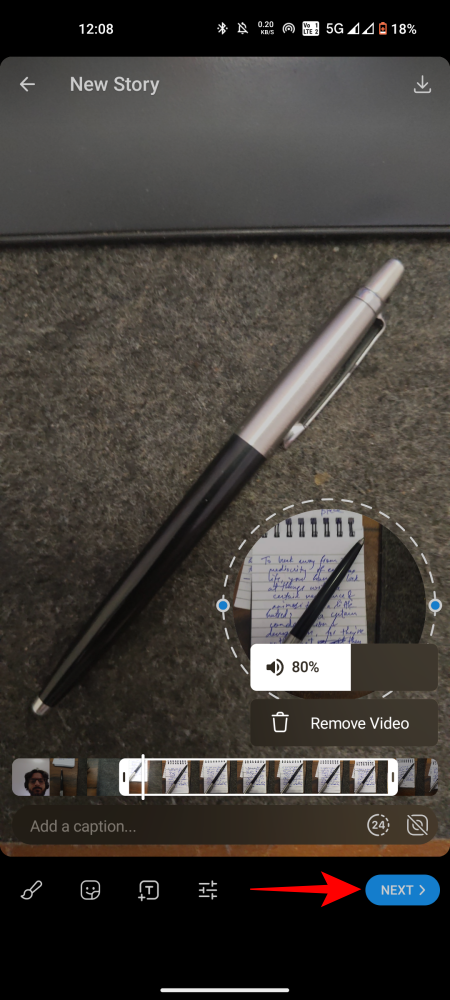
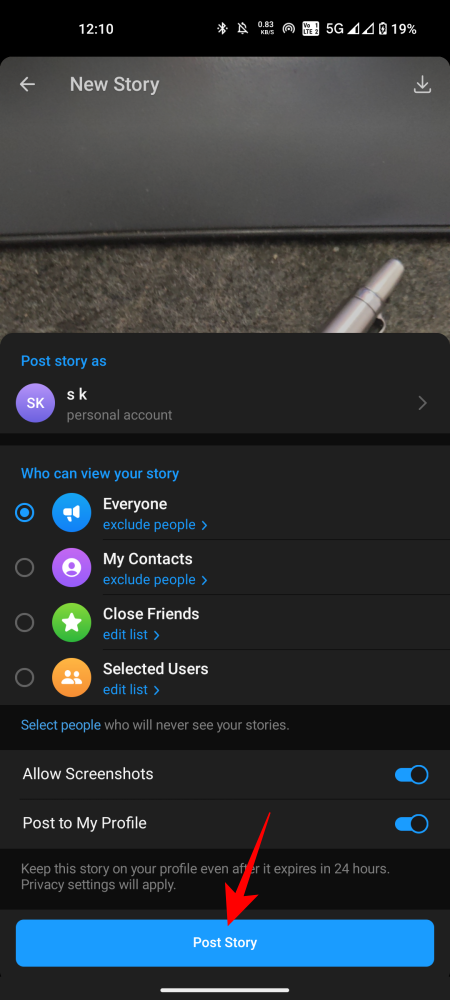
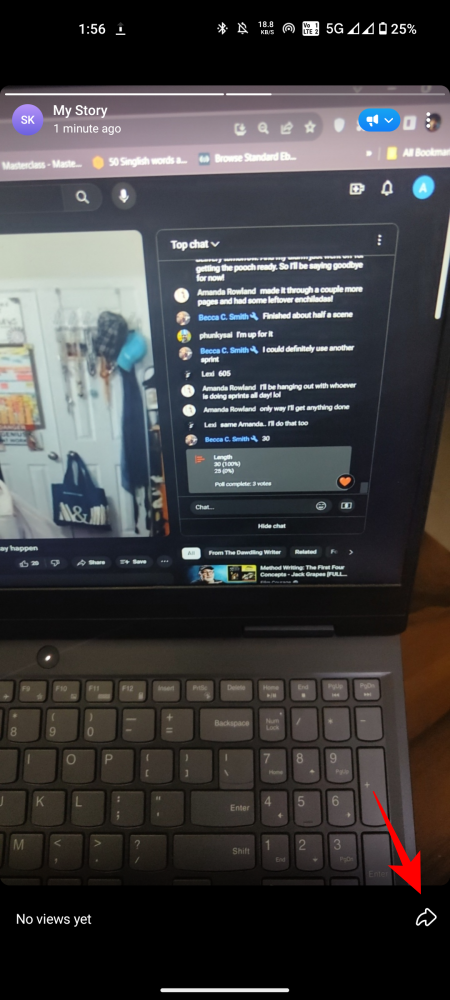
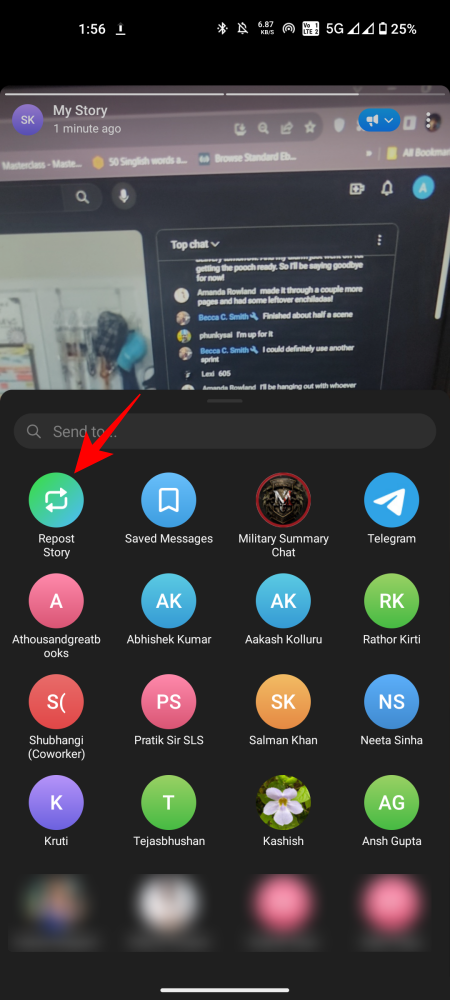
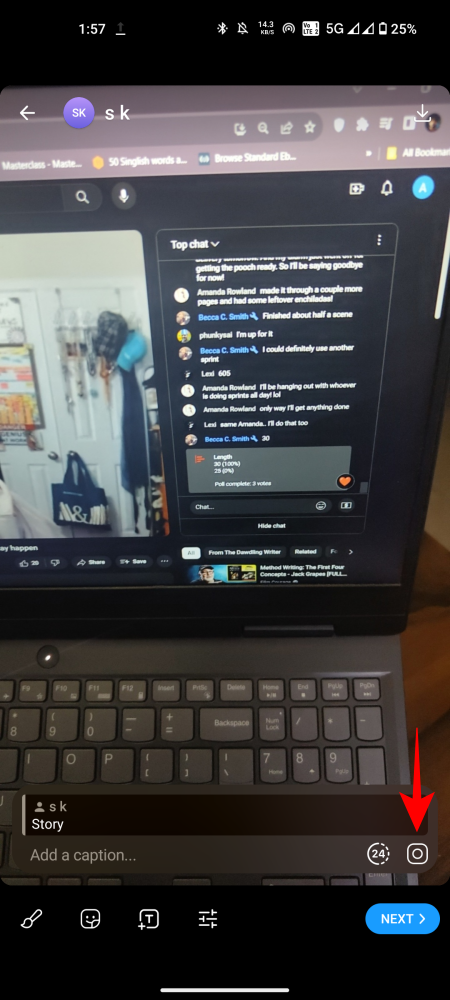
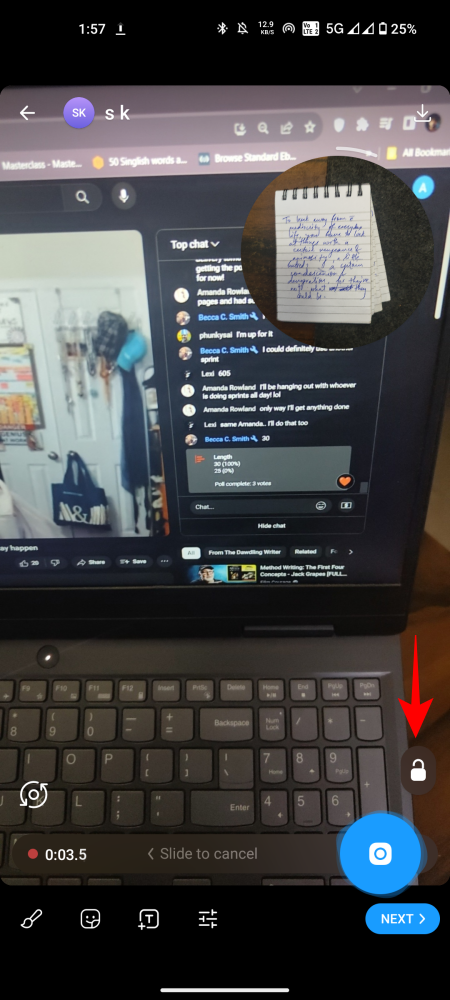
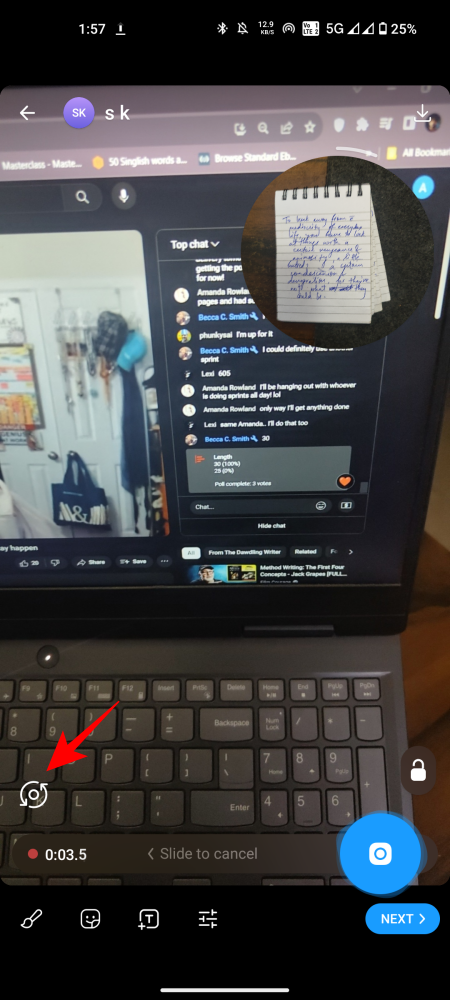

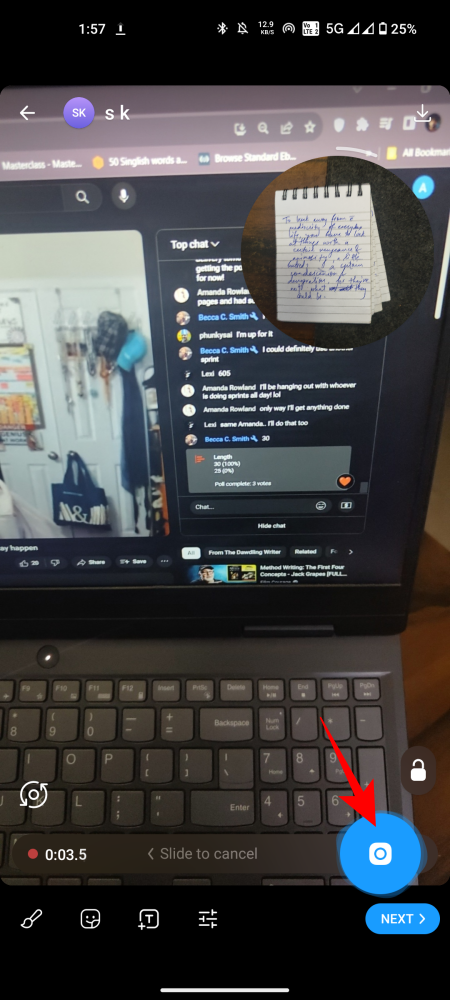
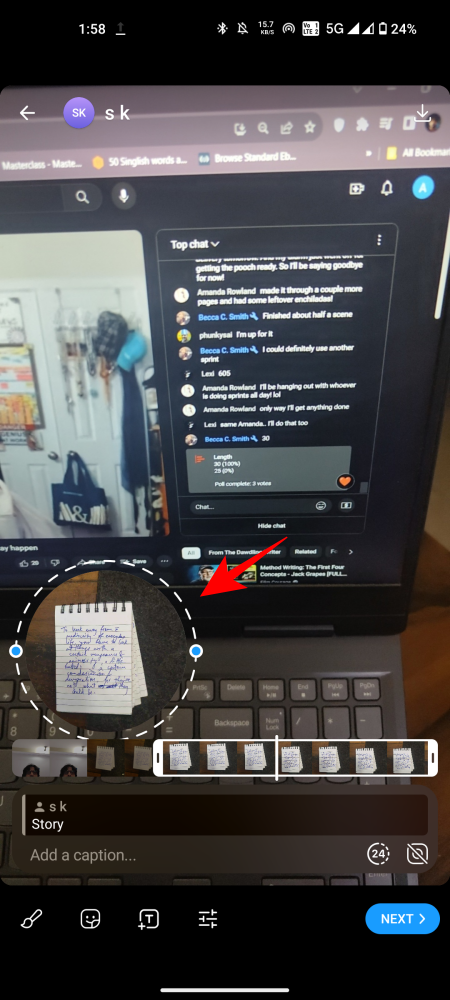


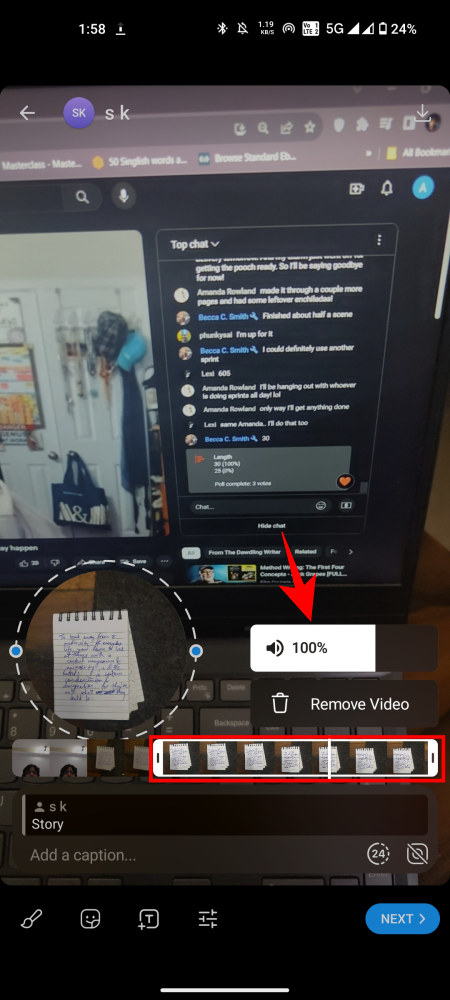
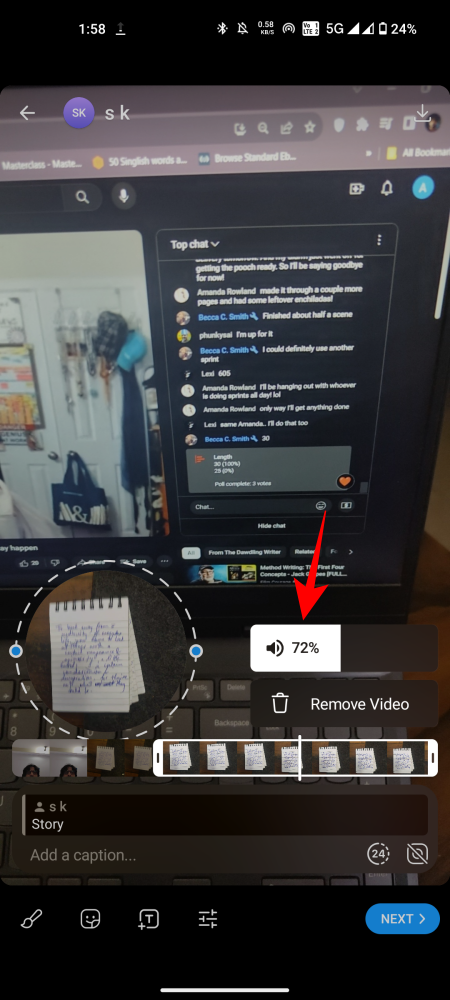
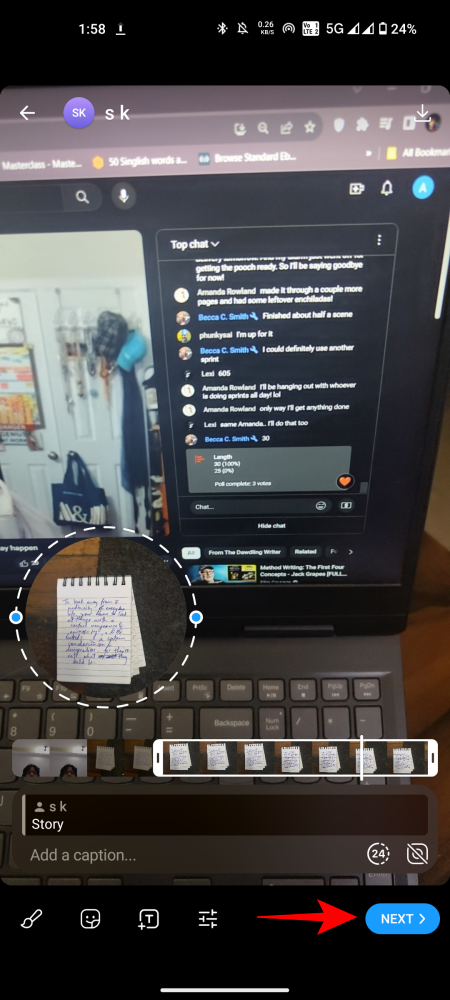
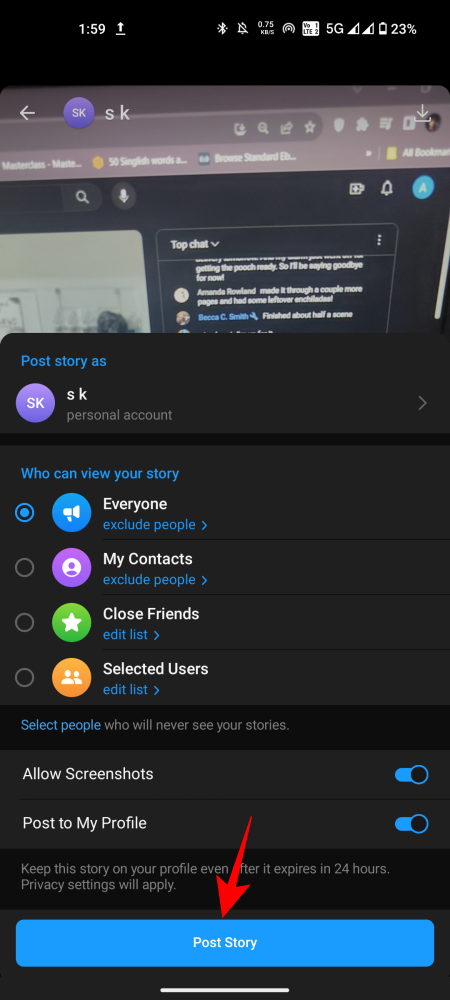



![Solution For Quiz - Where Did the Dragon Hall Deal a Major Blow to the Khitan Navy [Where Winds Meet]](/content/images/2026/01/1-15.png)







Discussion