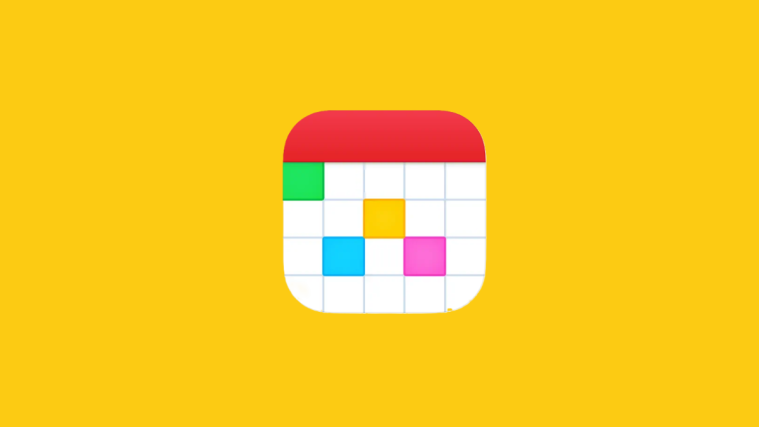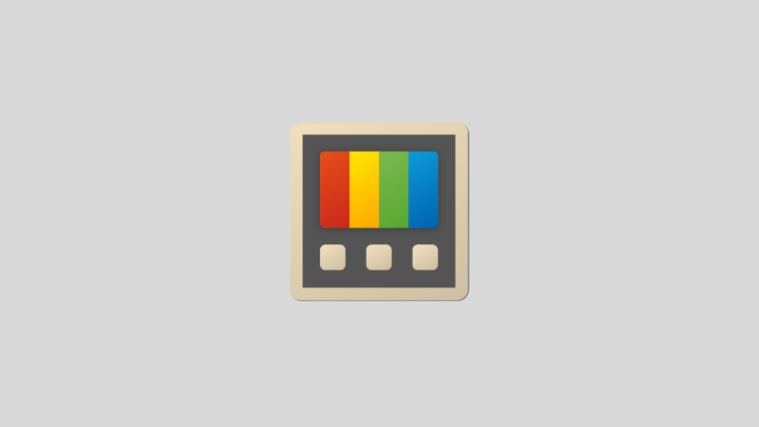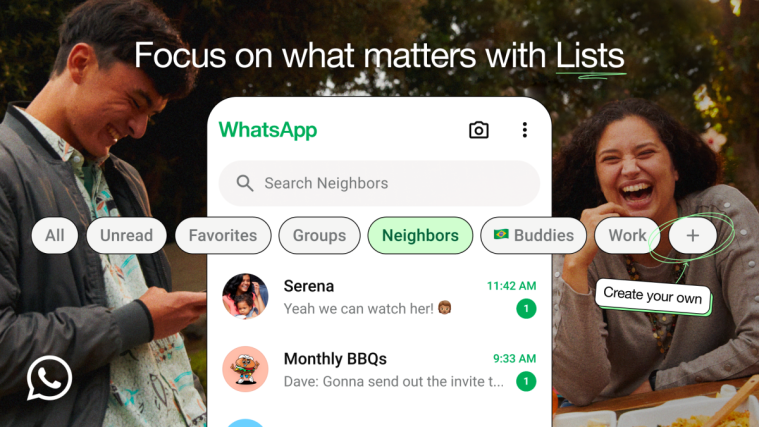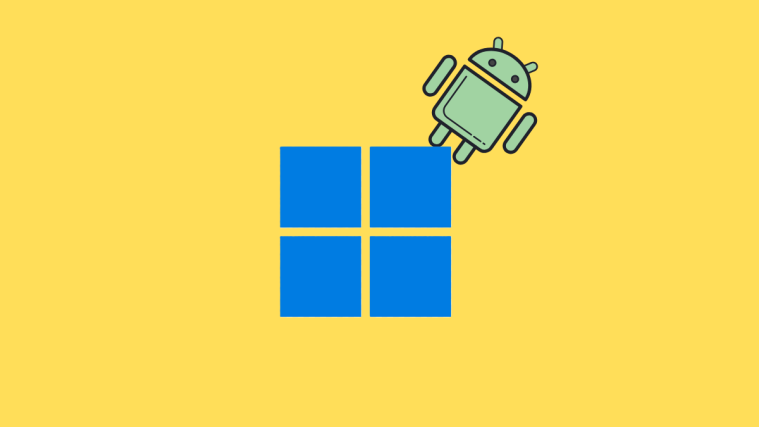What to know
- Interesting calendars are curated calendars that you can subscribe to on the Fantastical app.
- Once subscribed, these calendars appear in your calendar set and get updated based on their curated events.
- Add interesting calendars from Fantastical app’s menu > File > Add Interesting Calendars. Go through the topics or simply search for a calendar of interest to subscribe to.
- You can view or hide these subscribed calendars from File > Settings > Calendars & Lists > Subscriptions.
Fantastical, once an Apple-exclusive calendar app, has finally had its Windows release a decade after its 2011 launch. If Fantastical has caught your interest, and you recently installed the app on Windows, there are a few things you’ll need to know before you can make full use of the app.
Apart from the calendars that you can import by connecting to your existing accounts (Google, iCloud, Microsoft 365, and many others), you also have the ability to add curated calendars based on your interests. Also called Interesting Calendars, these curated calendars let you keep tabs on holidays, sports calendars, TV, finance, and other popular events. Here’s how to add these calendars to Fantastical.
Add curated Interesting Calendars in Fantastical
Before we begin, note that Interesting Calendars is only available if you’re subscribed to Fantastical. It is not available for free users.
- Open the Fantastical app. Click on the Menu button in the top left corner. Select File > Add Interesting Calendars.
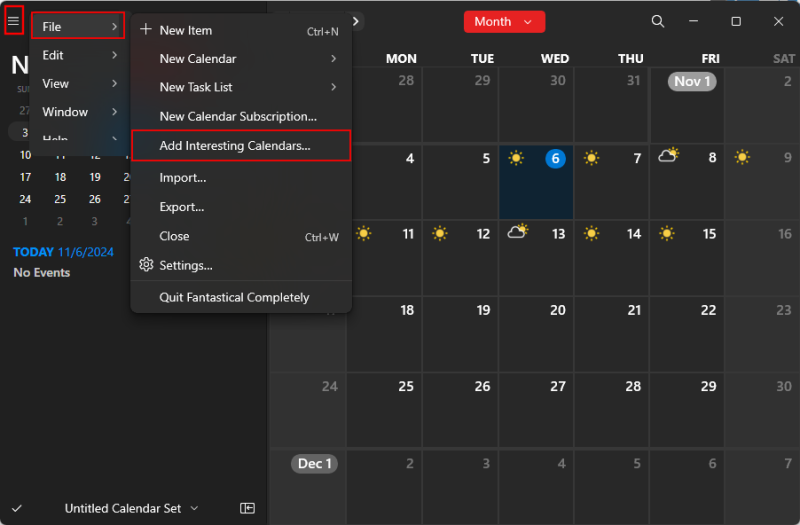
- Alternatively, click on the current calendar option in the bottom left corner and select Add Interesting Calendars.
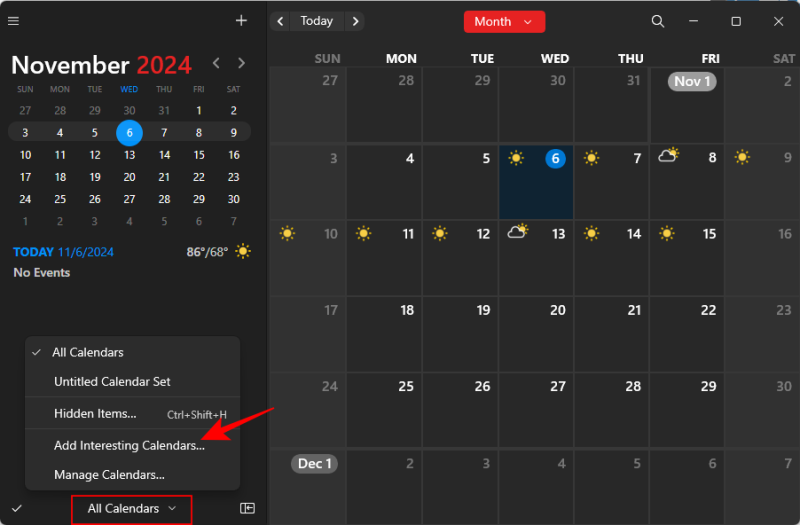
- Here, you’ll find five different categories to choose from – Holidays, Sports, Popular, TV, and Finance.
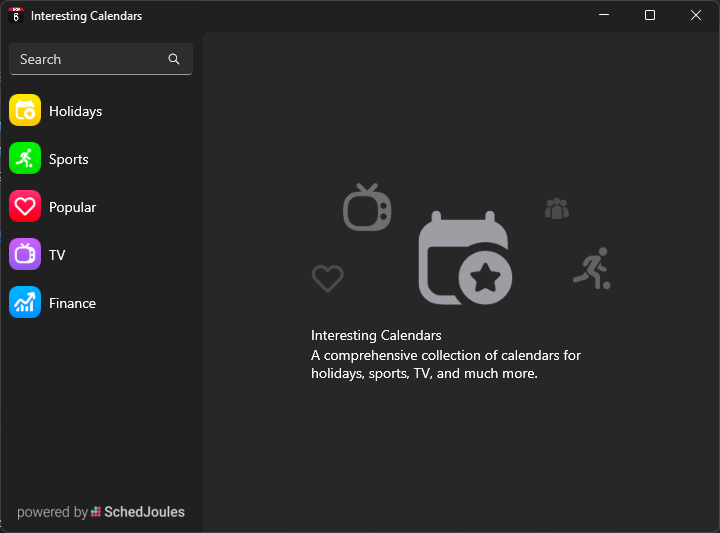
- Click on one and find a calendar you’d like to subscribe to.
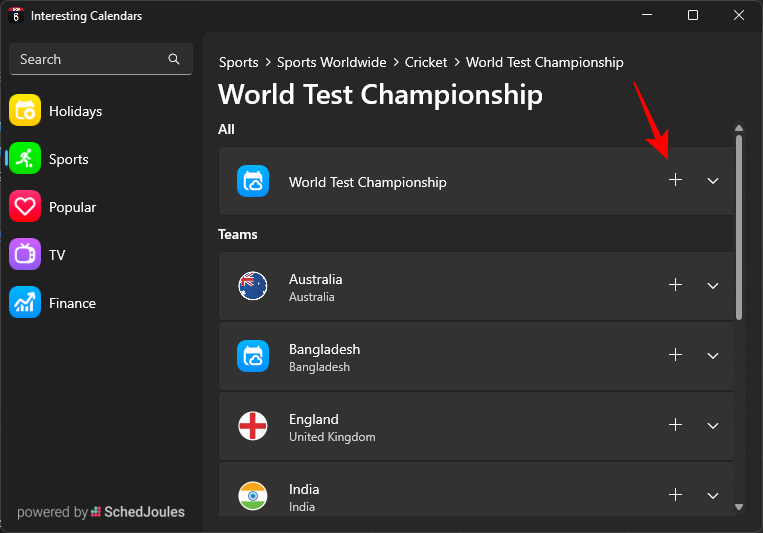
- You can also search to quickly get to a curated calendar of your interest. Click on a calendar to preview it.
- Once you find a calendar of interest, click on +Subscribe.
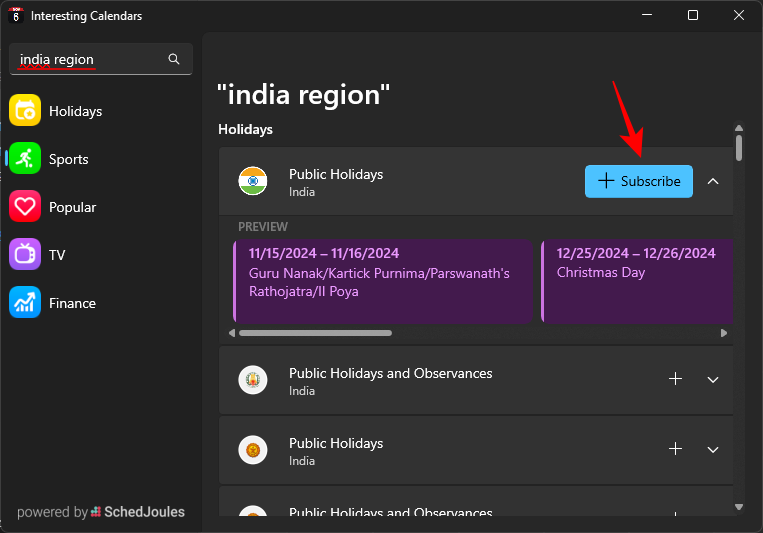
- Once subscribed, the events will appear automatically in Fantastical.
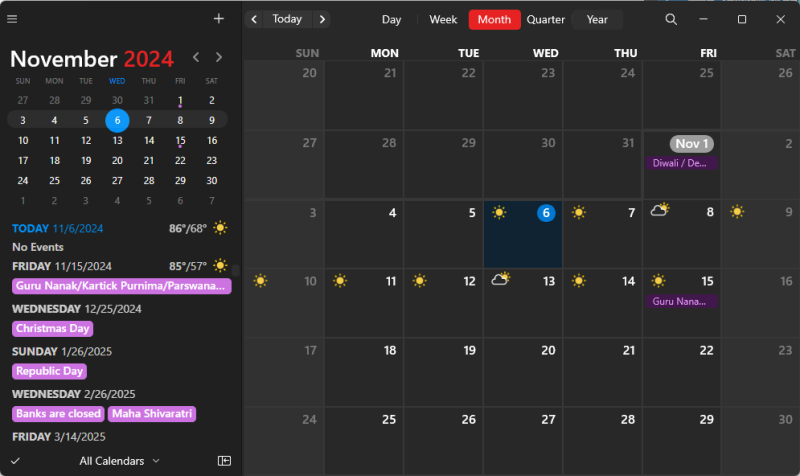
By default, the subscribed calendar events appear in your current calendar set. But you can choose to show or hide this subscribed interesting calendar to better manage it. Here’s how:
- Click on the Menu button in the top left corner, select File > Settings.
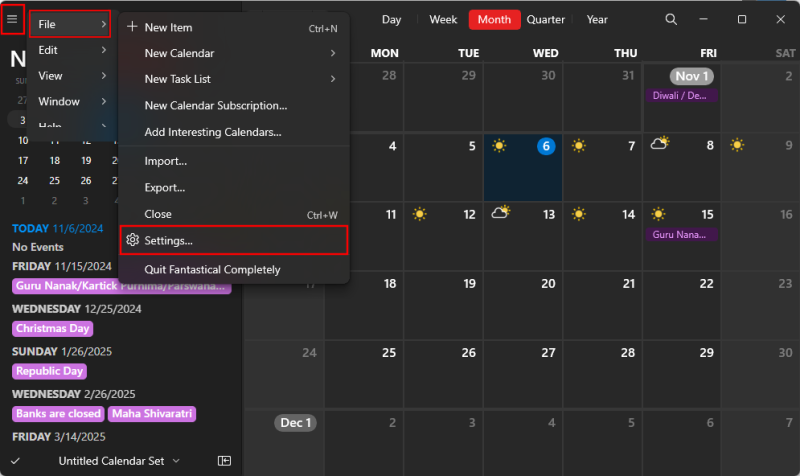
- Alternatively, select the current calendar option and select Manage calendars.
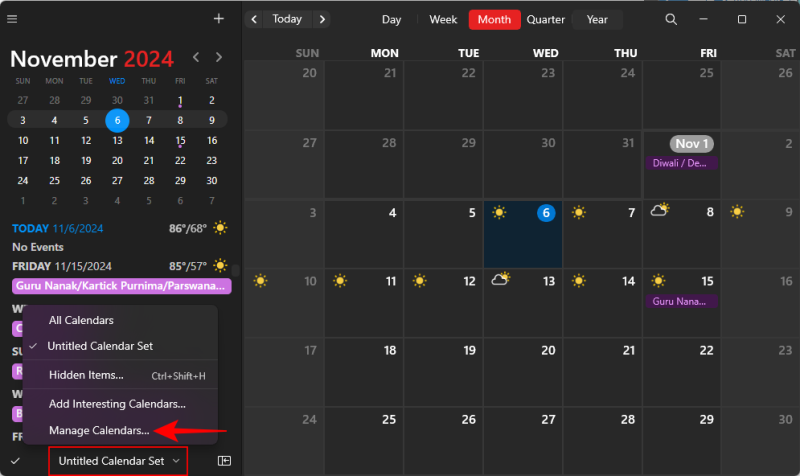
- Under the ‘Calendar & Lists’ tab, and the ‘Subscriptions’ section, uncheck the box next to your curated calendar to hide it. Or keep the check to view its events.
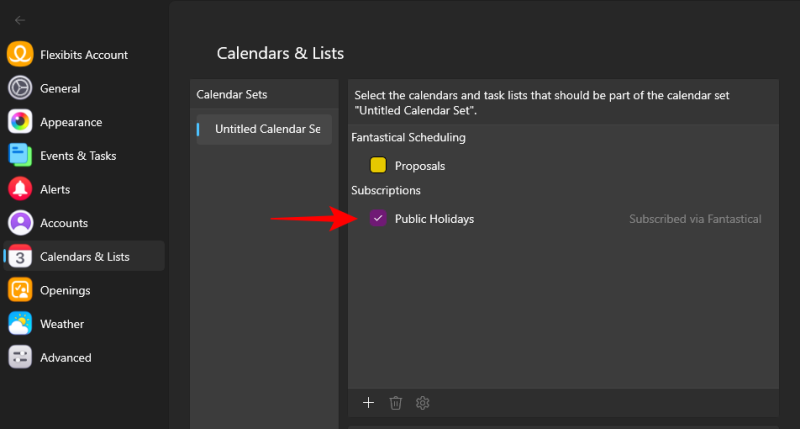
You can subscribe to as many interesting calendars as you can manage.
Powered by Sched.Joules, curated calendars offer a convenient way to stay on top of events that are of interest to you. From sports fixtures to religious holidays, there are enough calendars for various interests, both niche and popular.