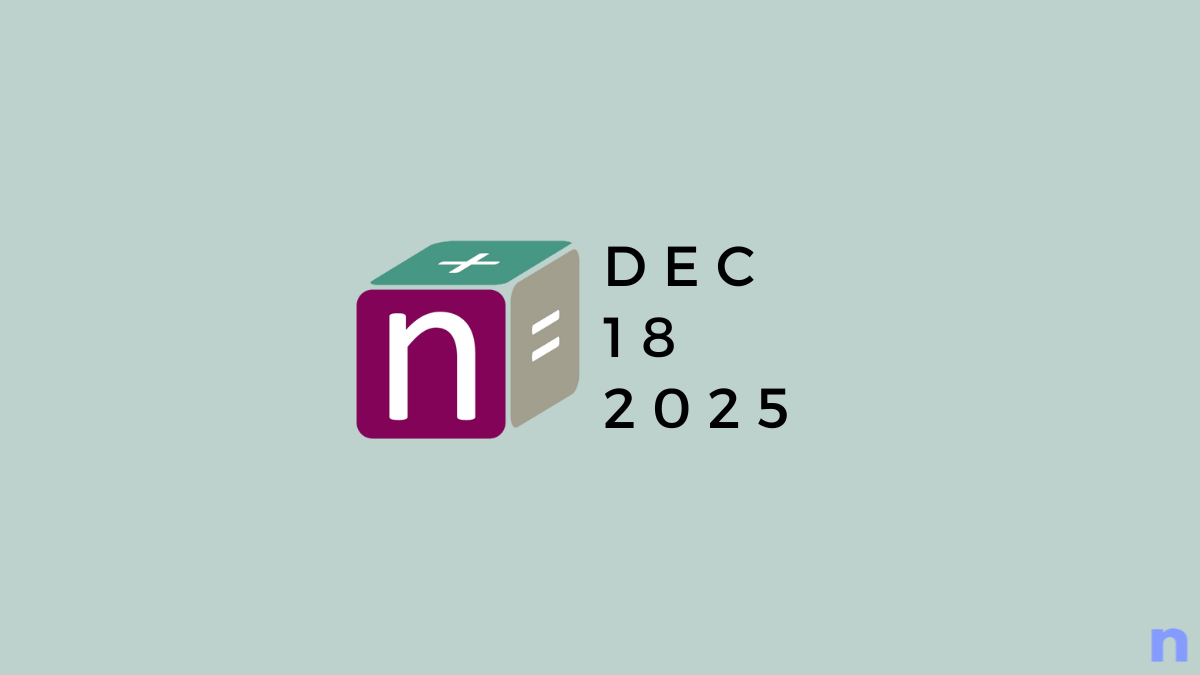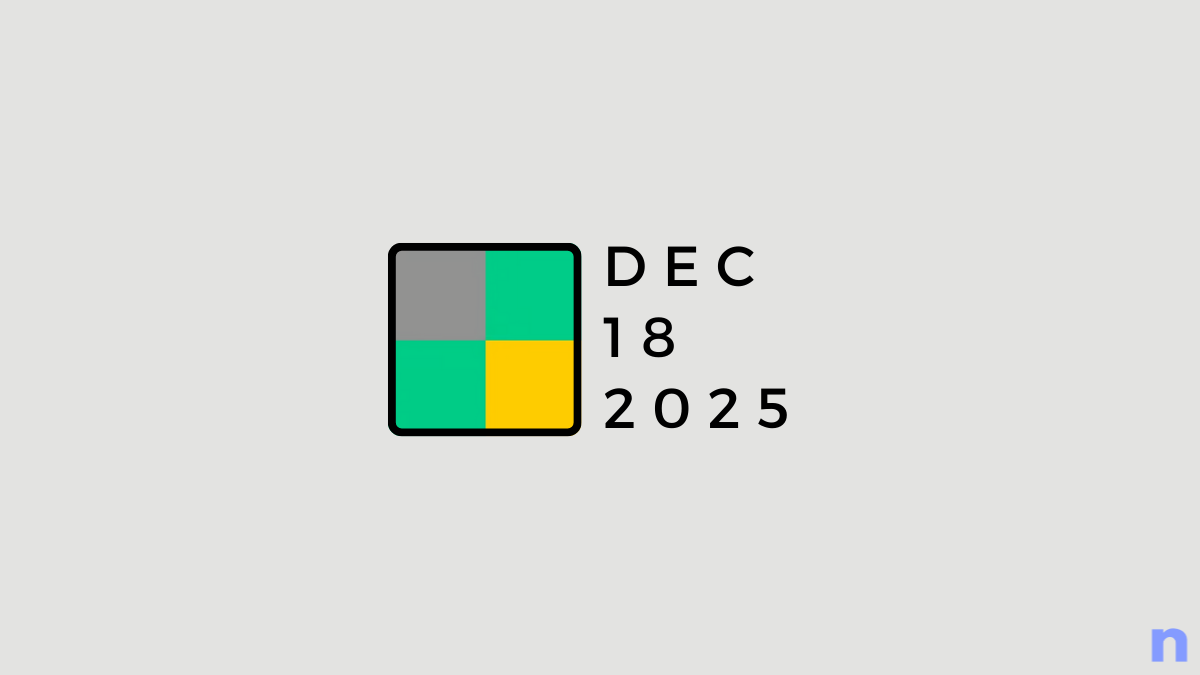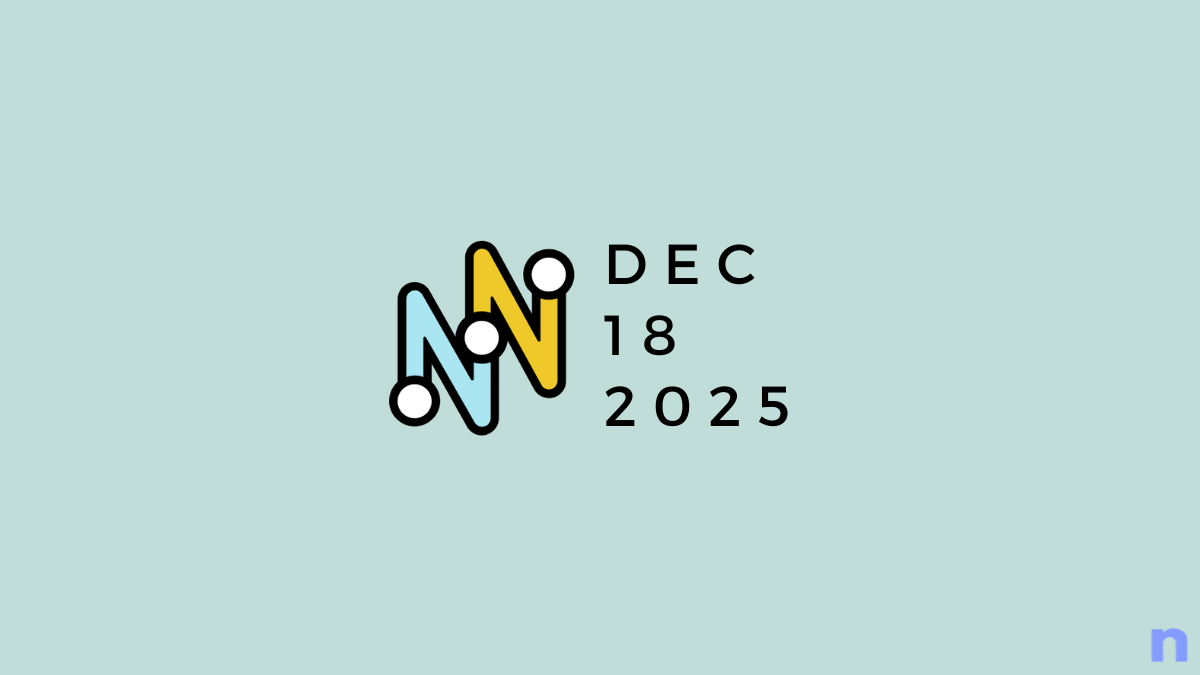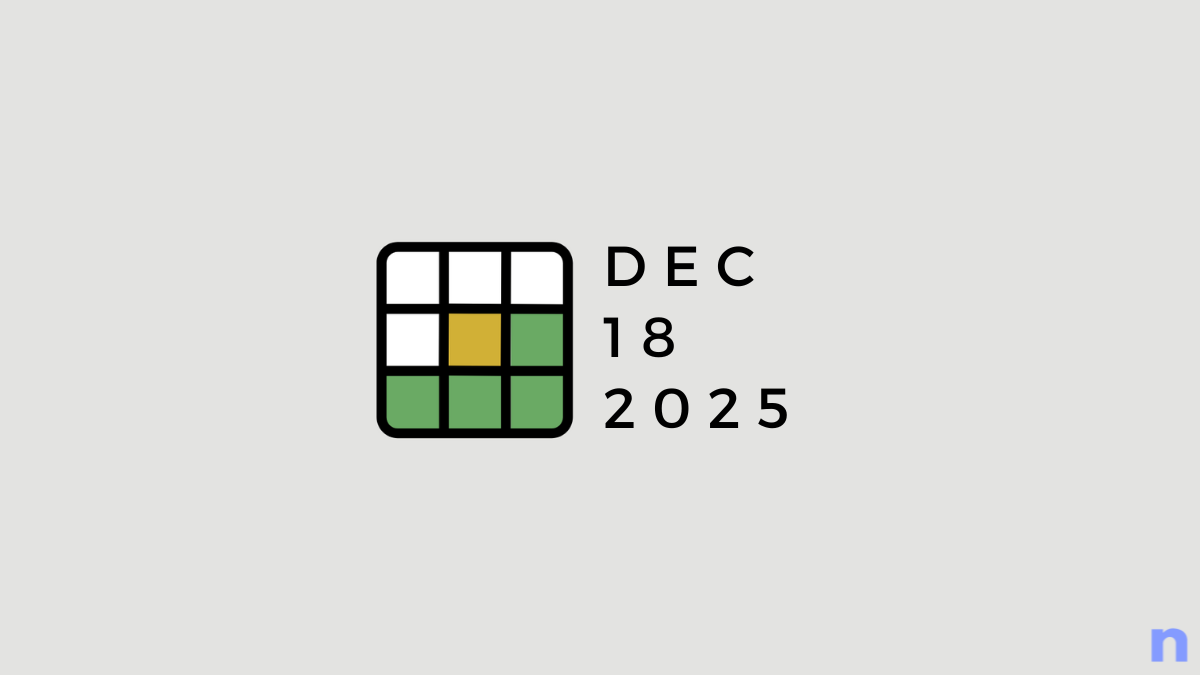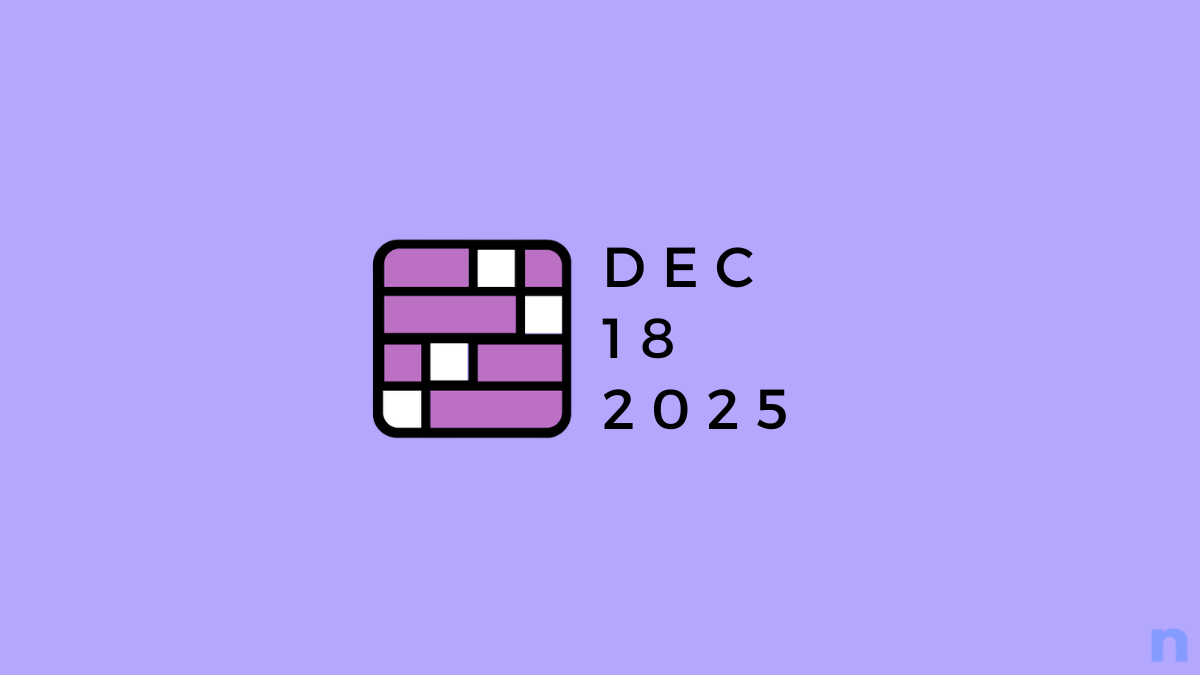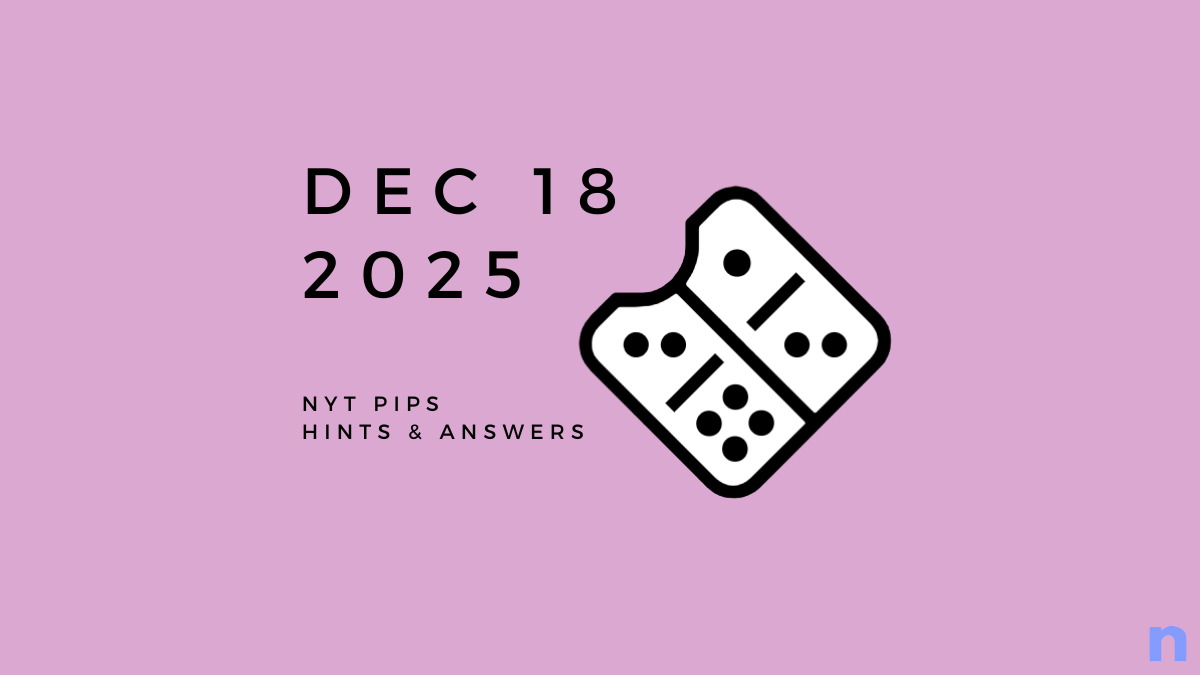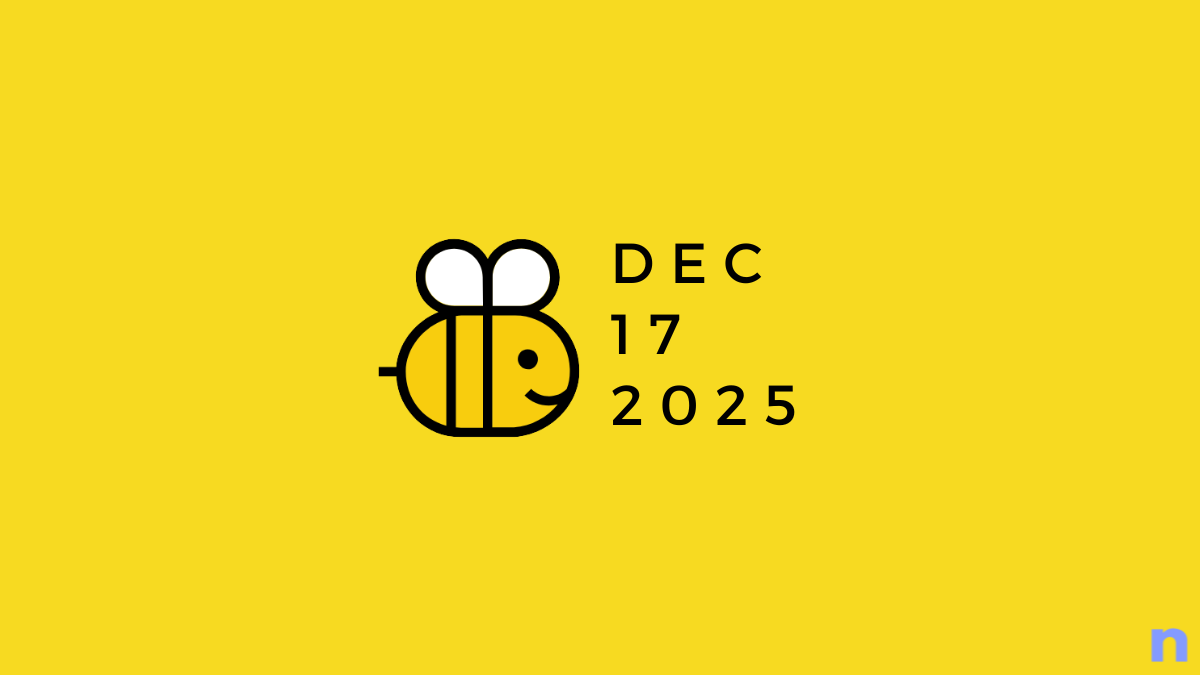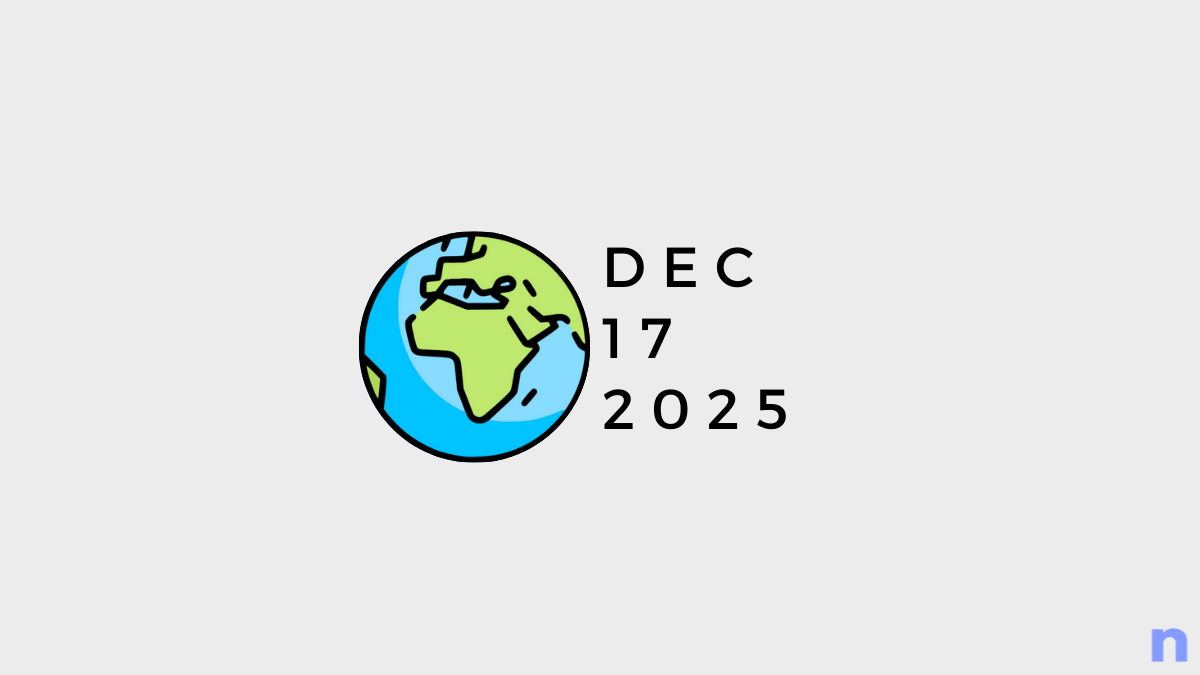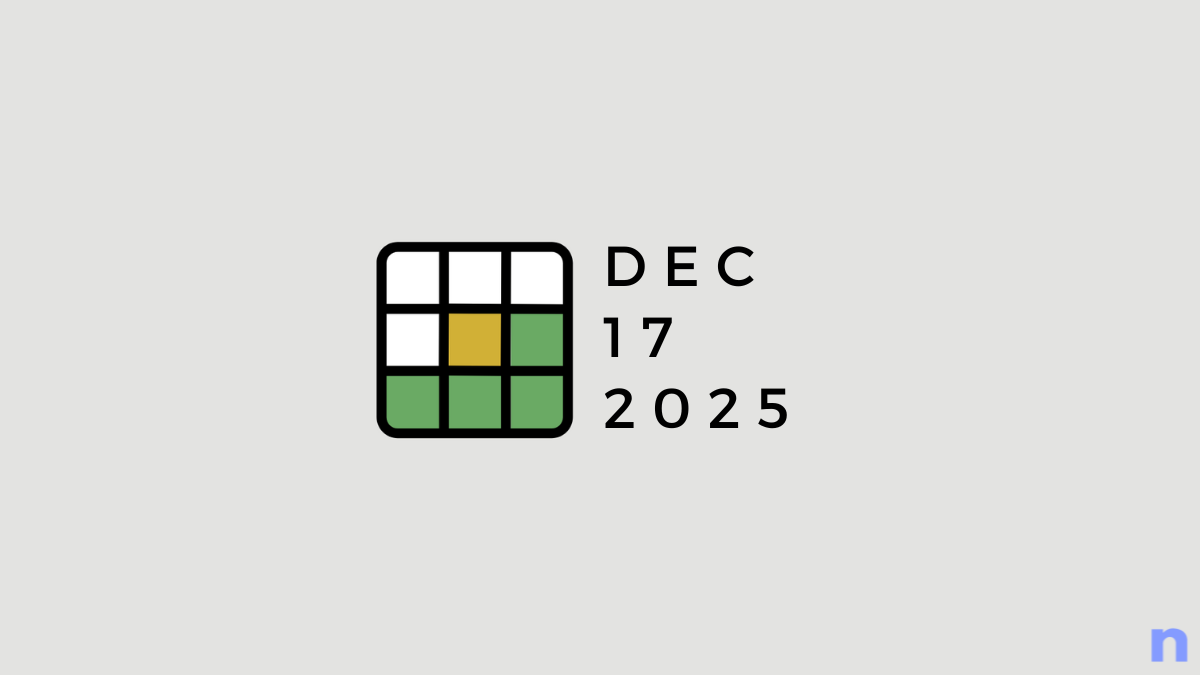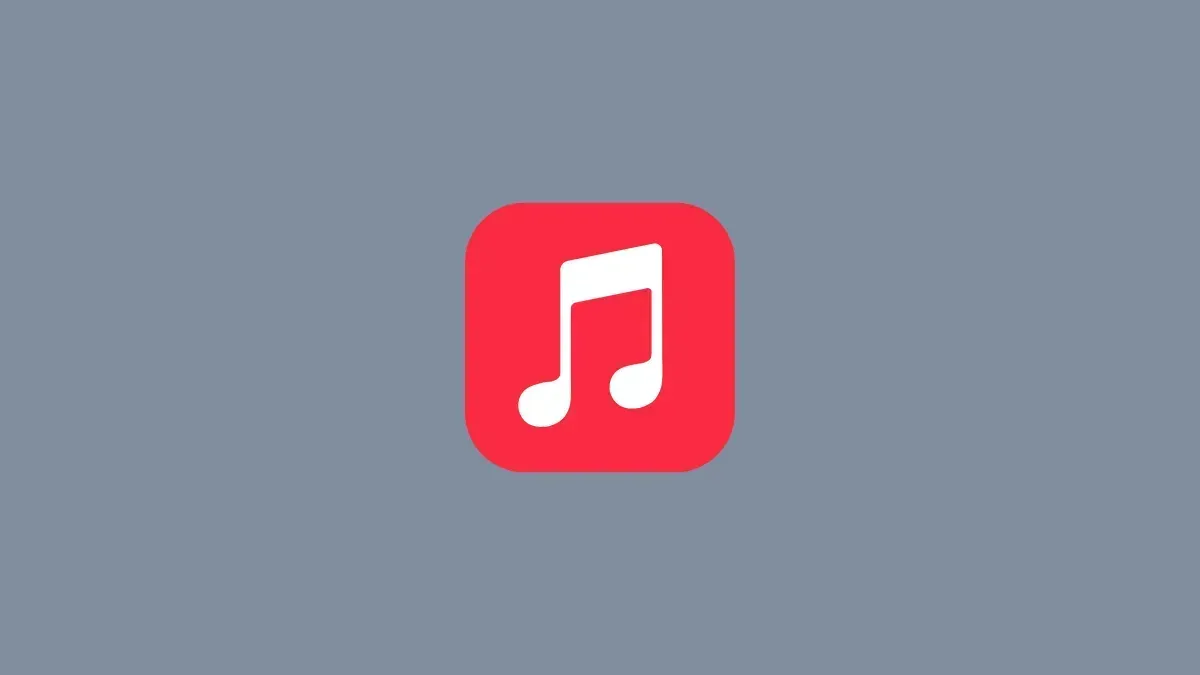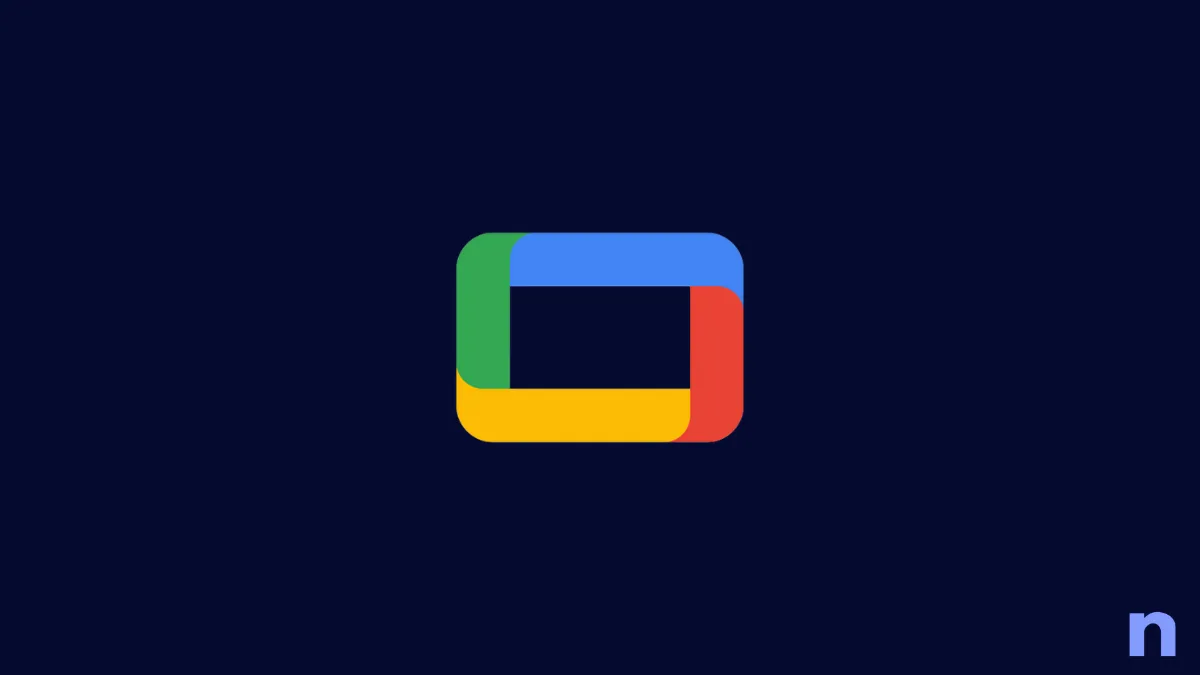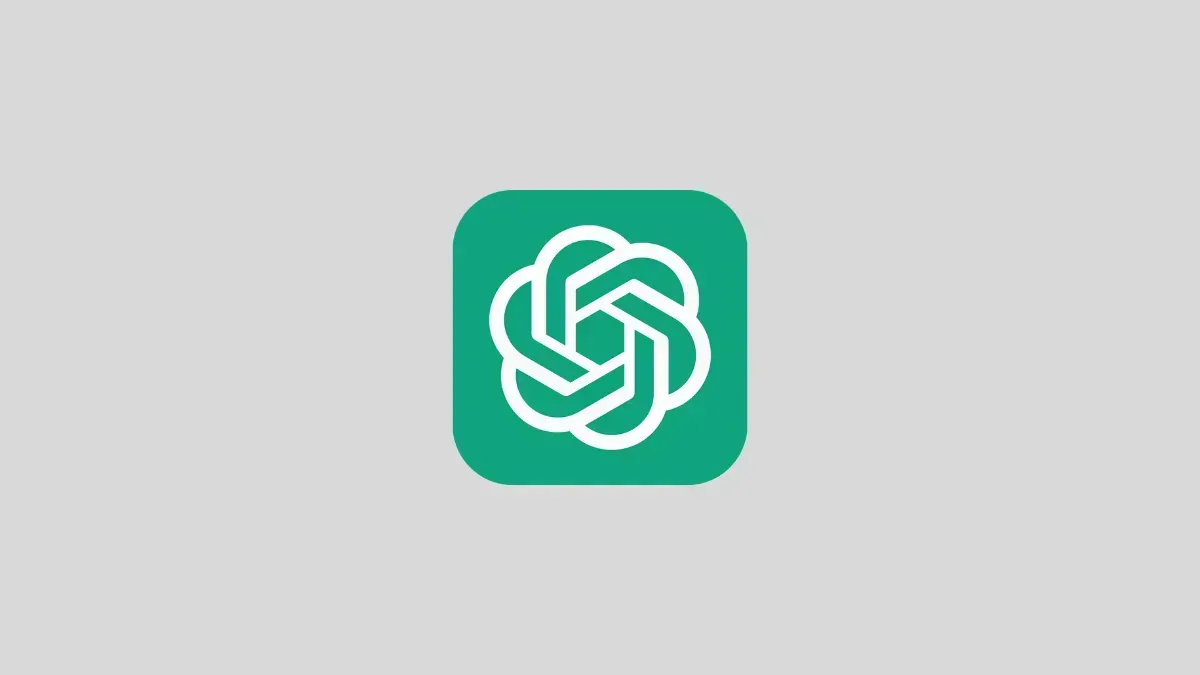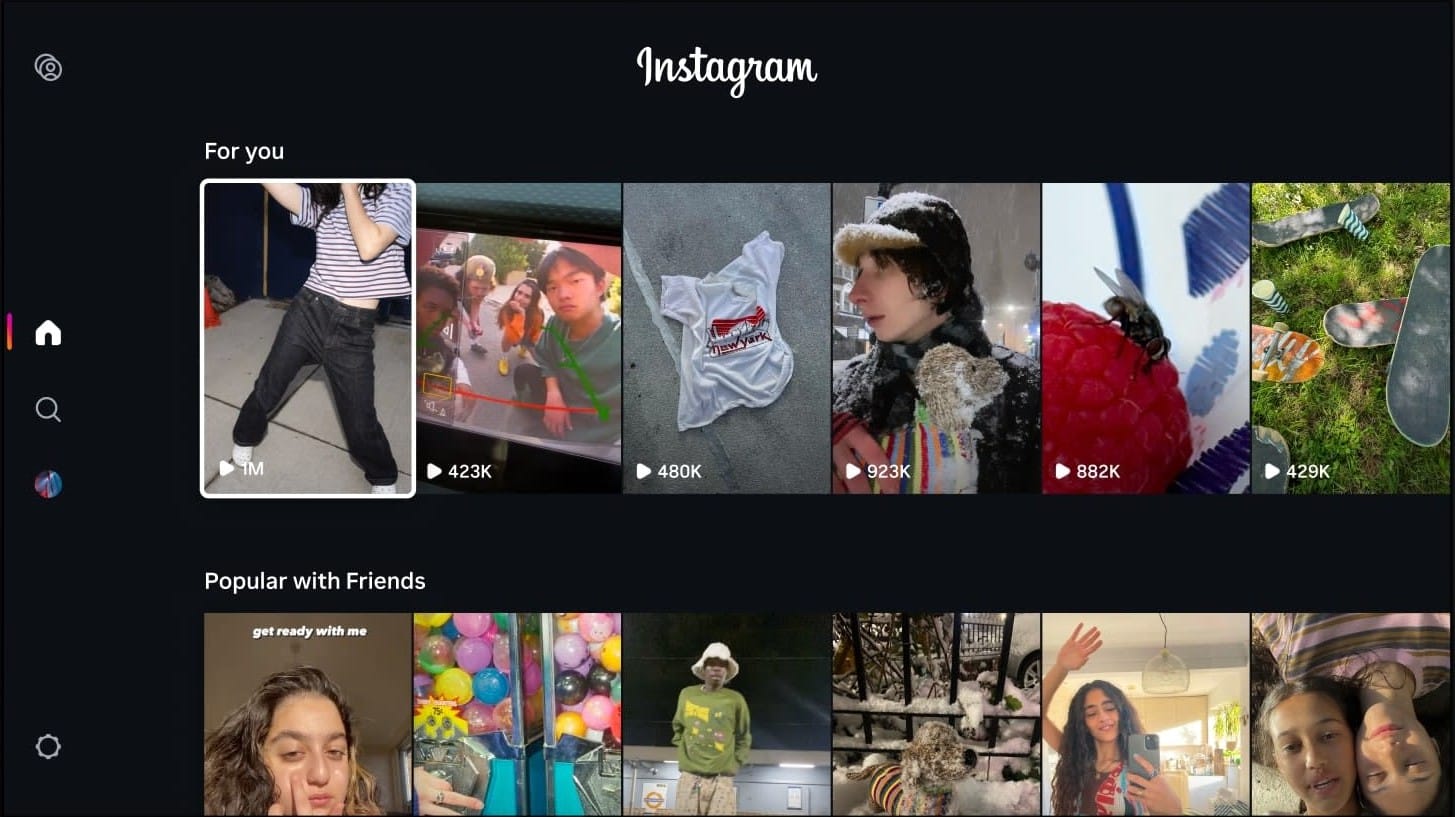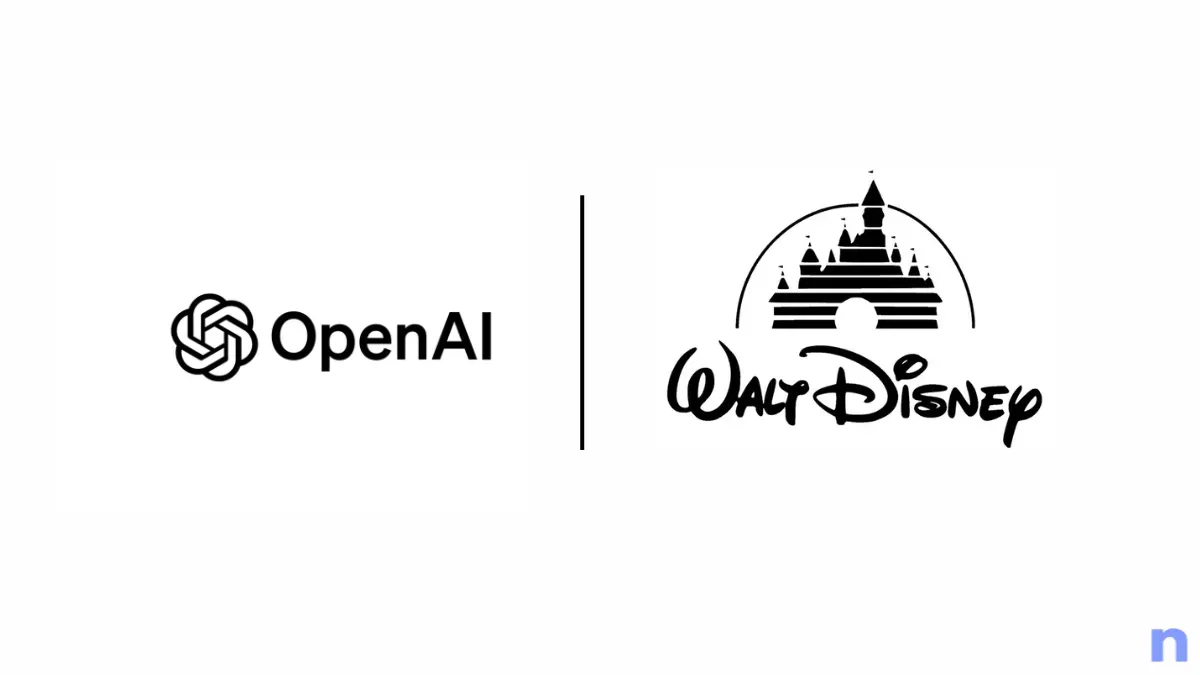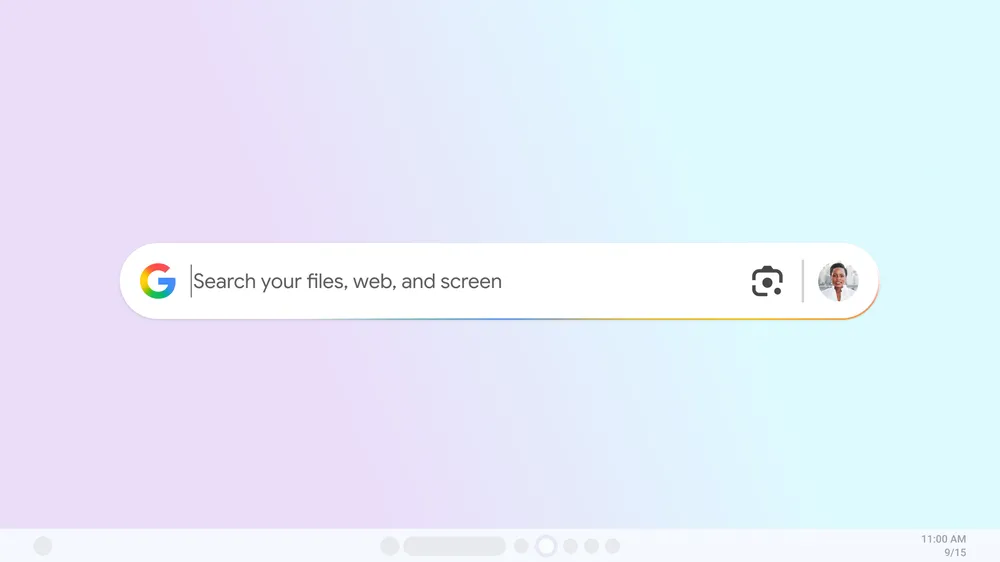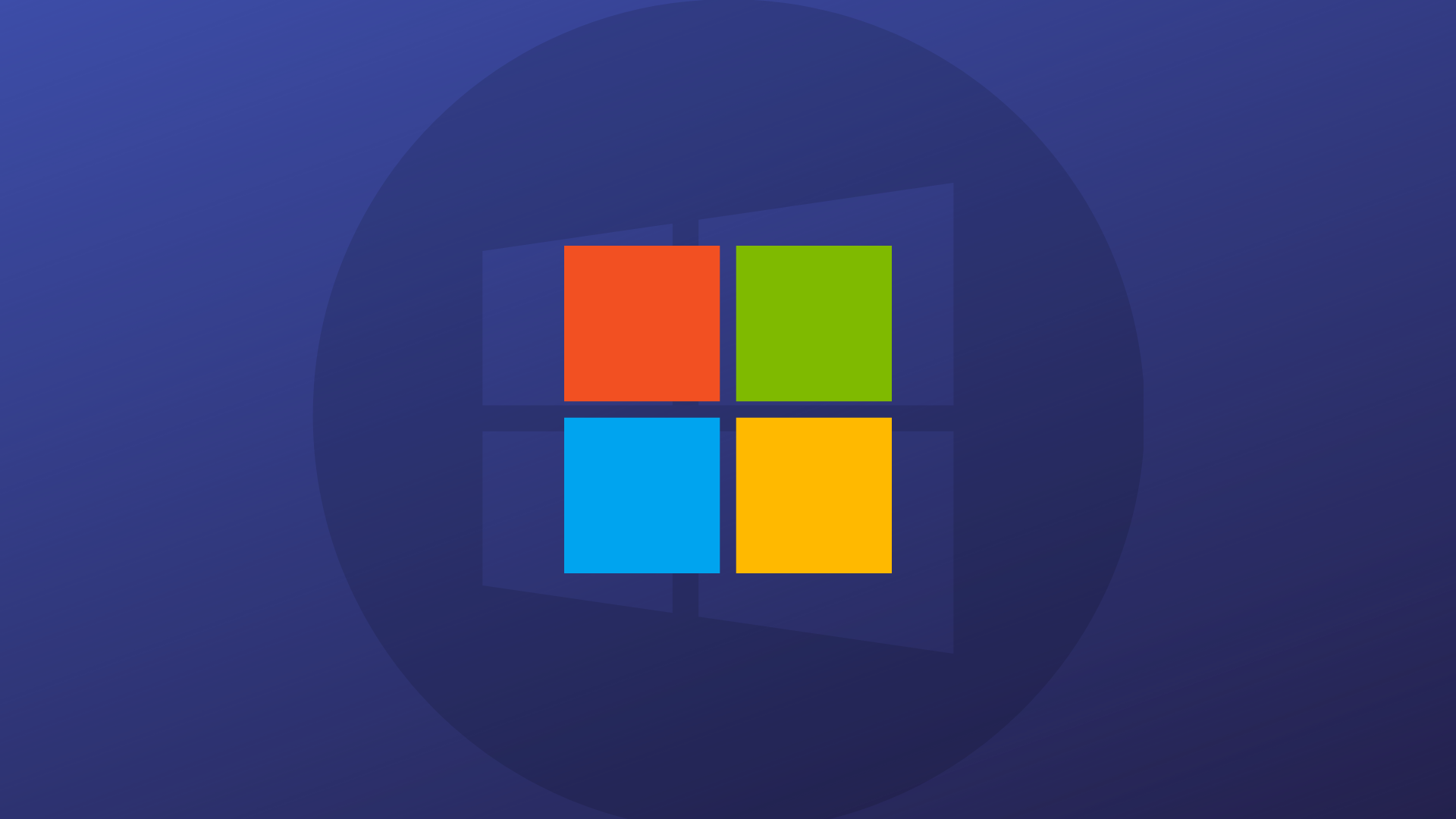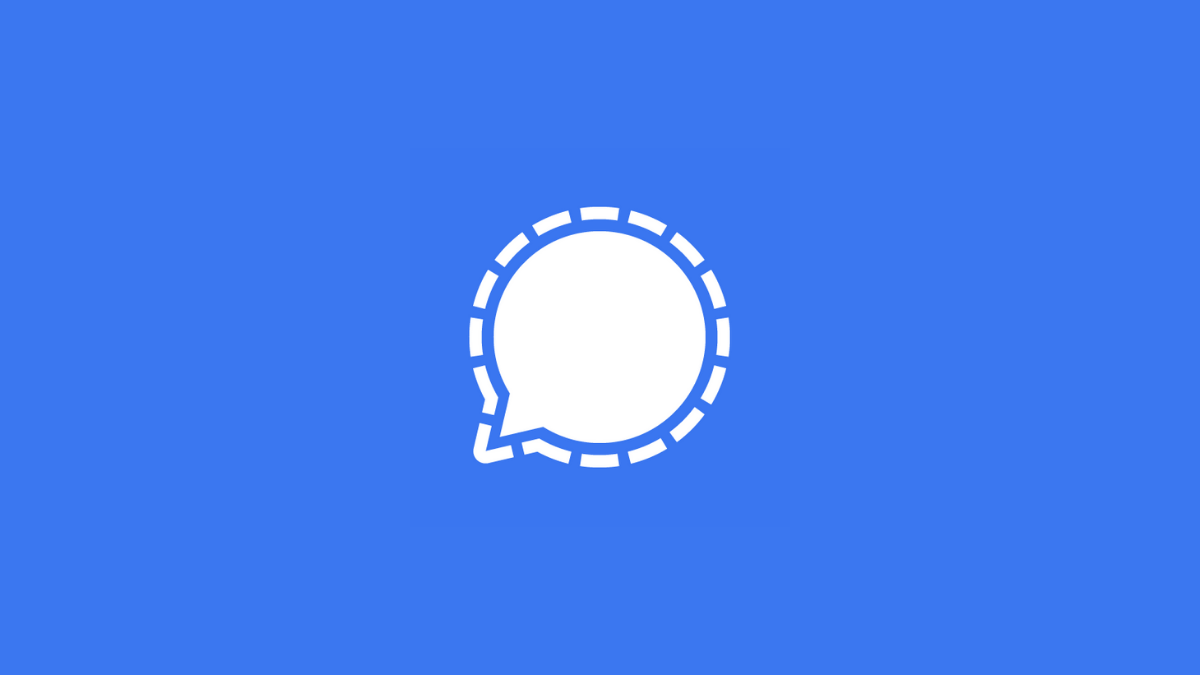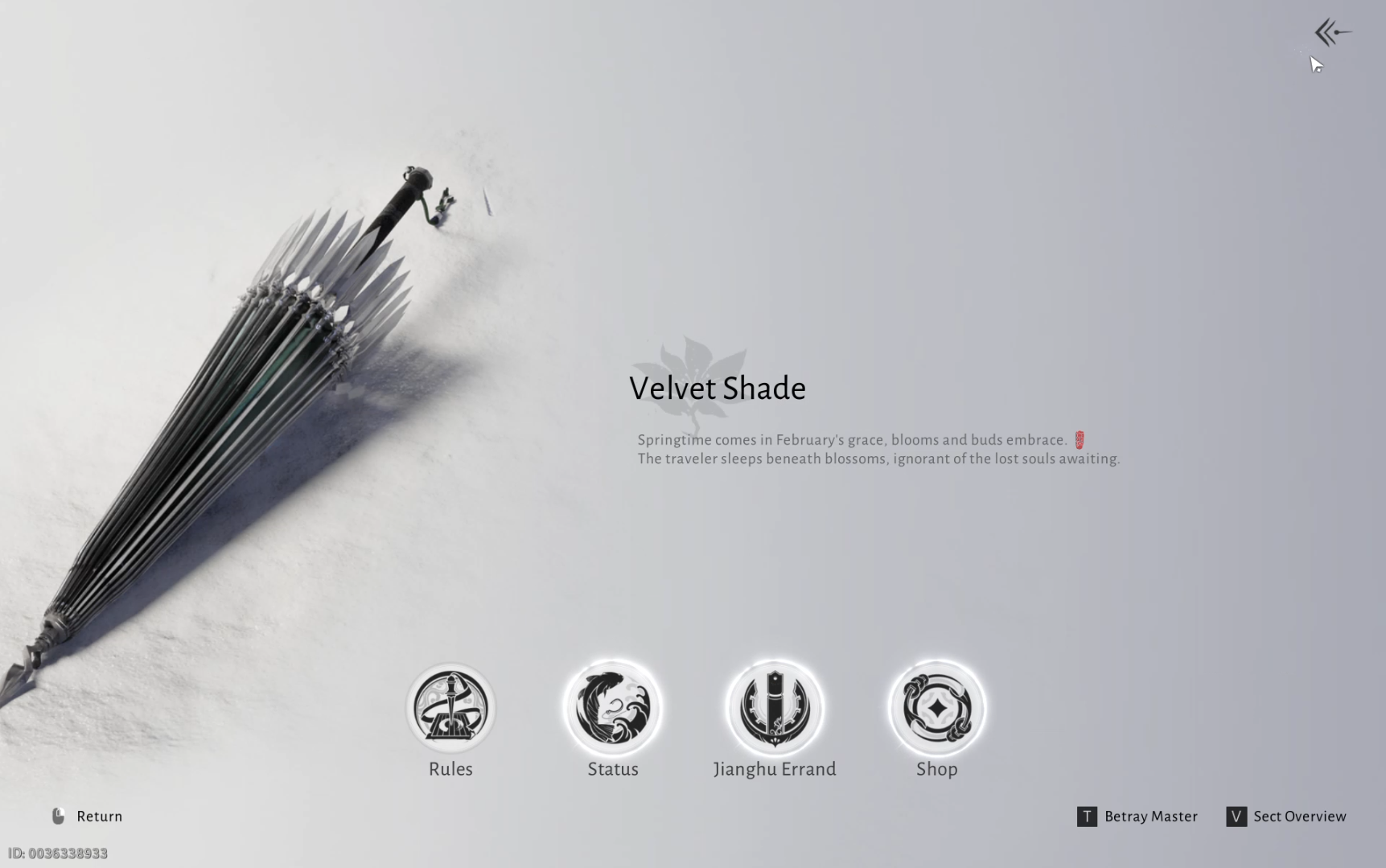
Nerd's Chalk
Posts
-
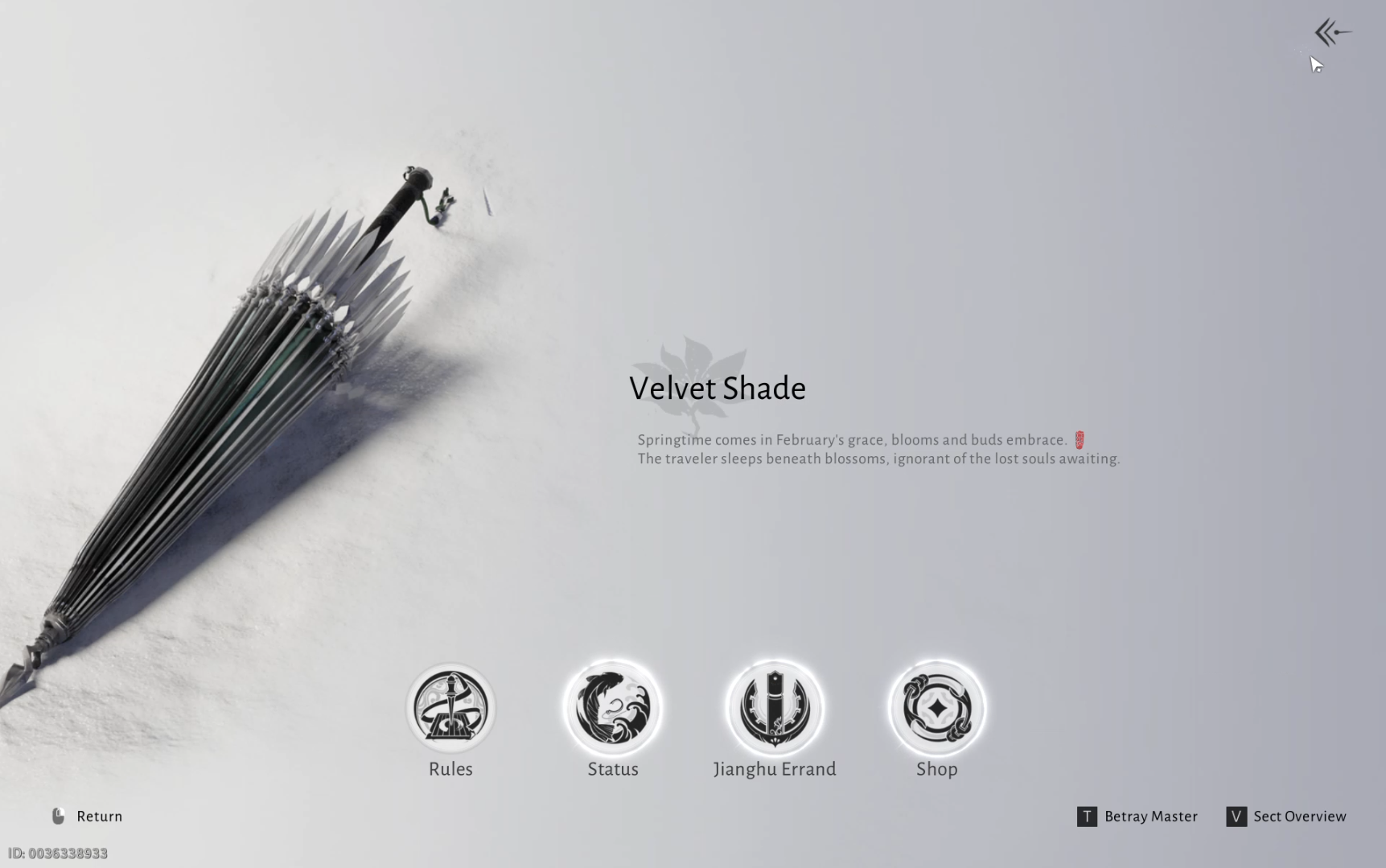
-
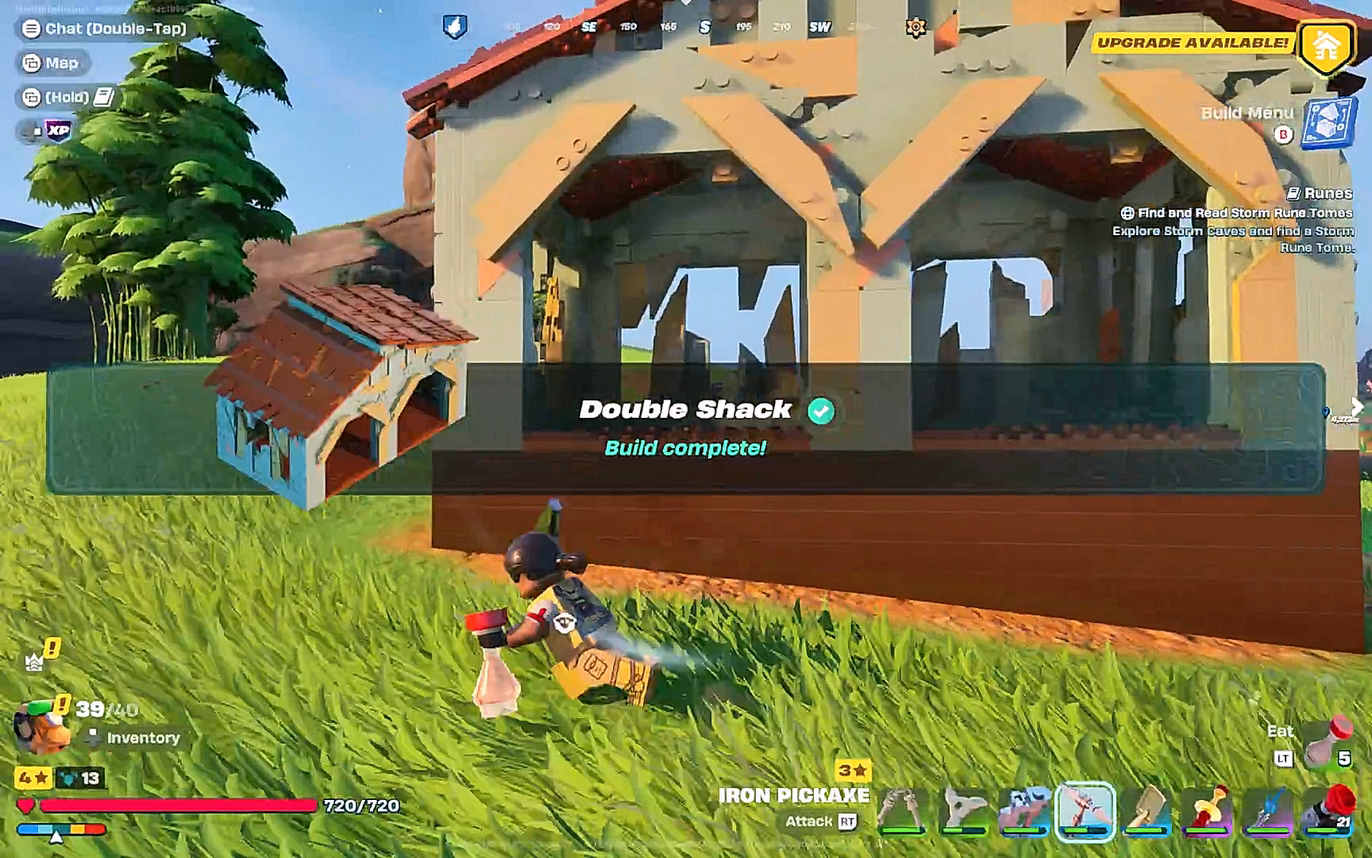
-

-
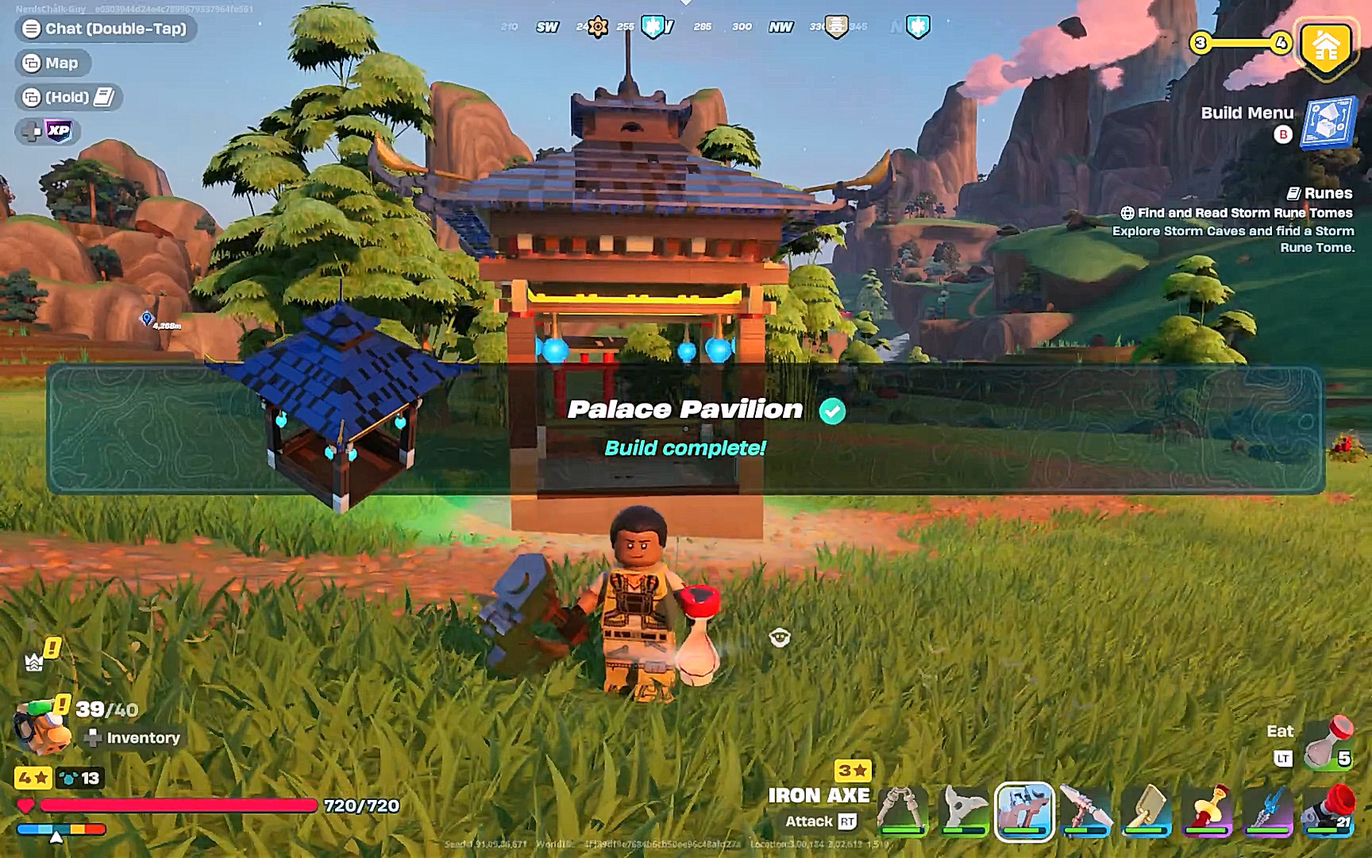
-

-
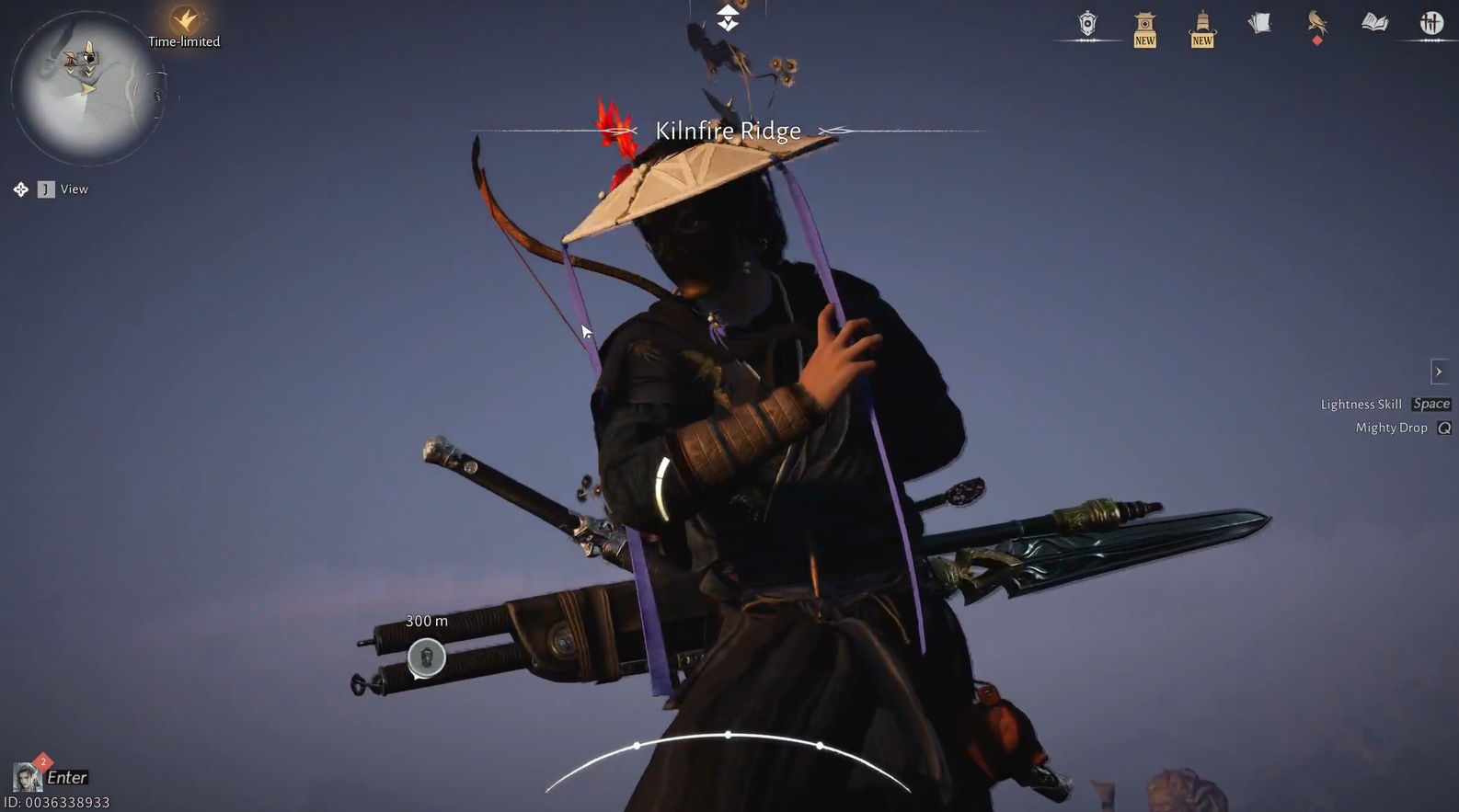
-
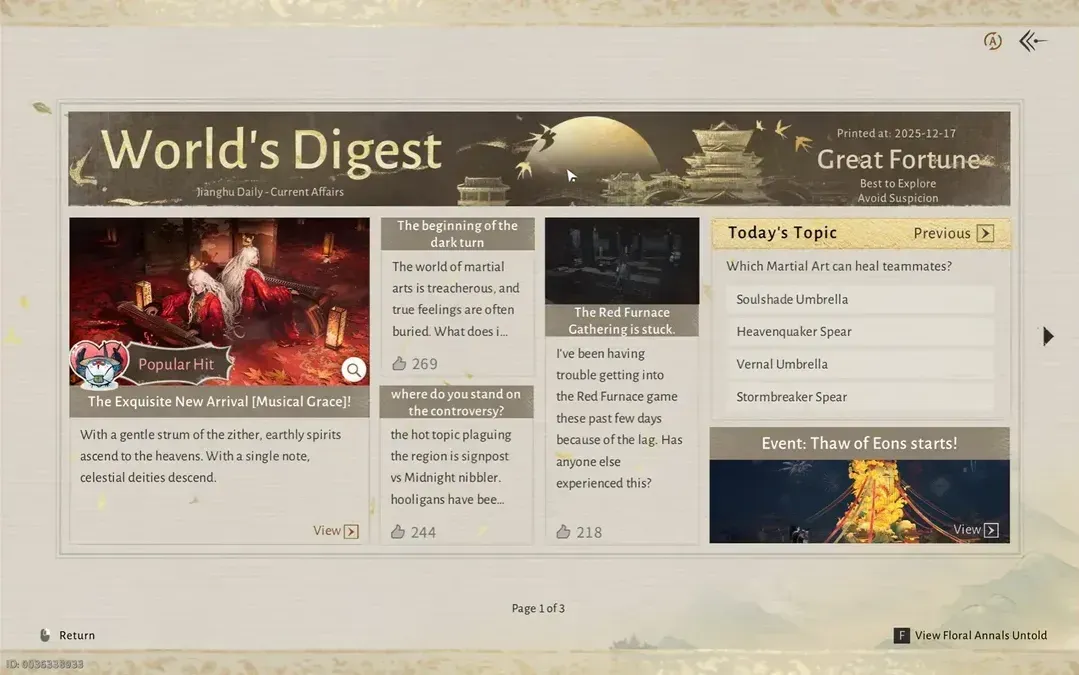
-
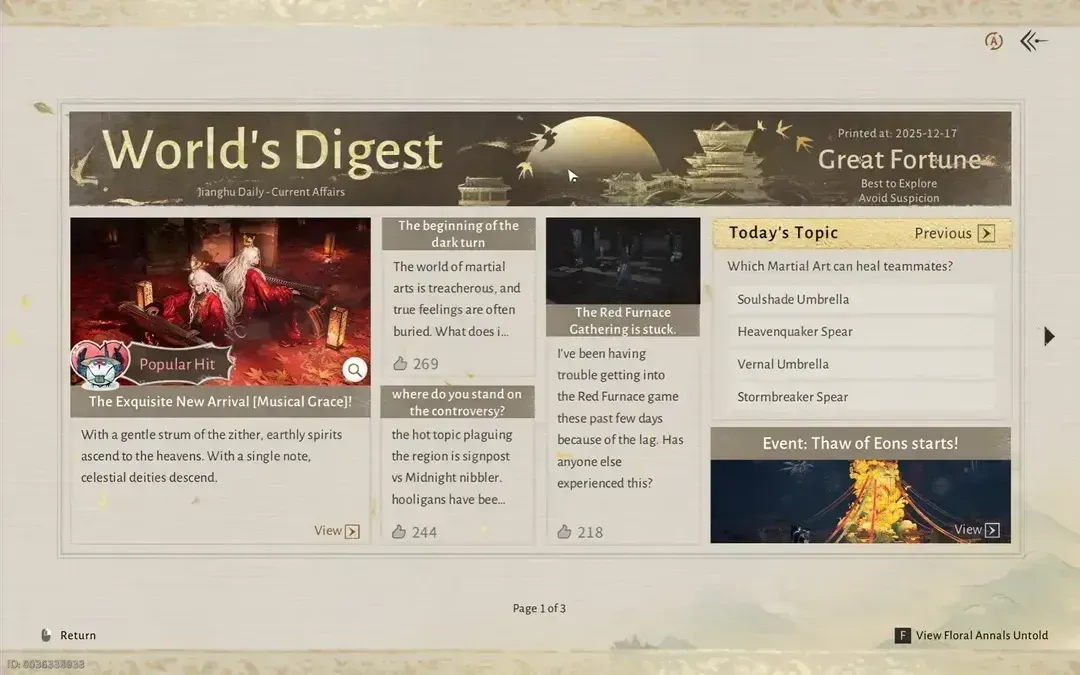
-
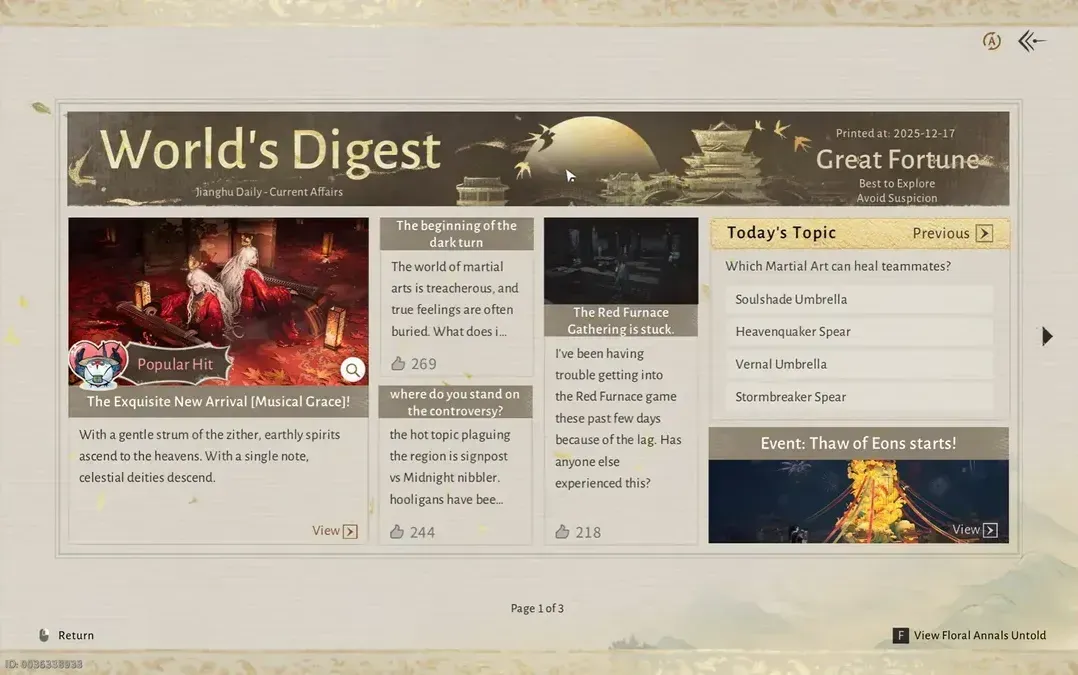
-
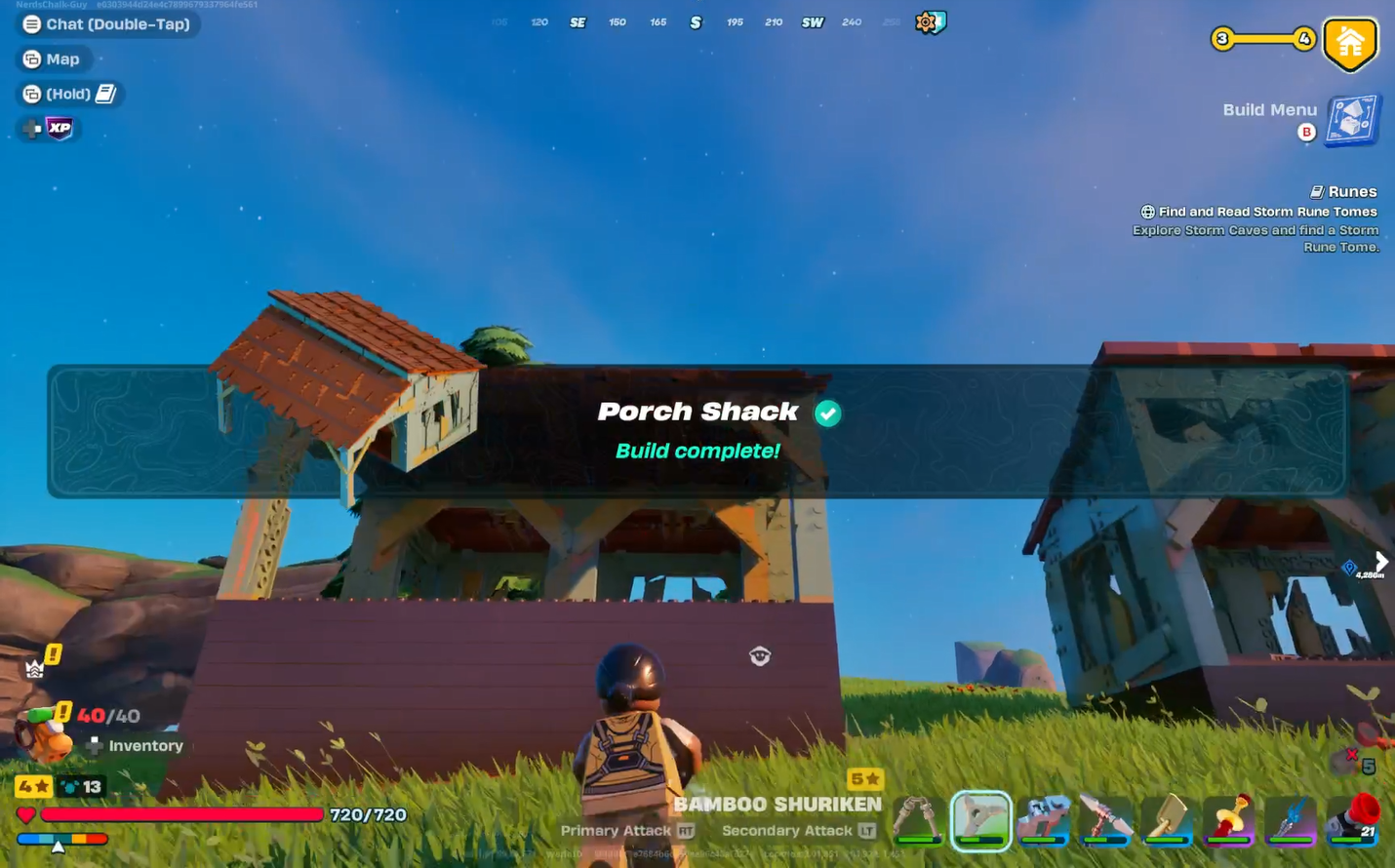
-
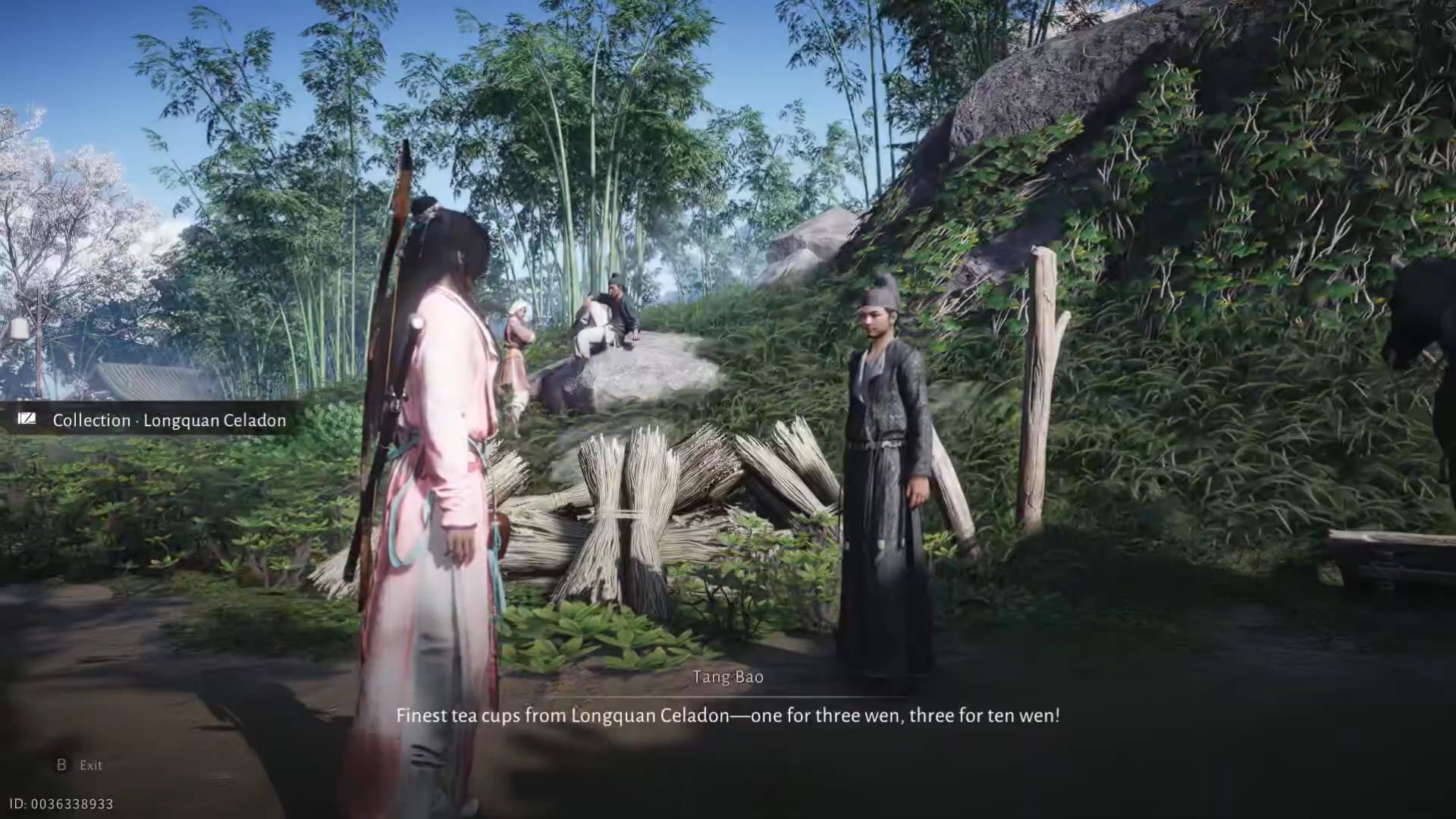
-

Subscribe to Newsletter!
Join us on this exciting journey as we explore the worlds of tech, AI, gaming, and more!