The auto-rotate setting on our phones isn’t the most intuitive one. It’s simple, it’s only a toggle that switches the auto-rotation — On & Off. What if we could have a way to intuitively turn the auto-rotation On & Off without getting annoyed?
There are certain apps available on the Play store that aims to free you from the pain of toggling the auto-rotation from your phone’s Settings » display page. Some manufacturers does provide an auto-rotate toggle in the notification bar which really is a better option compared to going through the Settings page, but still, there could be much better solutions.
What’s smart is having the phone to auto-rotate itself whenever needed or at-least intuitively give the user an option to auto-rotate display when needed. We looked around the Play store to find some apps that could help with that, check out what we found below:
3 WAYS TO INTUITIVELY AUTO-ROTATE DISPLAY ON ANDROID
ROTATION MANAGER
The rotation manager app allows you to preset auto-rotation settings for each app installed on your Android device. It can disregard the global auto-rotation setting of the device and gives you the control on per app basis. For example, if you want the Gallery app to auto-rotate itself, you can set it to have its own rotation settings which will overrule the device’s auto-rotation settings.
Also, if you want an app to always run in landscape mode only, Rotation manager can do that for you. There are some other cool options to explore about this app, give it a go.
► Download Rotation Manager – Control
Rotation Lock Adaptive
This app gives you the option to toggle auto-rotate whenever you need to. The app actively follows your phone’s orientation change, so whenever you rotate your phone, you’ll get an unobtrusive auto-rotate toggle icon in center of the phone’s screen, which fades away in a matter of seconds if you don’t select it.
The app works very intuitively to help toggle auto-rotate on your Android device.
► Download Rotation Lock Adaptive
Tasker
Tasker is a popular automation tool for Android. You can automate almost anything on Android using Tasker, so why not use it to automate your devices’s display auto-rotation.
You can preset Tasker to do auto-rotation toggle for each app individually. For example, Tasker can enable auto-rotation when you open the Gallery app and disable auto-rotation when you close the app. It’ll do all that in background without any user input.
Here’s how to do it on Tasker:
Create two tasks, one goes “display – display rotation – on”, the other “display – display rotation – off”. Then create a profile “application – <select apps to whitelist>” and use the first task as the entry task and the second as the exit task.
— thanks to Irdrmo for the tip.
4 WAYS TO MAKE AUTO-ROTATE TOGGLING EASIER
Below are some apps that absolutely makes the auto-rotation toggling a breeze. Have a look:
Shake to rotate
What can be more simple than giving a shake to your device to toggle auto-rotate? Give it a go..
► Shake Rotation Control & Lock [FREE] └ The app is currently in beta, to download, check out the instructions on this → page.
► Download Shake on Rotate [PAID]
SwipePad + Auto Rotate toggle
If you use SwipePad or any other similar app that allows you to open/access apps from/within any app, then you can use this app called “Auto Rotate” to quickly toggle auto-rotation. This “Auto Rotate” app is nothing button an activity that toggles auto-rotate setting of the device. It doesn’t consume battery or has an interface, it’s only an icon that toggles auto-rotate.
Here’s the setup: Suppose you’ve SwipePad. Now install the “Auto Rotate” app on your phone and put it in your SwipePad. Now whenever you want to toggle auto-rotation, access your Swipepad and select the “Auto Rotate” app. That’s it.
Notification toggle
This is only for the folks who doesn’t already have the option to toggle display auto-rotate from the notification bar. Most of the manufacturers provides this option on their phones out of the box. However, the stock Android OS doesn’t have this option, so many devices (like Nexus series) miss out on this useful feature.
Anyway, thanks to the great community of developers on android we’ve plenty of apps in the Play store that lets you put toggles for various device settings in the notification bar. One of the best of such apps is “Notification toggle”. Install it from the link below and you’ll have a nice set of toggles to auto-rotate your device’s display among other great toggles like torch on & off!
► Download Notification toggle
Gravity Box (Xposed module)
If your phone is rooted, then you can use the Gravity Box Xposed module to modify functions of your phone’s on-screen navigation bar buttons to toggle auto-rotate setting. Like set the double-tap on recent apps button to toggle display auto-rotation. Cool, isn’t it?
Download Gravity Box → KitKat | Jelly Bean
FEEDBACK US
If you’ve any suggestions or questions regarding this post, do let us in the comments section below.








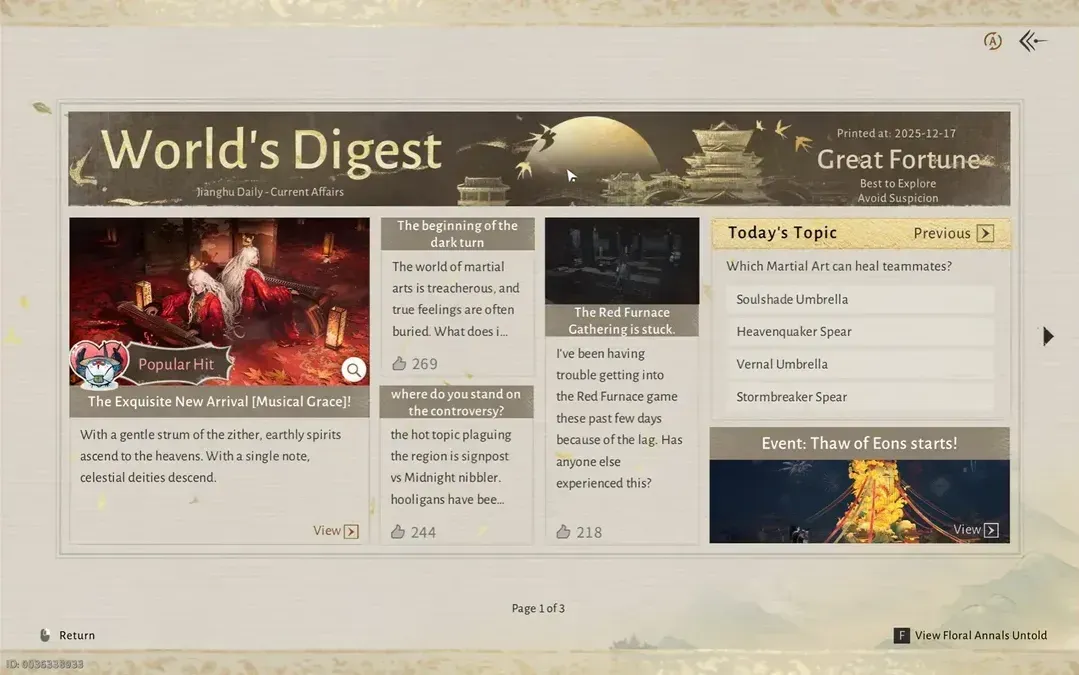

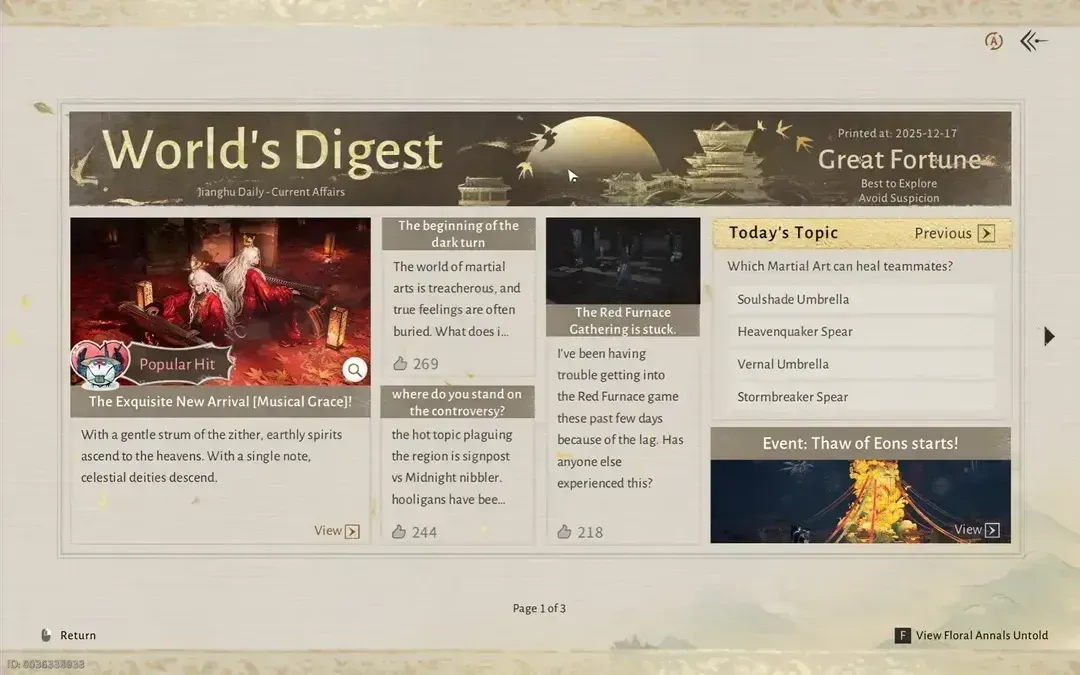
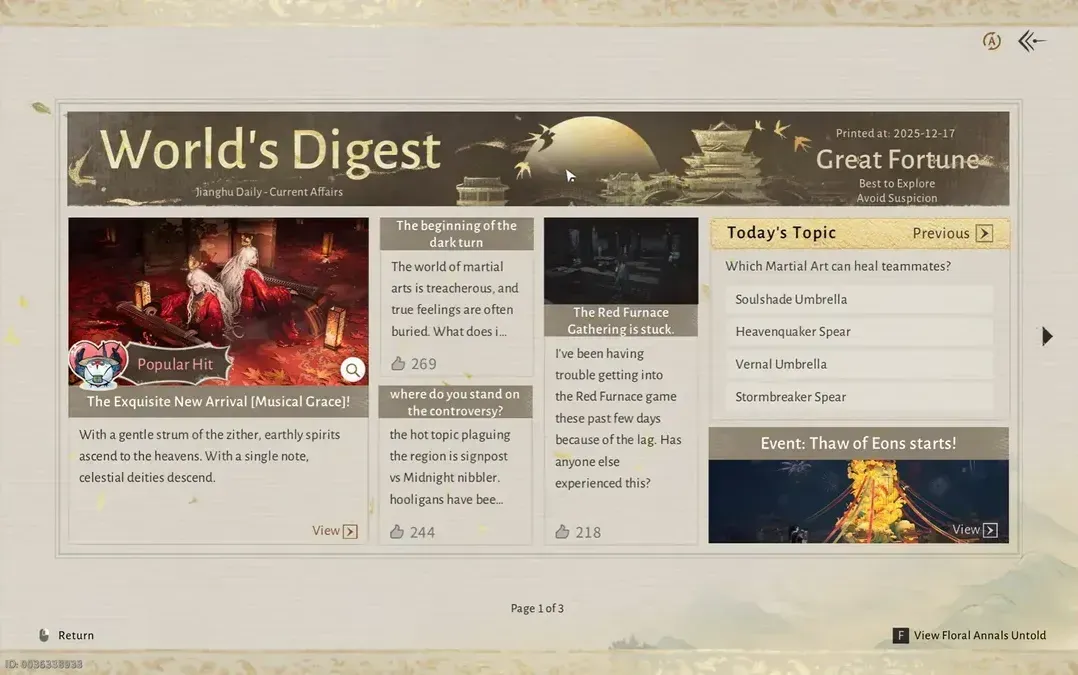
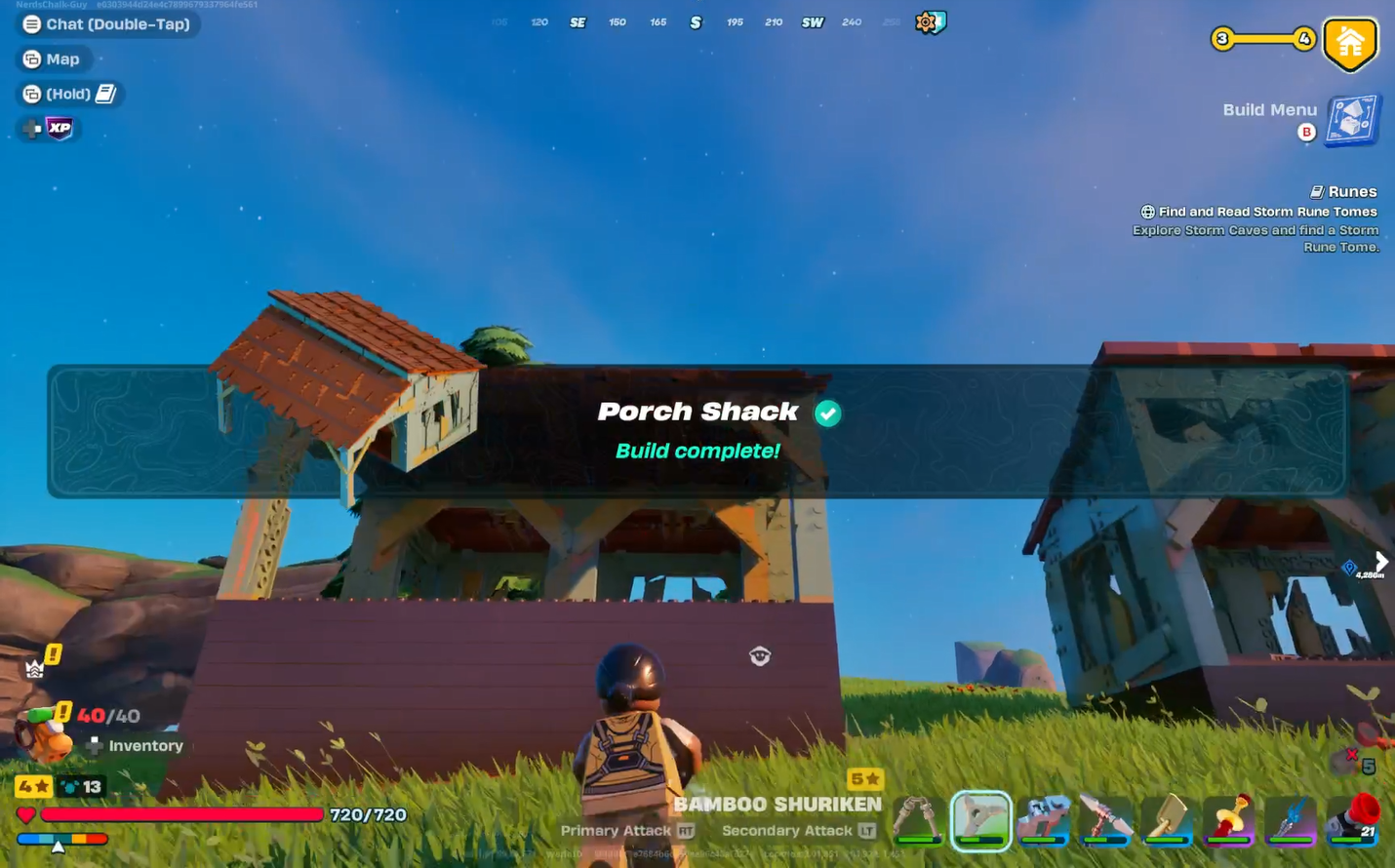
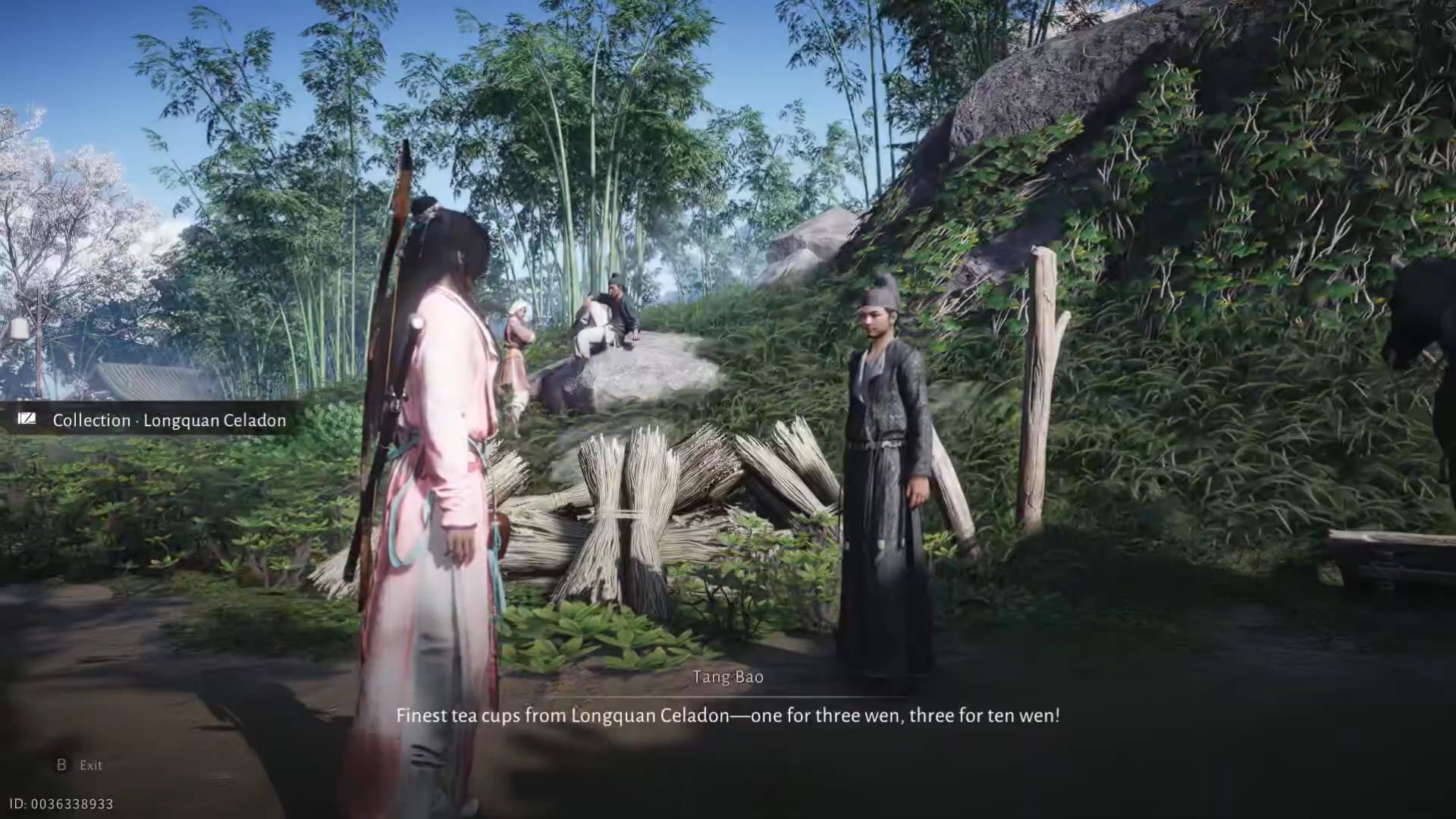

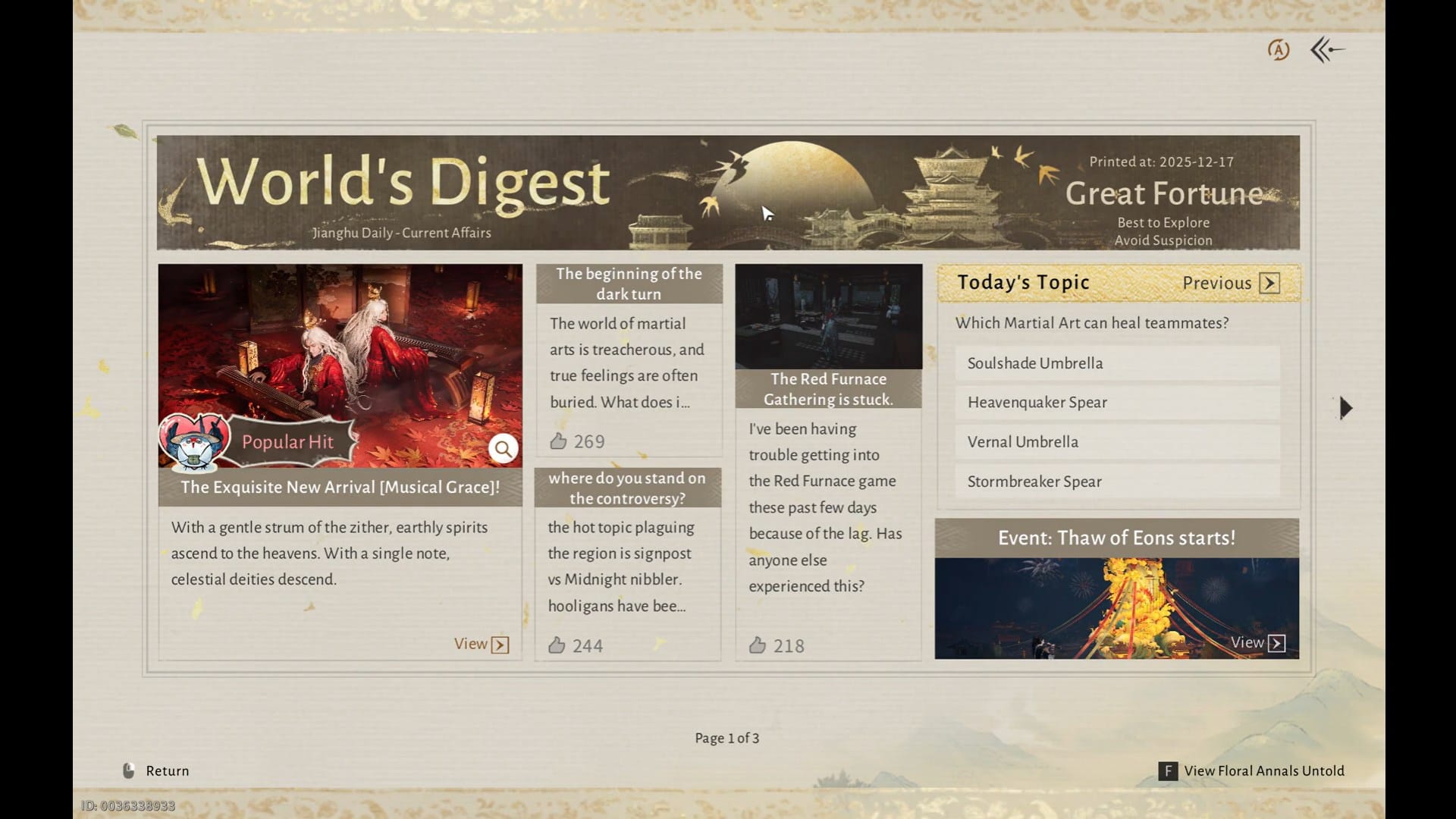
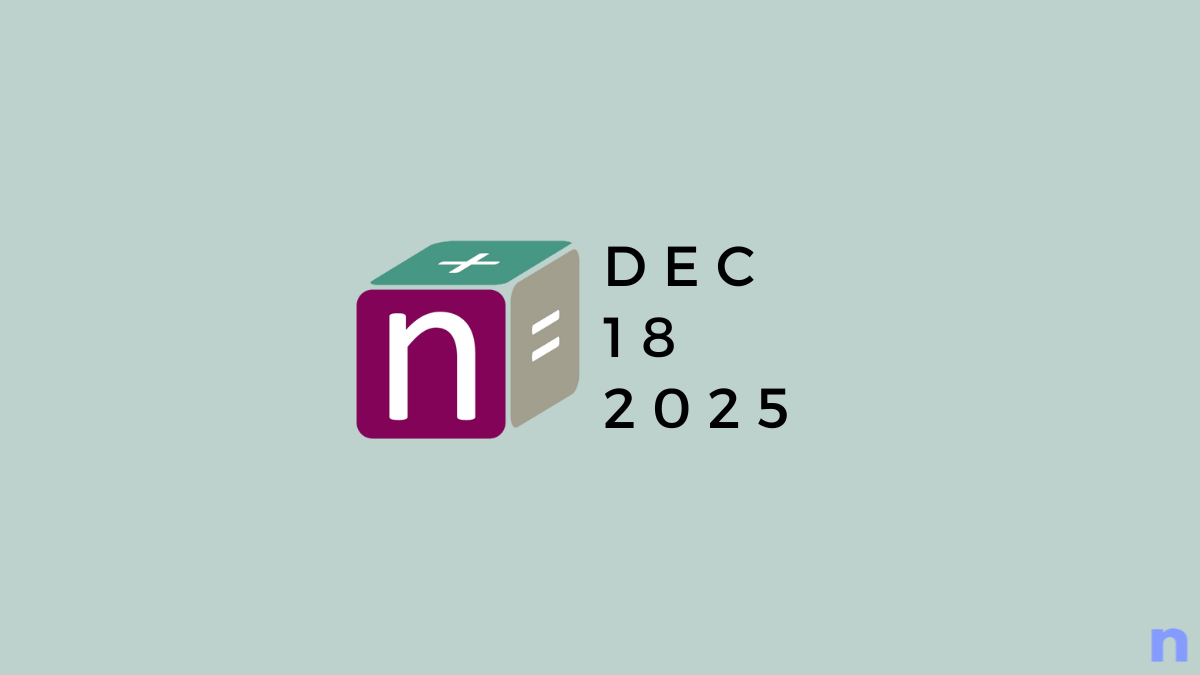

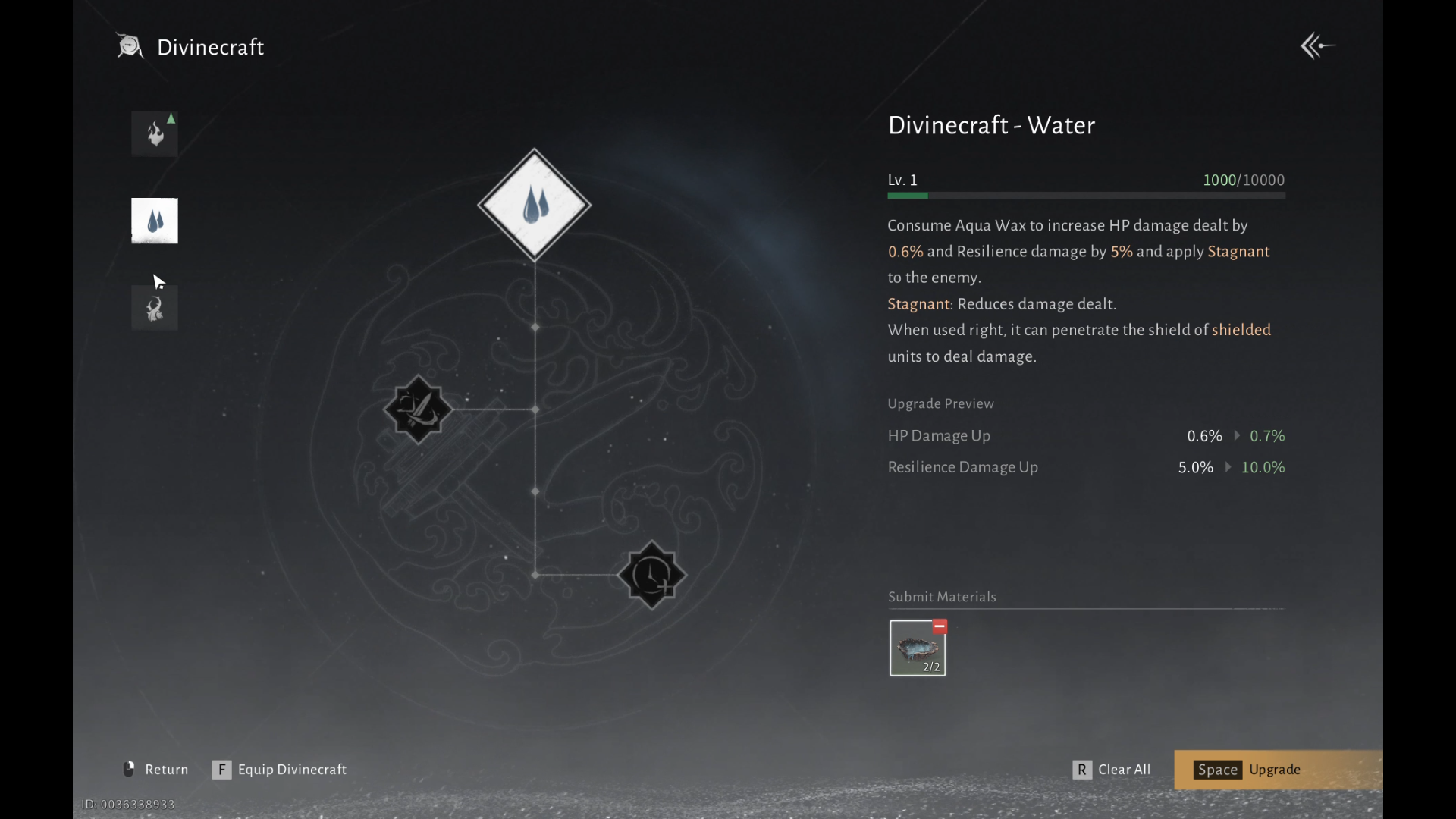
Discussion