What to know
- You can identify songs on your iOS and iPadOS device using the Shazam Control Center module. To do so, Swipe down from the top right corner > Tap on the Music Recognition module. The song playing in your vicinity will then be identified and appear as a notification at the top of your screen.
- If this module is missing from the Control Center, you can manually add it by heading to Settings > Control Center > Tap + beside Music Recognition.
- You can also use dedicated third-party apps to identify songs in your vicinity. Dedicated apps can also help you identify songs or tunes stuck in your head by singing or humming them. Check out the detailed guides below to help you use third-party apps to identify songs.
Music is an everyday part of our life. Finding new songs and rediscovering old songs is a journey in itself. But what happens when you can’t identify a song you’re listening to in public? Maybe you’re taking a walk through a busy area and hear a song you like, or you like a lounge playlist that you’d like to identify and add to your library. In all these cases, you can use a dedicated app or an in-built feature on your iPhone to identify songs so you can add them to your music library. So, if you, too, are on the hunt for ways to identify music using your iPhone or iPad, then here are all the ways you can do so.
How to identify currently playing music on iOS and iPadOS [6 ways]
There are tons of ways to identify songs on your iPhone and iPad. You can use the in-built Shazam feature if you’re looking for a quick and easy way to identify the currently playing song in your vicinity. If you need additional information about the song, like lyrics and more, then you can use dedicated third-party apps that help you do the same. We recommend checking out the dedicated app for Shazam, as it will allow you to keep track of all identified songs on your account and even offer additional features like song lyrics and more. Let’s take a look at each of these ways to identify music on your iPhone and iPad and learn more about them.
Method 1: Using the Shazam Control Center module
Shazam has a dedicated control center module on all iOS and iPadOS devices out of the box that does not require a dedicated app. This integration allows you to quickly identify music playing in your vicinity and then open the identified song in Apple Music if you have a subscription.
You should use this method when you’re in a hurry, have low network connectivity, or wish to quickly identify a currently playing song. The Control Center module takes only a second to access and only a few more to identify a song. This ensures you don’t miss the currently playing song, even if you’re listening to the radio. Here’s how you can use the Control Center module to identify songs on your iPhone and iPad.
Open the Settings app on your device and tap on Control Center.

Tap the Plus (+) icon beside Music Recognition.

Now, the next time you have a song playing that you wish to identify, swipe down from the top right corner of your screen and tap the Music Recognition (Shazam) Control Center module.

The recognition process will then begin, signified by the colored Control Center module. Once the song has been identified, it will show up as a notification at the top of your screen.
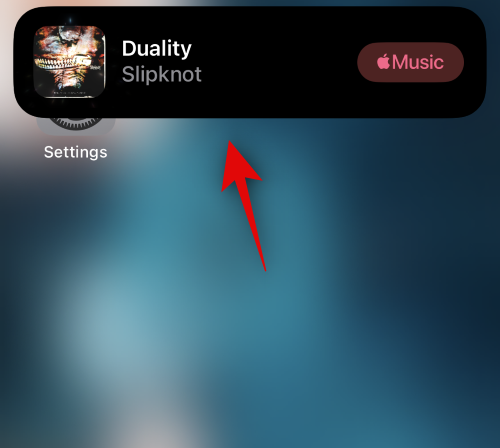
You can then tap Music to visit the identified song’s dedicated page in Apple Music on your iPhone or iPad.

Additionally, tap and hold on the Music Recognition Control Center module to view your past search history.

This will allow you to view a list of all the songs you’ve identified in the past.
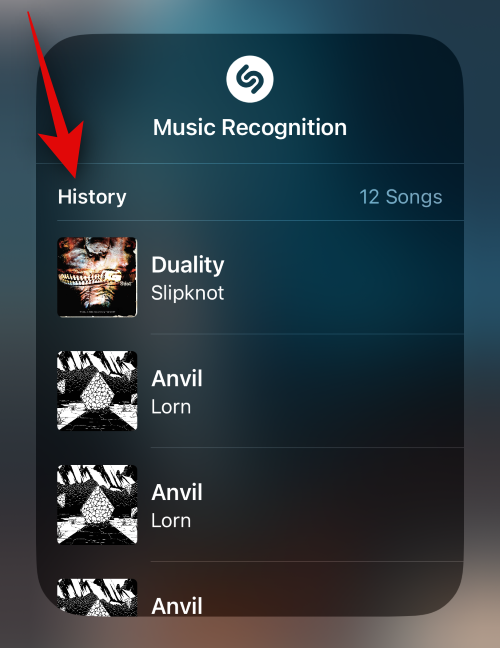
And that’s how you can use the in-built Shazam Control Center module to identify music on your device.
Method 2: Using Siri
Another way to identify songs on your iPhone or iPad is by using Siri. Siri has a lot of hidden capabilities, and one of them is the ability to identify currently playing songs.
Although it uses the same Shazam API as the Control Center module, Siri can come in handy when your hands are full. Maybe you’re working, driving, or working out. In such scenarios, you can simply activate Siri and have it identify the currently playing song for you. Here’s how you can use Siri to identify songs on your iPad and iPhone.
Note: You need to have Siri enabled on your iPad or iPhone to use the steps below to identify a song.
Press and hold the Sleep/Wake button on your iPhone to activate Siri.

Once activated, simply ask Siri to identify the currently playing song. You can use either of the phrases mentioned below or something along similar lines.
- Hey Siri, identify this song
- What’s this song
- What song is currently playing
- Who is the artist of this song?
- Siri, find this song
- Name this tune
Siri will then begin to identify the song by invoking Shazam, and the same will be denoted by a dedicated notification.

Once the song has been identified, its name will be available at the top and the bottom.

You can tap the notification at the top to view the identified song in Apple Music.

And that’s how you can use Siri to identify currently playing songs in your vicinity.
Method 3: Using the Shazam app
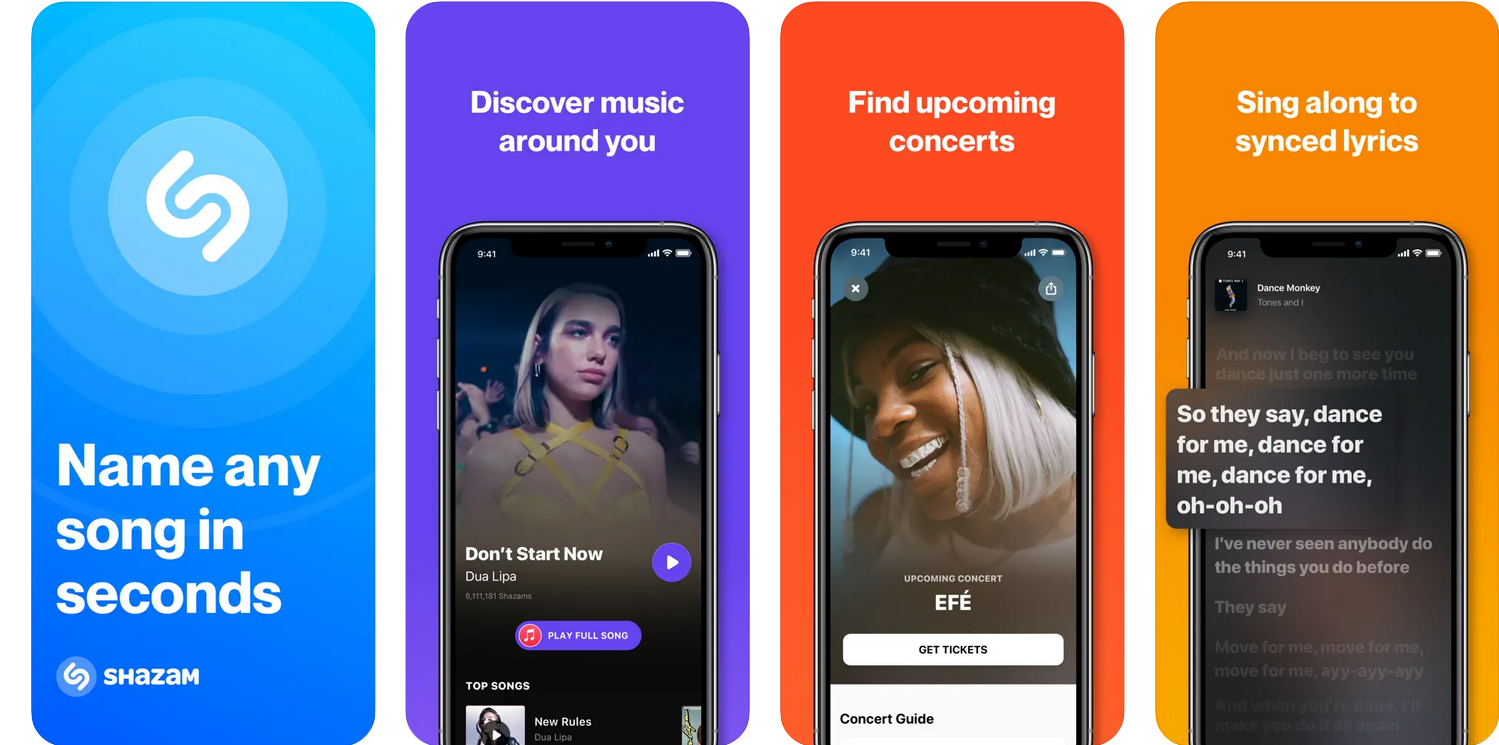
Want to identify songs and keep track of everything, view lyrics, find songs around you, concerts, and more? Then, we recommend using the dedicated Shazam app on your iPhone. In comparison, the Shazam Control Center module is quite adept when it comes to identifying songs, keeping track of your song history can be a bit difficult.
The Shazam app helps you with this by allowing you to sync to iCloud and keep track of all your identified songs. You also get to enable the Apple Music integration, which allows you to add identified music directly to your Apple Music library. You also get dedicated widgets for Shazam for your home screen that allow you to view your song search history easily. You can download and use the Shazam app using the link below on your iPhone or iPad.
- Shazam | Download Link
Method 4: Using the Google app

Google recently introduced Google Hum, a new way to identify songs stuck in your head by singing or humming them. But this doesn’t mean that you can’t use Google to identify currently playing songs.
You can use the Google app to do so and identify currently playing songs as well. Let’s take a look at this process and how you can use Google to identify songs on your iPad and iPhone. Follow the steps below to help you along with the process.
Download the Google app on your iPhone using the link below.
- Google | Download Link

Once the app has been downloaded, tap Open.

The app will now open on your device. Tap the Microphone icon in the search box.

The app will now ask for permission to use your device’s microphone. Tap on OK to grant the permission.
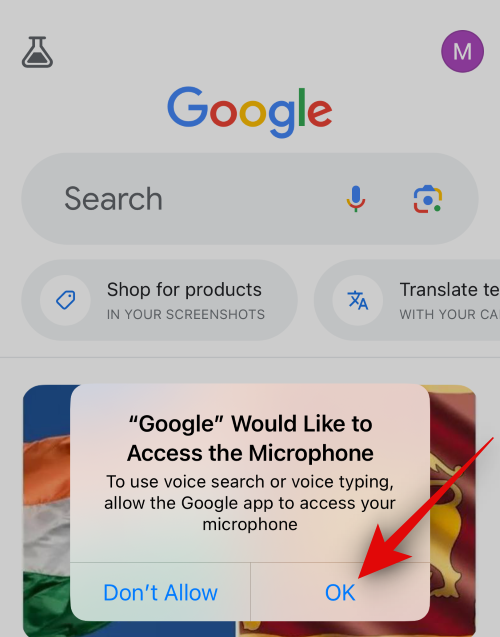
With the song playing in the background, use one of the following phrases to help Google identify the song or any phrase on similar lines.
- Hey Google, what’s this song?
- Find this song
- Identify the song
- What song is playing?

You can also tap Search a song at the bottom to directly identify the song playing in your vicinity without using a voice prompt.

Google will now begin to identify the song, and an animation will signify the same on your device.
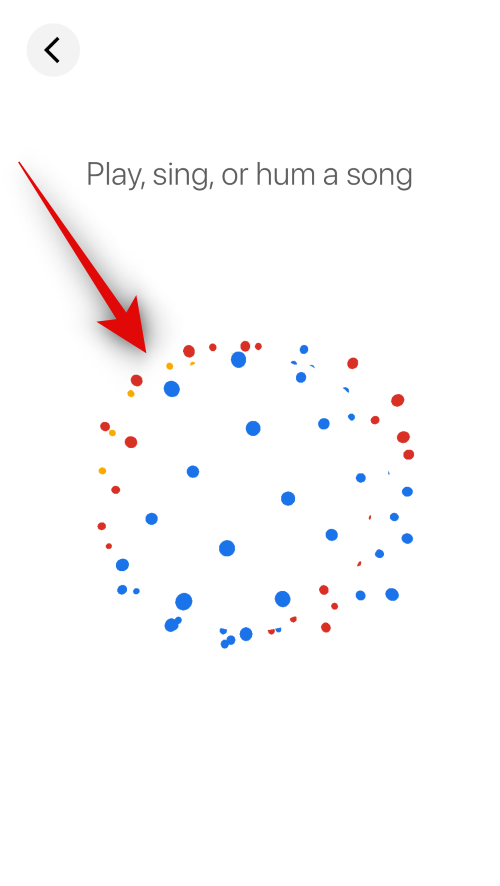
Once the song has been identified, its search page will show up on your screen.

And that’s how you can use the Google app to find and identify songs playing in your vicinity.
Method 5: Using the Soundhound app

Soundhound has been a long-standing alternative to Shazam. It has the ability to identify songs playing in your vicinity, its own song library, LiveLyrics to help you sing along, and the ability to integrate with popular music streaming apps like Apple Music and Spotify. You can use the steps below to use Soundhound to identify songs playing near you.
Download Soundhound on your device using the link below.
- Soundhound | Download Link

Once the app has been downloaded, tap on Open.

The app will then prompt you for permission to access your microphone. Tap on OK to grant the necessary permission.

Now, simply tap the Soundhound icon on the homepage to identify songs playing in your vicinity.

Ensure Search is selected at the bottom if you don’t have the Soundhound icon in the middle of your screen.

Soundhound will now look for the song and show its listing on your screen once it has been identified.
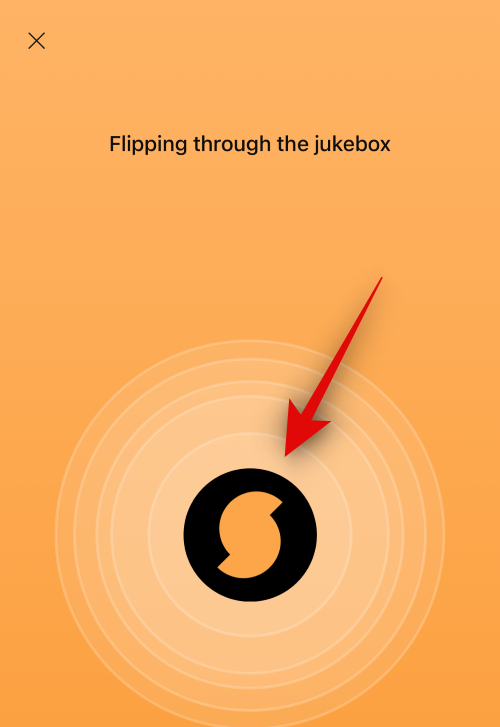
The lyrics for the identified song will also scroll in real-time at the bottom of your screen.

You can tap the Play icon to continue playing the track on your device.

You can now choose where you wish to continue playing the track. You can select YouTube or Apple Music, which will allow you to play the song from the relevant app.YouTube will begin playing the video in Soundhound, while Apple Music will prompt you to allow you access to your media library. Once access is granted, all songs can be played in Soundhound from Apple Music.

Selecting Previews will allow you to listen to a 30-second preview of the song in Soundhound.

You can use the tag icon in the top right corner to add tags to your find so you can easily find it in the future.

Tapping the playlist icon will allow you to view all songs from the current song’s album.

And that’s how you can use Soundhound to identify songs currently playing in your vicinity.
Method 6: Musixmatch
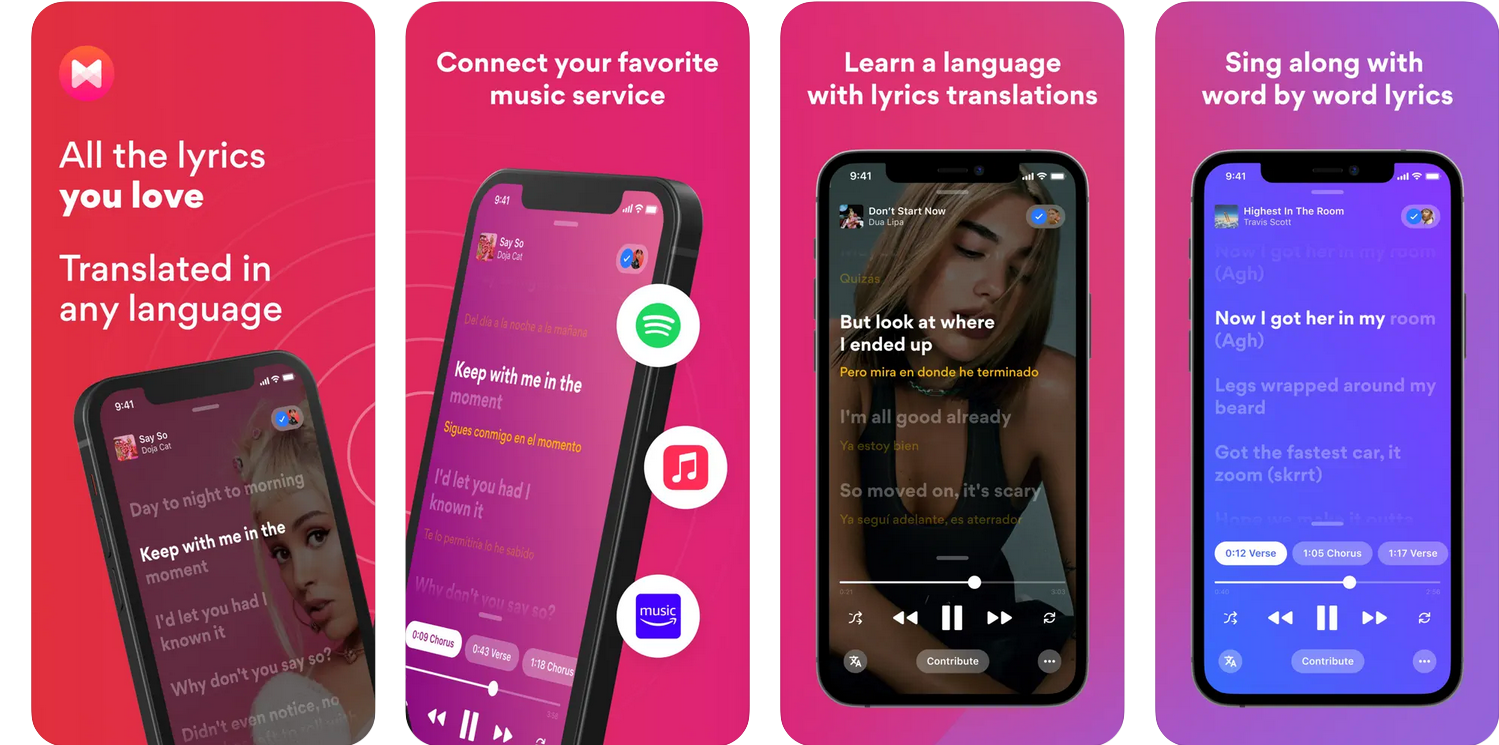
Do you love to sing songs? Have you always wanted an app that could help you easily sing along with scrolling lyrics? Well, in that case, Musixmatch might just be the perfect match for you. While mainly a lyrics app, Musixmatch can do much more and identify currently playing songs for you as well. The song identifier works fairly well, and it never failed to identify a song in our testing. The best part?
Once the song has been identified, its lyrics will automatically appear on your screen and will be synced to the song in real-time. This allows you to simply pull out your phone to identify songs and then start singing along whenever you want. Musixmatch also offers other features like lyric translations in all languages, word-by-word lyrics, customizable controls, and more. Here’s how you can use Musixmatch to identify songs on your iPad and iPhone.
Use the link below to download Musixmatch on your iPhone or iPad.
- Musixmatch | Download Link

Once the app has been downloaded, tap on Open.

Tap on the right side of your screen thrice to skip the onboarding experience.

Tap on I will do it later when prompted to connect your music streaming services. You can do this from the app’s settings at a later time.

Tap X in the top left corner to skip the premium offer for Musixmatch.

Tap Identify at the bottom once the app is open on your screen.
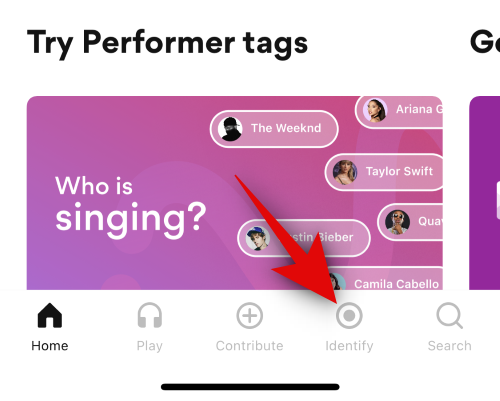
Now tap the Musixmatch icon on your screen to identify the currently playing song in your vicinity.

You will now be asked to provide Musixmatch permission to access your microphone. Tap on Enable microphone.

Now tap OK.
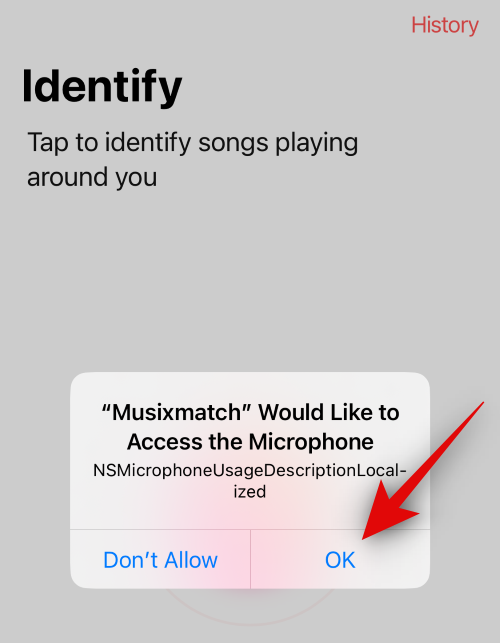
Tap the Musixmatch icon again to identify the song in your vicinity.

Once the song is identified, its dedicated lyrics page will automatically open and begin scrolling the lyrics in real-time while synced to the song.

And that’s how you can use Musixmatch to identify songs near you. Musixmatch offers a lot of features, and if you decide to opt for it, we recommend you go thoroughly through the app to customize its experience to your liking.
BONUS: 6 Ways to identify any music on your iPhone
There might be times you have a tune stuck in your head or remember a lyric but can’t remember the name of a song. There are apps and services that can help you in such scenarios and help you find songs stuck in your head that might not be playing near you. In such cases, you can use the apps and services mentioned below to help you find any song that you can remember a lyric or tune for.
1. Using Google Hum
Google Hum is a new offering by Google that allows you to find songs not only the ones that are playing near you but also by humming songs. This means that if you have a tune or a song stuck in your head but can’t identify it, then you can simply hum it, and Google Hum will do the rest for you. Here’s how you can use Google Hum to hum and identify songs on your iPhone or iPad.
Download the Google app on your iPhone using the link below.
- Google | Download Link

Once the app has been downloaded, tap Open.

The app will now open on your device. Tap the Microphone icon in the search box.

The app will now ask for permission to use your device’s microphone. Tap on OK to grant the permission.
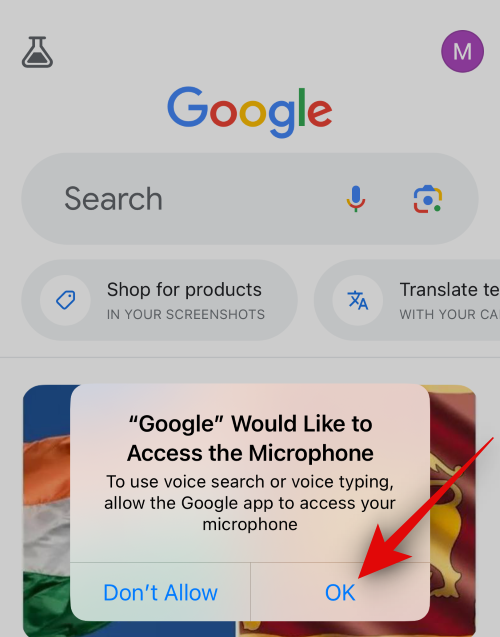
Next, tap on Search a song.

Now, hum the song or sing the song you wish to search. Google will identify the song with an animation matching the sound you make on your screen.
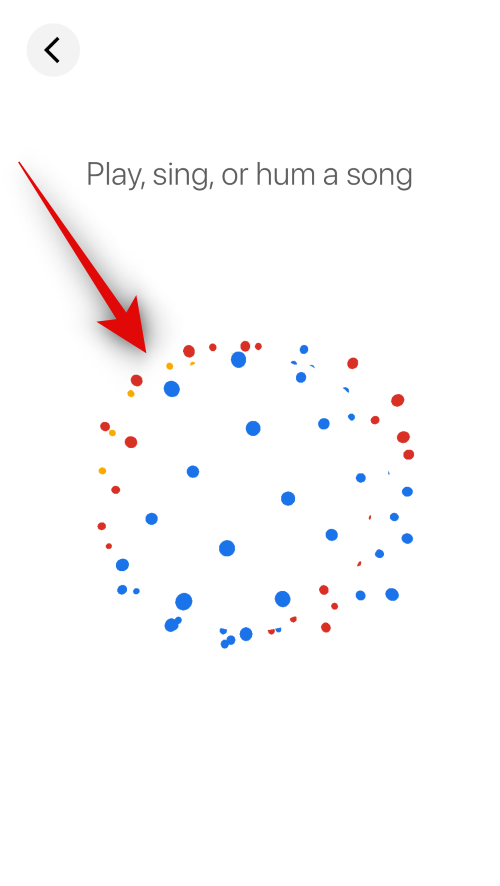
Once identified, the son’s Google search page will open on your screen.

And that’s how you can use Google Hum to identify songs stuck in your head.
2. Deezer (SongCatcher)

Deezer is another popular music streaming service that has its own song-identifying feature named SongCatcher. Apart from offering high-fidelity streaming audio, Deezer also offers you the ability to find out songs stuck in your head by humming or singing them. Using Deezer will help you identify songs easily while ensuring that you can add them to your library directly if you use Deezer.
So, if you’re looking for a music streaming platform that can help you identify songs, then Deezer might be the perfect choice for you. To use SongCatcher, start by downloading and installing Deezer using the link below. Once installed, open the app and complete the onboarding process. Once you’re done and logged into your account, head to Search > What’s this song? > Tap OK to allow access to your microphone > SING NOW > Now sing the song you wish to identify. Once the song has been identified, it will show up on your screen. You can tap Play to listen to it, favorite it, or use the Share option to share it with your friends and family.
- Deezer | Download Link
3. AHA Music

Don’t want to download an app to identify the song stuck in your head? Then, you might want to use AHA Music. This is a dedicated website designed to identify songs you sing and hum. Much like SongCatcher from Deezer and Google Hum, deep learning is used to identify the song you’re singing or humming. AHA Music is fairly easy to use, free, and ad-supported. You can use any mobile browser to access the website, and it has been fairly accurate in our testing.
Visit the link below to open AHA Music in your browser. Once the website is open, tap on Hum/Sing and then tap on the AHA Music icon above Click to recognize. The website will then ask for permission to access your iPhone or iPad’s microphone. Tap on Allow. You can then begin to hum or sing your song. AHA music’s icon will keep animating till the song has been identified. Once identified, its name will show up on your screen. You can then tap View detail to view more information about the song.
- AHA Music | Link
4. Search for a lyric you remember
If you’re having trouble with song recognizers listed above due to various reasons, then searching for any lyrics you remember might be a better idea. You might be surprised how easy it is to find songs with a couple of lyrics that are stuck in your head. Simply type in the phrase or the few words you remember followed by ‘lyrics’ in Google search and wait for the results.

Matching results will help you identify potential candidates for the song stuck in your head. You can then use the suggested YouTube videos or any preferred music streaming app to play the suspected songs and easily identify the one stuck in your head. This works well and is especially helpful if you can’t hum (like me) or don’t remember enough of the song for it to be recognized by one of the services mentioned above.
5. Soundhound

Soundhound, too, has the ability to identify songs that you hum or sing. It, too, can help you identify songs stuck in your head easily. Soundhound has been a long-standing service to identify songs and find their lyrics. It has a huge database and is likely to succeed in identifying most songs that you hum or sing.
So, if you didn’t have any luck identifying the concerned song using the services listed above, then we recommend you give Soundhound a try. You can use the guide for Soundhound above to download and set up the app on your device. Once the app has been set up, head to Search > Soundhound icon. You can then hum or sing the concerned song, and Soundhound should be able to identify it easily.
- Soundhound | Download Link
6. Ask a community to help you

As a last resort, you can reach out to other users to help you identify the song stuck in your head. Many people around the world have faced similar issues with tunes stuck in their heads for decades, which is why there are dedicated communities to help you identify songs based on anything you remember about them. Maybe it’s part of the music video you remember or the current events relevant to the release of the track at that time.
Any information you remember can be used to identify the track by the community. We recommend reaching out to users in the following communities to help you identify a song as a last resort. Hopefully, you’re able to identify the song on your iOS or iPadOS device using these communities without any issues. WatZatSong is a dedicated app for iOS and iPadOS devices, while r/NameThatSong is a dedicated community on Reddit. You can reach out on either platform to help you identify the song or tune you have stuck in your head.
- WatZatSong | Download Link
- r/NameThatSong | Link
We hope this post helped you easily identify songs on your iOS or iPadOS device. If you have any more questions for us, feel free to reach out using the comments section below.













Discussion