Calculators have always been a staple of modern-day devices be it a PC or mobile phone. iOS has a Calculator app that offers various features but if you’re looking for a way to view and track your past calculations, you may have realized that there’s no clear way to access your calculation history within the app.
So how do you view your calculator history on iPhones? Let’s find out!
Related: How to Copy a Subject From a Video on iPhone
Can you check the calculator history on an iPhone by default?
Yes, but with limited usage. Apple’s Calculator app can only share your last calculated result in its memory. Other than that, the app offers a Memory function that stores results and typed numbers from your current calculation. For privacy reasons, you won’t be able to store your calculations after a certain period and you cannot access your previous calculations. You can use some workarounds and third-party apps to circumvent this restriction and view some of your calculator history on iPhones.
How to check calculator history on iPhone [4 ways]
You can view the calculator history on your iPhone using the following methods. Follow either of the sections below depending on your preferences.
Method 1: View and copy your last result
You can view and copy your last result using the app shortcut on your device. This can help you view and copy the result of your last calculation. Follow the steps below to help you along with the process.
- Locate the Calculator app on your iPhone but do not open it.
- When you locate the app from the App Library or Spotlight, long-press on its app icon.
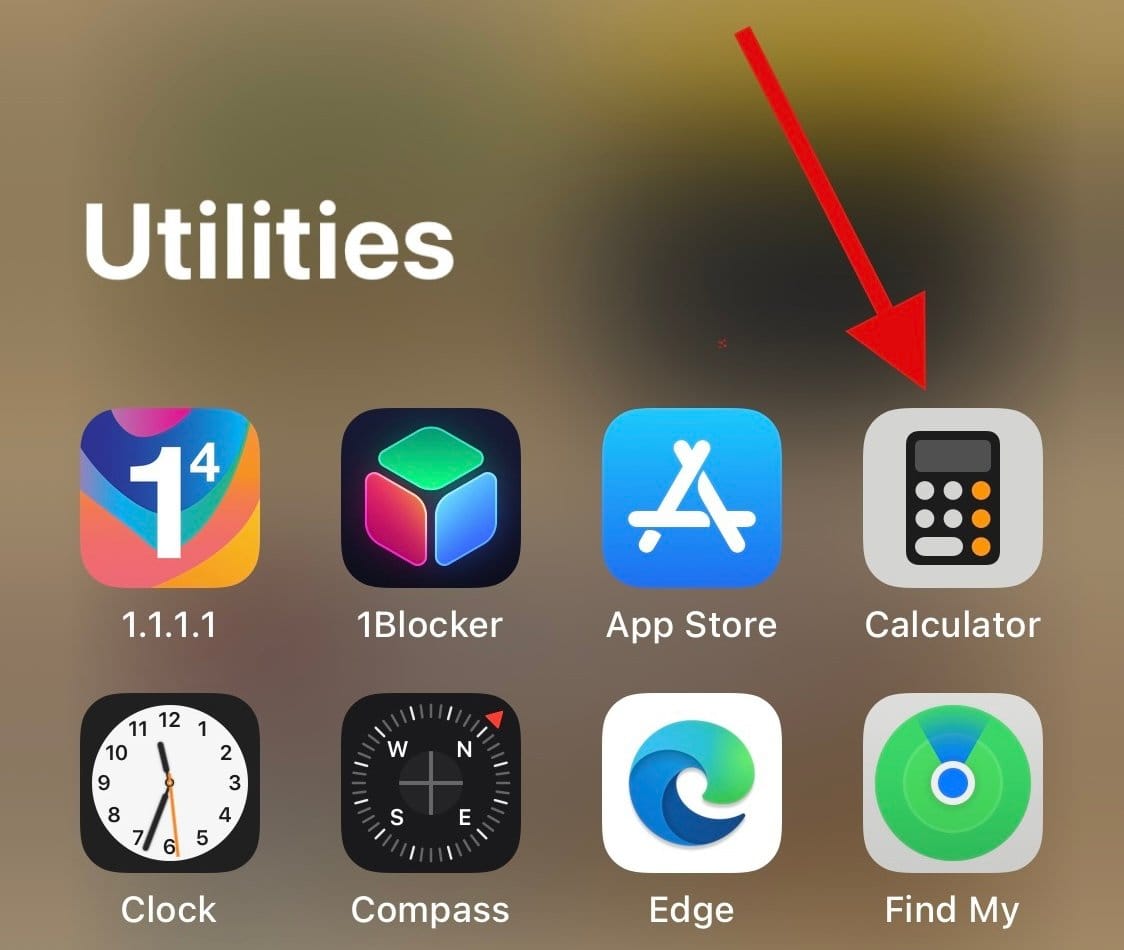
- Tap on Copy Last Result from the overflow menu.
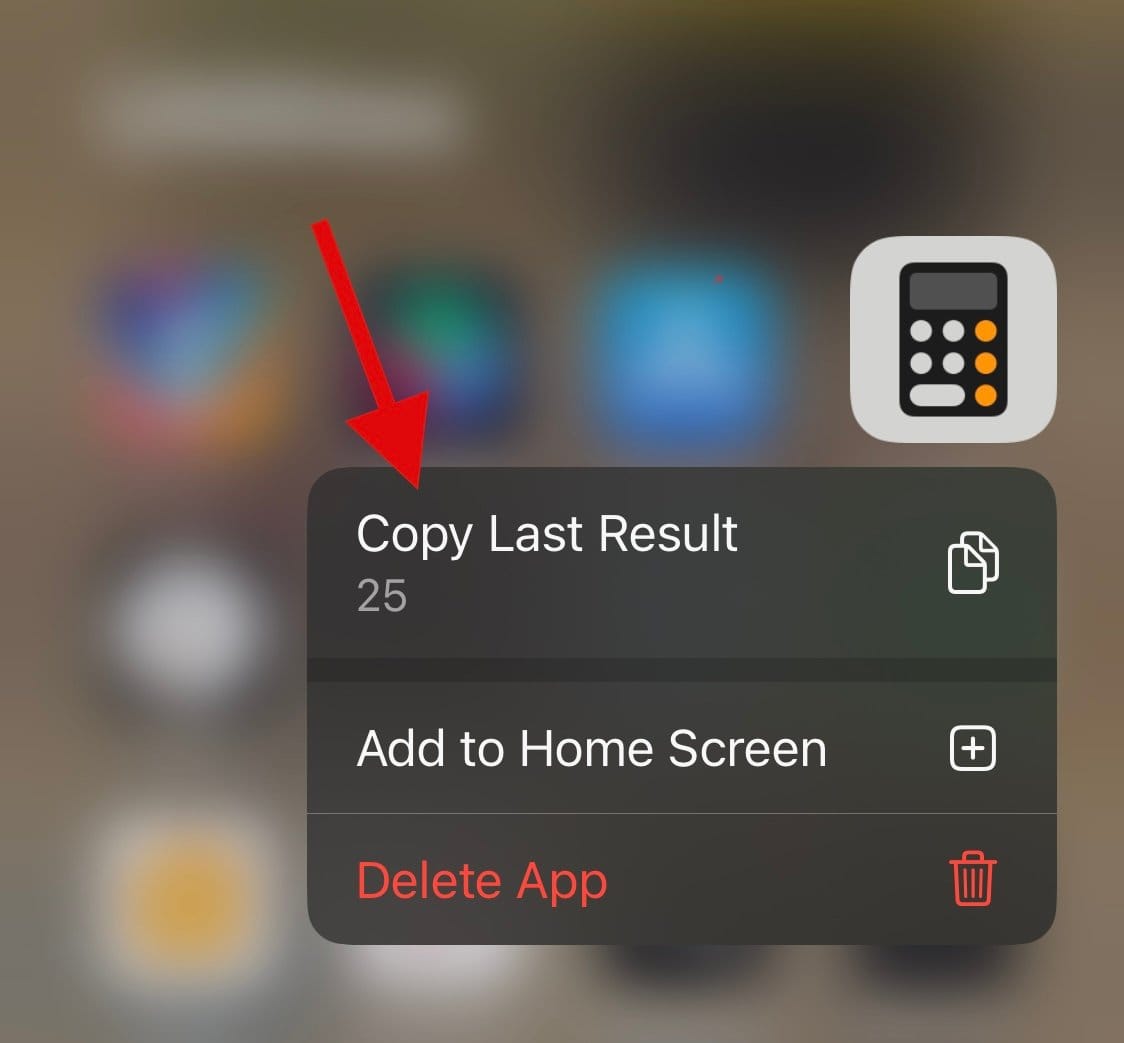
The last result will now be copied to your clipboard. - Alternatively, you can launch the Control Center, long-press on the Calculator tile, and select Copy Last Result.
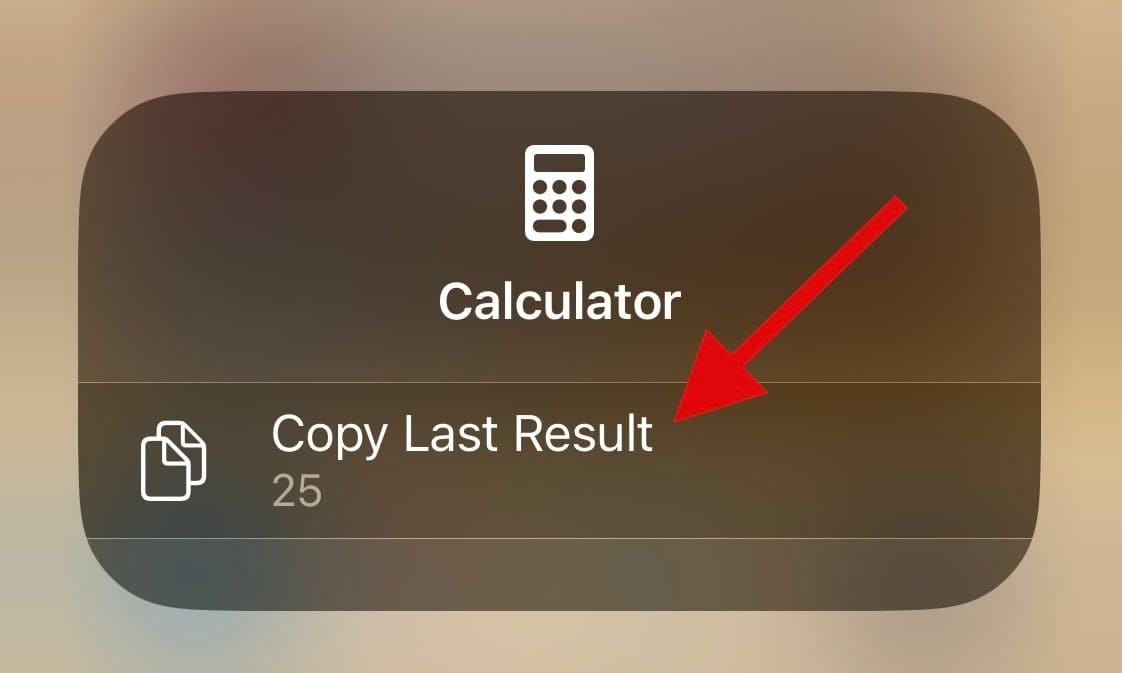
And that’s how you can copy the result for your last calculation.
Related: How to Edit Shortcuts on iPhone
Method 2: Using the memory function
The Calculator app has a Memory function that lets you store results and typed numbers from your current calculation to the calculator’s memory. This can help you recall and re-use results or continue complex calculations as you would on a normal calculator.
Follow the steps below to help you use the memory function on your calculator app.
- Open the Calculator app on your iPhone.
- Inside the app, calculate something as you normally would.
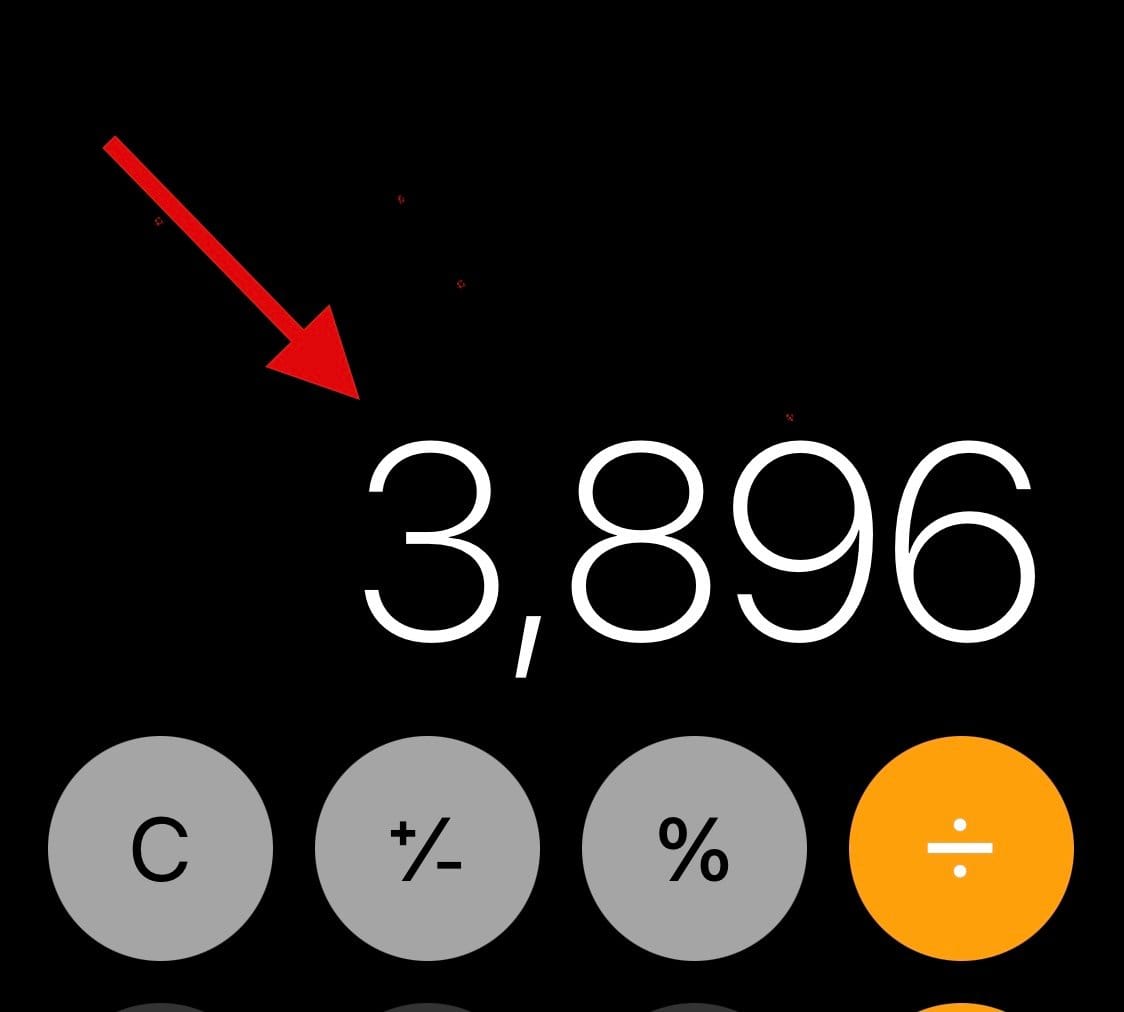
- Now switch your device to landscape mode and tap m+ to store the current result to the calculator memory.
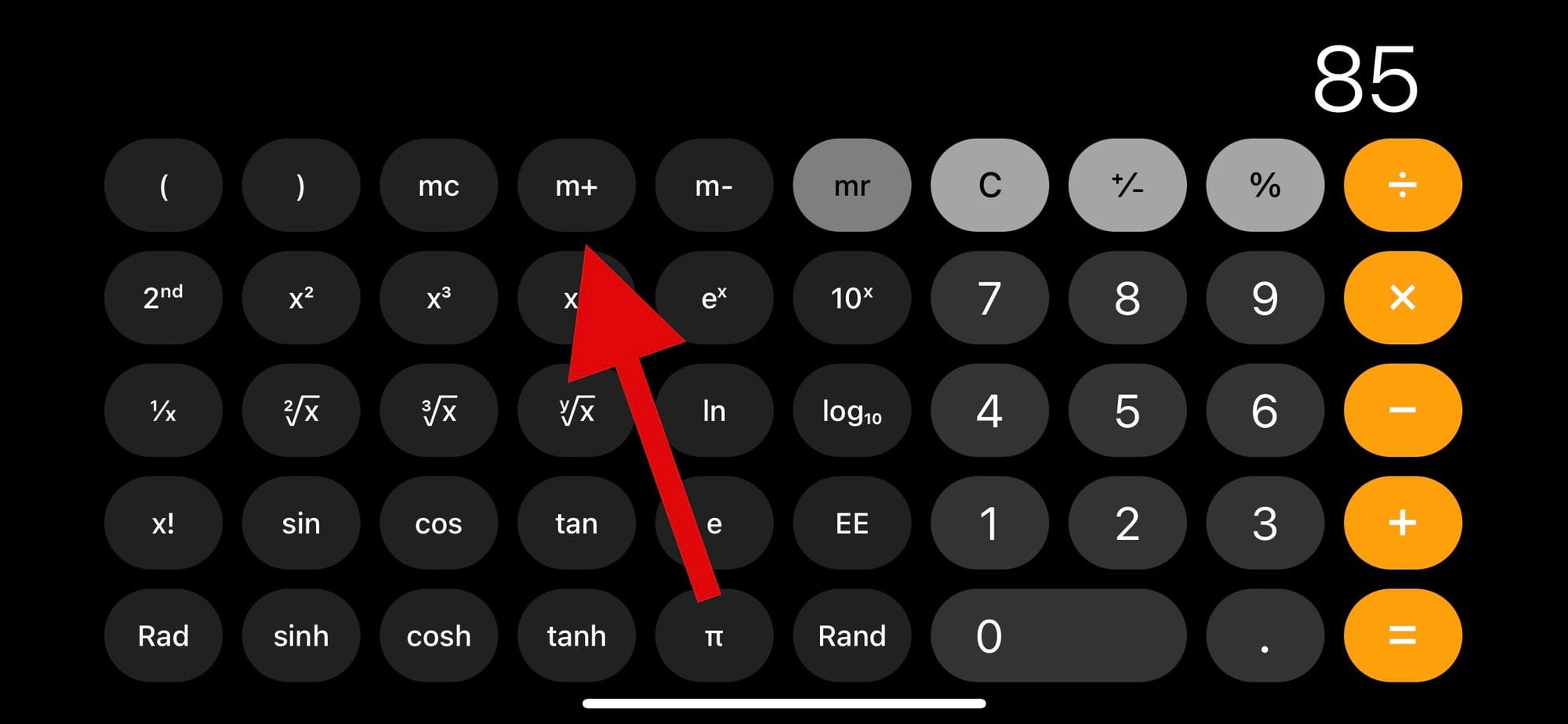
- Continue with your calculations as usual and use mr to recall the number stored in the memory.
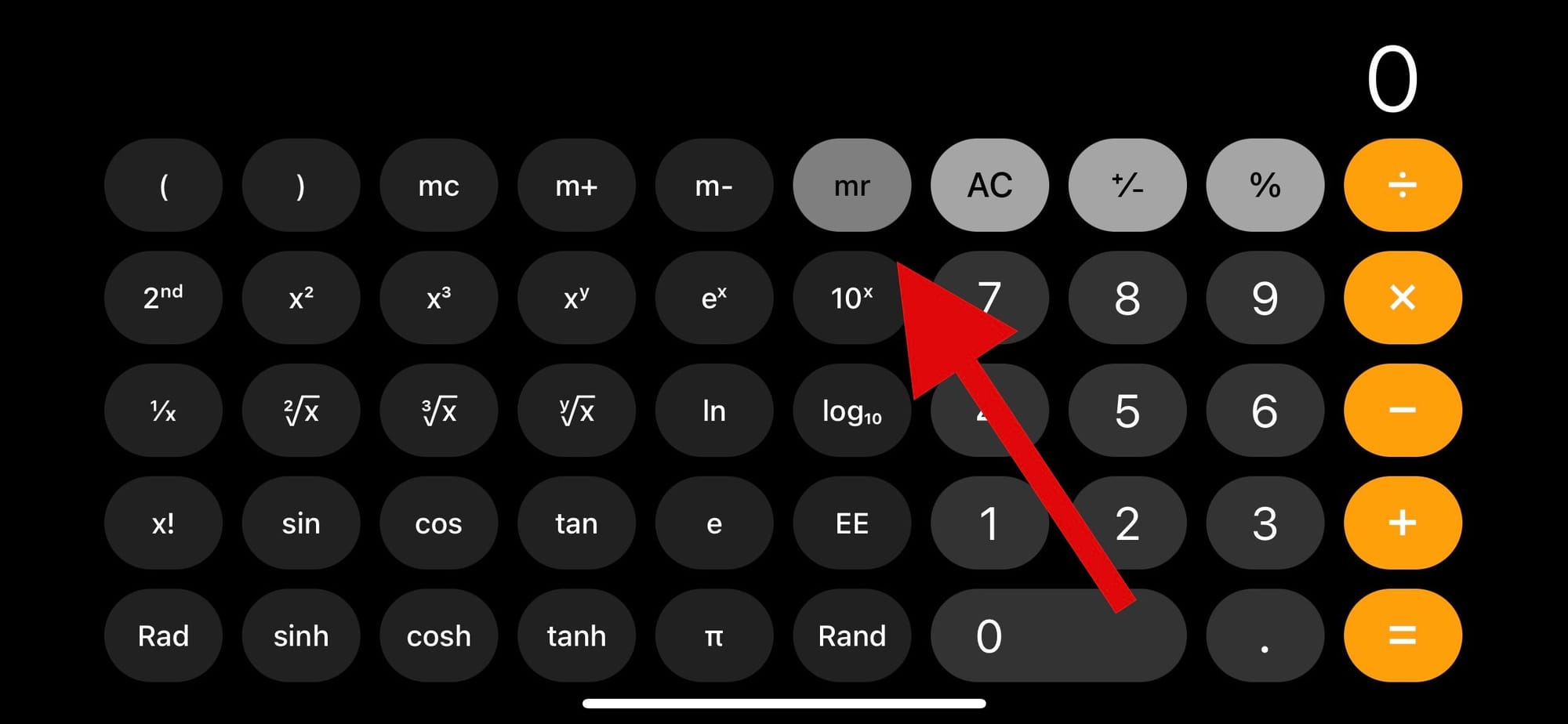
- You also have access to the following memory functions to help you make the most of your results.
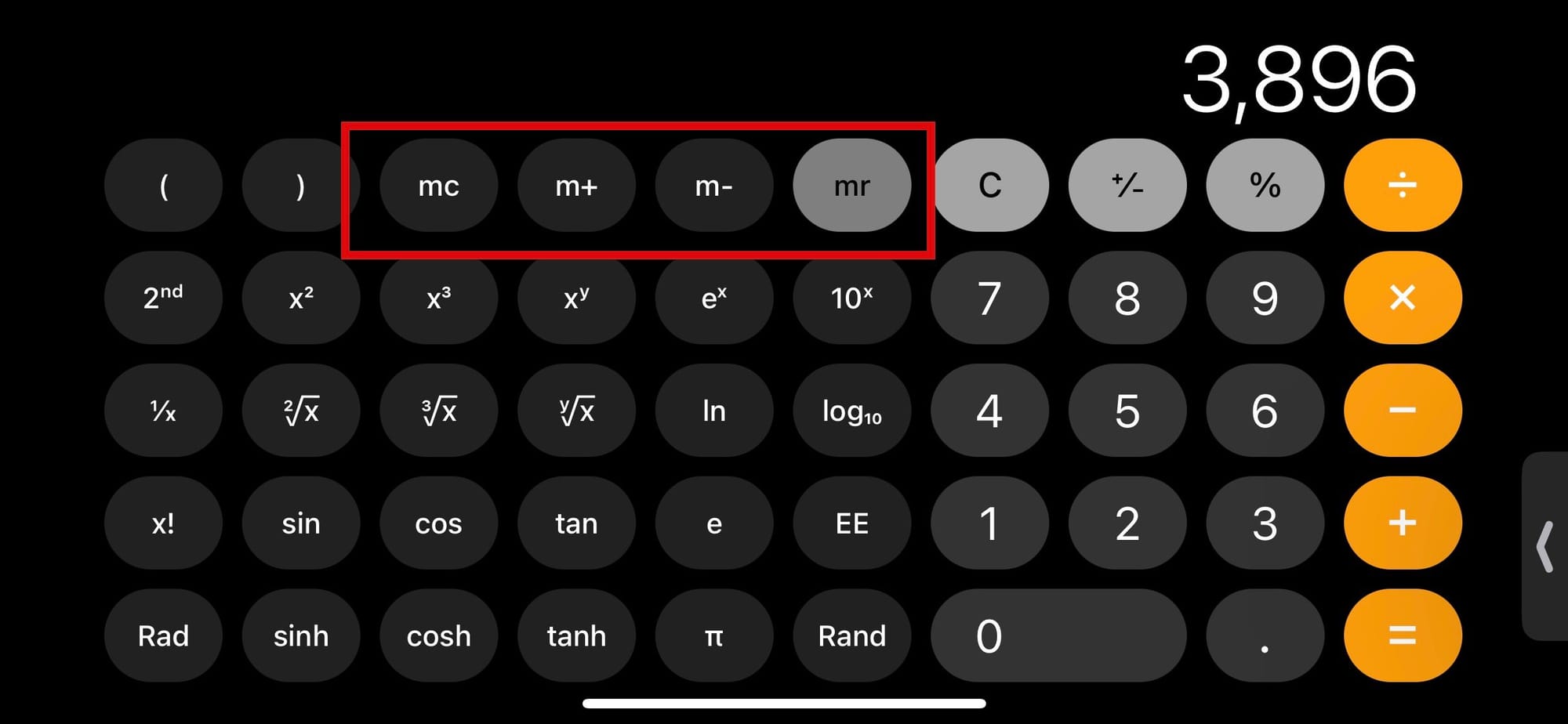
mr: Memory Recall – Use this function to recall the result or number currently stored in the calculator memory.
mc: Memory Clear – Use this function to delete and remove numbers stored in the calculator memory.
m+: Memory Add – This option will allow you to add the current number on your screen to the number stored in the calculator memory. For example, if you have 2 on your screen and 5 stored in the calculator memory, then the next time you use the mr function, 7 will be added to your screen.
m-: Memory Subtract – This function will allow you to subtract the current number on your screen from the one in your calculator’s memory. For example, if 7 is the number stored in your calculator memory and 5 is on your screen, then the next time you use mr, 2 will be displayed on your screen.
And that’s how you can use the memory function in the iOS Calculator app.
Related: How to Enable Lockdown Mode on iPhone
Method 3: Using third-party apps
Third-party calculator apps are a great way to access your calculator history on iPhones. While the native app does not offer a way to view or store your history, many third-party alternatives allow you to do so while offering many additional features.
We recommend using Calculator+ as it has a simple UI without ads. It also has an easy way to view all your past calculations without the need for any more interactions.
- Open the Calculator+ app on your iPhone and carry out calculations as usual.
- You should be able to view your history at the top of your current calculations.
- Here, swipe and scroll your past calculations to view your entire history.
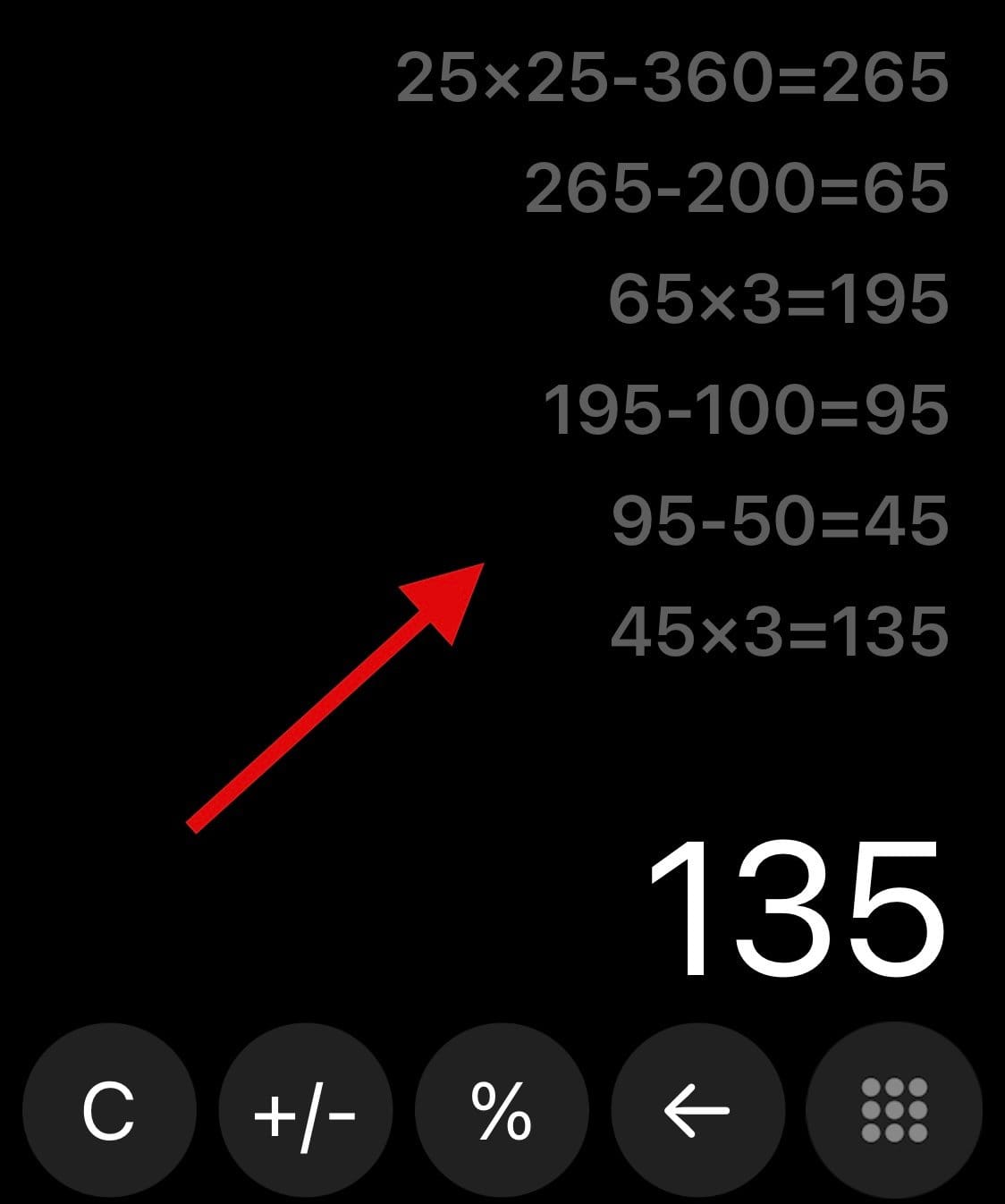
- You can also long-press on a previous calculation to edit your history.
Third-party Calculator alternatives
Here are some more Calculator apps that allow you to store your history on iPhones.
- The Calculator | Download Link
- ClevCalc | Download Link
- Quick Calculator Vault+ | Download Link
- All-in-one Calculator | Download Link
- Calculator with history | Download Link
Method 4: Using the Screen recorder
Another way to save and recall all your past calculations is to simply screen record while calculating on your iPhone. You can then view the screen recording later on whenever you need to access your past calculations. This is a great alternative if you’re looking to back up and store your calculations for later reference.
- Launch the Control Center on your iPhone and tap on the Screen Recording icon to initiate a screen recording on your iPhone.
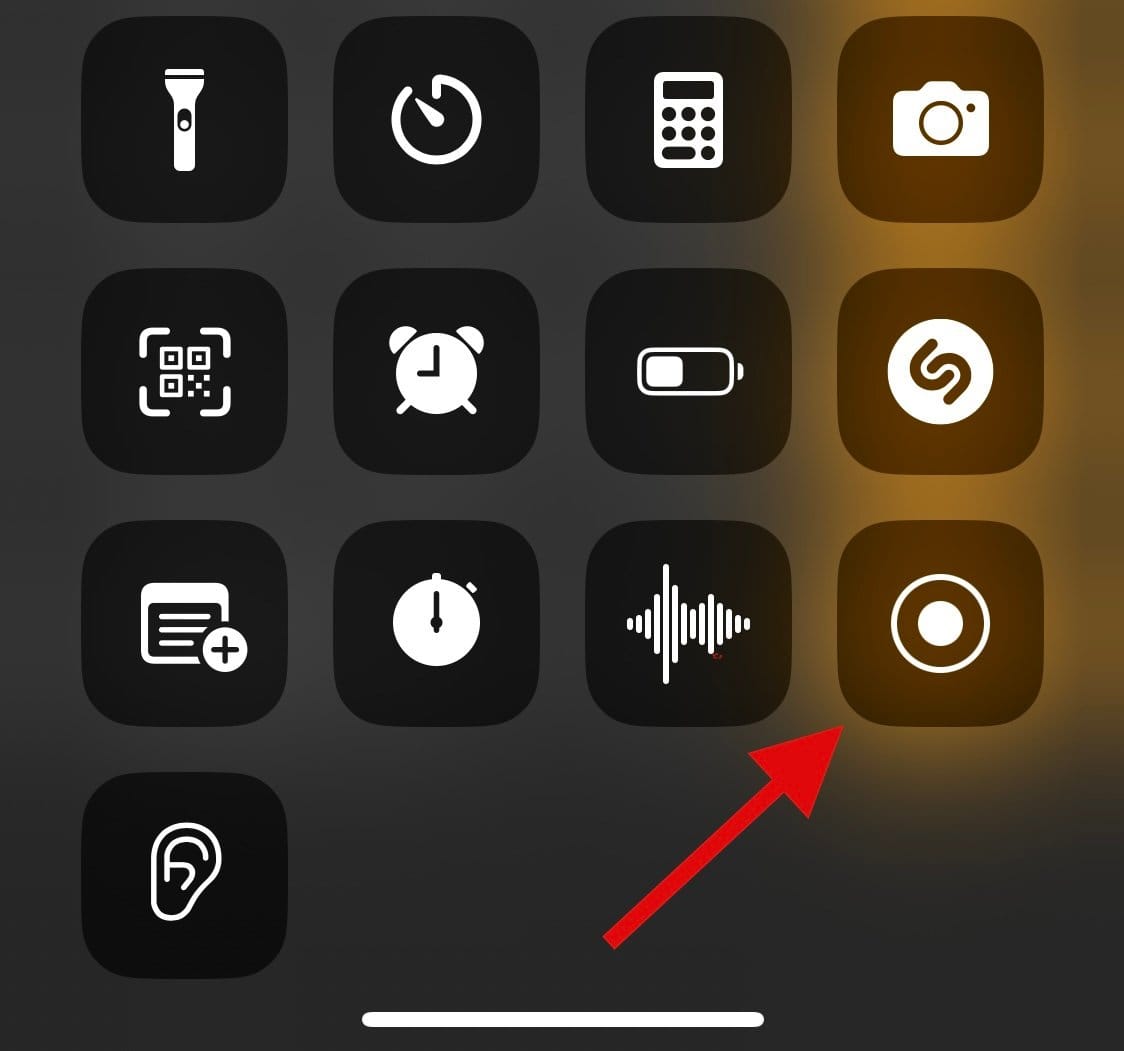
- Once the recording starts, continue with your calculations inside the Calculator app.
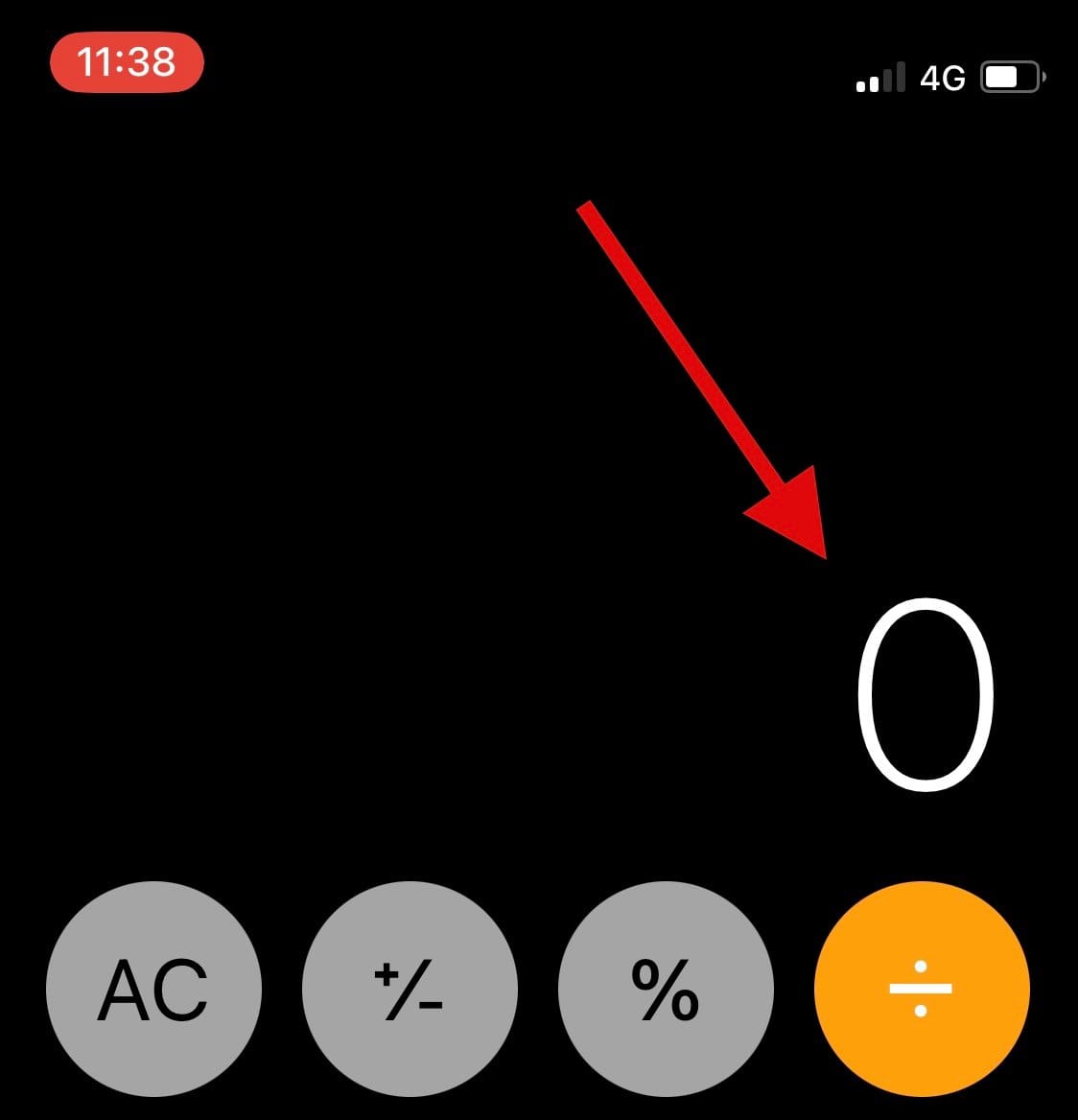
- When you’re done, tap on the red clock button at the top left corner to stop your recording.
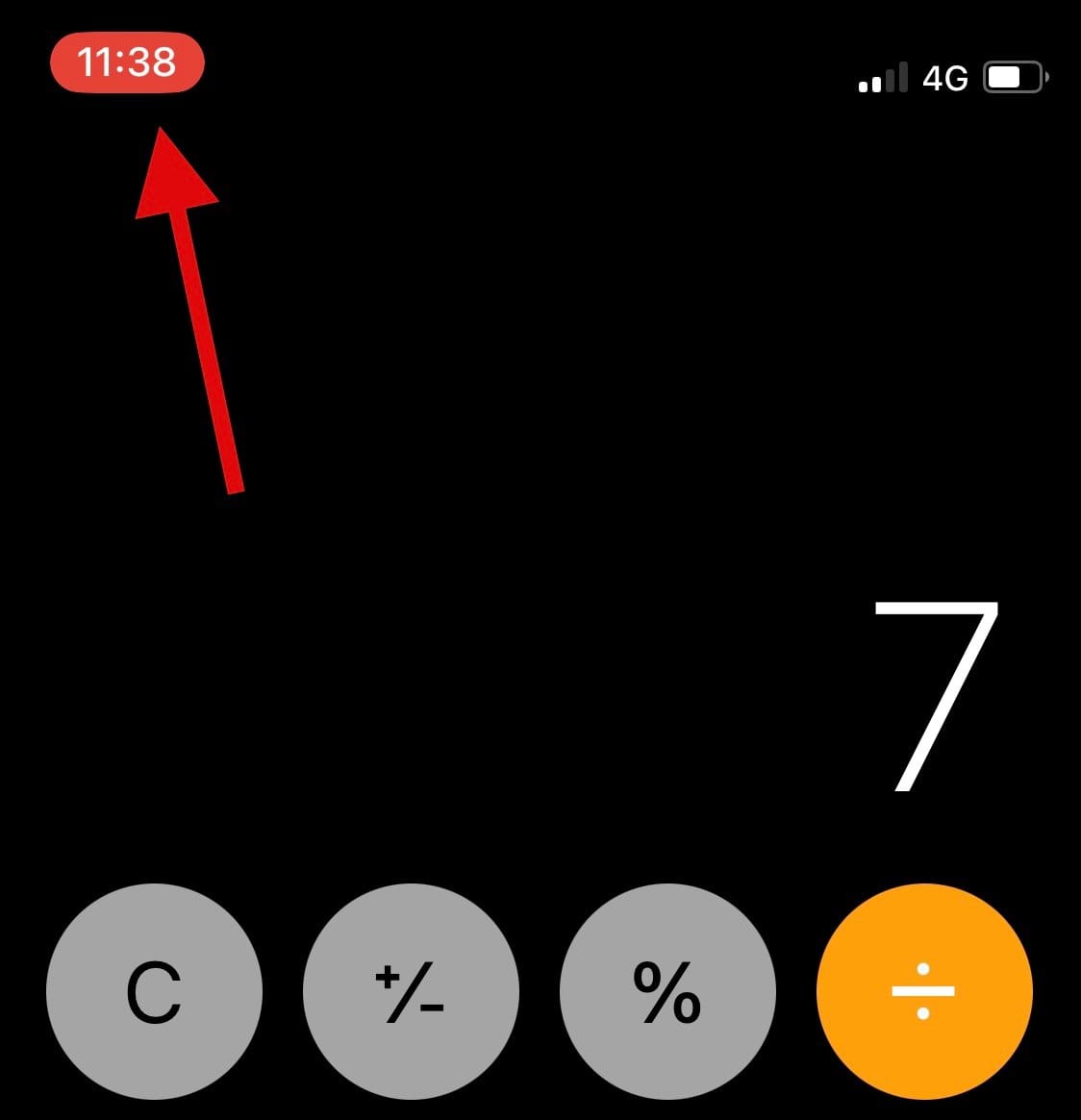
- Tap on Stop to confirm your choice.
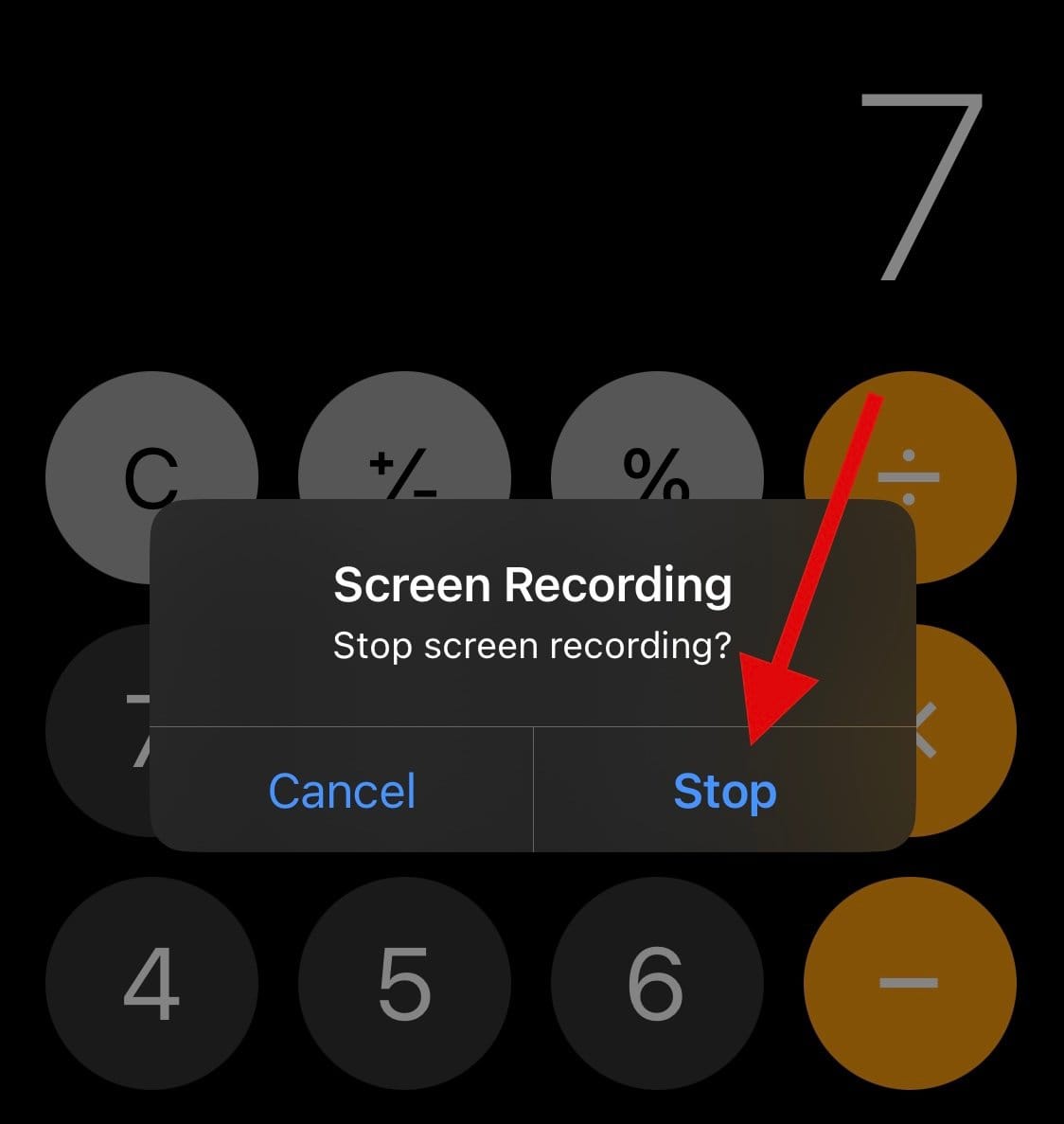
- You can now open the Photos app and view the screen recording whenever you need to view your past calculations.
We hope this post helped you find ways to view your calculator history on an iPhone. If you face any issues or have more questions, feel free to drop them in the comments below.
RELATED

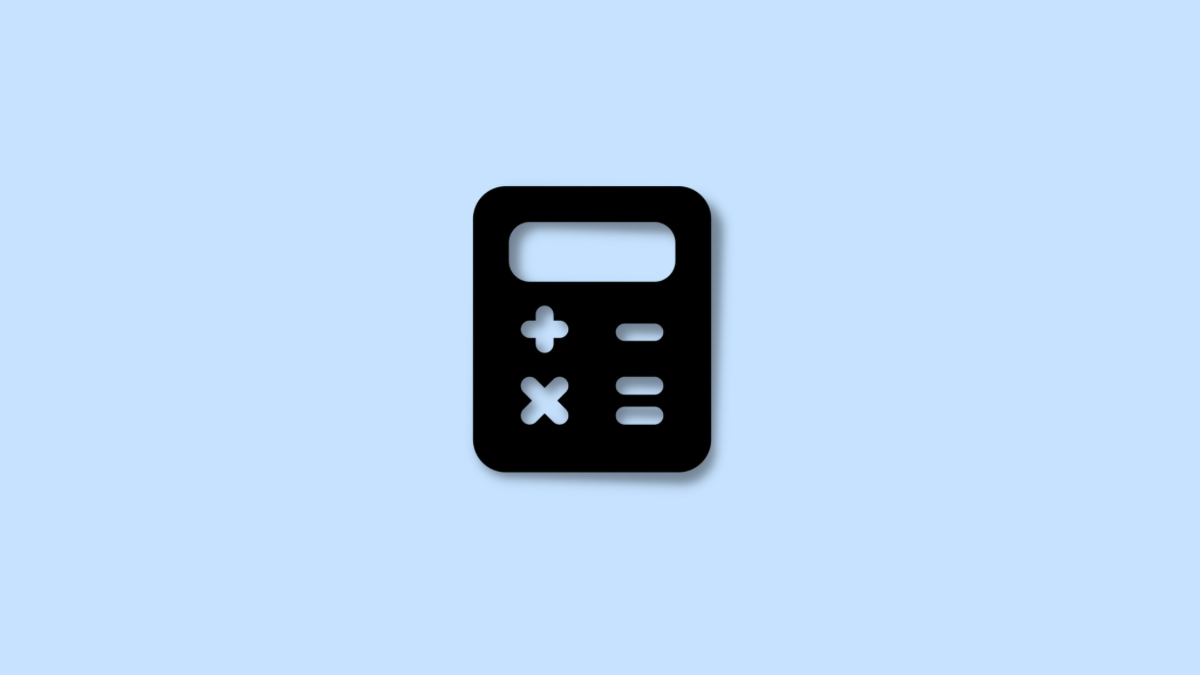











Discussion