What to know
- YouTube will soon let users set a sleep timer to automatically pause video playback after a certain amount of time.
- The feature is available for experimental testing for Premium users from youtube.com/new (for desktop) and from “Settings > Try experimental new features” (for mobile users).
- On desktop, set a Sleep Timer from video settings > sleep timer. On mobile, set a Sleep timer from video settings > Additional settings > sleep timer.
- You can set a sleep timer for 15, 20, 30, 45, and 60 minutes, or till the end of the video. The feature is live to try out until September 2.
At long last, YouTube is finally getting a sleep timer for both its mobile app and desktop website.
Those who like to watch or listen to YouTube well into the night won’t have to worry about getting up just to close the app or have it consume their mobile data just because they failed to pause the video. With a sleep timer now on YouTube, you’ll soon be able to set a timer so that the video automatically pauses once the time is up.
The feature is currently being tested. But Premium users can try it out already.
- If you’re a Premium user, enable the feature on desktop by going to youtube.com/new and clicking on Try it now under Sleep timer.
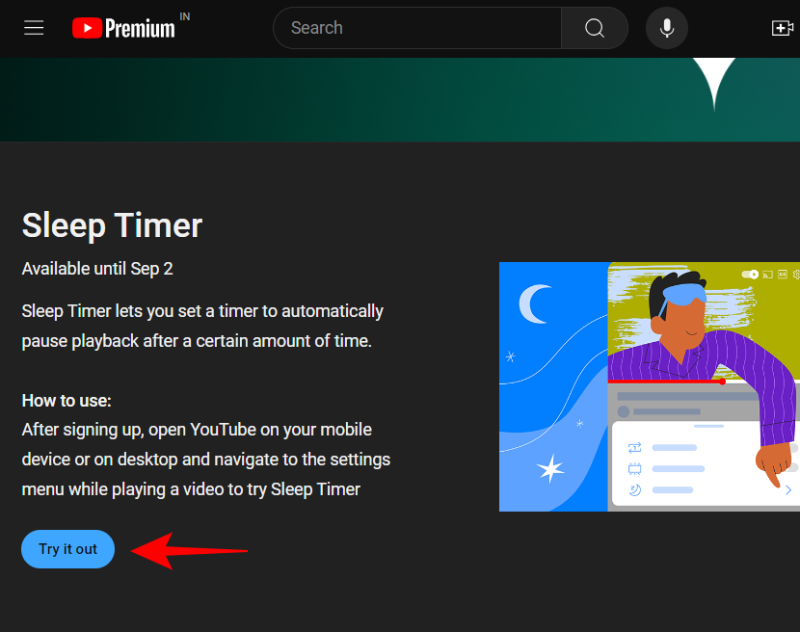
- While watching a video on YouTube desktop, set the Sleep Timer by clicking on the gear icon (Settings).
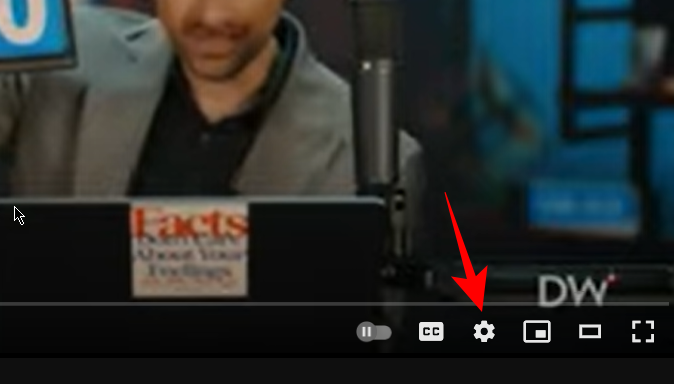
- And selecting Sleep timer.
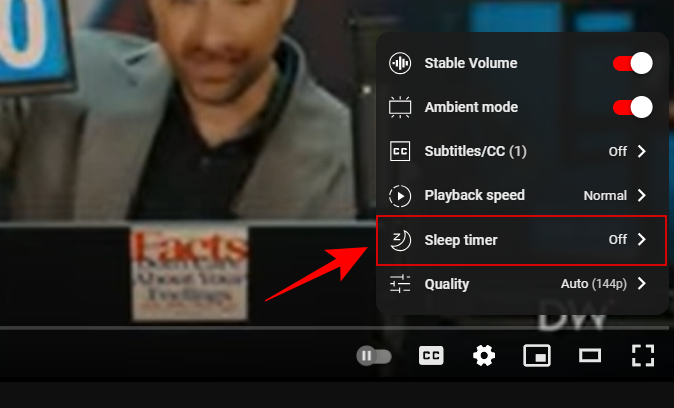
- You can set a sleep timer for the following lengths of time: 15, 20, 30, 45, and 60 minutes, as well as at the ‘End of video’.
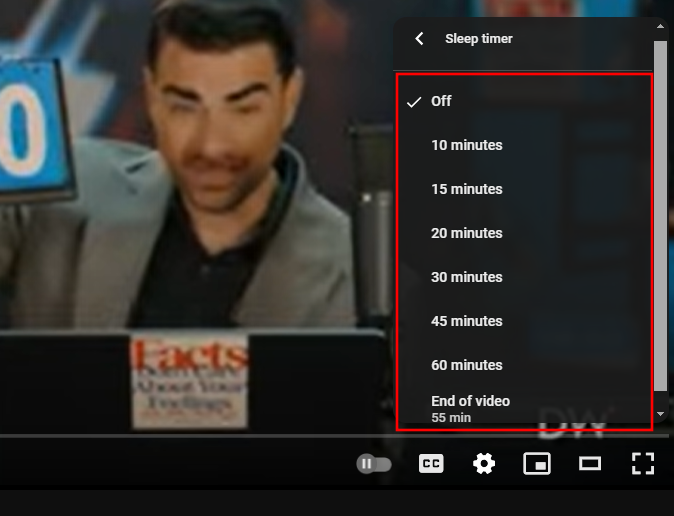
On the YouTube mobile app, enable it from your profile icon > Settings > Try experimental new features.
Sleep timer on the mobile app is found inside the video’s Settings > Additional Settings.
The feature is live until September 2. Once it is rolled out, we expect it to be available only to Premium users initially.

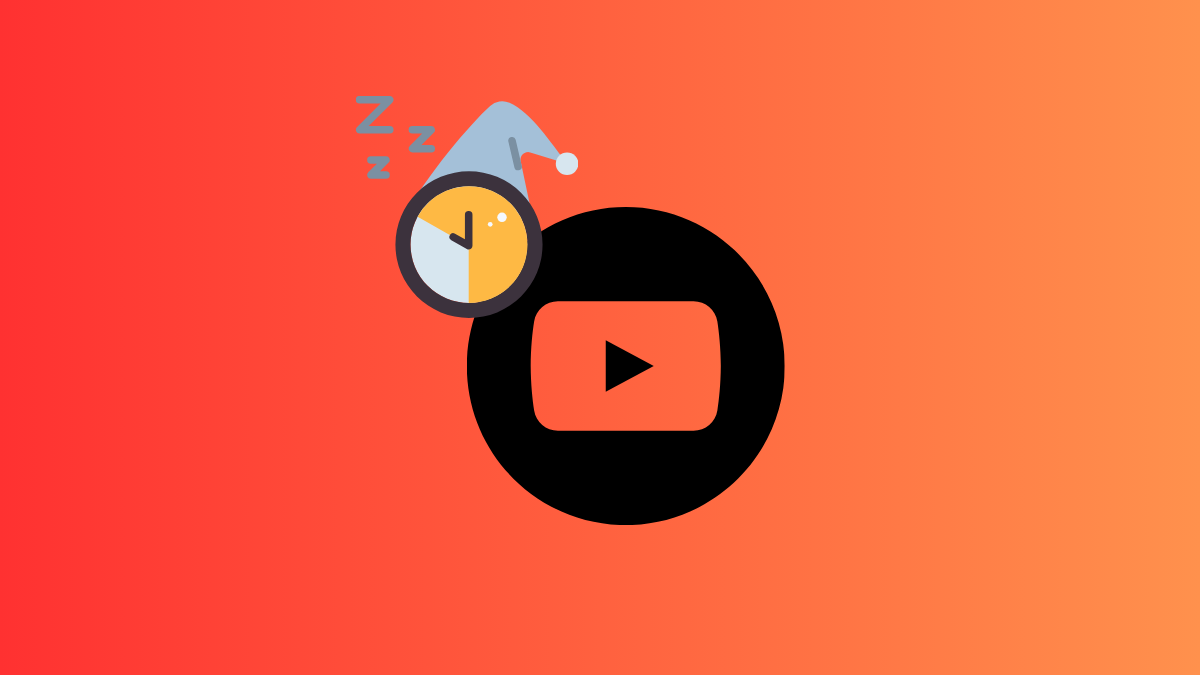
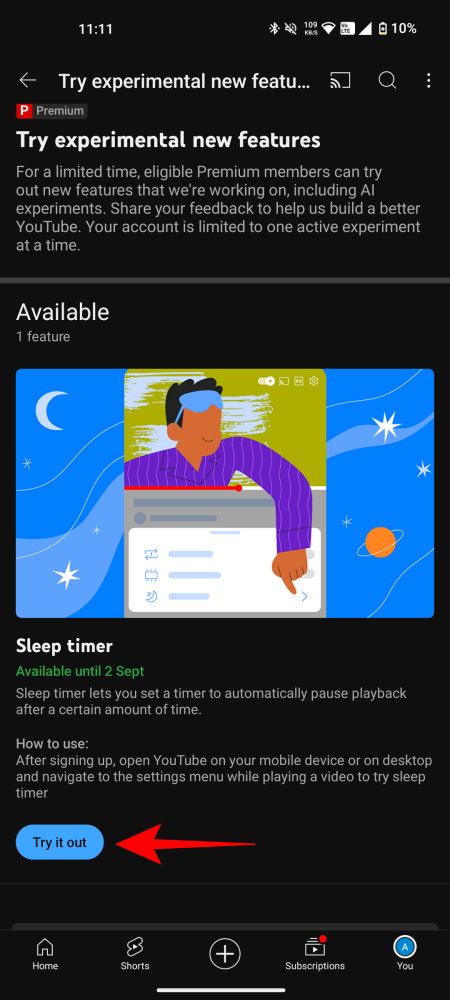
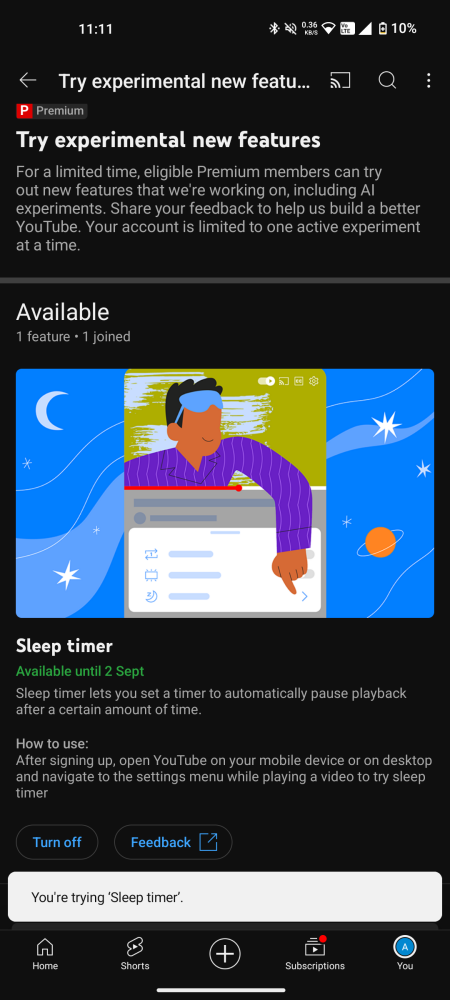











Discussion