The official Ice Cream Sandwich Android 4.0 update for the Galaxy Note in the UK/Ireland — XXLQ2 — started rolling out recently. If you have updated to or flashed the XXLQ2 firmware on your Galaxy Note, you can now root it and install ClockworkMod (CWM) recovery on it using the CF-Root kernel from XDA Elite Recognized Developer Chainfire. Rooting lets you access the system files on the device, while CWM recovery lets you install custom ROMs and modifications, and the CF-Root lets you root and install recovery at the same time.
Warning! The Ice Cream Sandwich firmware have a bug wherein if you wipe data/factory reset from recovery, your SD card can get damaged and make your phone stop working completely. So please refrain from wiping data from recovery after installing CF-Root kernel.
Let’s look at how CF-Root can be installed on your Galaxy Note on the XXLQ2 firmware.
Compatibility
This firmware and the guide below are compatible only and only with Galaxy Note, model number N7000. It’s not compatible with any other device. Check your device’s model number in: Settings » About phone.
Warning!
The methods and procedures discussed here are considered risky and you should not attempt anything if you don’t know completely what it is. If any damage occurs to your device, we won’t be held liable.
How to Root Galaxy Note XXLQ2 Firmware with CF-Root
- It’s important you’ve the proper drivers for the phone installed. If you have installed Samsung’s Kies software, you already have the drivers, so download them only if you haven’t installed Kies.
Download links: 32 bit (x86) Windows | 64-bit (x64) Windows - Make sure you are on the XXLQ2 Ice Cream Sandwich Android 4.0 firmware available → here.
- Download CF-Root kernel from the original download page → here.
Filename: CF-Root-SGN_XX_XEU_LQ2-v5.6-CWM5.zip - Unzip the downloaded file once. You will get a .tar file – CF-Root-SGN_XX_XEU_LQ2-v5.6-CWM5.tar.
DO NOT extract the .tar file (this might show up as a zip file as well, but do not extract it). You need to flash the .tar file using Odin to gain root access and install ClockWorkMod Recovery (CWM) alongside. (If you’re getting a zImage file, it means you’ve extracted the .tar file too! — and that’s not a right thing to do. Use 7-zip to extract.) - Download Odin 1.85 from → here.
Filename: Odin 1.85.zip | Size: 199 KB - Extract the contents of the Odin 1.85.zip file to a folder.
- Disconnect your phone if it’s connected to PC, then switch it off.
- Now, put the Galaxy Note in Download Mode — press and hold these keys together: Volume Down + Home + Power. A Warning! screen will come up; press Volume Up key to continue to enter Download Mode.
- Open Odin — double-click the Odin3 v1.85.exe that you got after extracting the file Odin 1.85.zip.
- In ODIN, click on the PDA button, then select the CF-Root-SGN_XX_XEU_LQ2-v5.6-CWM5.tar file obtained in step 3.
- Important! Do not make any other changes in Odin except selecting the required file as given in step 10. Leave all other options as they are.
- Connect your phone to PC now. You should get the message “Added!” under Odin’s message box in the bottom left.
If you don’t get this message, then probably there is a problem with drivers. Make sure you’ve proper drivers installed (check step 2). Also, uninstall Kies from the Control Panel as well (this will leave the drivers on the computer but remove Kies which can interfere with the procedure). - Now, hit the START button to start flashing of CF-Root on your Galaxy Note. When the flashing is complete, your phone will automatically reboot — and when you see the Samsung logo, you can safely unplug the cable. Plus, you’ll get a PASS (with green background) message in the left-most box at the very top of the Odin.
What to do if Odin gets stuck: If ODIN gets stuck and doesn’t seem to be doing anything, or you get a FAIL message (with red background) in ODIN, disconnect the phone from the PC, close ODIN, remove battery, re-insert it, turn phone on in Download mode again, and do the procedure again from Step 9.
- If you run into any roadblocks while flashing CF-Root, let us know and we’ll help you out.
Your phone is now rooted and CWM recovery has been installed on it, with CF-Root kernel. Using all those favourite root-enabled apps of yours is now possible, and you can also flash custom ROMs on your Note. Enjoy!

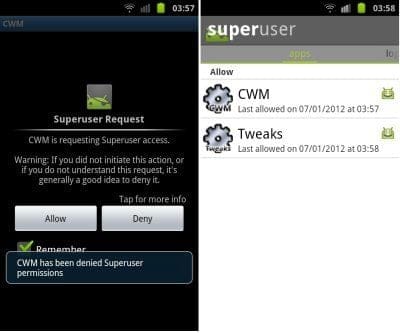











Discussion