The latest software update for the newly released Xiaomi Redmi Note 5 Pro is out with the MIUI 9.2.4.0 version. Since most OTA software updates are staged, you may not have received it yet, but there’s a manual way around it. But anyway, you can download and install it manually, and that is what this article is about. It’s good to regularly update your device because that should bring performance improvements apart from other fixes, even for a phone like Redmi Note 5 Pro that is powered by a capable processor in Snapdragon 636.
Xiaomi has made the MIUI ROM for the Redmi Note 5 Pro enlisted on their website already, so you can download and flash it manually. You can not only do this through the Mi Flash Tool for PC, but flash it directly from the device itself.
Related
- Redmi Note 5 Pro vs Moto G6 Plus
- Redmi Note 5 Pro specs and release date
- Difference between Redmi Note 5 and Redmi Note 5 Pro
Method 1: Flash firmware from the device
Xiaomi is among the few Android OEMs that allows you to flash the firmware directly from the device itself.
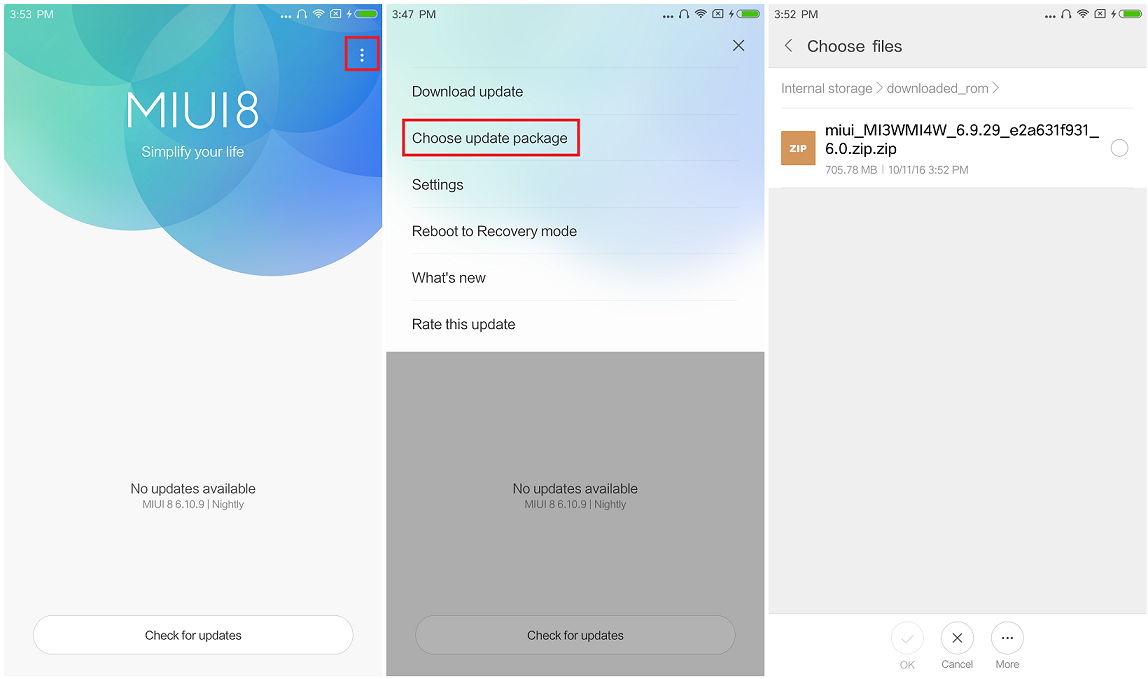
- Download the Redmi Note 5 Pro firmware (recovery version) first.
- Transfer the download MIUI ROM file to the internal storage of your device.
- From the Redmi Note 5 Pro, head over to the Updater.
- Press the three-dot menu icon on the top-right corner of the screen and select Choose update package.
- Using the file manager, navigate to the internal storage and select the downloaded MIUI ROM file you had saved earlier.
The flashing process will now begin automatically, and the device will update and reboot once the process is completed.
Method 2: Flash firmware from recovery
Xiaomi is among the few Android OEMs that allows you to flash the firmware directly from the device itself.
- Download the Redmi Note 5 Pro firmware (recovery version) first.
- Rename it to update.zip on your PC. (Make sure there are not two .zip at the end of it.)
- Transfer the download MIUI ROM file to the internal storage of your device. Do not put the file inside any folder or sub-folder on the device.
- Reboot to recovery mode. For this, open the updater app, click the 3-dot button at the top right, and select ‘Reboot to recovery mode’ here. The device would reboot into recovery mode.
(Alternate method: power off the device, wait for the screen to go black, and then press and hold Volume up and Power buttons together until you see anything on the screen.) - Select your language in recovery mode first. Now select ‘Install update.zip to System’. Confirm it on nest screen by selecting Yes. Firmware will start installing.
- Once done, hit the Back button, and then Reboot button to restart the Redmi Note 5 Pro.
That’s it.
Related
- Is Redmi Note 5 Pro waterproof?
- Force restart Redmi Note 5 Pro
- Root and TWRP recovery for Redmi Note 5 Pro
Method 3: Flash firmware from PC
If you’d like to do things the old way, here’s the second method to flash MIUI ROM on the Redmi Note 5 Pro from your computer.
Things you will need:
- Redmi Note 5 with OEM unlocking enabled and bootloader unlocked. (Here’s how)
- Download and install the Mi Flash Tool. (Download link)
- Download the Redmi Note 5 Pro firmware (Fastboot version) on your PC.
- Make sure that the device has 80% battery charge.
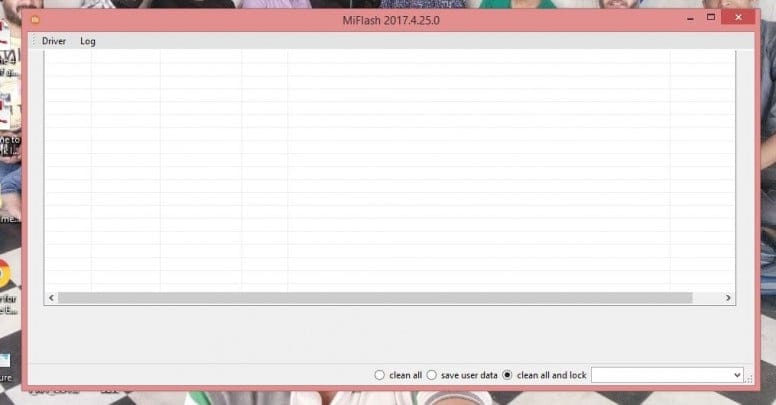
Once you have the ROM file downloaded on your computer and the Mi Flash Tool installed, you’re ready to get started.
- Shut down the device and put into Fastboot Mode by pressing and holding down the Power + Volume Down button until it vibrates.
- Once the device is in Fastboot Mode, connect it to the computer via a USB cable.
- Extract the firmware file (.zip) on your Windows PC.
- Copy the path of the MIUI ROM file that you have downloaded.

- Open the Mi Flash Tool and paste the file path in the address bar of the program.
- Press the Refresh button first and then the Flash button to begin the process.
The process will take a few minutes to complete, upon which the device will be updated to the new software and reboot.

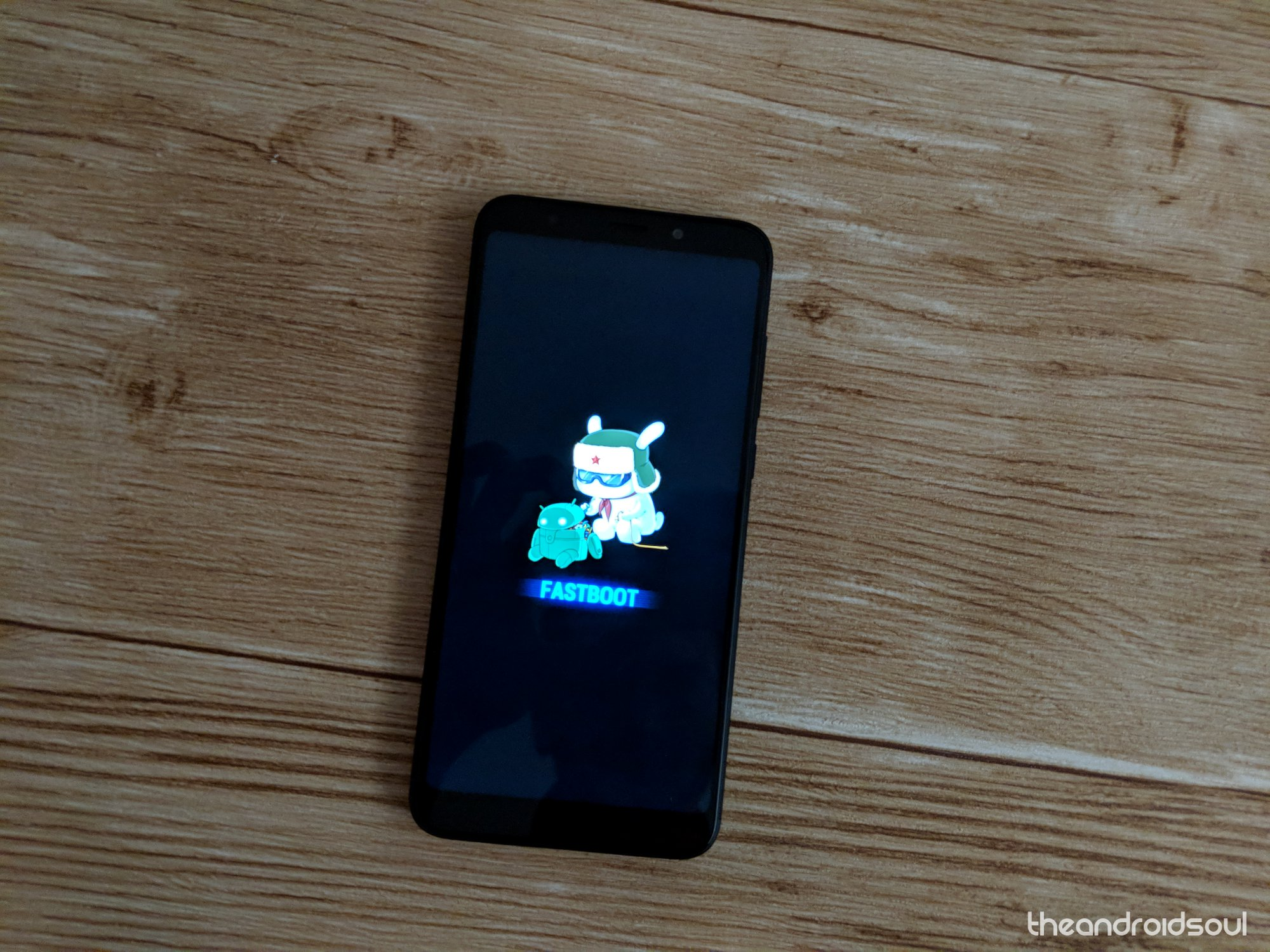
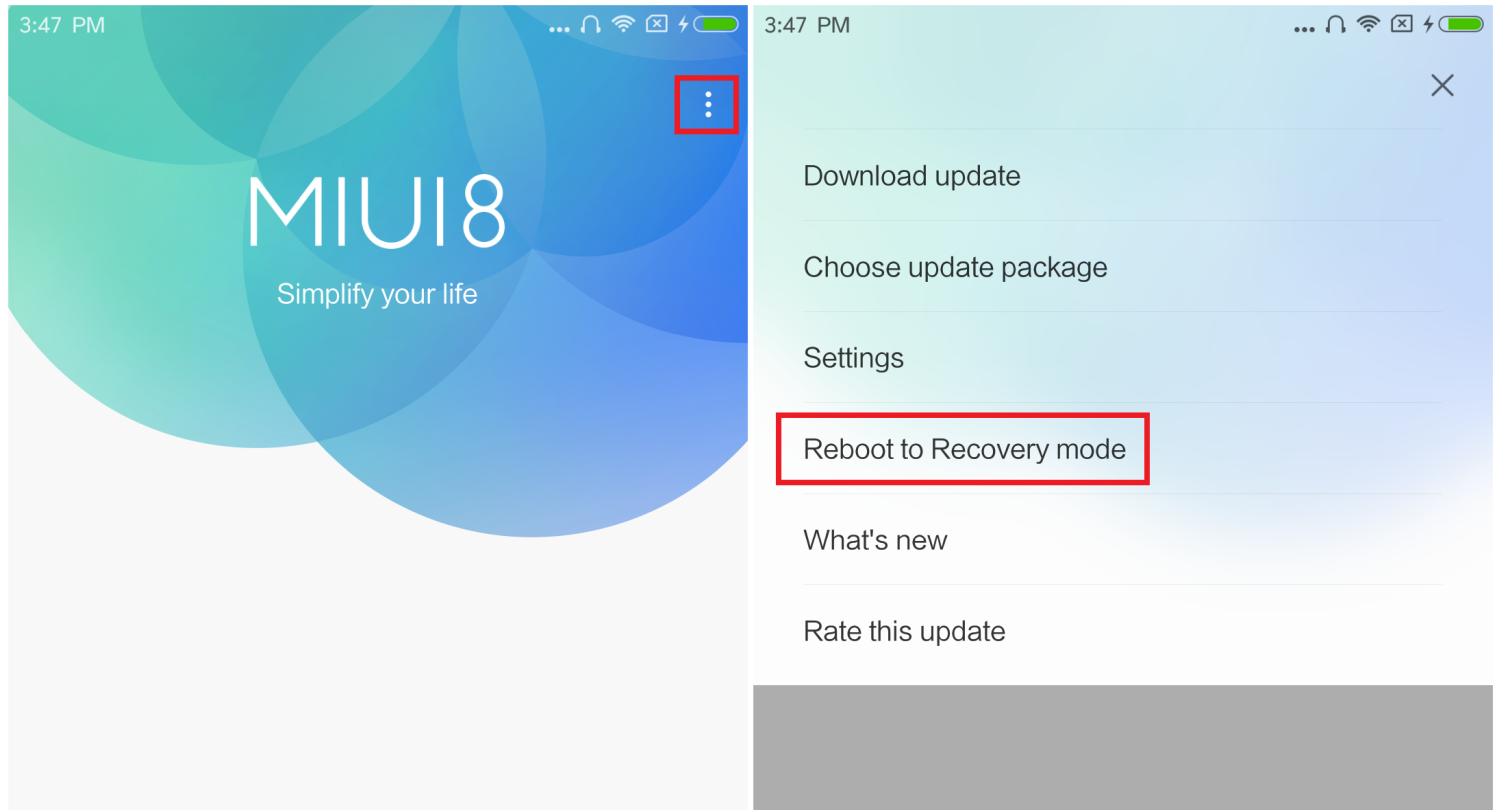











Discussion