Xiaomi just made available first firmware for its Mi6, which we have provided below. You can follow our guide to install the Xiaomi firmware in case you are new to this. Having a firmware with you is good because in case you mess up during your hacking adventures — root, TWRP, Xposed, etc. — then it’s good to install firmware back to go completely back to stock to reinstate the device back to sanity.
The Mi6 is the latest flagship from Xiaomi and it has just been a few weeks since the device launched in all its glory. The smartphone features a specsheet which is nothing short of phenomenal and to top it all of, the Chinese OEM is retailing the Mi6 at 2199 CNY or about $320, which is way below what competing flagships cost. The Xiaomi Mi6 packs in the latest Snapdragon 835 SoC with 4GB of RAM and a 5.15-inch 1080p display. To compliment the amazing hardware on this device, Xiaomi has brought along MIUI 8. Though MIUI is far from stock Android and also includes its fair share of bloatware, it does carry along many useful features.
Xiaomi has provided three update methods to get your device to the latest ROM available. Well, what are you waiting for? We’ll walk you through the process of getting your device to the latest stable version of MIUI.
Xiaomi Mi6 Firmware
Downloads
- For method 1 and 2 only : Recovery ROM | miui_MI6_V8.2.17.0.NCACNEC_f77e7a2d23_7.1.zip
- For method 3 only: Fastboot ROM | sagit_images_V8.2.17.0.NCACNEC_20170505.0000.00_7.1_cn_29a1e6d015.tgz
How to Install
Method 1: How to flash MIUI 8 through System update method
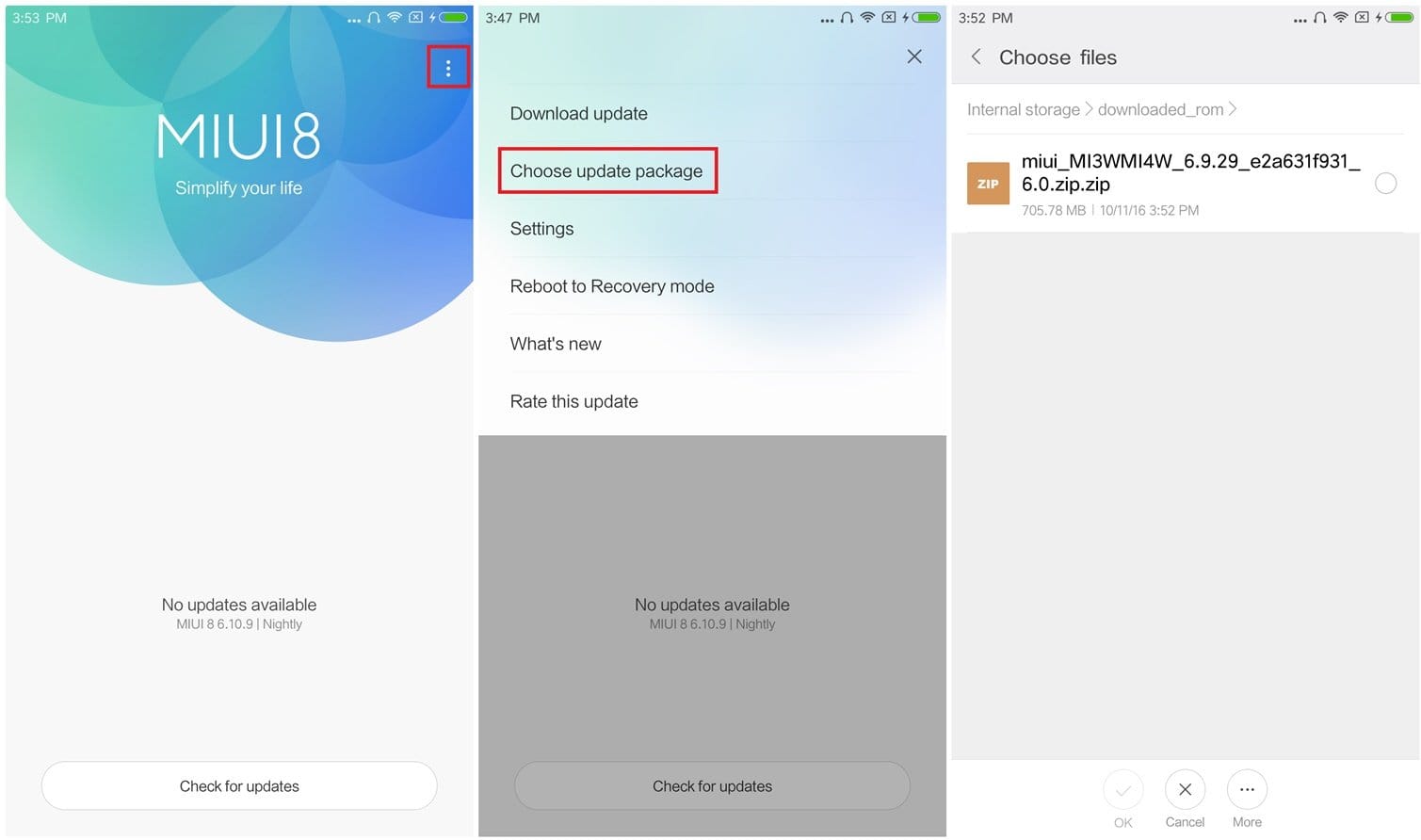
This is the easiest and most simplest to flash the latest ROM to your Xiaomi Mi6.
1. To begin with, download the Recovery ROM file from the link provided above.
2. Then, connect your Mi6 to the PC and copy the ROM file into the downloaded_rom folder in the Internal Storage of your device.
3. Next, open the Updater app on your smartphone and tap on the three dots on the top right corner of the screen.
4. From the menu that opens, tap on Choose update package and then select the file that you see and select OK.
5. The update will progress accordingly and your device will reboot.
Method 2: How to flash MIUI 8 through Recovery update method
1. Download the Recovery ROM file from the link provided above. But under this method, rename the downloaded ROM file to update.zip.
2. Then, same as before connect your Mi6 to the PC and copy the file directly to the Internal Storage. BTW, do not paste inside any folder or sub-folder there.
3. Next, you will need to enter into Recovery of the device. The easiest way to get there is to open the Updater app on your smartphone, tap on the three dots on the top right corner and then select Reboot to Recovery mode.
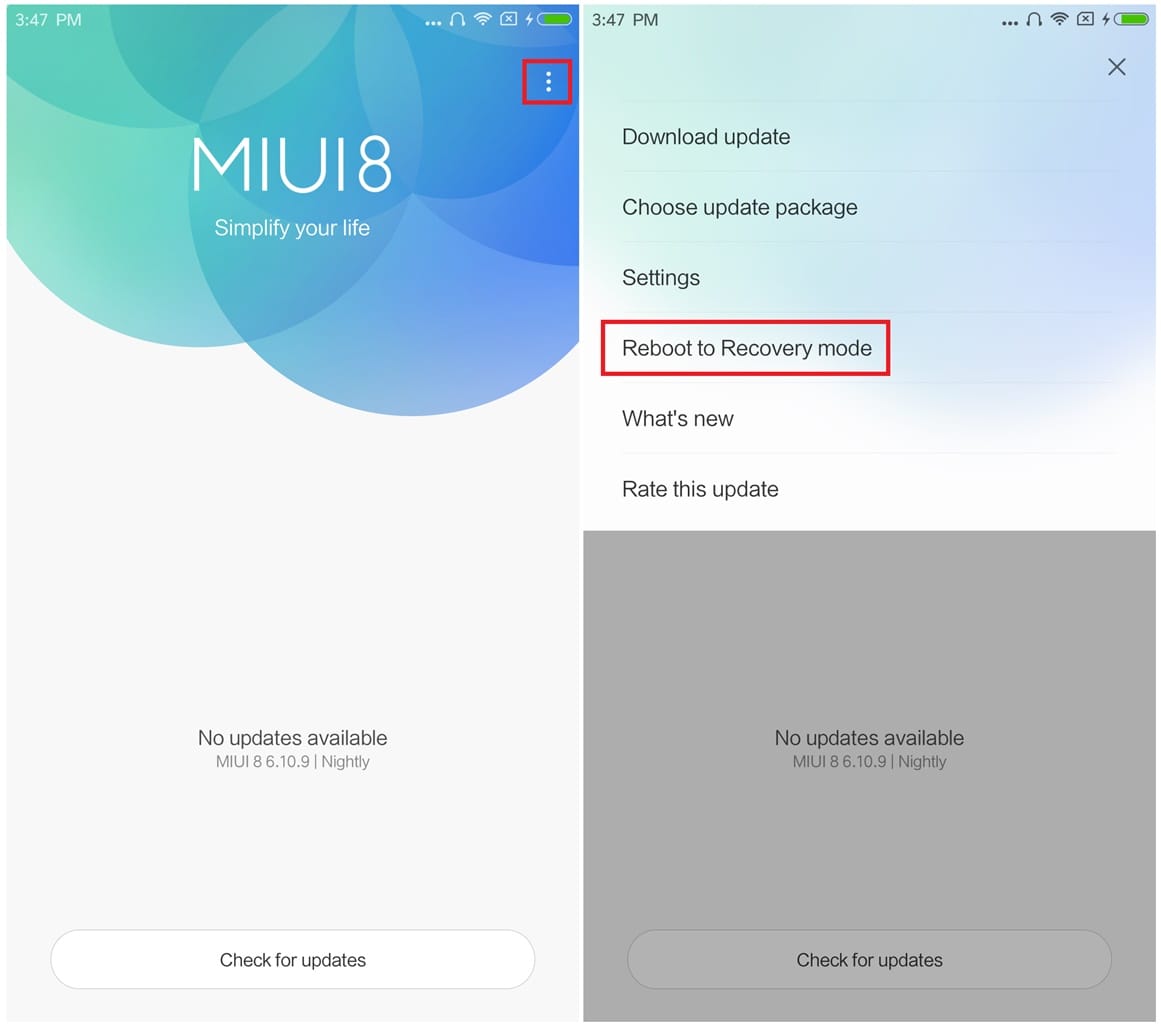
4. You can scroll through the Recovery options using the Volume Up and Down keys and use the Power Button to select a menu. Once your device enters Recovery mode, select Install update.zip to System option.
5. Select Yes to confirm and wait patiently till the update completes. After it is done, tap on back button, and then on Reboot to System.
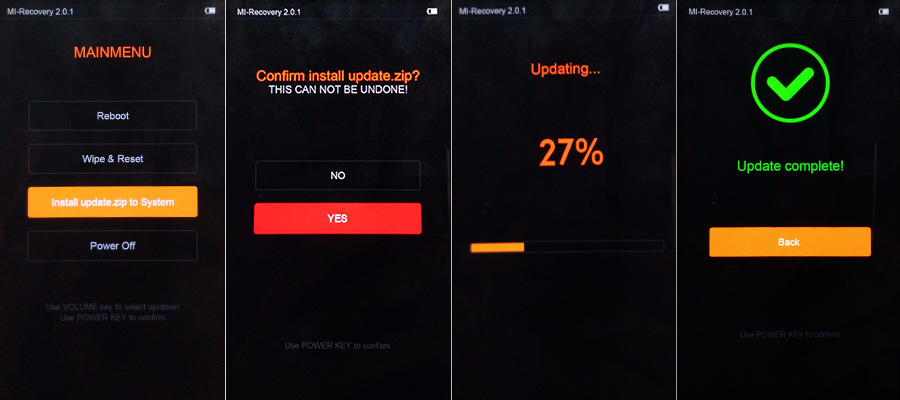
Method 3: How to flash MIUI 8 through Fastboot update method
1. Download the Fastboot ROM file from downloads section above.
Also download the Xiaomi Fastboot tool from here.
2. Boot your Mi6 into Fastboot mode.
- Start by switching off the device.
- Then press the Volume down key and Power buttons together for a few seconds to enter Fastboot mode.
- Once you see the MI bunny mascot logo (see image below) connect your device to the PC via USB cable.

3. Now, create a folder called mi6fw on your C drive. Copy the ROM file to mi6fw folder. And then extract it there. So the address should read as C:\mi6fw/cancr_images_6.9.29_20160605.0000.29_6.9.cn
Ignore the address in image below, keep the one mentioned above. Just make sure that there is no space in that address.
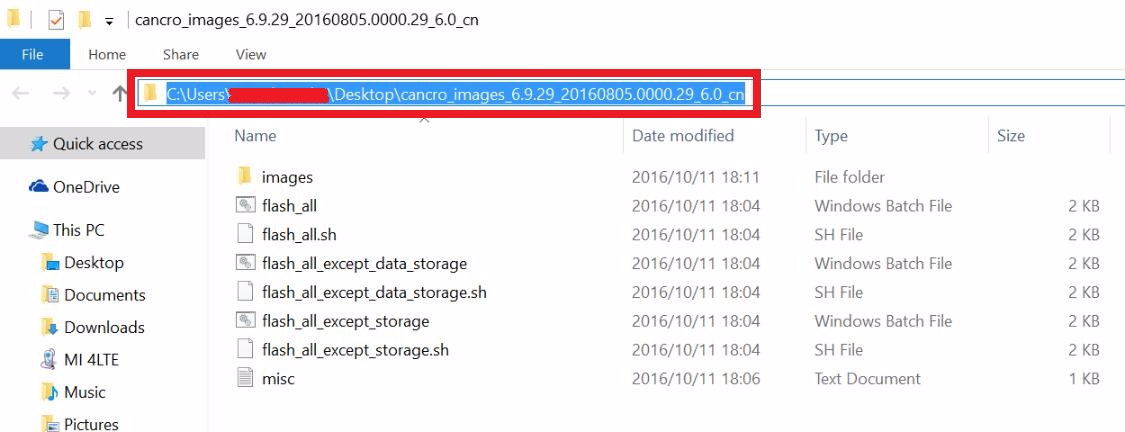
4. To install the MIUI Flashing Tool, decompress the downloaded file and then open the installer file. You will receive a security warning but this is normal and there’s nothing to worry about, so select Run and continue the installation.
5. Then open the Flashing Tool and copy the address of the decompressed Fastboot ROM file and paste it into the Flashing too. Then hit refresh and you should see your device ID similar to fac05d5 shown below. Select Flash and let the process run, it might take a few minutes to complete, so wait patiently.
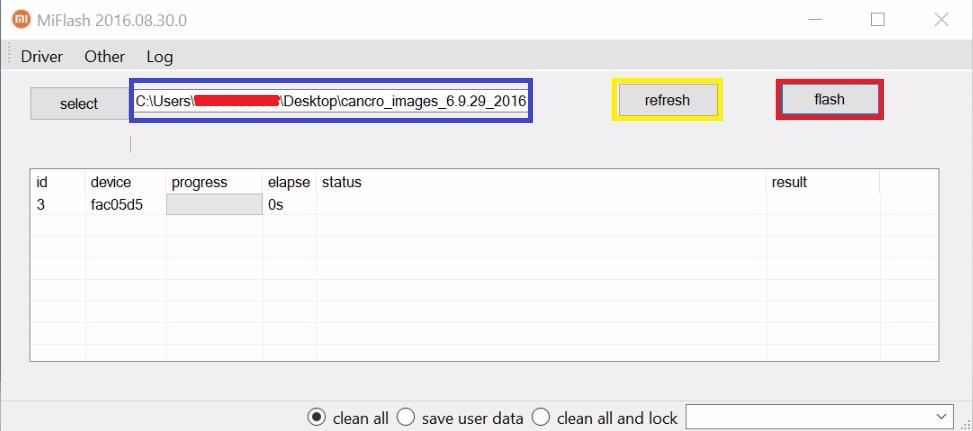
6. Once it shows success, your device will automatically reboot to the newly installed ROM. The first boot time will be pretty long, so do not turn off your device during that time.
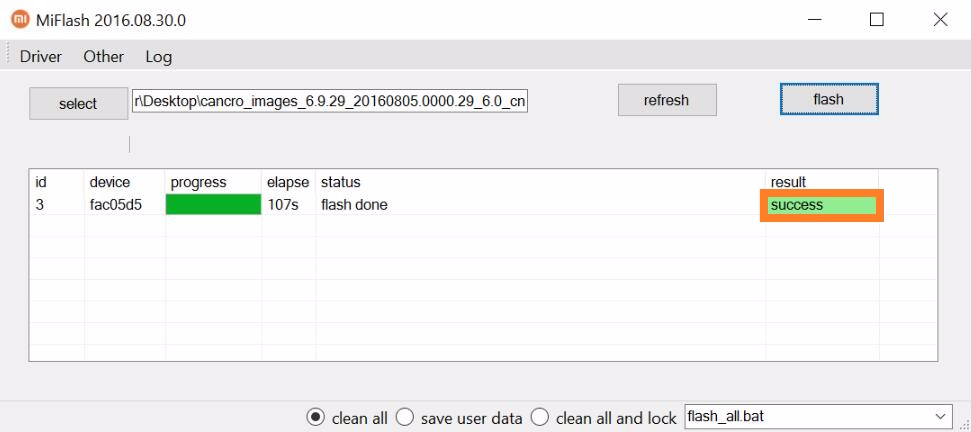
That’s all there is to the updating process. If this doesn’t work or your device doesn’t detect in the Flashing Tool, please let us know in the comment section down below. We’ll try our best to help you out.













Discussion