It’s been over three months since Google released the stable build of Android 10 for Pixel devices. The update was simultaneously released by Essential Phone, OnePlus, and Xiaomi. But it was the lattermost who successfully released a custom-skinned variant of Android 10 within a week of the OS’ initial launch.
Unlike OnePlus, Xiaomi doesn’t focus too much on delivering only premium smartphones and has a much bigger lineup. So, for them, it’s not only about making the latest software available to the premium flagships, but it’s also about bringing the updates to as many lower and mid-range devices as possible.
The Chinese OEM has done exceptionally well on that front, always allowing the lower-end devices to have a taste of the latest software. And Android 10 is also expected to get the same treatment.
What is Android 10 update?
Android 10, as we all know, is a worthy successor to 2018’s Android Pie. This year, the latest version of Android isn’t bringing a boatload of visual changes, but there are a bunch of subtle refinements that made its way into the release.
As mentioned earlier, Xiaomi implements a heavy custom skin on top of stock Android. This skin, dubbed as MIUI, is once again making an appearance with the latest version of Android, this time flaunting the name MIUI 11. The lack of App Drawer, custom themes, and widgets make MIUI 11 look like a complete OS altogether. But at its core, it’s still the good old Android, with all its bells and whistles.
Xiaomi devices updated to Android 10 already
Xiaomi has already released the latest version of Android for many devices, and here we’re listing them out for you. We’ll keep updating this list with new devices as Xiaomi confirms them.
If your device isn’t on the list, it means that Xiaomi hasn’t publicly announced whether Android 10 would be available for the concerned handset.
Devices with complete public rollout with download links (India)
- Redmi K20
- Redmi Note 7 Pro
- Poco F1
- Redmi 7
- Redmi Y3
- Redmi 5
- Redmi Y1/lite
- Mi Max 2
- Mi Mix 2
- Redmi 8a
- Redmi 6 Pro
- Redmi 5a
- Redmi K20 Pro
- Redmi Note 5 Pro
- Redmi Note 4
- Redmi Y2
- Redmi Note 7/s
- Redmi 8
- Redmi 4
- Redmi Note 5
- Redmi 6
- Redmi 6a
- Redmi note 8
The Redmi Note 8 Pro is experiencing batch rollout at the moment, while the stable release for Note 6 Pro has been paused for the time being. Other devices are either getting the update in specific regions or will do so in the coming days. Here’s the timeline according to Xiaomi’s official blog.
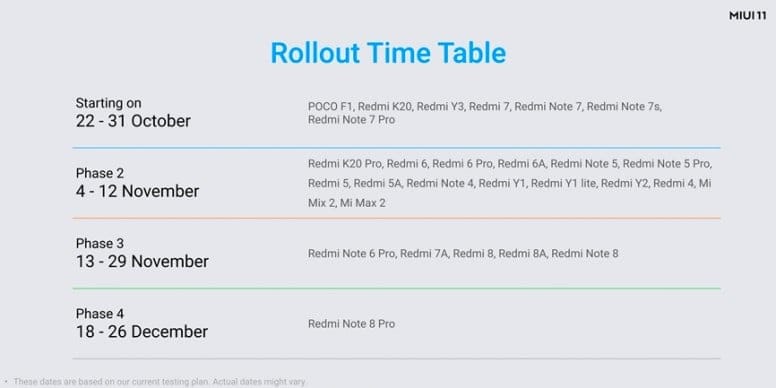
Devices with complete public rollout with download links (Global)
How to Install Android 10 update
How to install Android 10 ROM using recovery ROM
If you downloaded a recovery ROM or OTA file from the links above, you’re using the following method to install MIUI 11 on your Xiaomi phone. Make sure that the file you downloaded was in .zip format. In case of an OTA update, ensure that your device currently runs on the MIUI version tagged with the update. Both the Recovery ROM and OTA can be flashed by the instructions given below.
- Download the MIUI 10 Recovery (or OTA if on a specific version of MIUI 10) update for your Xiaomi phone from the links above.
- Backup important data and files (there’s a chance that your data could be erased).
- Go to Settings > About phone > System update.
- If tapping the 3-dot button shows the “Choose update package” option, click on that and choose the downloaded ROM from your internal storage or SD card. In case you don’t find the “Choose update package” option from the 3-dot menu, tap on the MIUI 10 logo inside the “System update” page several times. A prompt will then show that additional updater settings are now available. Now you can tap on Choose update package and select the MIUI 10 update file.
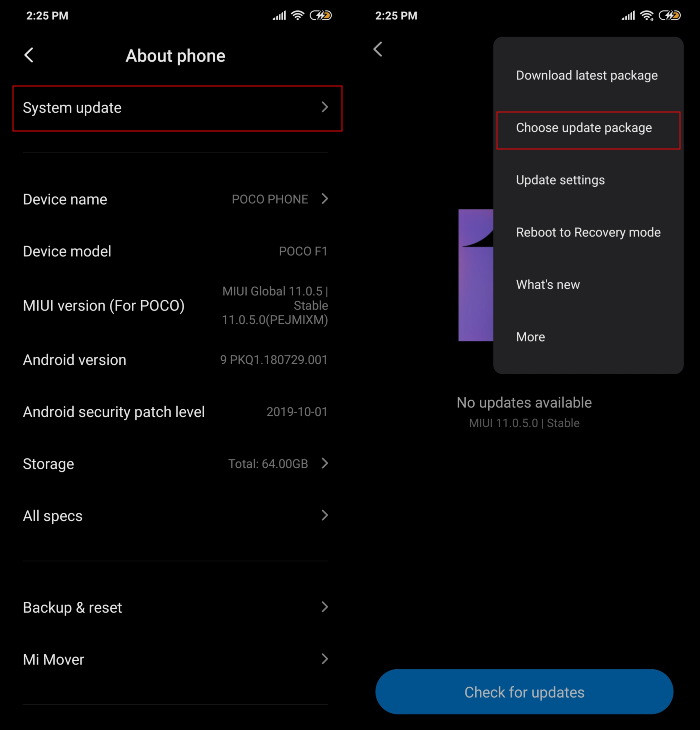
- That’s it. The system will start decrypting the file and install it automatically for you. Wait for it to finish the process, which may take 10-30 mins
How to install Android 10 ROM using Fastboot ROM
Follow the method below if you downloaded the .tgz file or if the above method didn’t work for you. It’s important to note that installing system updates using Fastboot requires a PC.
- Make sure you unlock the bootloader of your Xiaomi phone. If not, click here.
- Download Mi Flash Tool on Your PC.
- Enable USB Debugging by heading over to Settings > Additional Settings > Developer Options.
- Turn off your device and press the Volume + Power buttons at the same time to enter Fastboot mode.
- Connect your device in fastboot mode to the PC using a compatible USB cable.
- Extract the Mi Flash Tool on your PC and install it.
- After installation, open MiFlash.exe.
- Now extract the Fastboot ROM (.tgz) file on your PC. Copy the path of this folder.
- Paste this folder path inside the address bar of the Mi Flash Tool application that you just opened.
- Click on the yellow circled-out button to refresh and MiFlash will automatically recognize your device.
- Tap on the red circled-out button to flash the ROM file to the device.
- Wait till the update is flashed onto your Xiaomi phone. When the update is done, the progress bar inside MiFlash will turn fully into green.
Your device will automatically boot to Android 10.













Discussion