What To Know
- All Mail folder: The All Mail folder is where your emails primarily lie. All the rest of the folders, like Inbox, Sent, and Draft, are only labels that filter and categorize your emails.
- View the ‘All Mail’ folder: On PC, from the left pane in Gmail under ‘More’. For the Gmail Android app, tap on the hamburger icon and select ‘All Mail’ from there.
- You can also learn how to delete all the emails using your PC or mobile.
With more than a billion active users worldwide, Gmail is the most used email service there is. Most of us only care about the ‘Inbox’ folder where we receive our regular emails. But there is also an ‘All Mail’ folder that most people don’t know much about. What is it, how can you access it and should you delete emails from the All Mail folder? Let’s find out.
What is the ‘All Mail’ folder in Gmail?
As the name suggests, the ‘All Mail’ folder contains all of our emails, including those in the Inbox, Sent, Draft, and Scheduled folders. However, these are not separate folders in themselves, nor are they ‘folders’ to begin with.
When your Gmail account receives an email, it only receives a single copy. However, you will see the same email appear in different locations. This is because Gmail uses ‘Labels’ to categorize emails, not folders. So a particular email may be in your ‘Inbox’ as well as under ‘Important messages’. You can also have additional labels and view the same email under those labels. But it is only a single email copy that appears under different labels.
The only emails that are not in ‘All Mail’ are those that are flagged as Spam, those in the ‘Categories’ section (Social, Promotions, Updates, and Forums), and Trash. Whatever the labels may be, there is only ever a single copy of an email in Gmail.
Difference between ‘All Mail’ and ‘Inbox’
Most of us are familiar with and care mainly about our ‘Inbox’. It is what we see selected by default when we open Gmail. But it is not where your emails primarily lie, technically speaking.
Inbox is only a label that is applied to some emails, while All Mail is where Gmail actually keeps your emails. The ‘Inbox’ label is applied to emails mainly sent by people you know and those with your email address.
For everything else, a different label is applied. But they are all accessible from the All Mail folder except Spam and Trash.
How to Show the ‘All Mail’ folder in Gmail
If you’re not sure how to access the ‘All Mail’ folder in Gmail, here’s how you can access it:
On PC
Open Gmail on your browser and log in to your account.
In the left pane, click on More to reveal additional labels/folders.
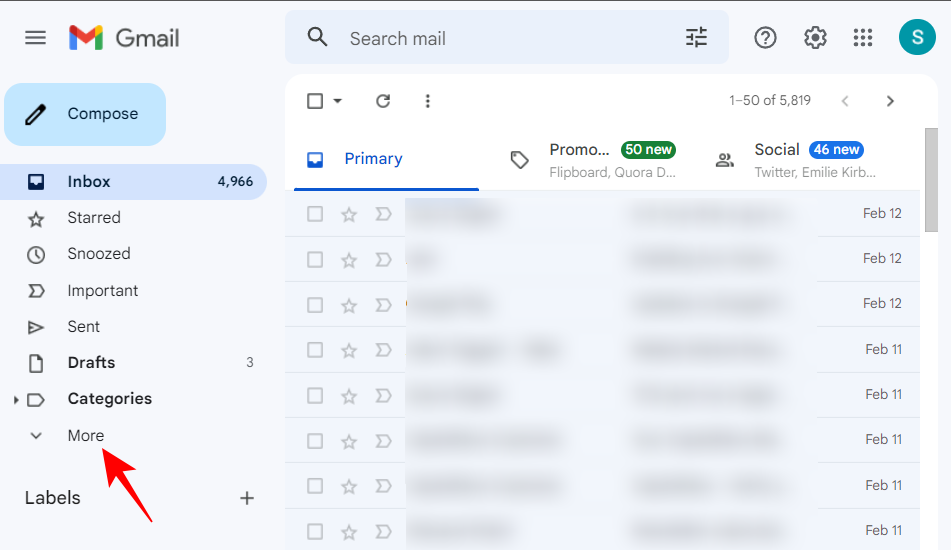
You should see All Mail here.
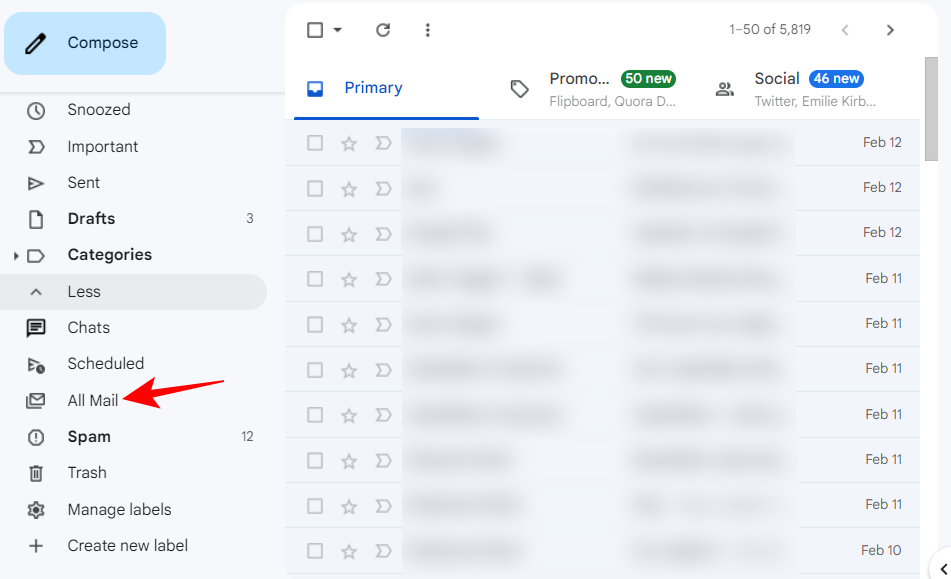
On Mobile
Open the Gmail app.
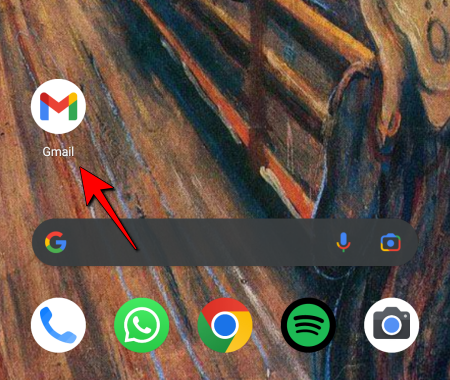
Tap on the hamburger icon (three horizontal lines) at the top left corner.
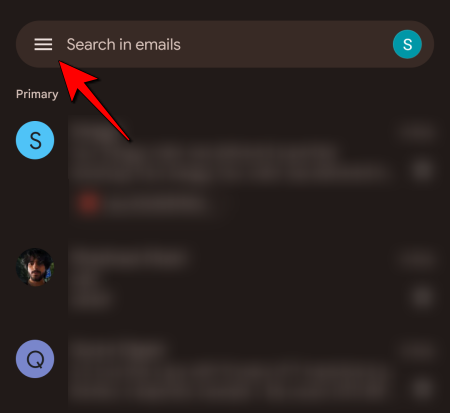
The All mail folder will be nearer to the bottom of the list.
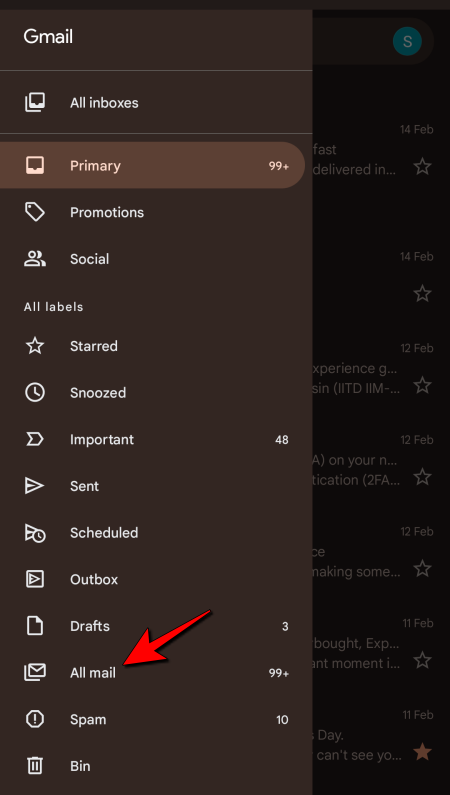
How to always show ‘All Mail’ in the label list
If you want to always see this ‘All Mail’ folder in the left pane without having to click on the ‘More’ button first, here’s what to do:
Click on Settings towards the top right (Gear icon).
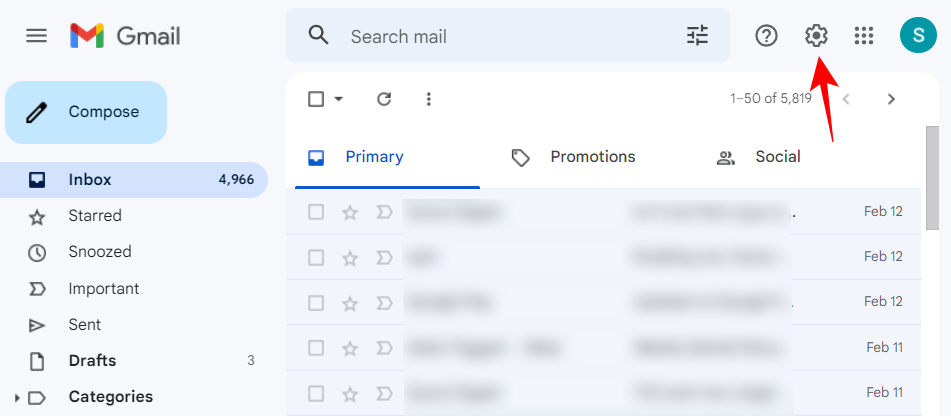
Select See all settings.
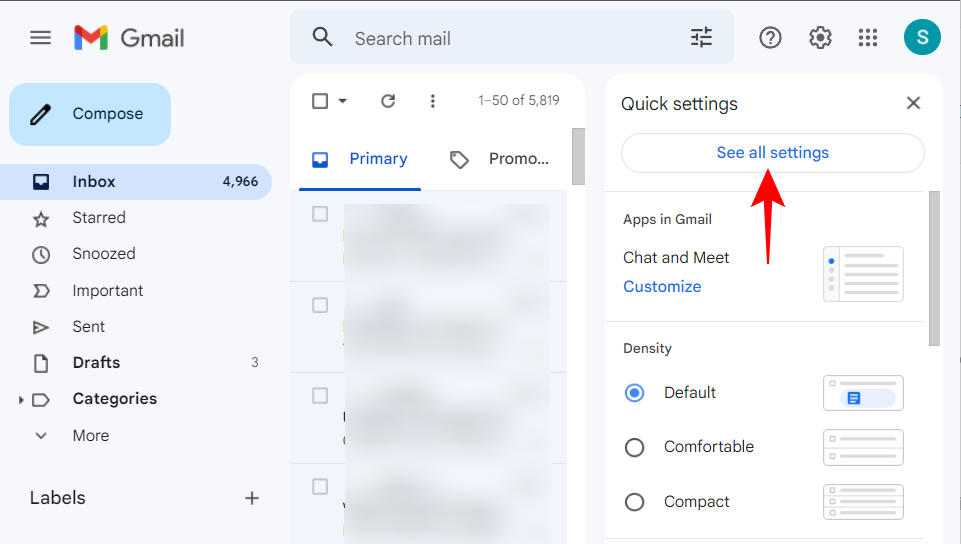
Click on the Labels tab and switch to it.
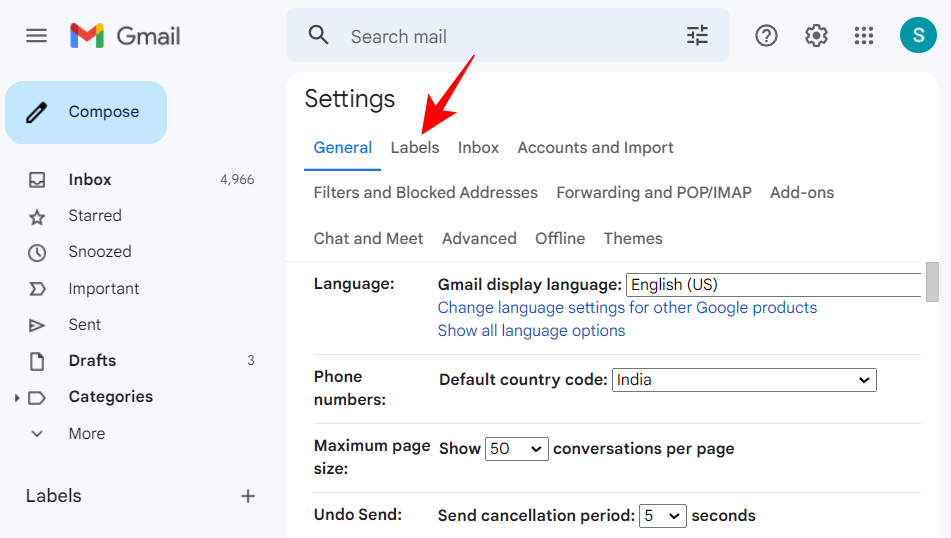
Now click on Show next to “All Mail”.
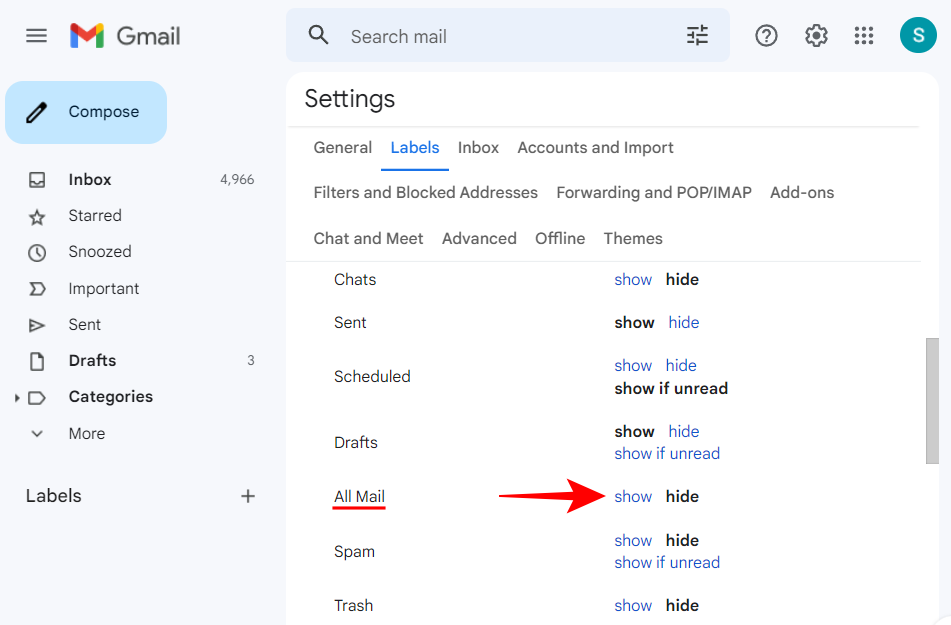
You will see the All Mail folder appear in the left pane. This will sit in the left pane for easier access.
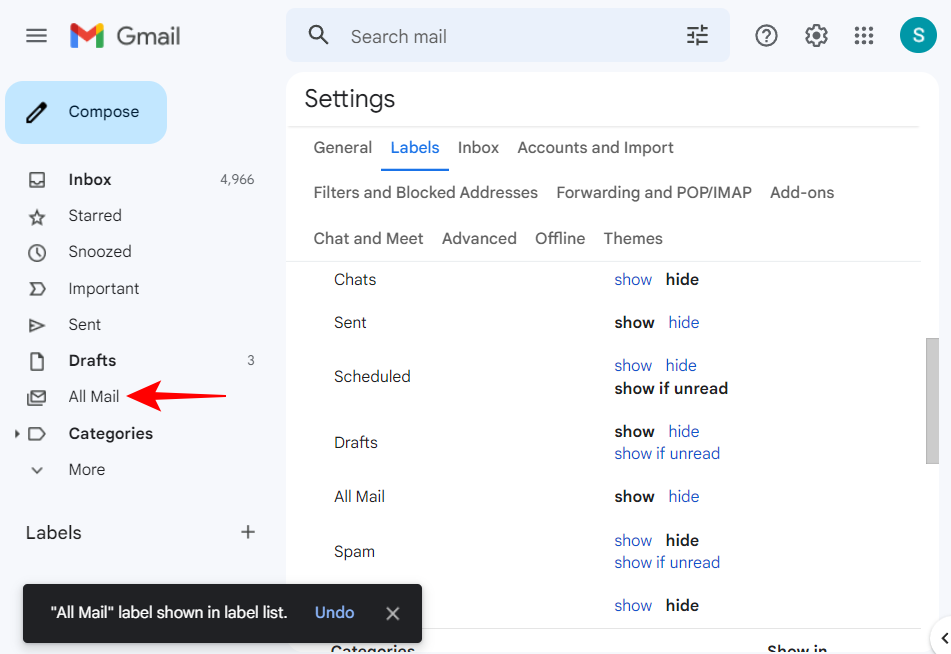
Should you delete emails from the ‘All Mail’ folder?
Gmail is not all free. Users get 15 GB of free storage for a single Google account across all services. So, all your emails, your files on Drive, the Photos app, etc. have a combined storage space of 15 GBs which can run out quite quickly if you’re not clearing up space every now and then.
Besides, when your emails are cluttered with tons of unwanted messages and forgotten conversations, finding something important can be like looking for a needle in a haystack. On the other hand, you may not always want to delete all your emails from Gmail. In such a case, you will have to apply a filter that works to separate your important emails and save them while everything else is deleted.
How to clear out the ‘All Mail’ folder
If you want to delete the emails within the All Mail folder in Gmail, here’s how to go about it:
On PC
Open Gmail on your PC browser and log in. Then click on All mail.
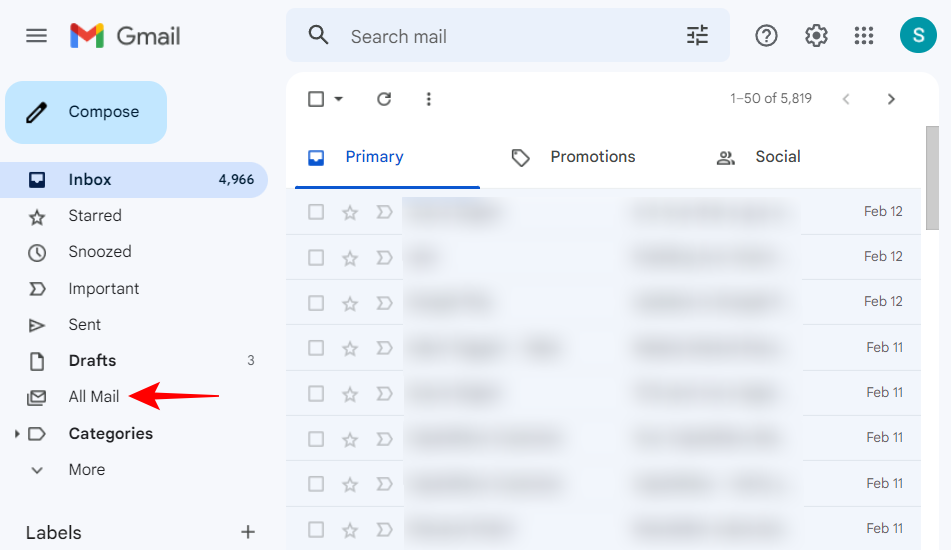
Note: If you don’t see All Mail here, click on “More” first and find it within the label list near the bottom.
Click on the select button to select all emails on this page (the first 50 conversations).
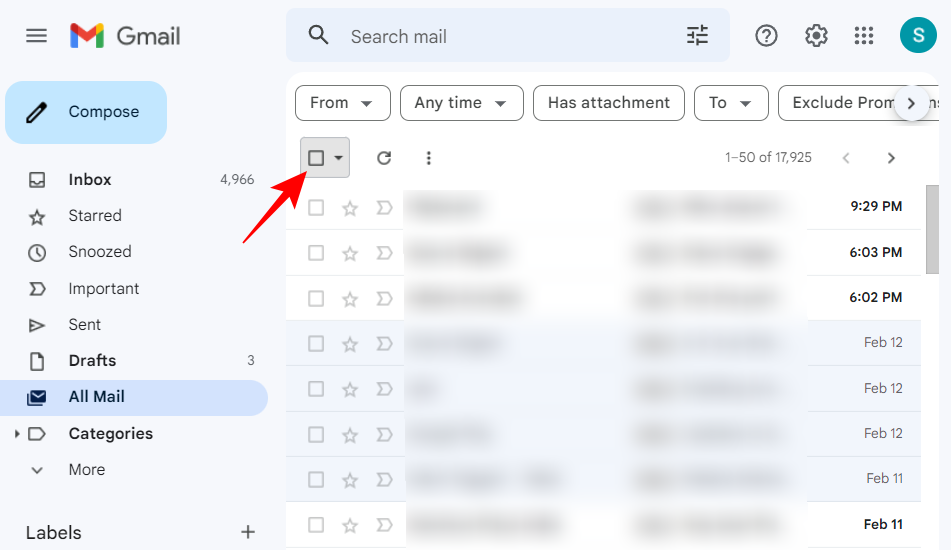
To select all conversations, click on Select all … conversations in All Mail.
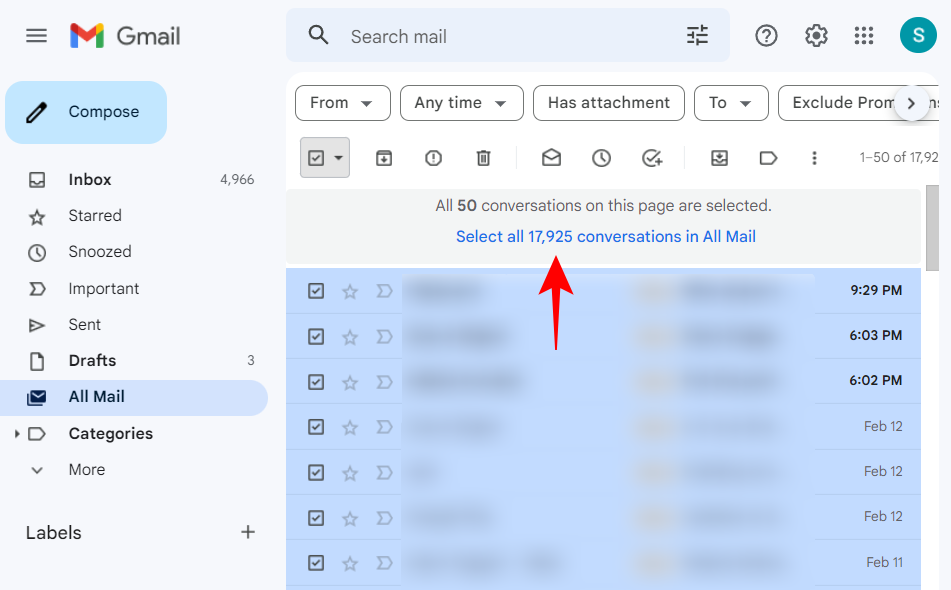
This will select all your conversations. The exact number will be on your page.
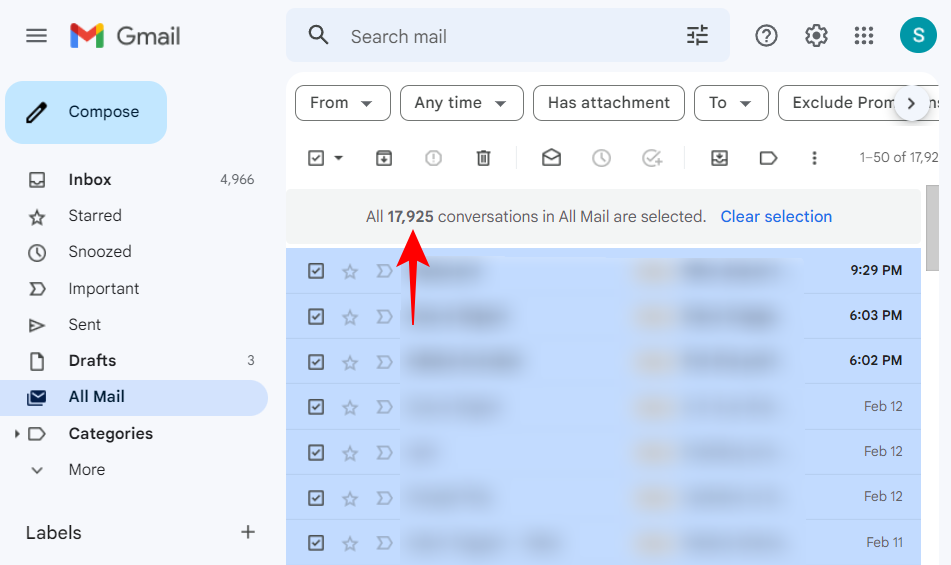
Now, if you want to delete all emails, click on the delete button at the top (trashcan icon).
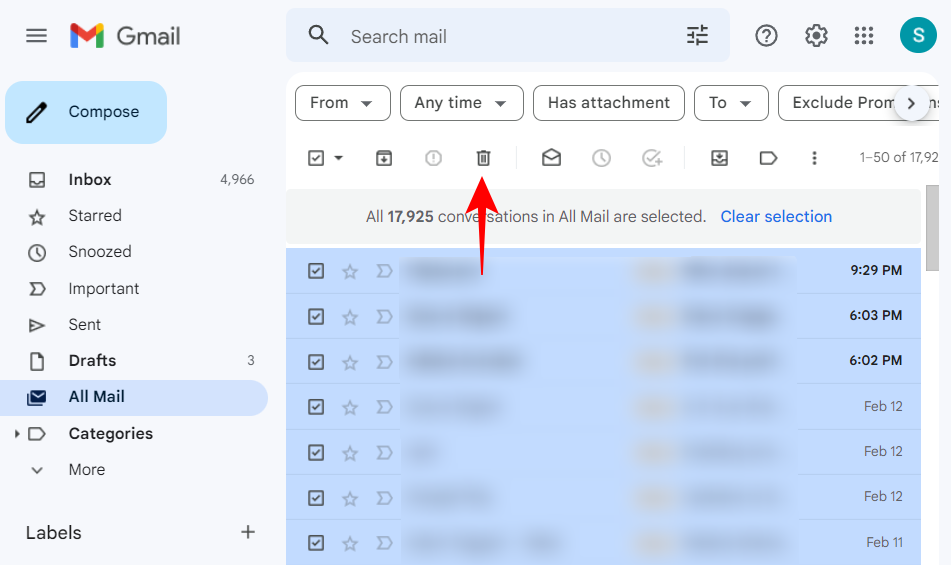
Because you’re deleting in bulk, you’ll get a confirmation message. Click on OK to confirm.
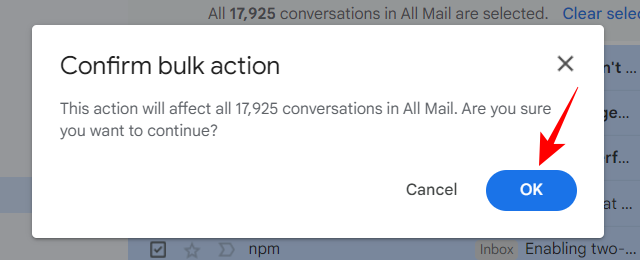
And just like that, you would have deleted all emails from the All Mail folder.
On Mobile
Bulk deletion is not possible with the Gmail app. However, other apps can be used to assist us with this. Here’s how to do so:
On Android
To start deleting your emails from the All Mail folder on Gmail from your Android device, you’ll have to take assistance from a third-party mail app. For our guide, we’ll be using the K-9 Mail app.
K-9 Mail | Download Link
Use the above link to download and install the app. Once done, open K-9 Mail and tap Next.
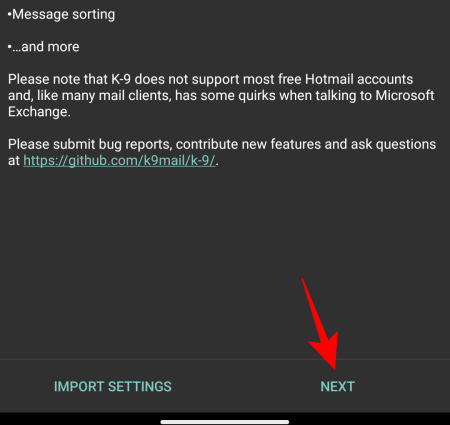
Enter your email address in the field and then tap Next.
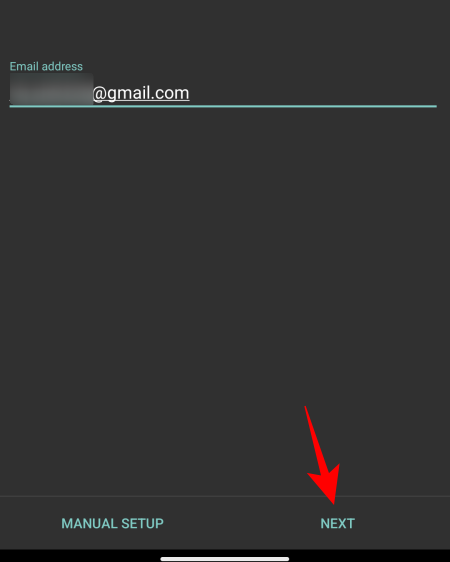
Select Sign-in with Google.
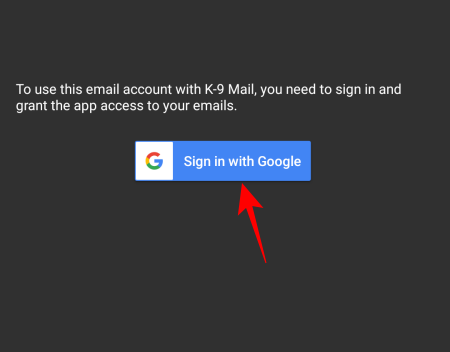
Tap on Allow.
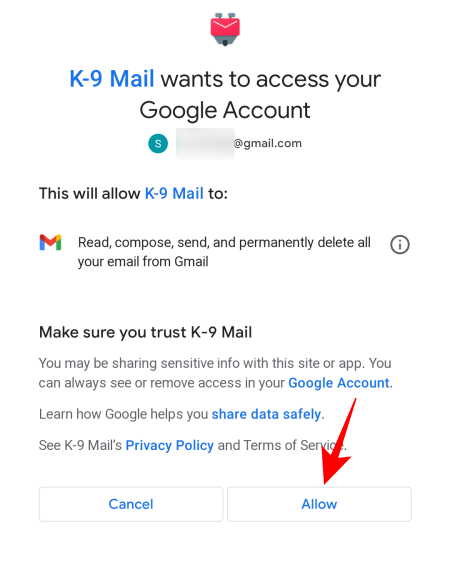
Give the account a name and type your name. Then tap on Done.
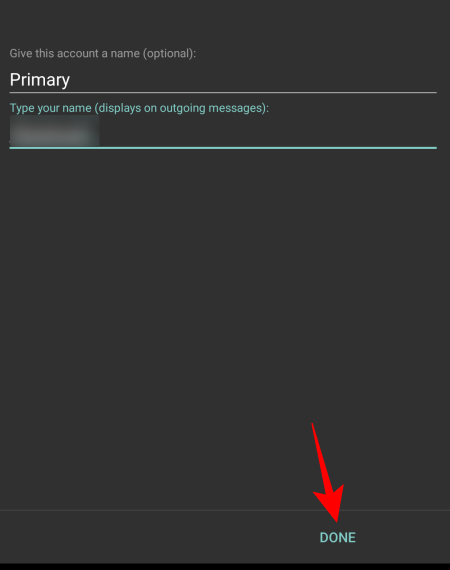
Tap on Allow to give the app access to your contacts.
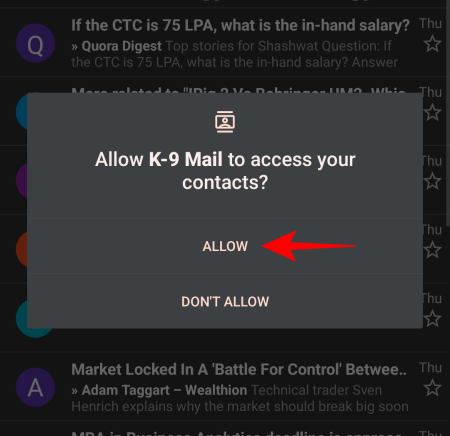
Once you’re in K-9 Mail, tap on the hamburger icon at the top left corner.
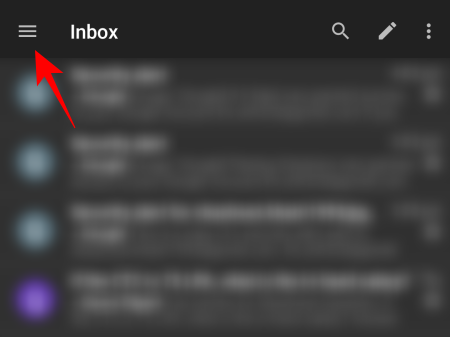
Select [Gmail]/All mail.
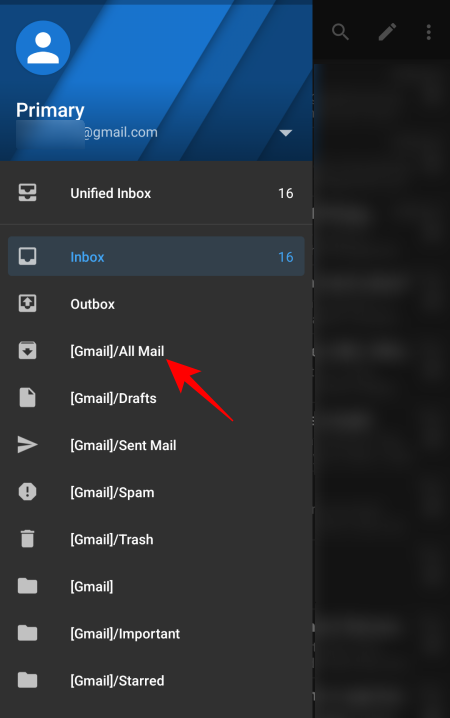
Wait for the mails to be populated. By default, you’ll see 25 mails on a page. To show more, scroll down and tap on Load up to 25 more.
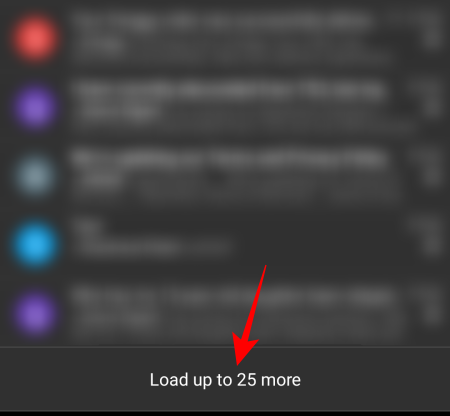
Tap on the three-dot icon at the top right corner.
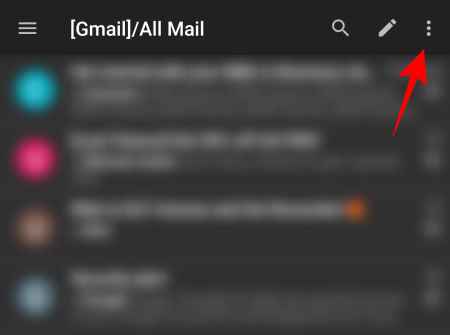
Select Select all.
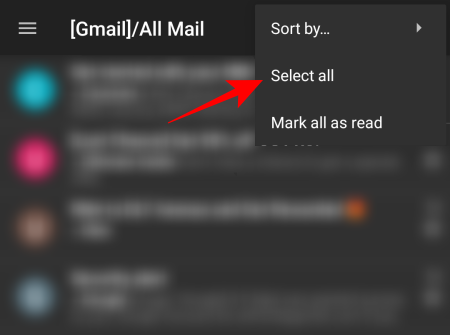
Press the trashcan icon at the top to bulk delete them.
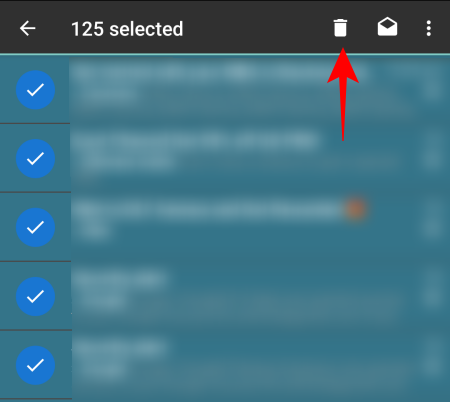
On iOS
The default Mail app on iOS affords many conveniences that are lacking in the Gmail app, such as bulk deleting your emails in the All Mail folder. Here’s how to go about it:
Open the Mail app on your iOS device and tap < Mailboxes in the top left corner.
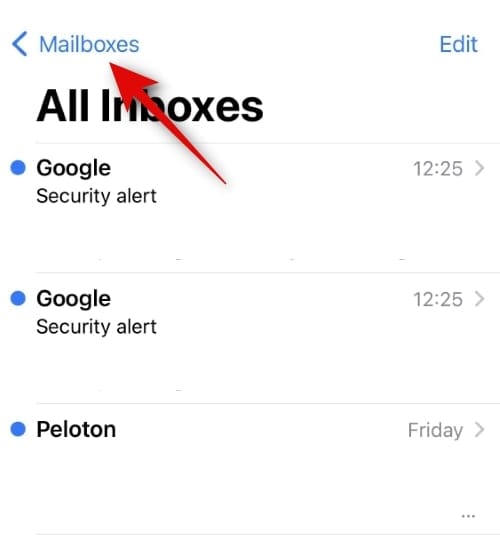
Tap Gmail.
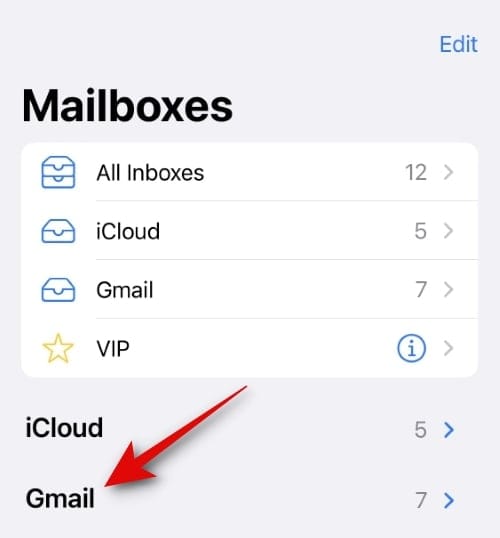
Select All Mail under “Gmail”.
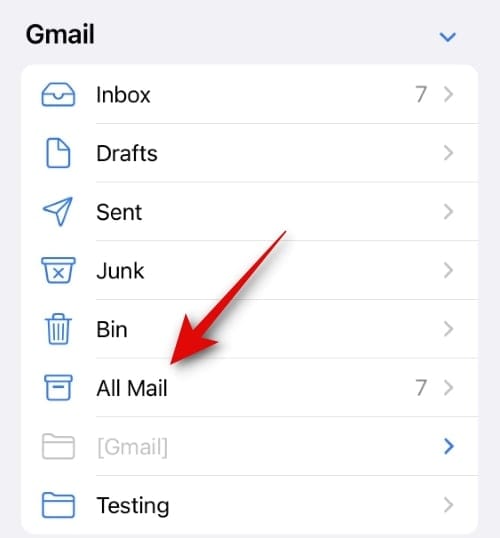
Tap Edit in the top right corner.
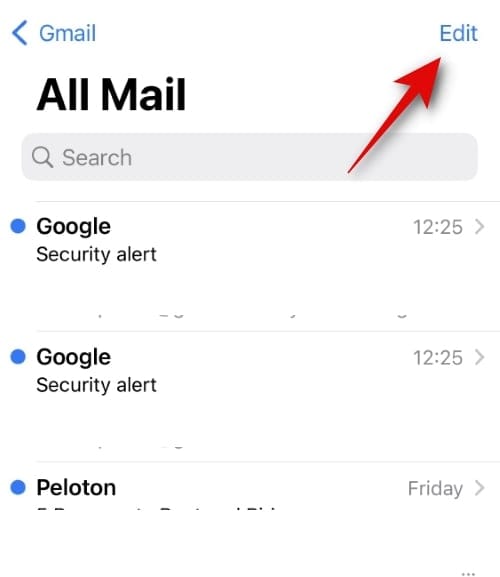
Now tap on Select All in the top left corner.
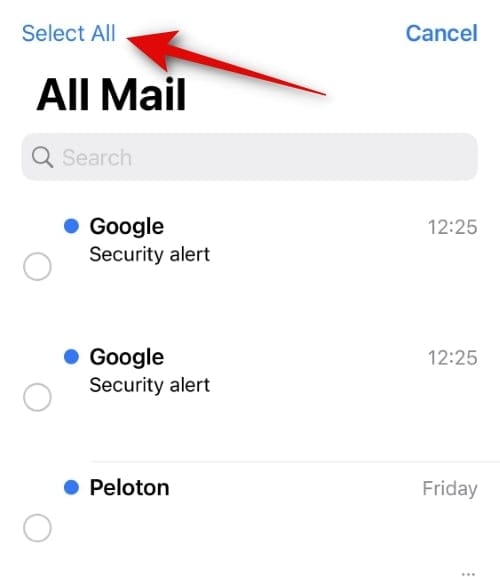
Tap on Delete in the bottom right corner.
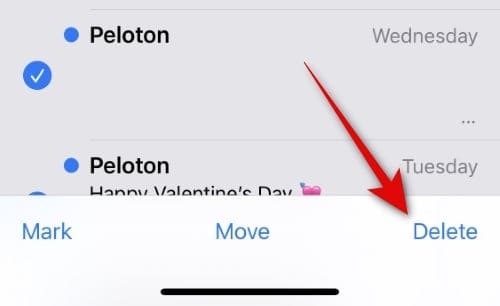
Tap Delete All to confirm your choice.
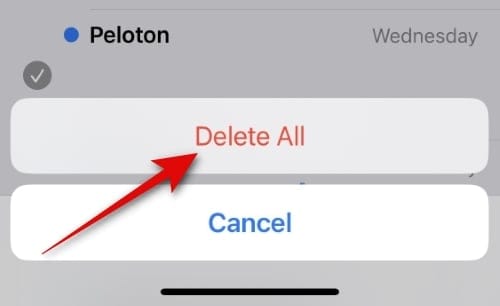
And just like that, you would have deleted all your emails from the All Mail folder.
FAQs
In this section, we take a look at a few commonly asked queries about the All Mail folder in Gmail.
Can I delete Gmail All mail folder?
No, one can’t delete the Gmail All mail folder itself since that is the primary location for your emails in Gmail.
Why do I have so many emails in all mail?
The All Mail folder contains all the emails received by your email address, including those labeled to be in your Inbox, Sent, Scheduled, and Drafts. Every email that is not in the Trash or the Spam folder is found in the All Mail folder.
What happens if I delete my All mail folder in Gmail?
The All Mail folder is where Gmail stores all your emails (except those found in the Spam and Trash folders). You can delete the emails within it but not the folder itself. Refer to the guide above to know how to clear out your emails in the All Mail folder.
We hope you now know what the ‘All Mail’ folder on Gmail is all about. It is where your emails primarily lie and, depending on the email, are labeled accordingly. Deleting emails in bulk from the All Mail folder is a cinch too. However, doing so from the PC is a better way of going about it as the Gmail app doesn’t offer that convenience. Until next time!













Discussion