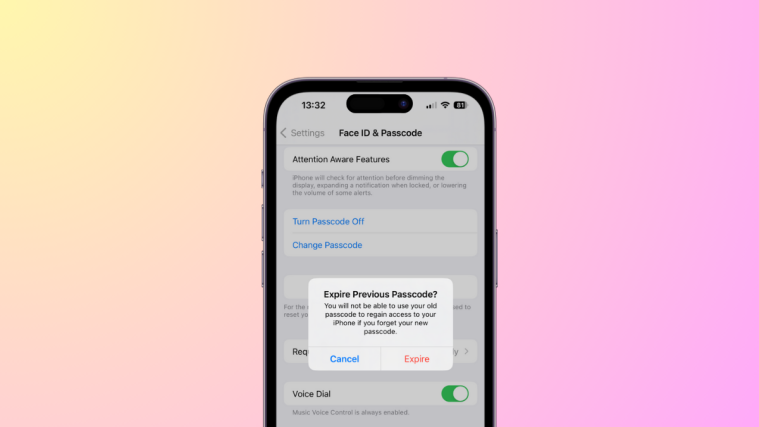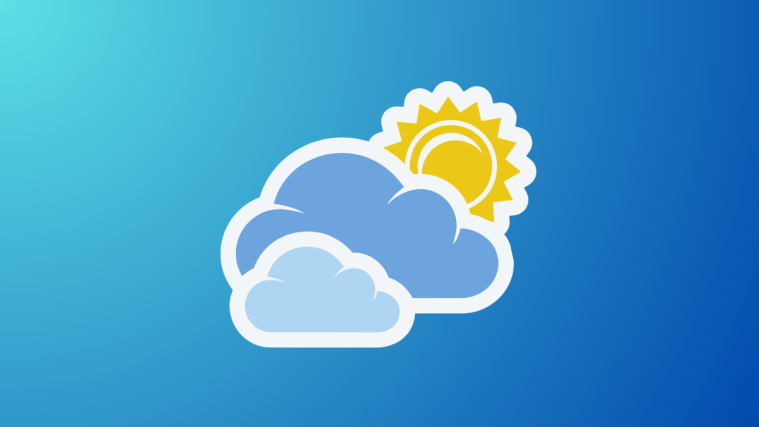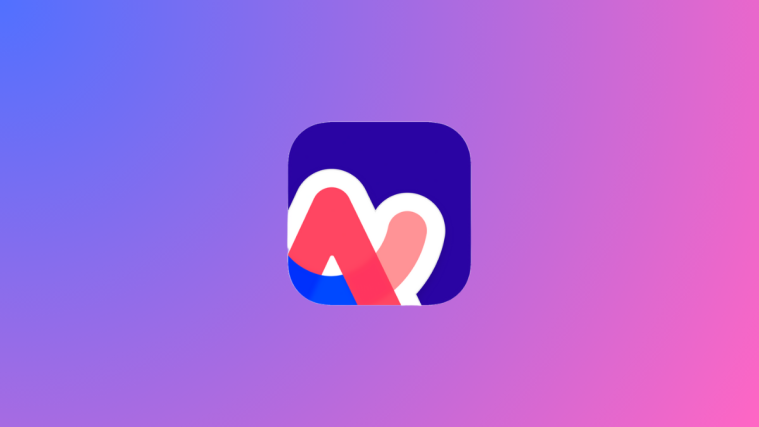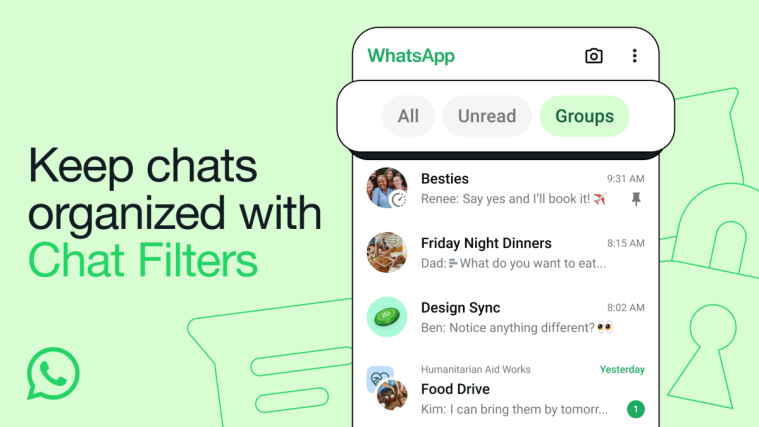What to know
- You can use the new Expire Previous Passcode Now feature by heading to Settings > Face ID & Passcode > Enter your passcode > Expire Previous Passcode Now.
- Your previous passcode is now stored on your iPhone for 72 hours after you set a new passcode. This will help you reset your new passcode in case you end up forgetting it.
- Expire Previous Passcode Now will help you expire your old passcode before 72 hours come to an end. This can help you in case you are worried about privacy and someone else is aware of your previous passcode.
Have you had the chance to check out the settings on your iPhone lately with the iOS 17 update installed? Perhaps you’ve come across a fresh feature called “Expire Previous Passcode Now” in the Face ID & Passcode section of the Settings app. This new, cool feature aims to improve security while bypassing the need to reset your iPhone, especially within the first three days after establishing a new passcode you may forget.
If you want to learn more about this new option on your iPhone and how to use it, we have the perfect guide for you. Let’s get started.
What is “Expire Previous Passcode Now” in iOS 17?
Ever forget your newly changed iPhone passcode? We’ve all been there, and it often leads to a phone reset and lost data. Fortunately, Apple provides a 72-hour period where you can use the old passcode, easing the transition. But doesn’t this compromise the very security the passcode change intended to enhance?
Enter the “Expire Previous Passcode Now” feature. It invalidates the old passcode sooner than the default 72 hours, ensuring greater device security even amidst passcode transitions.
If you’re ever wrestling between old and new passcodes, leverage this feature to minimize security risks. Find it below and get started.
Related: iOS 17: How to Recover Deleted Passwords on iPhone
How to use “Expire Previous Passcode Now” to force delete your previous passcode on iPhone
Here’s a simple way to completely force-ditch your old passcode permanently once you’ve got a shiny new one on your iPhone. We will use the ‘Expire Previous Passcode Now’ feature for this. Heads up, though, you can’t do this if you haven’t changed your passcode in the last 72 hours — BTW, the previous passcode is permanently deleted after 72 hours, so you don’t need to worry anyway. (Also, if you want to try this out, we suggest changing your passcode first before rolling with the instructions below.) Ready to start? Let’s do this.
Open the Settings app and tap Face ID & Passcode.
Scroll down and tap Expire Previous Passcode Now under TEMPORARY PASSCODE RESET.
Tap Expire Now to confirm your choice.
The old passcode will now be expired and no longer usable. And that’s how you can use the “Expire Previous Passcode Now” option on your iPhone running iOS 17.
We hope this post helped you learn more about the new “Expire Previous Passcode Now” and how you can use it on your iPhone. If you have any more questions, feel free to reach out to us using the comments section below.
RELATED
- iOS 17: How to Customize Font Weight on iPhone Lock Screen
- iOS 17: How To Log Your State of Mind on Health App on iPhone
- iOS 17: How to Use Multiple Timers on iPhone
- iOS 17: How to Edit and Customize StandBy Mode on iPhone
- iOS 17: How to Create Live Stickers Using Your Photos on iPhone