What to know
- When you send a Threads post to someone’s Instagram DM, they’ll be able to view and access this post directly from their Instagram app.
- If the Threads app is available on your phone, tapping on a shared link from your Instagram DM will open the app to show you the shared post.
- On devices where the Threads app hasn’t been installed, tapping on a shared link will open the post on a threads.net page inside Instagram’s native browser.
- You can view shared posts as well as their likes and comments with or without the Threads app installed but if you wish to interact with the post yourself, you will need to get the app to get it done.
What happens when you send a Threads post as a Direct Message on Instagram?
With a recent update to the Threads app, the content you upload on the platform can be shared directly as a message on Instagram. When you send a Threads post to someone’s Instagram DM, they’ll be able to view and access this post directly from their Instagram app. The post you send to someone via DM will be sent as a link to the recipient along with the message/caption you added before sharing the Threads post.
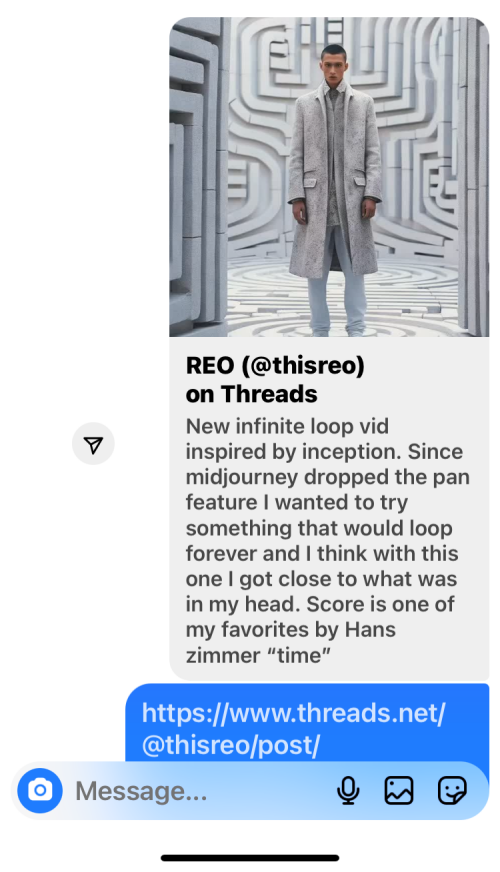
If you’re the recipient of such a message on your Instagram DM, this message will show up inside a conversation with a preview at the top, followed by the link and the message you received from the sender. The preview will contain an image banner at the top if the Threads post has some kind of media (picture or video) and below that you will see the text portion (caption) of the post as shared on Threads.
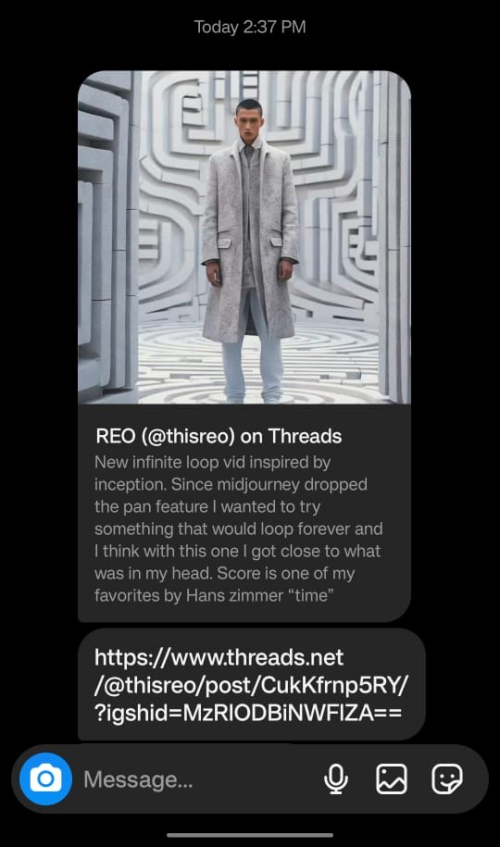
When you tap on the preview or the link you received, your phone will:
- Case 1: Either open the Threads app and show the shared post inside it.
- Case 2: Or you’ll see a threads.net webpage inside your Instagram app’s browser which will show the original post as is visible on Threads.
Case 1 will happen only if you have the Threads app already installed and signed in on your phone. In that case, you will be able to open the post from your Instagram DM and interact with it directly on the Threads app with a single tap.
Case 2, on the other hand, should happen only if you don’t have the Threads app on your phone. In this scenario, Instagram will open a Threads.net page in its native browser which will show all of the post’s contents.
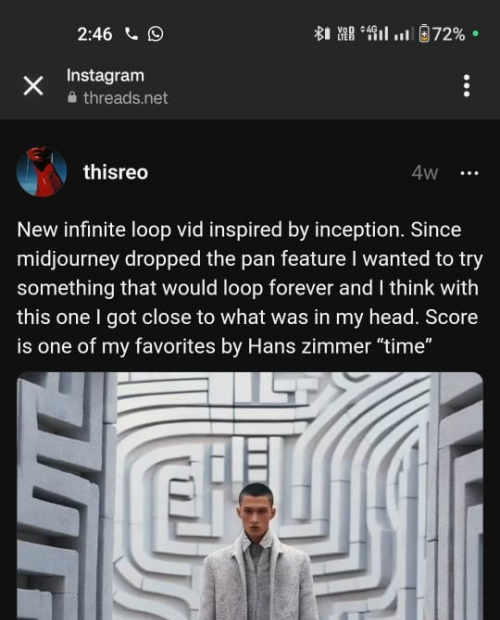
Even if you don’t have the Threads app or haven’t signed up for an account, you will be able to see the original post, its comments, and the number of likes.
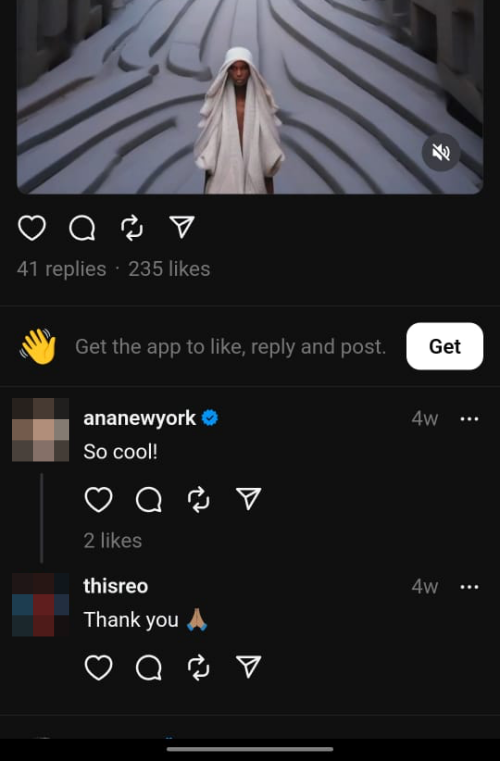
However, as soon as you interact with a Threads post by liking or tapping on the comment icon without the app, Instagram will prompt you to download the app on your phone.
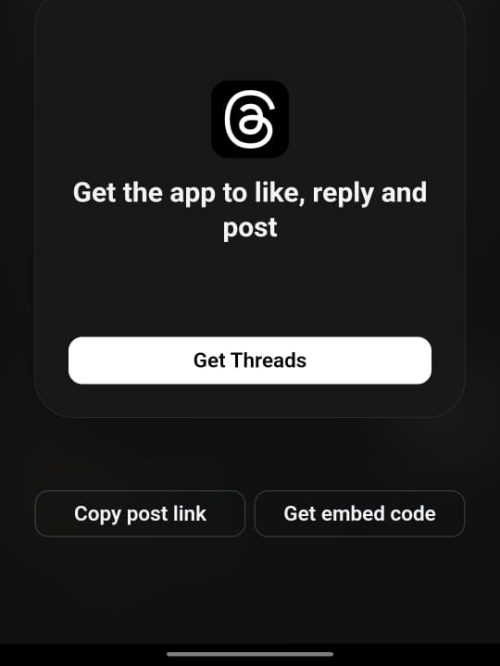
This prompt will also have the option to copy the link or the embed code of the post you were viewing in case you only want to share it.
How to send a Threads post to Instagram Direct Message
Threads makes it quite easy for you to share any post on its platform as Direct Message on Instagram. To share a post, open the Threads app on your phone and locate the post you want to share. This post can be your content or something visible on your Threads app’s feed.
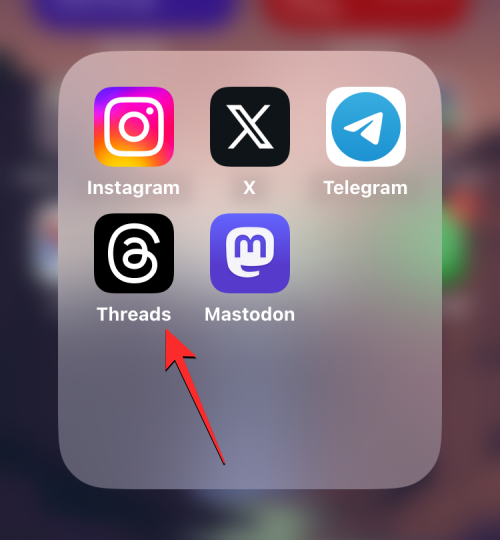
When you find the post you want to share, tap on the paper-plane icon underneath this post.
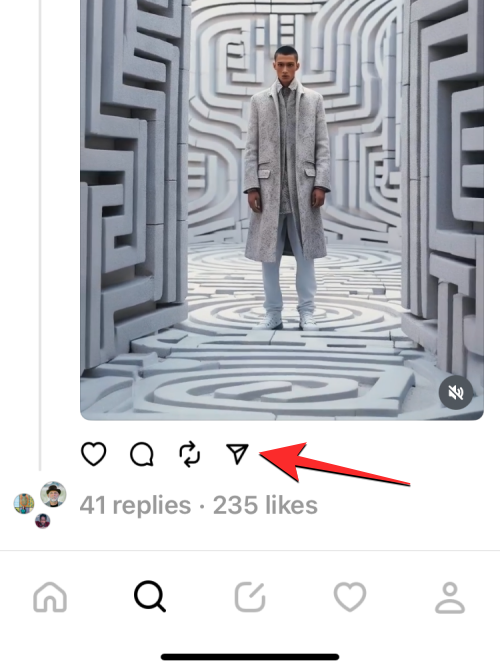
In the overflow menu that appears, select Send on Instagram.
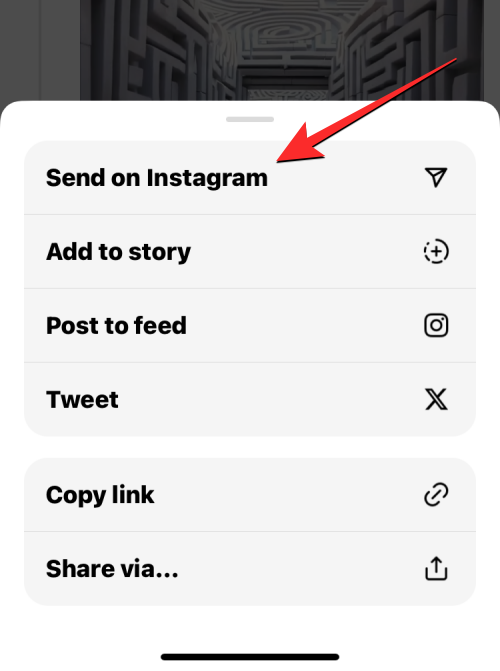
The Instagram app should now open up on your phone with the Share link screen. This screen will show a preview of the Threads post you’re sharing followed by a list of people you have recently interacted with on Instagram.
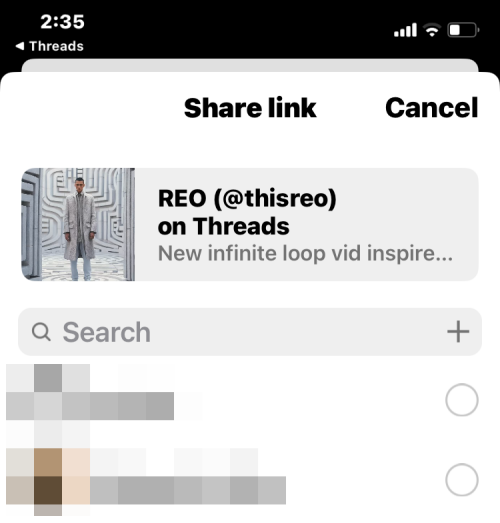
From this list, select the people you want to share the Threads post with. When you select someone from this list, you should see a tick icon on the right-hand side of their name. Once you’ve selected your recipients, tap on Share at the bottom.
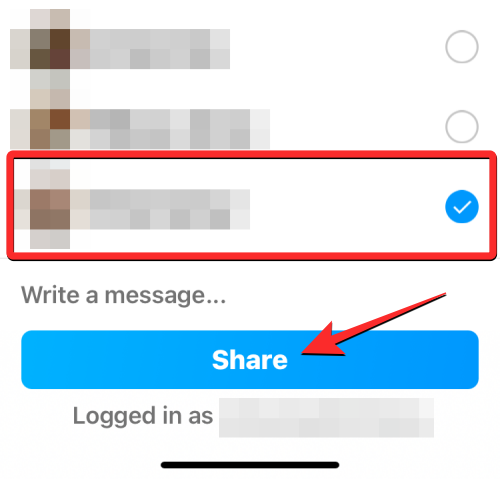
The Threads post will now be shared with the selected people via Instagram DM and you will be able to see it appear inside conversations on Instagram’s Direct Messages section.
Can you share all posts on Threads as Instagram DM?
No. Threads limits the sharing ability of a post based on the visibility of the account that originally published the post. If the Threads post you want to share on Instagram was created by you, this post will only be shareable if your Threads profile is set to Public. If you have switched your Threads profile to Private, you won’t be able to share it directly on Instagram DM; you can only copy the post’s URL or share the URL on your phone’s apps manually.
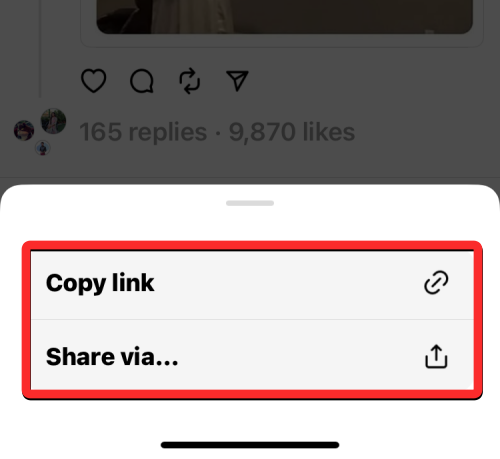
The same also applies to posts that have been uploaded by someone else. If the post you want to share was created by a person with a Private profile, tapping on the paper-plane icon won’t show you the Send on Instagram option. Instead, you’ll only have options to copy the post URL or to share on apps on your phone manually. Even if you share a link to this post on Instagram by copy-pasting the link, the recipient won’t be able to view this post or its preview unless they follow the person who originally uploaded it.
How else can you share Threads posts on Instagram?
While the Send on Instagram option shares a Threads post with someone via Instagram’s Direct Message, there are other ways to share Threads posts inside Instagram. Tapping on the paper-plane icon will show two additional options:
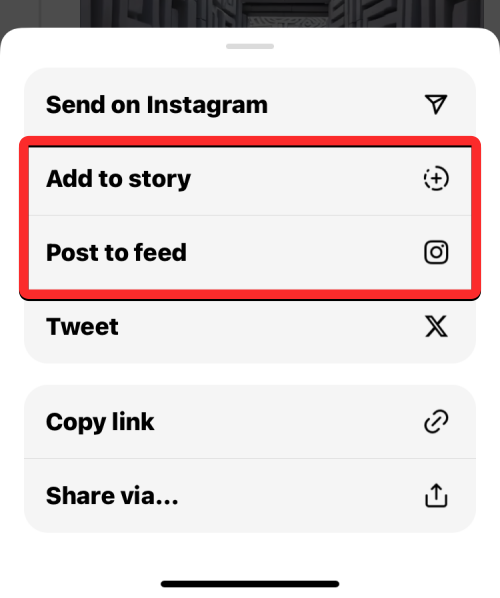
- Add to story: Selecting this will allow you to share a Threads post temporarily as your Instagram Story. This means the shared post will be viewable from your Instagram account for up to 24 hours or for as long as you don’t delete your story.
- Post to feed: Choosing this option will share the selected Threads post as an Instagram post that will be visible on your profile as well as on the feeds of people who follow you.
That’s all you need to know about what happens when you send a Threads post as a Direct Message on Instagram.

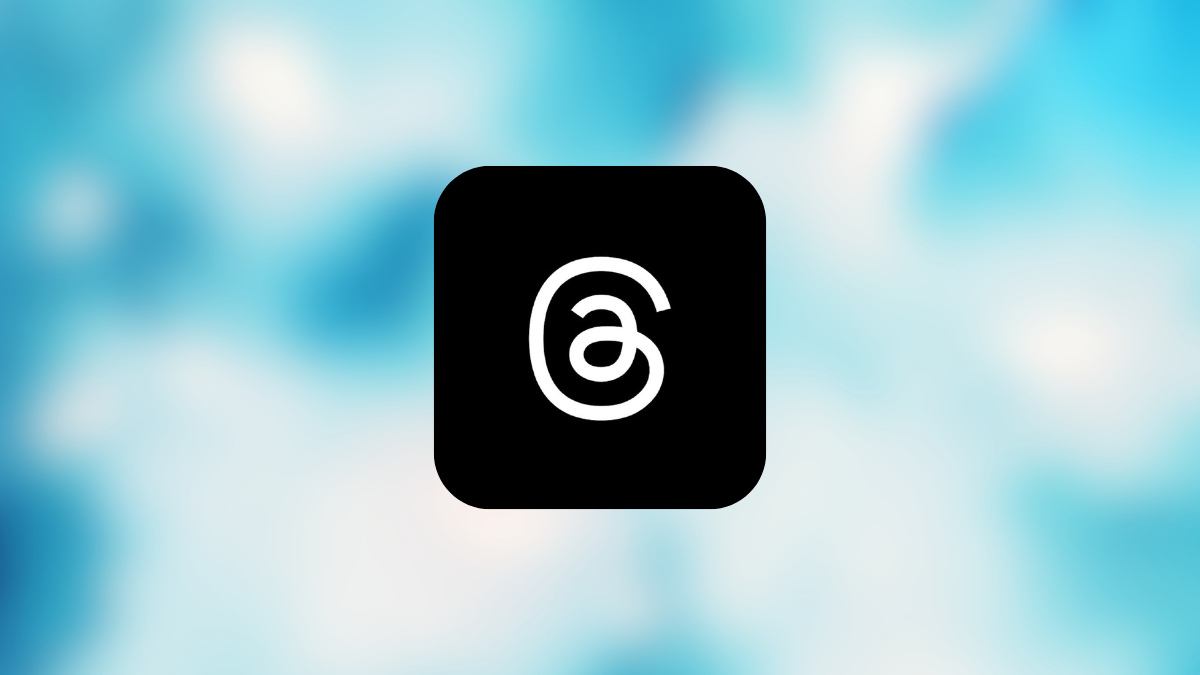











Discussion