What to know
- Hiding an app removes it from your Home screen. The app is added inside a ‘Hidden’ folder at the bottom of the App Library.
- Accessing the ‘Hidden’ folder and the hidden apps therein will require your Face ID authentication.
- You will not receive app notifications or incoming calls for hidden apps.
In an increasingly connected world, privacy is the first compromise that users are forced to make. However, on iOS 18, Apple now lets you hide your apps from others. This is a handy little feature that will not only prevent others from accessing the contents of your app, but even keep them in the dark about the apps that you’ve hidden.
But what does hiding an app does exactly? We explain.
What happens when you hide an app on iPhone
The main purpose behind hiding apps on your iPhone is to keep your friends and family members from snooping about and finding what apps you have when they borrow your phone.
When an app is hidden, it is obscured from your Home Screen and can only be accessed from a Hidden folder that is tucked away at the bottom of the App Library. You can also located your hidden apps from the Settings app > Apps > Hidden apps.
Since both the hidden folder (which contains all your hidden apps) and the apps themselves are locked and require Face ID authentication, no one can know which apps you’ve hidden, let alone access their contents.
You will also not receive app notifications or incoming calls for this app.
How to hide an app on iPhone
Hiding apps is a cinch. Simply long press on the app you want to hide, then select Require Face ID > Hide and Require Face ID. When prompted, press Hide App.
Here’s a visual guide for your reference. Go full screen for a better view.
How to unhide an app on iPhone
If you want to make the app visible again, tap on the ‘Hidden’ folder in the App library and authenticate with your Face ID. Then tap and hold on the app, select Don’t Require Face ID, and authenticate to confirm.
Here’s a visual guide for your reference. Go full screen for a better view.
The app will be removed from the ‘Hidden’ folder and will be available as usual.

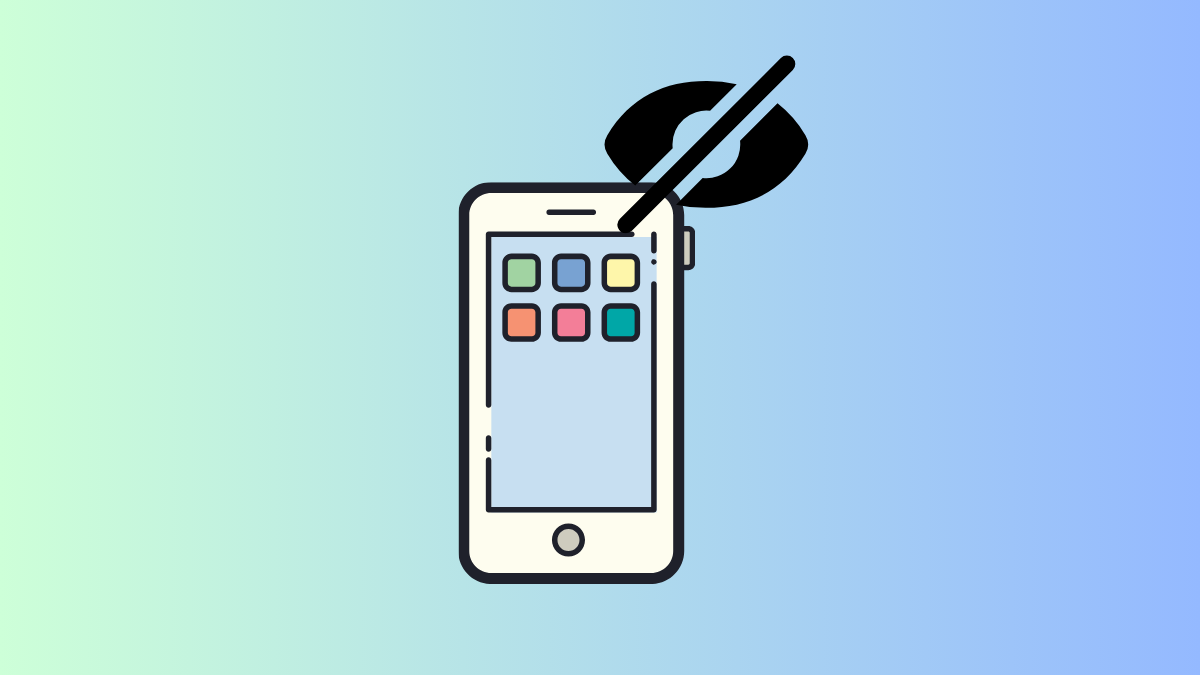











Discussion