One of the best things about CyanogenMod and AOKP ROMs (as well as other similar custom ROMs) is the included theme engine (which Google would do well to adopt but doesn’t), which lets you change the look of the device by installing themes that come in a standard app format. The Theme Chooser (as the theme engine is called) was recently added to Jelly Bean based CM10 and AOKP ROMs, paving the way for themes for these ROMs as both new and old themes start coming out for them.
XDA Forum Member Jonas h has released a Windows Phone 7 Red theme for CM10/AOKP ROM, which as the name suggests is a theme inspired by the Windows Phone 7 Metro interface, with icons, toggle buttons, etc designed in Windows Phone style to give you a unique look on your device running the latest version of Android (aka Jelly Bean).
Let’s take a look at how Windows Phone 7 Red theme can be installed on CM10/AOKP ROMs based on Jelly Bean.
How to Install and Use Windows Phone 7 Red Theme on CM10/AOKP Jelly Bean ROM
- Make sure your device is running CM10 or AOKP ROM based on Jelly Bean with the theme engine in it, by checking if there is a Themes option in the Settings menu on the device. You can use any Jelly Bean based ROM that has the Themes option in the settings. You can find a list of CM10 and AOKP Jelly Bean ROMs here and here.
- Download the theme from the theme’s official page. The downloaded file will be a .apk format.
- Copy the .apk file downloaded in step 2 to your device.
- You’ll need a file manager to browse through SD Card. If you don’t have one already, use this file manager (install for free from your current Google Play Store/Android Market app).
- Enable “Unknown sources” under the Settings » Security menu on the device, so that you can install apps from the SD card.
- Open file manager app and navigate to where you transferred the APK file in Step 3. Tap on the file to begin installation procedure and it will be installed in less than a minute.
- Then, open the theme chooser by clicking on Settings » Themes.
- Scroll to the Windows Phone 7 Red theme, then click the Apply button. You will get a warning saying that “the theme is missing assets for your device”. Click on Apply Anyway to apply the theme, then reboot your phone.
NOTE: If you get an error message saying “this theme is improperly compiled”, first apply the system/default theme, reboot the device, then try applying the Windows Phone 7 Red theme again.
You can now enjoy the Windows Phone 7 Red theme on your device running Jelly Bean based CM10/AOKP ROM. Do let us know what you think!

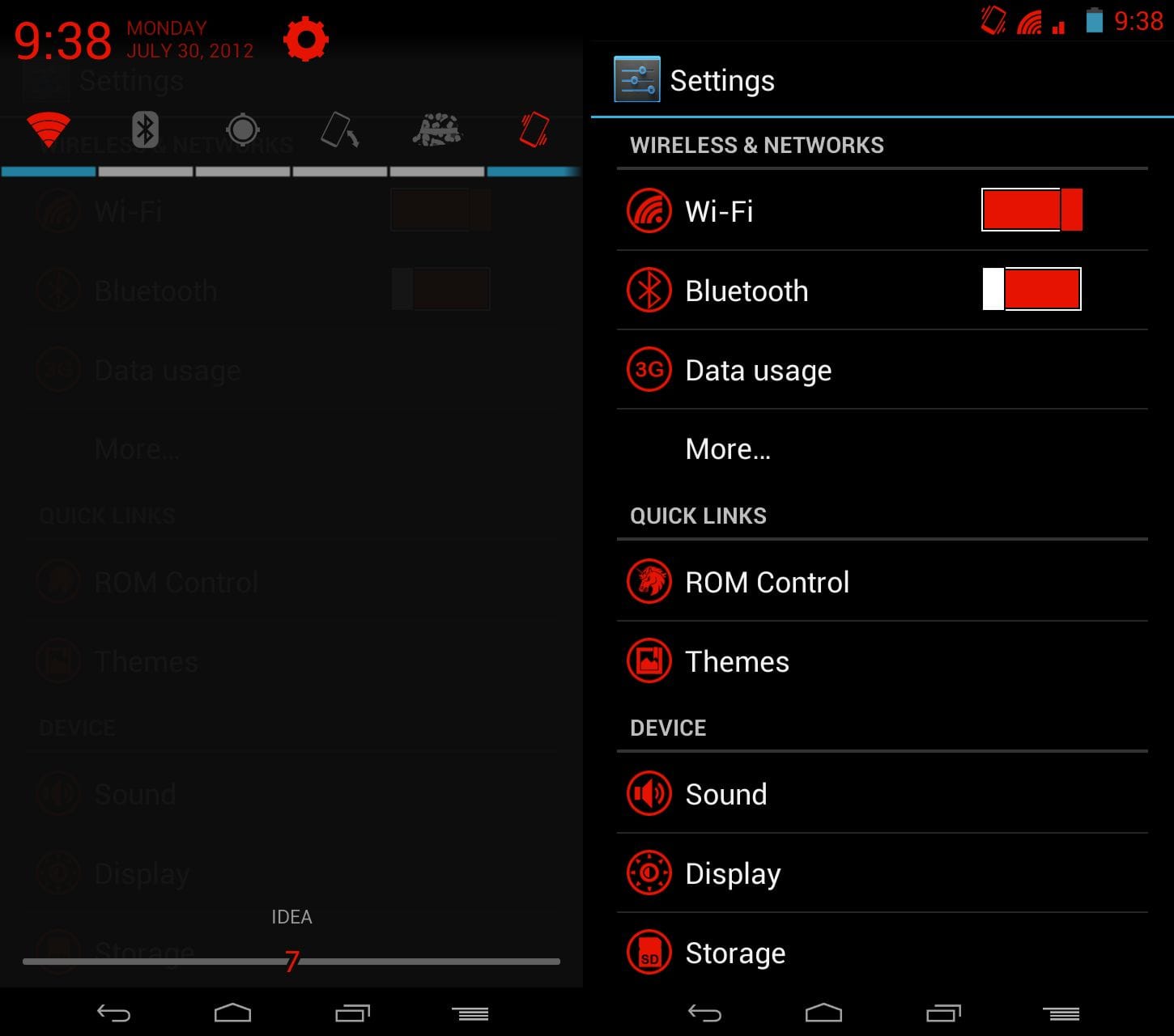



![Solution For Quiz - Where Did the Dragon Hall Deal a Major Blow to the Khitan Navy [Where Winds Meet]](/content/images/2026/01/1-15.png)







Discussion