What to know
- iOS 18 introduces a new feature to hide apps in a dedicated Hidden folder.
- Hidden apps can be accessed through the ‘Hidden‘ folder in the App Library as well as Settings > Apps > Hidden Apps.
- To view hidden apps, you’ll need to use your Face ID.
Apple’s latest iOS 18 update brings enhanced privacy features, including the ability to hide apps from prying eyes. Here’s how you can view hidden apps on your iPhone.
How to access the Hidden Folder on home screen
To view hidden apps on iOS 18, follow these steps:
- Go to your Home Screen.
- Swipe left until you reach the App Library.
- Scroll to the bottom of the App Library.
- Look for the Hidden folder.
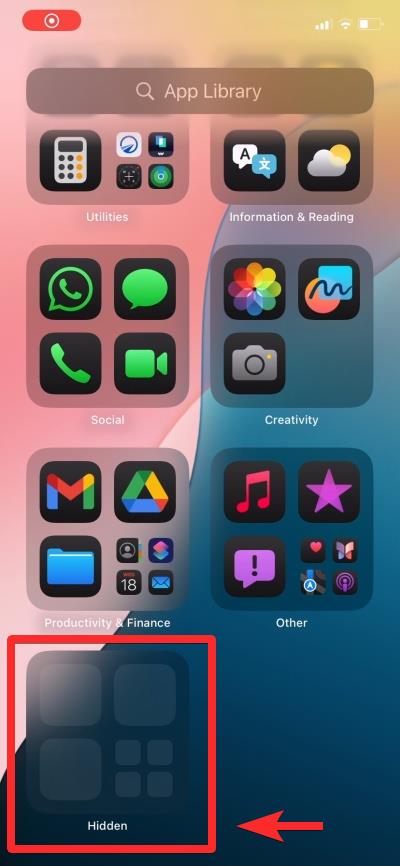
Opening the Hidden Folder on the home screen
Once you’ve located the Hidden folder, here’s how to open it:
- Locate the hidden folder on your home screen using the guide above.
- Tap on the Hidden folder.
- Authenticate using Face ID.
- The folder will open, displaying all your hidden apps.
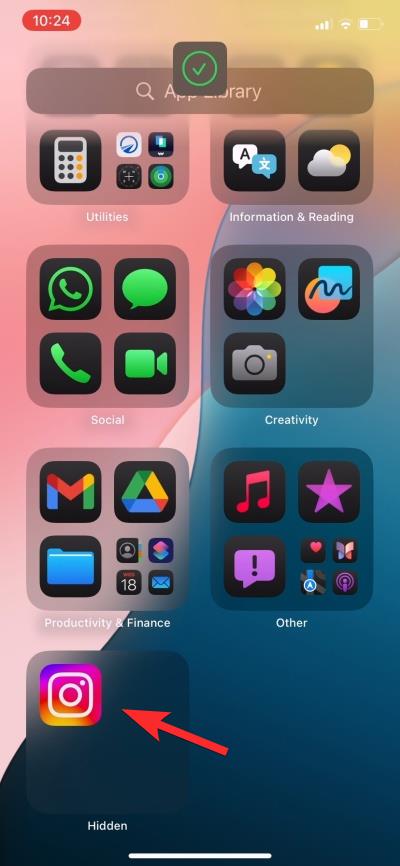
Note: After opening the Hidden folder, tap on any app to use it normally. The app will require authentication each time you open it.
Video guide
Here’s a visual guide for your reference. Go full screen for a better view.
Find the list of hidden apps in the Settings app
You can also access the hidden apps from Settings > Apps > Hidden Apps.
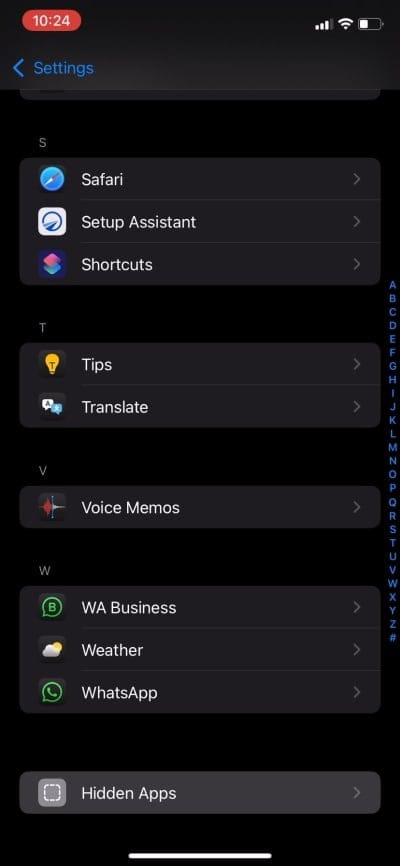
The list of hidden apps will show up.
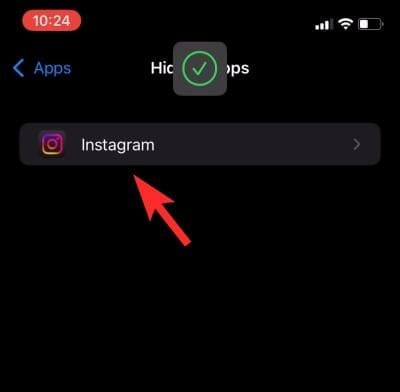
Remember that hiding an app removes it from your Home Screen, prevents it from appearing in search results, and stops notifications from the app.
But there are several benefits to hiding apps as well, such as protecting sensitive information, reducing clutter on your Home Screen, and maintaining privacy when sharing your device.
iOS 18 makes it easy to hide, view, and manage hidden apps, giving users more control over their iPhone’s privacy and organization.

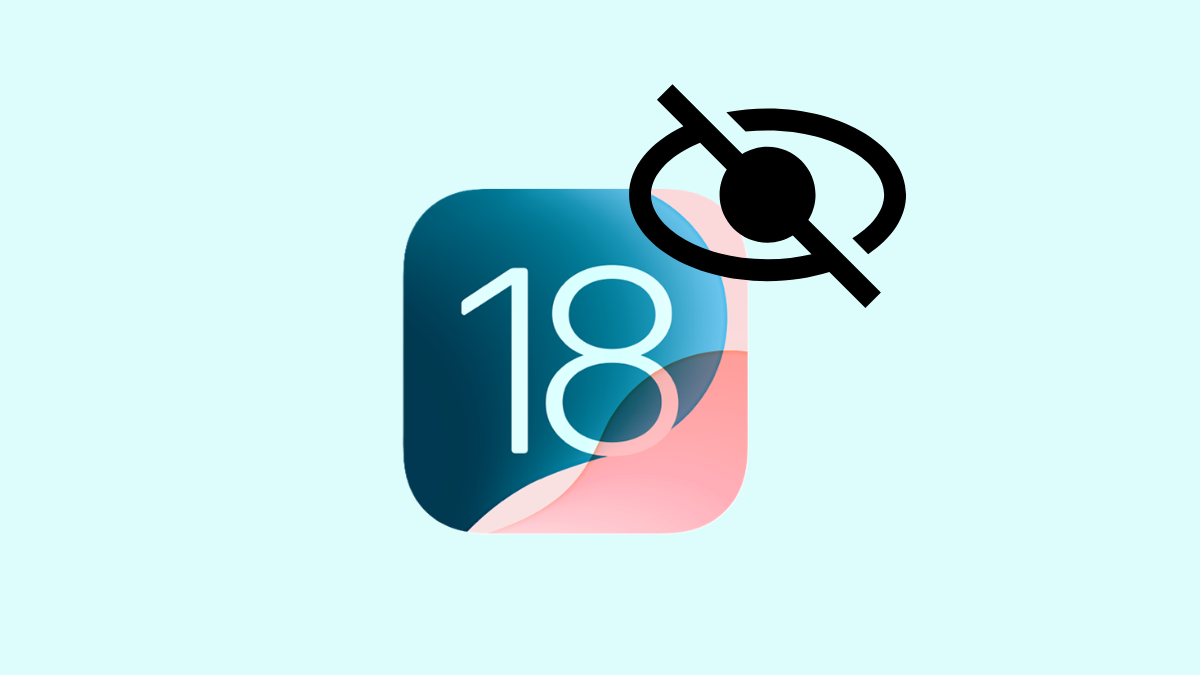



![Solution For Quiz - Where Did the Dragon Hall Deal a Major Blow to the Khitan Navy [Where Winds Meet]](/content/images/2026/01/1-15.png)







Discussion