Verizon started updating the Moto X 2014 (2nd Gen) to Android 5.1 a few days back, but in case you had problem with receiving an OTA or installing it, and want a fix, here it is. Using the full firmware of the 5.1 update of Verizon Moto X 2014, you can update it easily all by yourself.
Do note that once you update to Android 5.1, you will not be able to downgrade back to 5.0. Ever! So, make sure that there is nothing you want in 5.0 that makes you stick to it. For example, you can’t get root access on 5.1, wile you have it via Mofo on 5.0. If you love Xposed and this root access, you may wanna give Android 5.1 a rethought.
Motorola has been very quick with the updates, and that continues with 5.1. The Verizon Moto X 2nd Gen is reaping the benefits of Motorola adopting the stock UI, and minimal bloatware apps, which is making update process way quicker and easier for the company. On Verizon, LG G4, and Moto X 2014 are among the few devices to run Android 5.1 update already.
Though, Verizon Galaxy S6 is yet to receive Android 5.1 update while its cousin sets at T-Mobile, Sprint, international ones, etc. have got one already. Few days before only, Verizon was finally kind enough to update Droid Turbo, which was still on Android 4.4, directly to 5.1.
How to update Verizon Moto X 2014 (2nd Gen) to Android 5.1 manually
Downloads
- 5.1 update firmware | File: VICTARA_VERIZON_5.1_LPE23.32-25-3_cid2_CFC.xml.zip (1.38 GB)
- RSDLite PC software | File: RSDLite6.2.4.zip (7.13 MB)
Supported devices
- VERIZON MOTO X 2014 (2ND GEN), model no. XT1096
- Don’t try this one any other device!
Disclaimer: Although flashing an official firmware doesn’t voids your device’s warranty, it still remains an unofficial procedure and you should remain very careful and cautious about it. You only are responsible for your device and we won’t be liable in any case if any damage occurs to your device and/or its components.
Backup your Android. Backup important files stored on your device before proceeding with the steps below, so that in case something goes wrong you’ll have backup of all your important files.
- Install the Verizon Moto X 2014 drivers.
- Install the ADB drivers.
- Download the RSDlite software and Verizon Moto X 2014 5.1 update file from the downloads section above.
- Extract the firmware file using a free software like 7-zip, into a separate folder preferably.
- From the extracted files, open the flashfile.xml file, and then remove the line(s) which have getvar command. Usually it’s as given below, but if there are more such lines, delete them too. When done, save the file and close it.
<step operation = “getvar” var = “max-download-size” /> - Remove the line(s) containing getvar text from another file, servicefile.xml. Save and close the file when done.
- Reboot your Verizon Moto X 2014 to fastboot mode. Do this:
- Power off your device first.
- Press and hold Power + Volume down together for 5-6 seconds, and then let go of buttons. You’ll enter bootloader mode, aka Fastboot mode. You’ll see FASTBOOT AP written at top.
- Extract the RSDLite6.2.4.zip file to get the RSDLite6.2.4.msi file.
- Install the RSDLite software by running the RSDLite6.2.4.msi file — double click on the file to start the installation.
- Open the RSDLite software now.
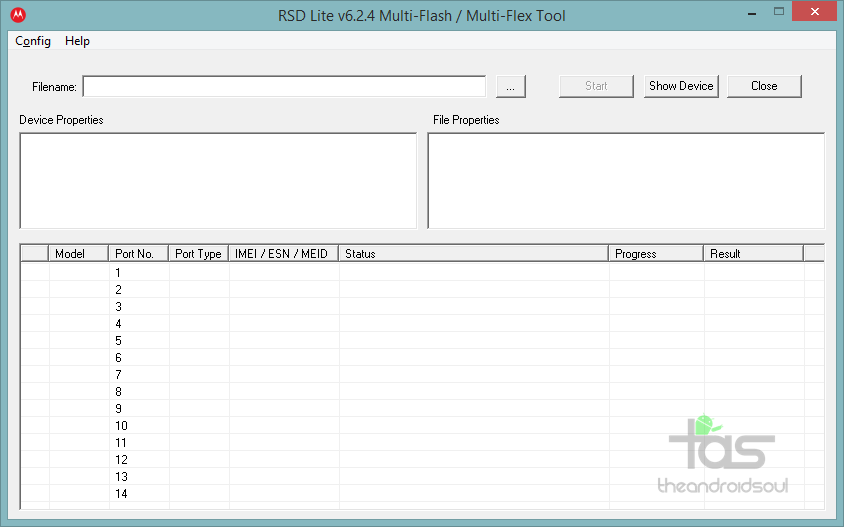
- Connect your device to PC now, with USB2.0 cable. Avoid USB3.0 cable when using RSDLite. You should receive Fastboot <device codename> text under the model coumn of RSDLite, in row one, as shown below.

- On RSDLite, click on the 3-dot button and select the either servicefile.xml (btw, use flashfile.xml if you intend to completely wipe off the device).
→ Both files instruct RSDLite to flash the firmware files on the device, but servicefile doesn’t asks it to wipe the data of the devices. Thus if you use flashfile, your device’s apps, games, contacts, etc. will be deleted, while in case of servicefile, your data remains.
→ We recommend you to use servicefile, and in case device gets stuck at boot logo, then simply enter recovery mode (select it from fastboot mode) and then do a factory reset yourself, and then restart. Should be fine! - So, with device connected and showing up in RSDLite, and servicefile/flashfile selected, click the start button to begin flashing the 5.1 update on your Moto X 2014.
- That’s it. When RSDLite is done flashing the 5.1 firmware, the device will restart automatically. Give it ample time to reboot, like 10-20 minutes.
→ Take care to not remove the cable until the device has restarted completely. Close the RSDLite only after that.
To confirm the 5.1 update’s installation, go to Settings > About device. You should get the following details:
- System Version: 23.16.3.victara_verizon.verizon.en.US
- Model number: Moto X
- Android Version: 5.1
- Baseband Version: MSM8974BP_4235210.110.09.13R
- Build Number: LPE23.32-25-3
- Build Date: Thu Jun 11 11:29:59 CDT 2015
Let us know via comments section below if you need any help with this. We will try our best to help you.












Discussion