Verizon may have ruined the “Nexus” name by delaying the update to Android 4.1 Jelly Bean for the Galaxy Nexus for so long (people are still waiting for it), but the development community thankfully always has us covered with custom ROMs. Now, a new Jelly Bean ROM – AoCP – has come out for the device.
“Don’t forget to also take a look at some of the custom Android 4.1 ROMs for the Verizon Galaxy Nexus → here.”
AoCP combines a lot of features from different ROMs such CM10 and AOKP and provides the best of many worlds in a different ROM, with other features such as custom apps, tweaks and optimizations thrown into the mix for a unique experience.
Continue reading to find how the AoCP ROM can be installed on the Verizon Galaxy Nexus.
Compatibility
This ROM and the guide below are compatible only and only with the Verizon Galaxy Nexus. It’s not compatible with any other device. Check your device model in Settings » About phone.
Warning!
The methods and procedures discussed here are considered risky and you should not attempt anything if you don’t know completely what it is. If any damage occurs to your device, we won’t be held liable.
How to Install AoCP ROM on Verizon Galaxy Nexus
- This procedure will wipe all your apps, data and settings. Backup your Apps and important data — bookmarks, contacts, SMS, APNs (internet settings), etc. This Android backup guide would help you.
NOTE: Don’t forget to at least note down your network’s APN settings, which are required to make mobile data work. Go into Settings » More » Mobile Networks, click on the APN that is in use, then note down the setting for each field. While APN settings should be automatically restored from network, you can enter them manually if needed to make mobile data work. You can also find your APN details → here. - Important! Make sure the bootloader on your phone is unlocked and ClockworkMod recovery is installed on your Verizon Galaxy Nexus. You can use the Galaxy Nexus Toolkit to unlock bootloader and install recovery. Unlocking bootloader will erase your SD card files and all data, so make sure to take a backup (see step 1).
- Download the latest version of the ROM from its source page.
- Download the Google Apps package. This will install apps like Play Store, Gmail, etc. which are not present in the ROM by default.
Download Gapps | Alternate Link | Filename: gapps-jb-20120726-signed.zip - Copy the two zip files downloaded in step 3 and 4 to the SD card on the phone (do not extract the files).
- Boot into ClockworkMod (CWM) recovery. To do this, turn off the phone. Then, press and hold the following keys together: Power + Volume Up + Volume Down to enter Fastboot mode where you will see “Start” written in big green letters. Then, using the volume buttons, navigate to the Recovery mode option, then select it using the Power button to reboot into recovery mode.
- Perform a Nandroid Backup of your existing ROM, so that you can always restore it from recovery if something does not work out with this ROM. To perform a backup, select Backup and Restore –> On the next screen, select Backup again. Go back to main recovery menu after backup is complete.
- Select wipe data/factory reset, then select Yes on next screen to confirm. Wait a while till the data wipe is complete.
- Then, select install zip from sdcard, then select choose zip from sdcard. Scroll to the ROM file on the SD card and select it. Confirm installation by selecting Yes on the next screen. The ROM will start installing.
- After ROM installation completes, select choose zip from sdcard again, then select the gapps-jb-20120726-signed.zip file to install the Google apps package.
- After the installation is complete, go back to the main recovery menu and select reboot system now to reboot the phone and boot up into AoCP ROM. The first boot will take some time, up to 5 minutes.
NOTE: If you want to go back to your previous ROM, boot into recovery, select backup and restore then restore your previous ROM by selecting it from the list.
AoCP ROM, based on Android 4.1 Jelly Bean is now installed and running on your Verizon Galaxy Nexus. Visit the source page for more info and to get the latest updates on the ROM. Share your thoughts on the ROM in the comments.

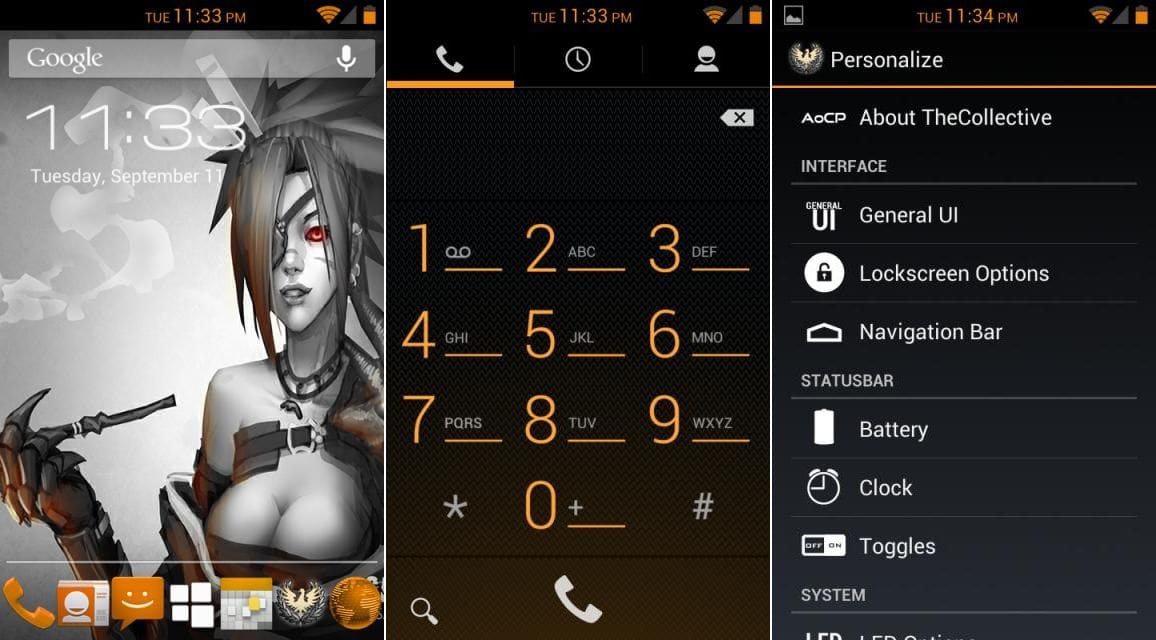











Discussion